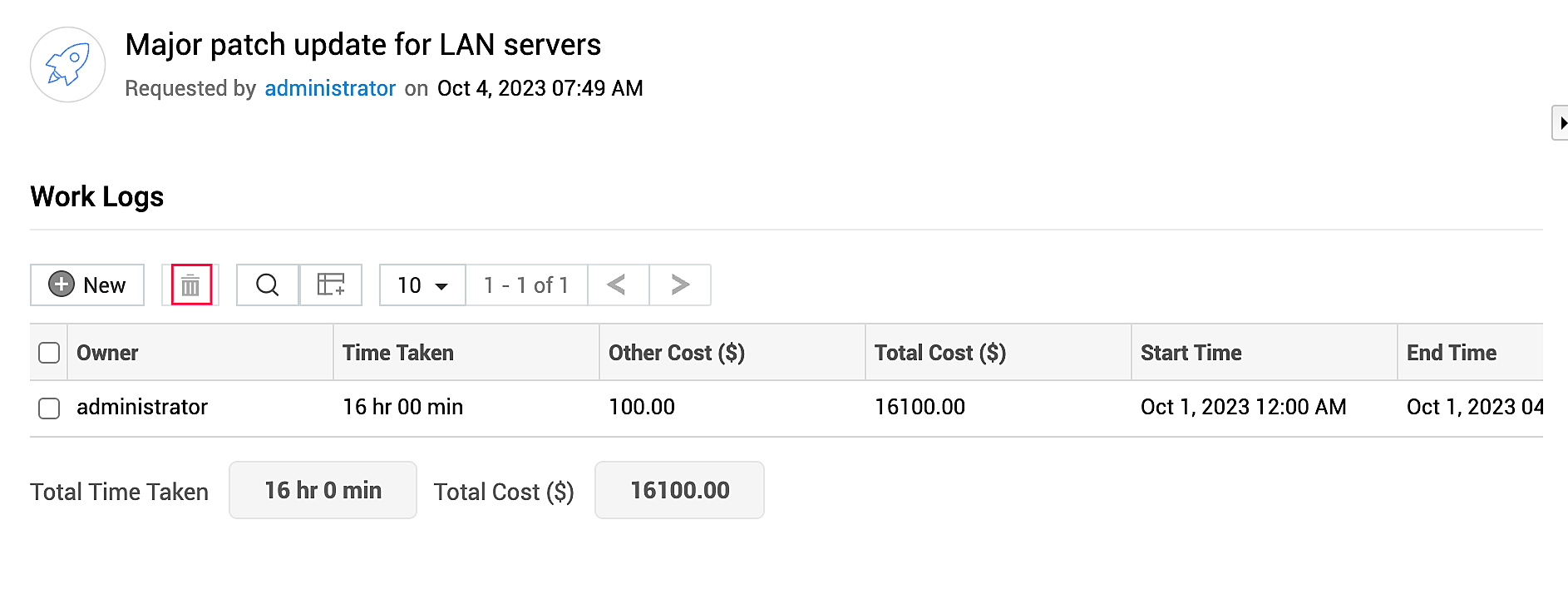Add Work Logs
Work logs allow technicians to record the time they spent on the release request and the cost involved in the release process. This information helps an organization to make payments, assess productivity, and make business decisions.
To add a work log,
-
Go to Work Logs and click New or Add New. Alternatively, choose Add Work Log from the Actions drop-down menu.
-
Fill out the New Work Log form:
|
Field |
Description |
|
Owner |
Choose a work log owner from the drop-down. |
|
Start Time |
Provide the start time for the work log |
|
End Time |
Provide the end time for the work log |
|
Time Taken to Resolve |
Auto-calculated. Select Include non operational hours if required to account for non-operation hours between start and end times for this work log. |
|
Owner's cost per hour |
Auto-populated |
|
Other Charge |
Provide any other costs incurred. |
|
Tech Charge |
Auto-populated |
|
Total Charge |
Auto-calculated |
|
Worklog Type |
Choose a work log type using the drop-down. |
|
Is Billable |
Select if the work log is billable. |
|
Description |
Add any details relevant to the work log. |
-
Finally, click Save.
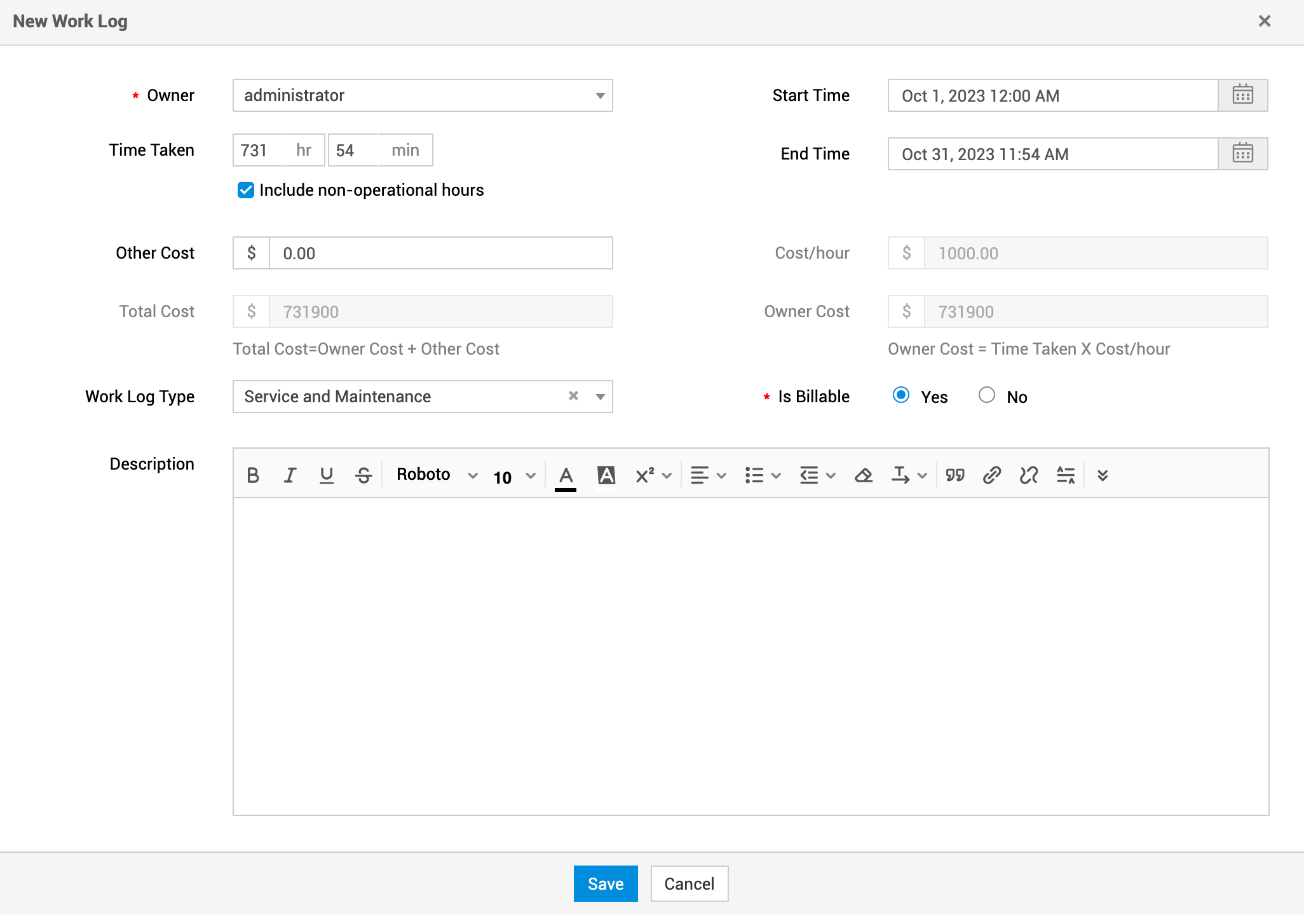
All work logs added to a release request will be listed under the Work Logs section. You can customize the list view to display specific columns by clicking Column Chooser ![]() , and selecting/deselecting the columns as required.
, and selecting/deselecting the columns as required.
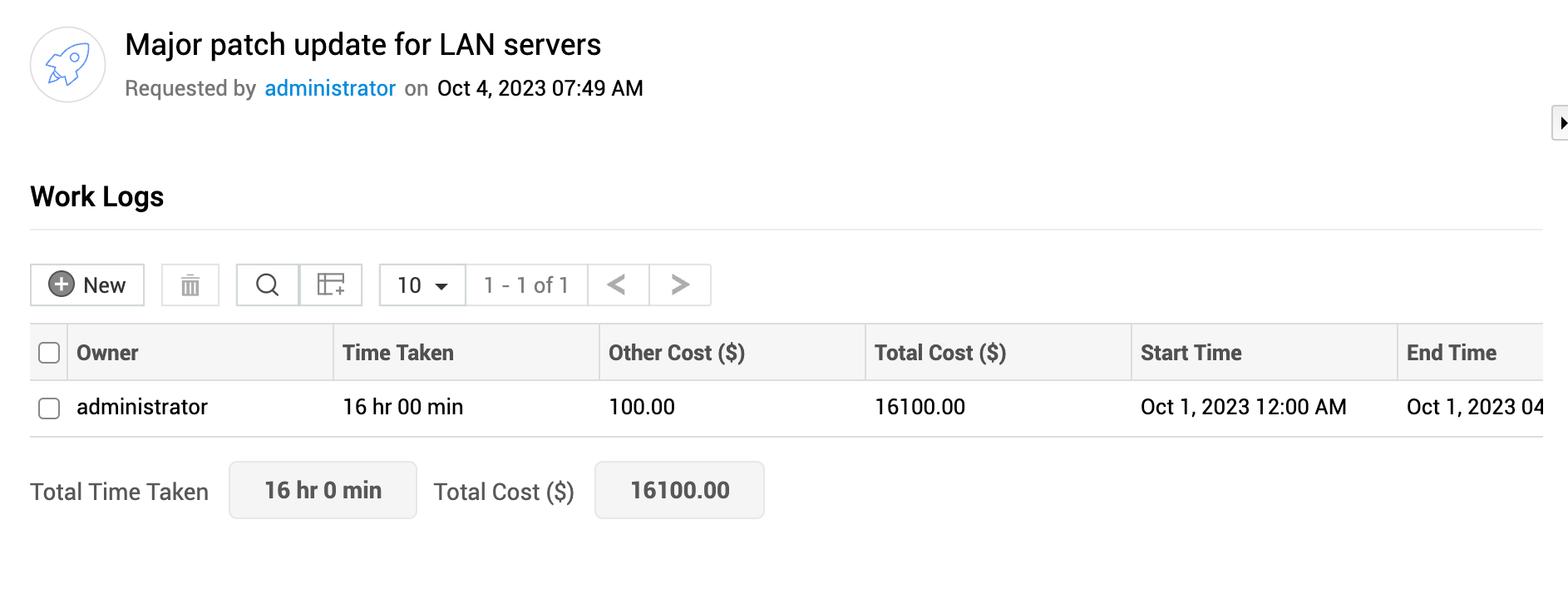
To edit a work log, click the work log entry, make necessary changes to the work log, and click Update.
To delete work logs, select the work logs, click Delete ![]() , and confirm your action.
, and confirm your action.