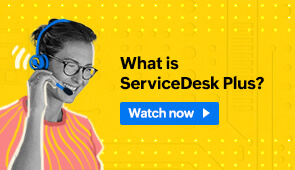Discover the step-by-step procedure to design, implement, and manage a powerful service catalog with services and dynamic service request templates. Learn how approvals, SLAs, and tasks can be automatically associated with a service request template for swift service delivery.
In this episode, we will walk you through:
- Defining service categories according to your requirements.
- Customizing a service request template on a drag-and-drop canvas.
- Adding dynamic questions using additional fields and Resource information.
- Configuring approvals, SLAs, tasks, and form rules.
At the end of the session, the attendees would be able to build service request templates that can collect all the relevant information right at the time of request creation, and publish the templates as a part of their service catalog on the enterprise self-service portal.
Frequently Asked Questions
Yes. You can pre-configure the approver directly in the Template and once the Request is submitted, an Approval will be sent to the approver for them to take steps.
The Service Catalog will be available by default in the Enterprise edition and as a purchasable add-on in the Standard and Professional editions.
If you have access to the Service Catalog, you can create service categories under Setup > Templates & Forms > Service Category.
The use-case for associating Service Templates is when you want only a specific set of Technicians to access an HR template. You can create a Technician Group to assign all the HR Technicians and add the group to the HR-related Templates to ensure only HR Technicians can access the Template and submit a Request.
Category, Sub Category, and Item are dependent on each other. Only by selecting the right Category will the subsequent Sub Categories and Items be displayed
You can use the Maintenance module to schedule Requests at intervals.
We can achieve this with two options: mobile service provider and SMS gateway provider (where cost is purely based on the provider). To know more about SMS notification, please refer to the help document.
At the moment, it is possible to add users with "Organization Role" or manually add the users with "Approval permissions," but, it is not possible to add the entire Technician Group just by selecting the group name as a drop-down option.
Yes. You can create the Form Rules separately for Service Requests and the same goes for SLAs as well. You can set it up by navigating to Setup > Templates & Forms > Form rules. For SLAs, you can navigate to Setup > Automation > SLA (Service request).
Yes. We can set multiple rules to define approvers based on different conditions. Additionally, you can create approval triggers to configure approvals based on condition sets. Go to Setup > Automation > Triggers > New Trigger > Set Conditions > Action: Approval
Additionally, we can configure Form Rules to achieve this. Navigate to Setup > Templates & forms > Form Rules (Service request) > New Rule > Select Template > Execute when request is created, edited on > Field change of Category > Condition: Category is <Category Name> > Action: Set value to field approver
For further information, you can write to hello@servicedeskplus.com and we'll be glad to help you.