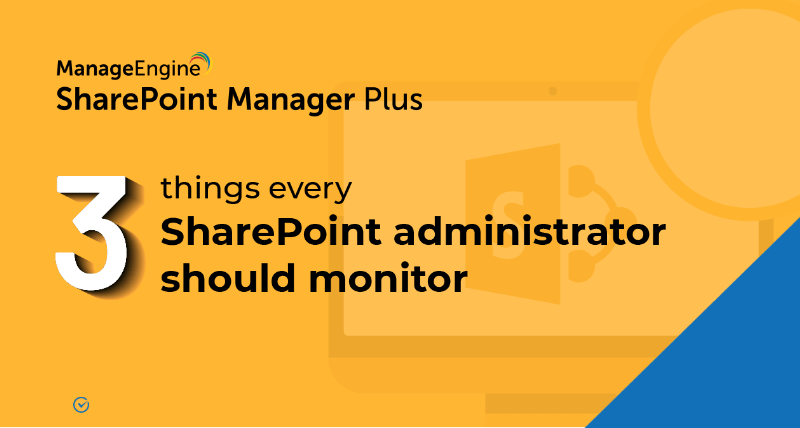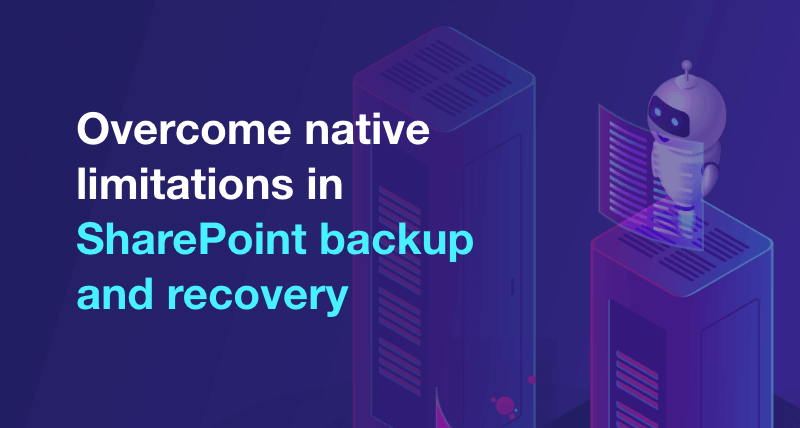How to give access to a specific folder in SharePoint?
There are cases where users need to access specific files in a site without having access to others. This can easily be done using granular permission management in SharePoint Manager Plus. Easily manage permissions to granular files like document libraries, lists, folders, and files by granting access to particular users or multiple users at once with a CSV file import.
Follow these steps to grant access to a specific folder:
- step 1 Navigate to the Management tab.
- step 2 Under Permission Management - Granular, select Grant Permissions - Granular.
- step 3 Select the farm or tenant using the drop-down.
- step 4 Select the specific folder to which you would like to grant access by clicking
 next to the Select Object field. Keep clicking the + icon to view the items under an object.
next to the Select Object field. Keep clicking the + icon to view the items under an object.
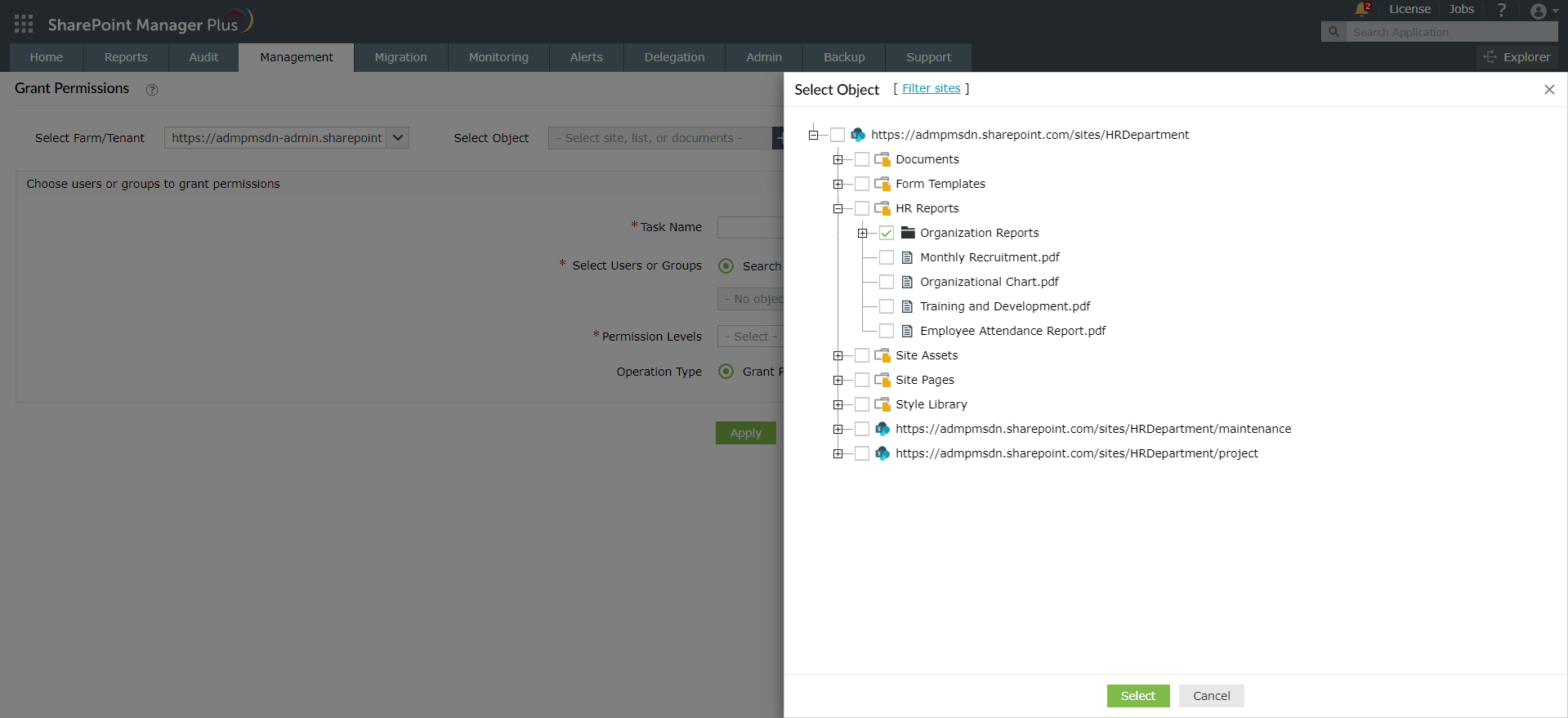
- step 5 Select the users or groups that you'd like to grant access to by clicking the
 icon. To select multiple users in bulk, import a CSV file containing a list of users or groups.
icon. To select multiple users in bulk, import a CSV file containing a list of users or groups. - step 6 Use the Permission Levels drop-down to assign the required permission level for that folder.
- step 7 In the Operation Type field, choose if you'd like to break inheritance or not while granting access and click Apply.
Benefits of SharePoint Manager Plus
- Bulk management: Save time and effort with a CSV file upload to give multiple users access simultaneously.
- Schedule reports: Get comprehensive reports on user and group permissions, site usage, external and sharing access, and more.
- Audit changes: Track every activity in your SharePoint environment with information on the occurred time and who made the change.
- Stay notified: Get alerts on critical events sent to different email addresses of your choice.
Related Links
- An overview of SharePoint
- How to add an user to a SharePoint site?
- How to create a SharePoint group?
- How to change SharePoint group permissions?
- How to check permissions of SharePoint users and groups?
- How to configure audit logging for a SharePoint site collection?
- How to check the size of a SharePoint site?
- How to migrate sharepoint on premises to online?