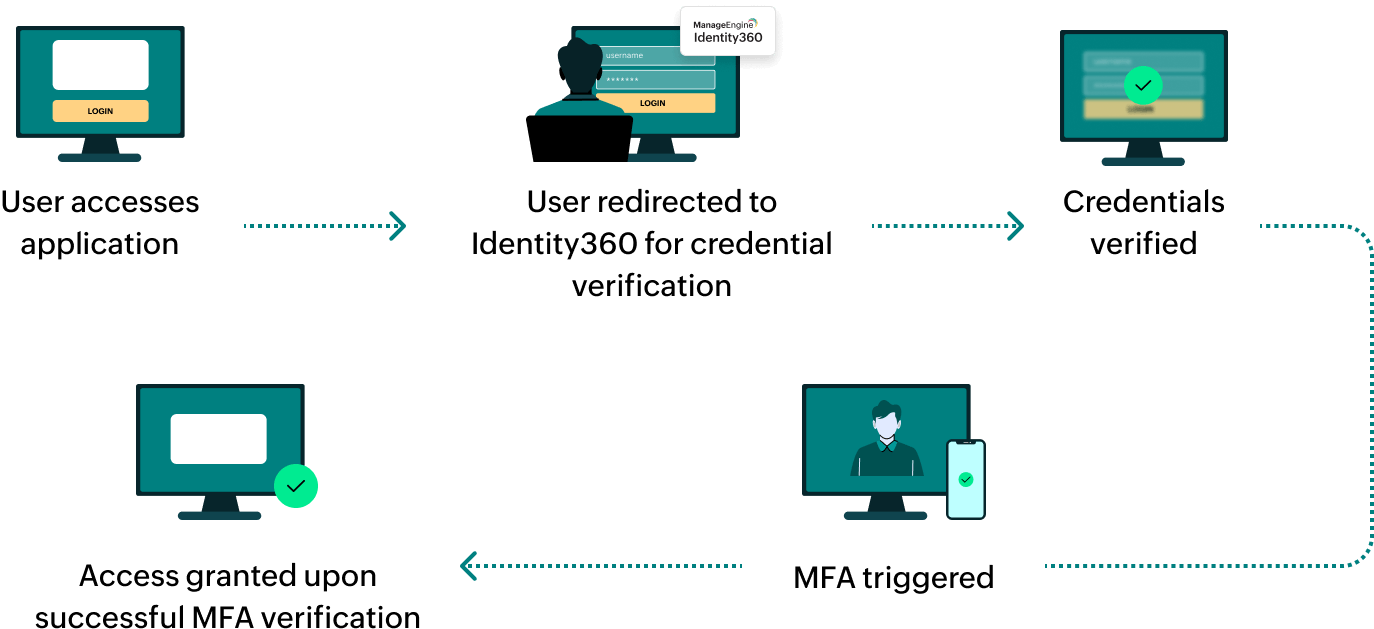Steps to configure SAML SSO for ManageEngine Firewall Analyzer
About Firewall Analyzer
Firewall Analyzer is a comprehensive log analysis and reporting tool that provides in-depth insights into network traffic and security threats. It helps admins track policy changes, optimize firewall performance, and maintain compliance standards.
The following steps will help you enable single sign-on (SSO) for Firewall Analyzer from Identity360.
Prerequisites
- The MFA and SSO license for Identity360 is required to enable SSO for enterprise applications. For more information, refer to pricing details.
- Log in to Identity360 as an Admin or Super Admin.
- Navigate to Applications > Application Integration > Create New Application, and select Firewall Analyzer from the applications displayed.
Note: You can also find Firewall Analyzer from the search bar located at the top.
- Under the General Settings tab, enter the Application Name and Description.
- Under the Choose Capabilities tab, choose SSO and click Continue.
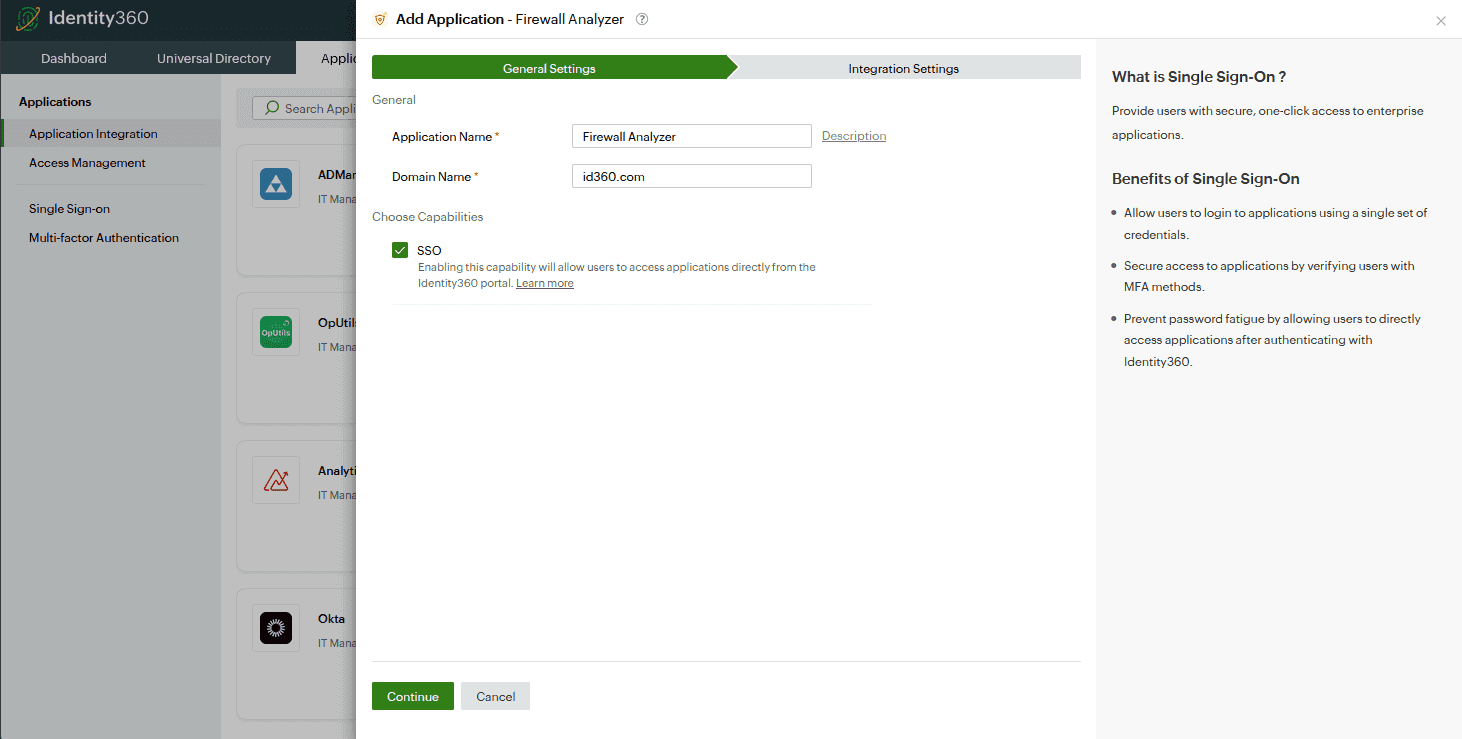 General settings of SSO configuration for Firewall Analyzer
General settings of SSO configuration for Firewall Analyzer
- Under Integration Settings, navigate to the Single Sign On tab, click on Metadata Details. You can configure Firewall Analyzer by either uploading the metadata file or entering the details manually.
- For uploading metadata file: Download the metadata file to be uploaded during the configuration of Firewall Analyzer by clicking Download from the Metadata field.
- For manual configuration:
- Copy the Login URL and Logout URL, which will be used during the configuration of Network Configuration Manager.
- Download the SSO certificate by clicking Download from the Signing Certificate field.
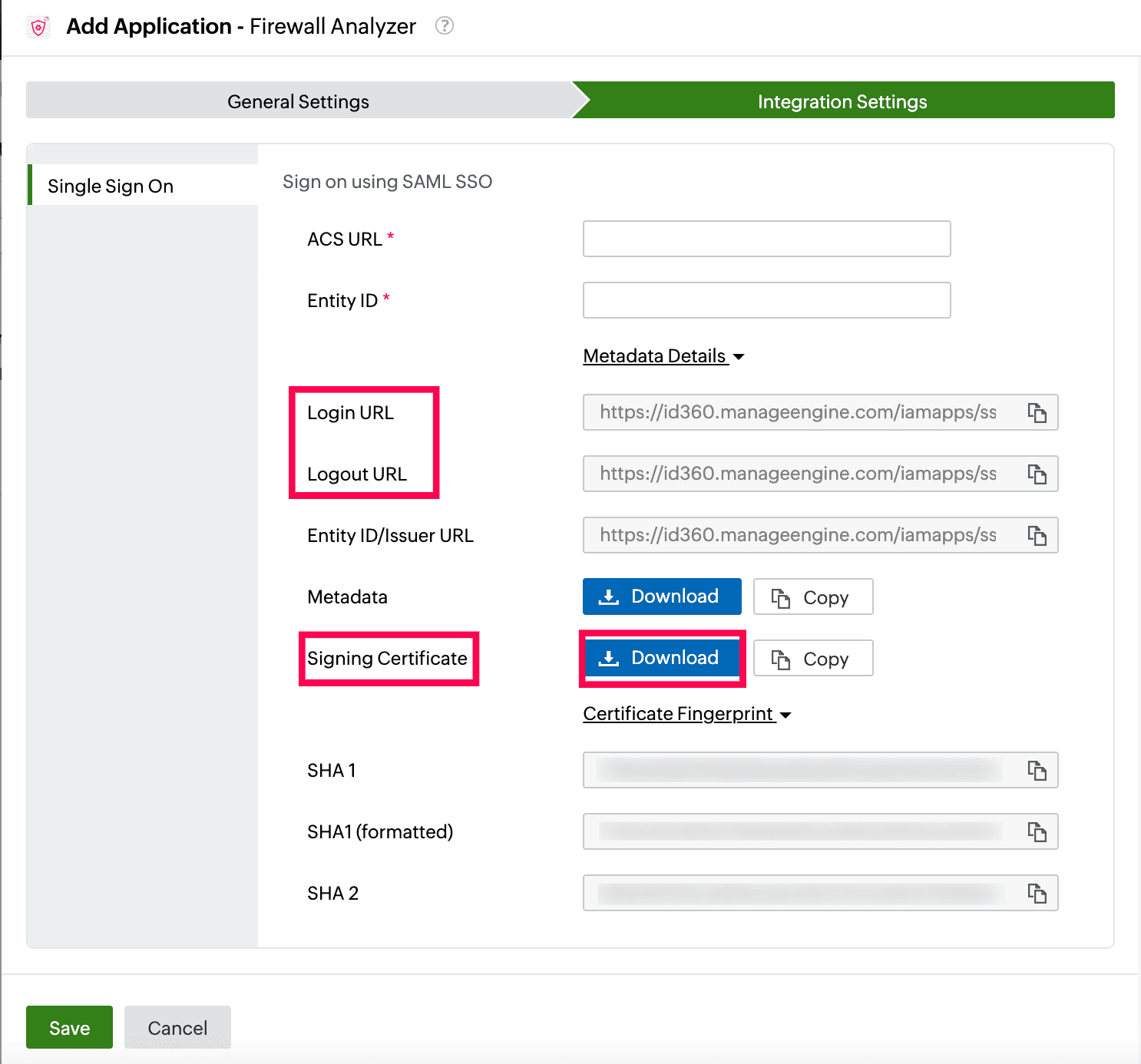 Integration Settings of SSO configuration for Firewall Analyzer
Integration Settings of SSO configuration for Firewall Analyzer
Firewall Analyzer (service provider) configuration steps
- Log in to Firewall Analyzer with an admin's credentials.
- In the Firewall Analyzer portal, go to Settings > General Settings > Authentication.
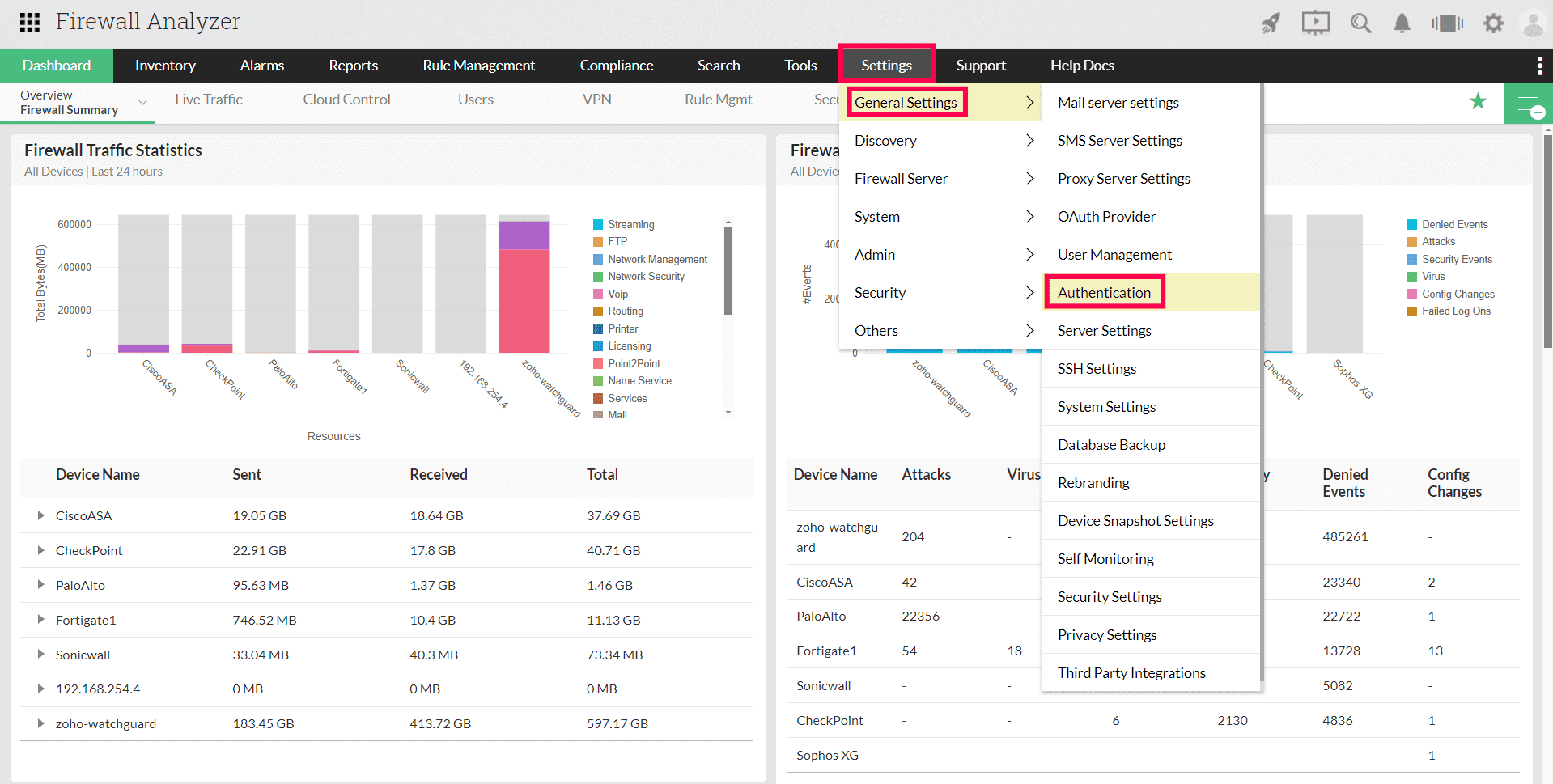 Portal view of Firewall Analyzer
Portal view of Firewall Analyzer
- Select the SAML tab under Authentication.
- Under the Service Provider Details section, copy the Entity ID and Assertion Consumer URL. These will be used later.
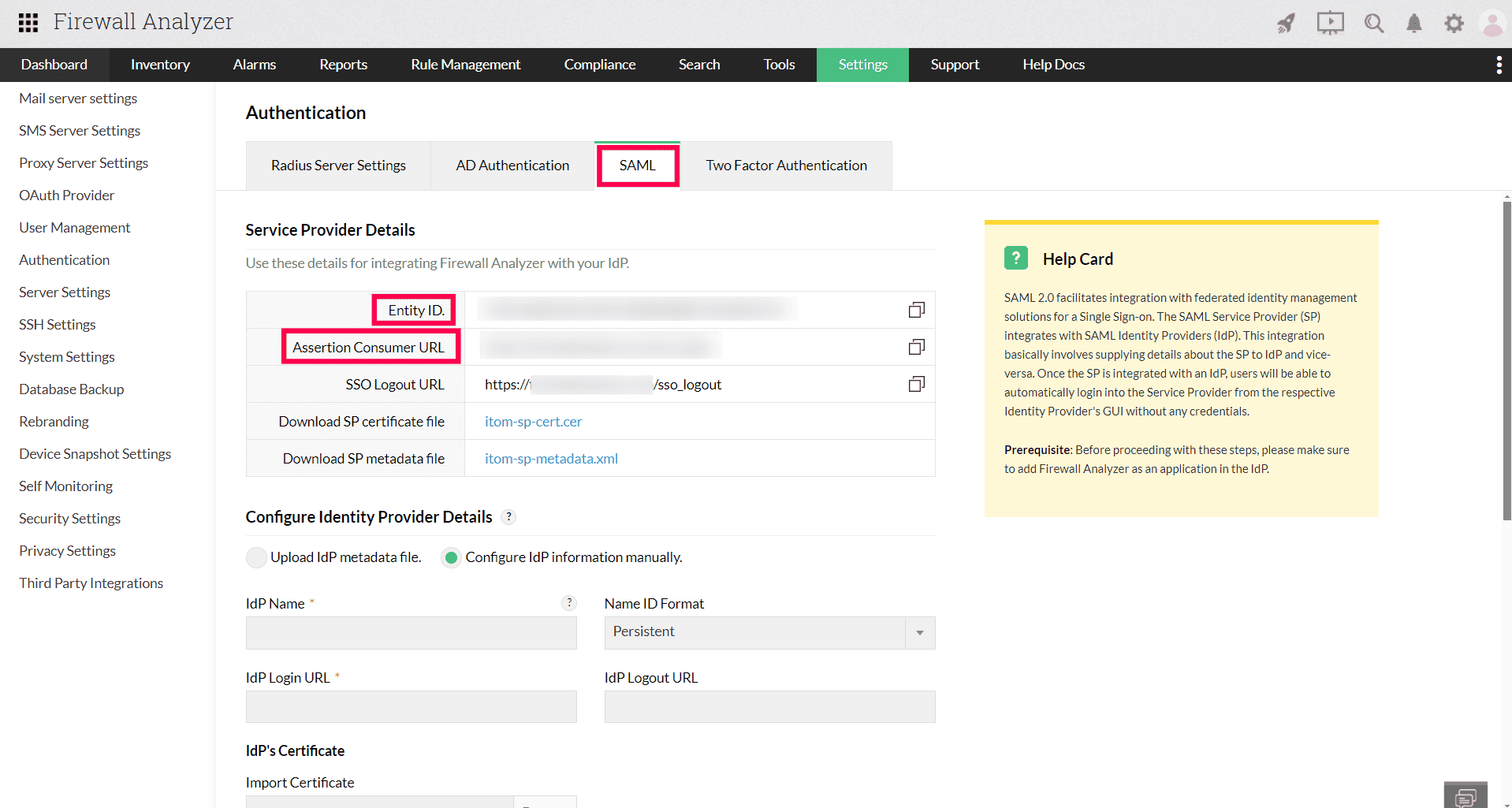 Configuration of SAML SSO from Firewall Analyzer
Configuration of SAML SSO from Firewall Analyzer
- The IdP details can be entered in two ways:
- Using the Metadata file
- Under the Identity Provider Details section, choose the Upload IdP metadata file radio button.
- Enter Identity360 as the Name, and select Email ID from the Name ID Format drop-down.
- Upload the metadata file downloaded in step 6a of the prerequisites section.
- Click Save.
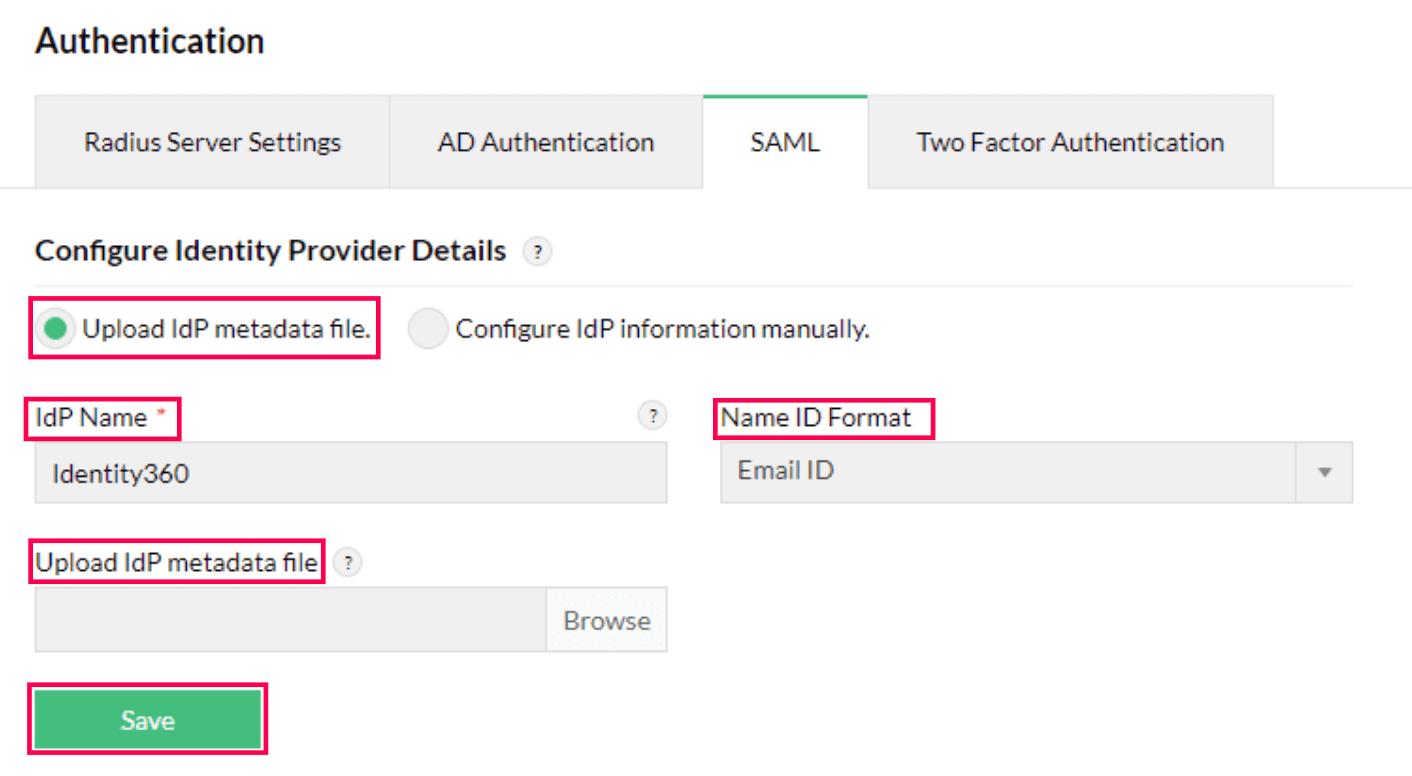 Metadata configuration from Firewall Analyzer
Metadata configuration from Firewall Analyzer
- Manually entering the IdP details
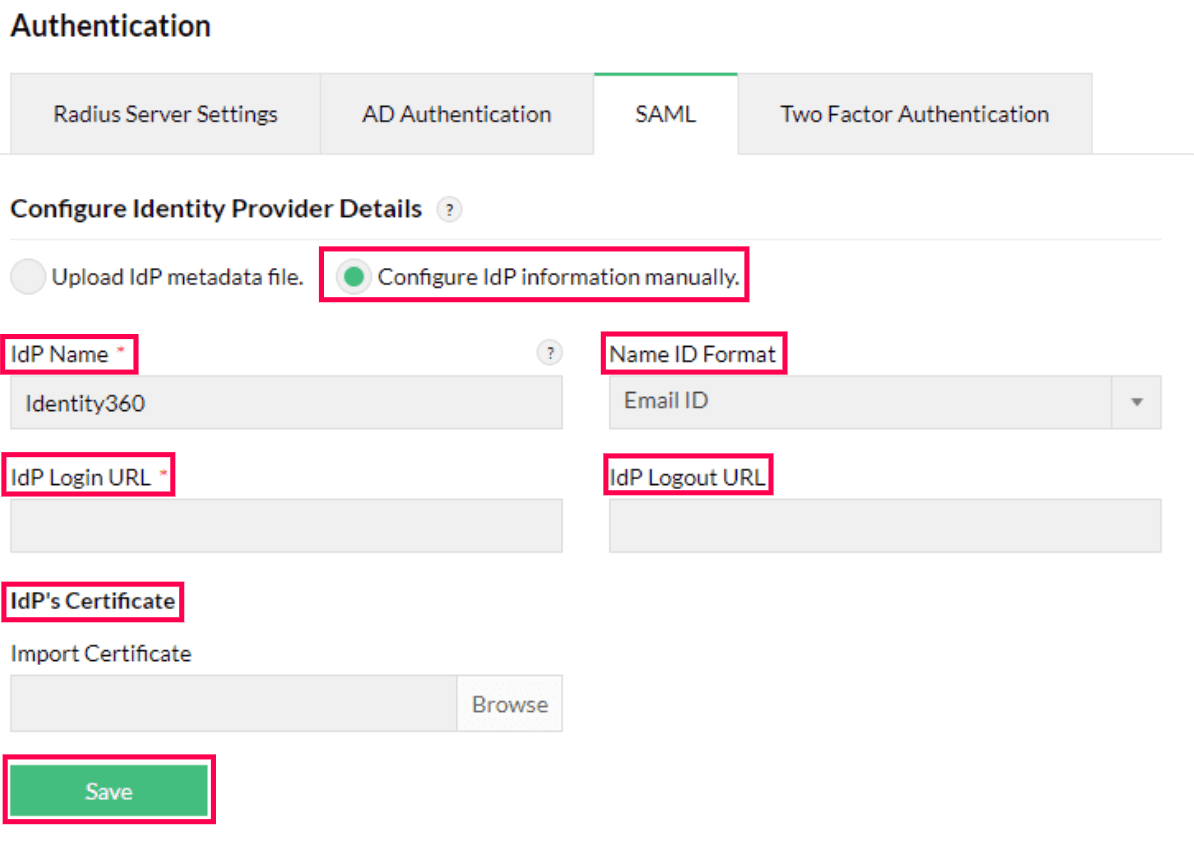 Manual configuration from Firewall Analyzer
Manual configuration from Firewall Analyzer
- Click Test connection to test the connection.
- Click Enable SAML SSO.
 Firewall Analyzer connection test and SSO enablement
Firewall Analyzer connection test and SSO enablement
Identity360 (identity provider) configuration steps
- Switch to Identity360's application configuration page.
- In the ACS URL field, enter the Assertion Consumer URL copied in step 4 of Firewall Analyzer configuration.
- In the Entity ID field, enter the Entity ID value copied in step 4 of Firewall Analyzer configuration.
- Click Save.
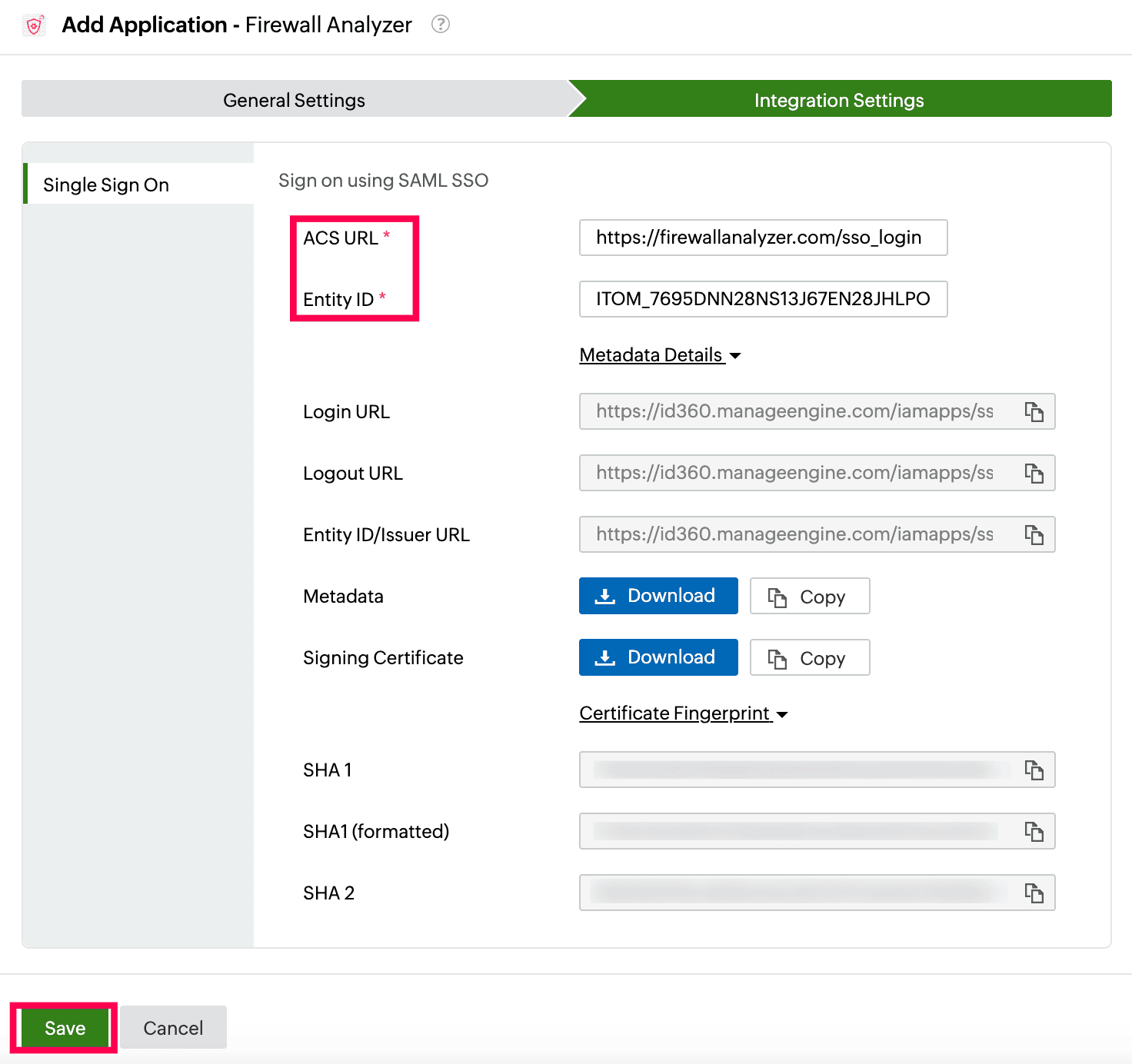 Integration Settings of SSO configuration for Firewall Analyzer
Integration Settings of SSO configuration for Firewall Analyzer
- To learn how to assign users or groups to one or more applications, refer to this page.
Your users should now be able to sign in to Firewall Analyzer through the Identity360 portal.
Note: You can also find NetFlow Analyzer from the search bar located at the top.
Steps to enable MFA for Firewall Analyzer
Setting up MFA for Firewall Analyzer using Identity360 involves the following steps:
- Set up one or more authenticators for identity verification when users attempt to log in to Firewall Analyzer. Identity360 supports various authenticators, including Google Authenticator, Zoho OneAuth, and email-based verification codes. Click here for steps to set up the different authenticators.
- Integrate Firewall Analyzer with Identity360 by configuring SSO using the steps listed here.
- Now, activate MFA for Firewall Analyzer by following the steps mentioned here.
How does MFA for applications work in Identity360?
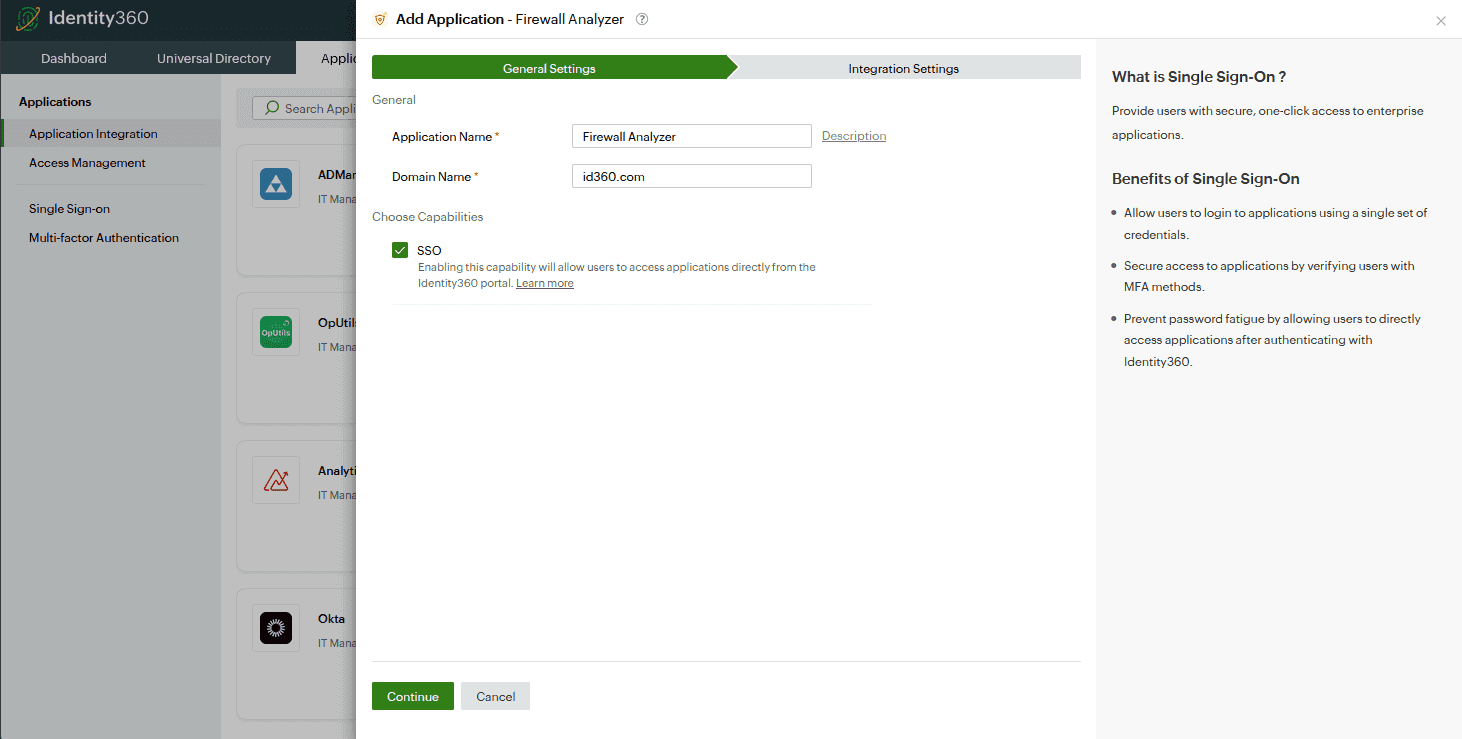 General settings of SSO configuration for Firewall Analyzer
General settings of SSO configuration for Firewall Analyzer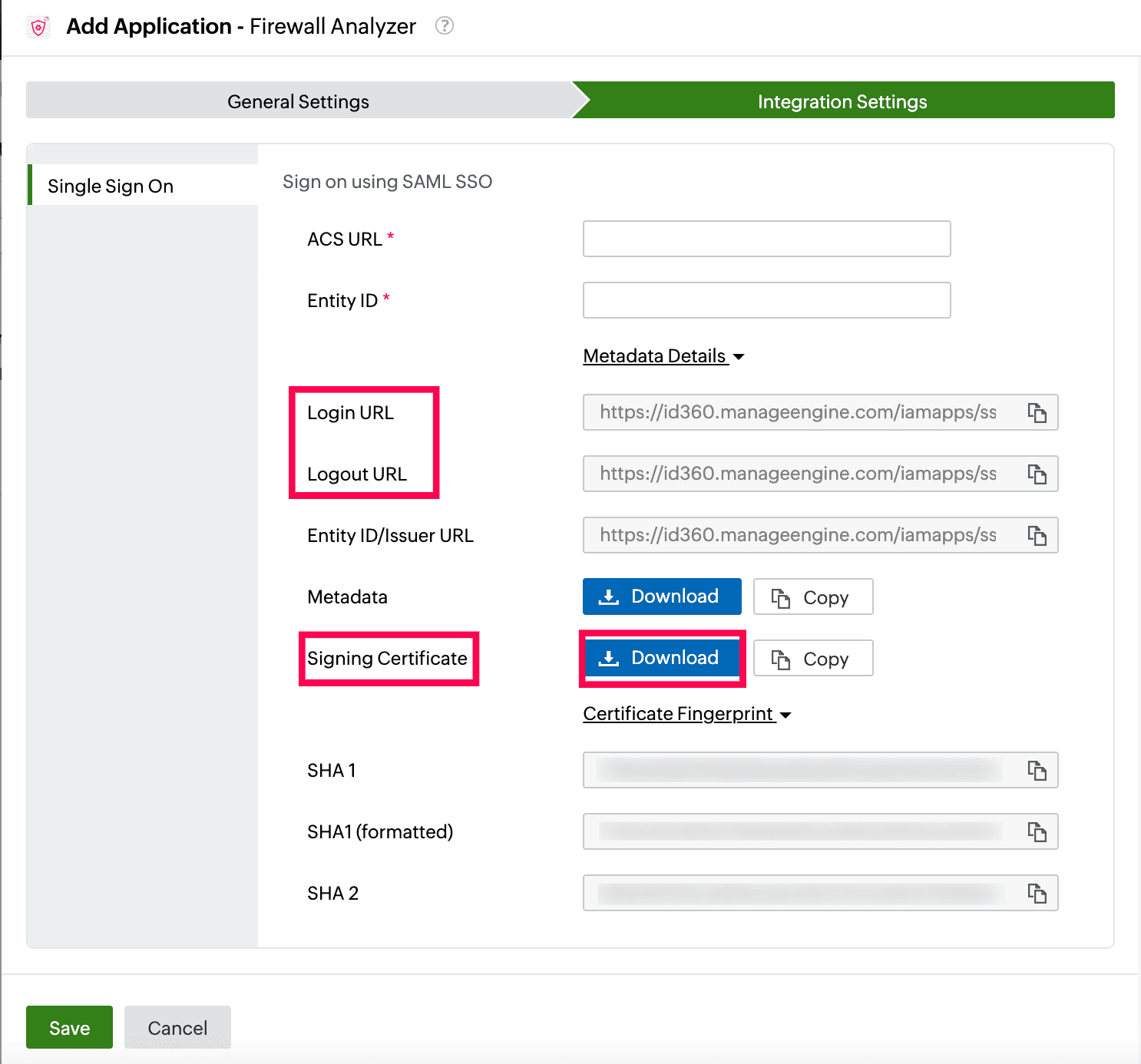 Integration Settings of SSO configuration for Firewall Analyzer
Integration Settings of SSO configuration for Firewall Analyzer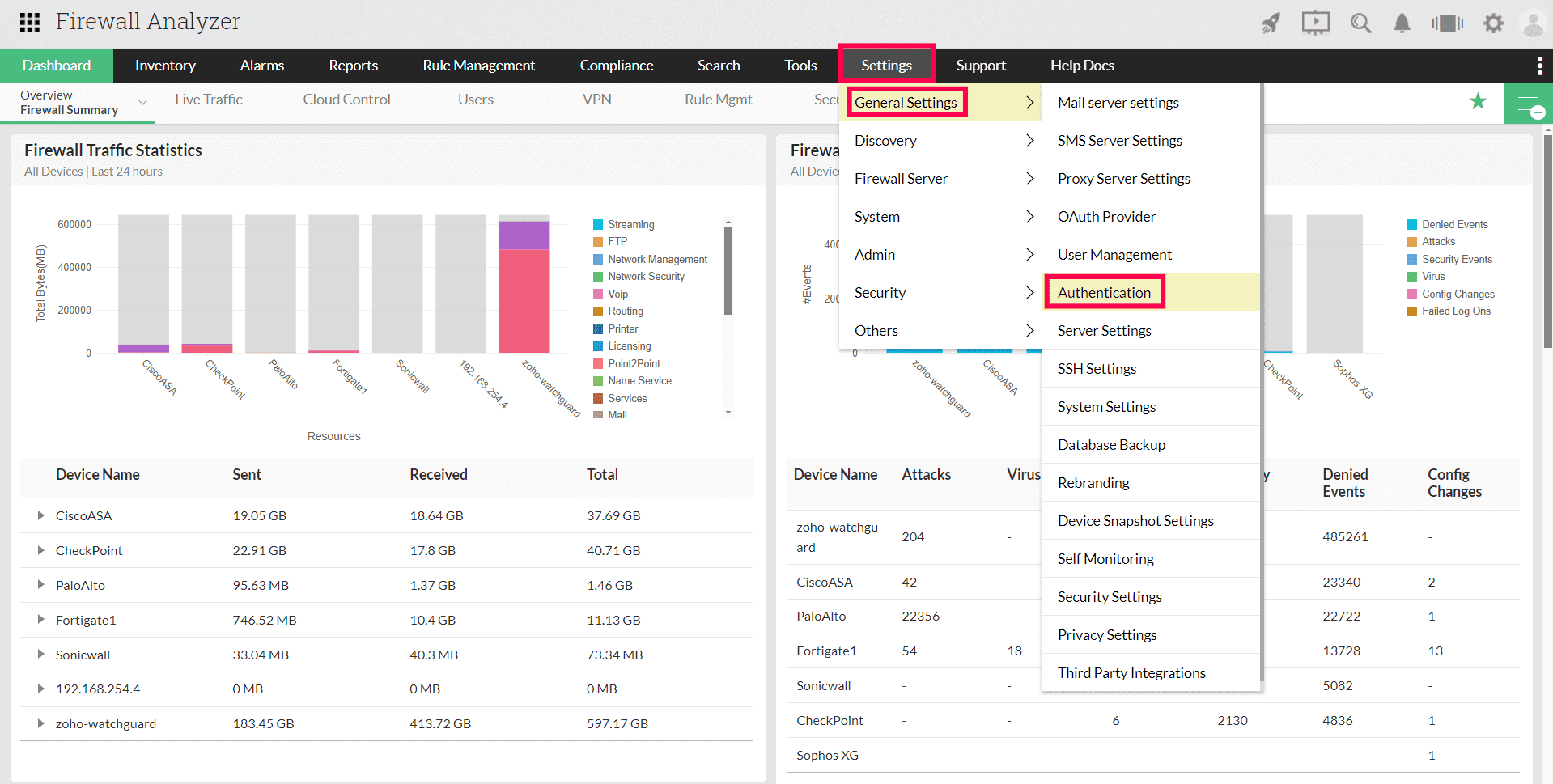 Portal view of Firewall Analyzer
Portal view of Firewall Analyzer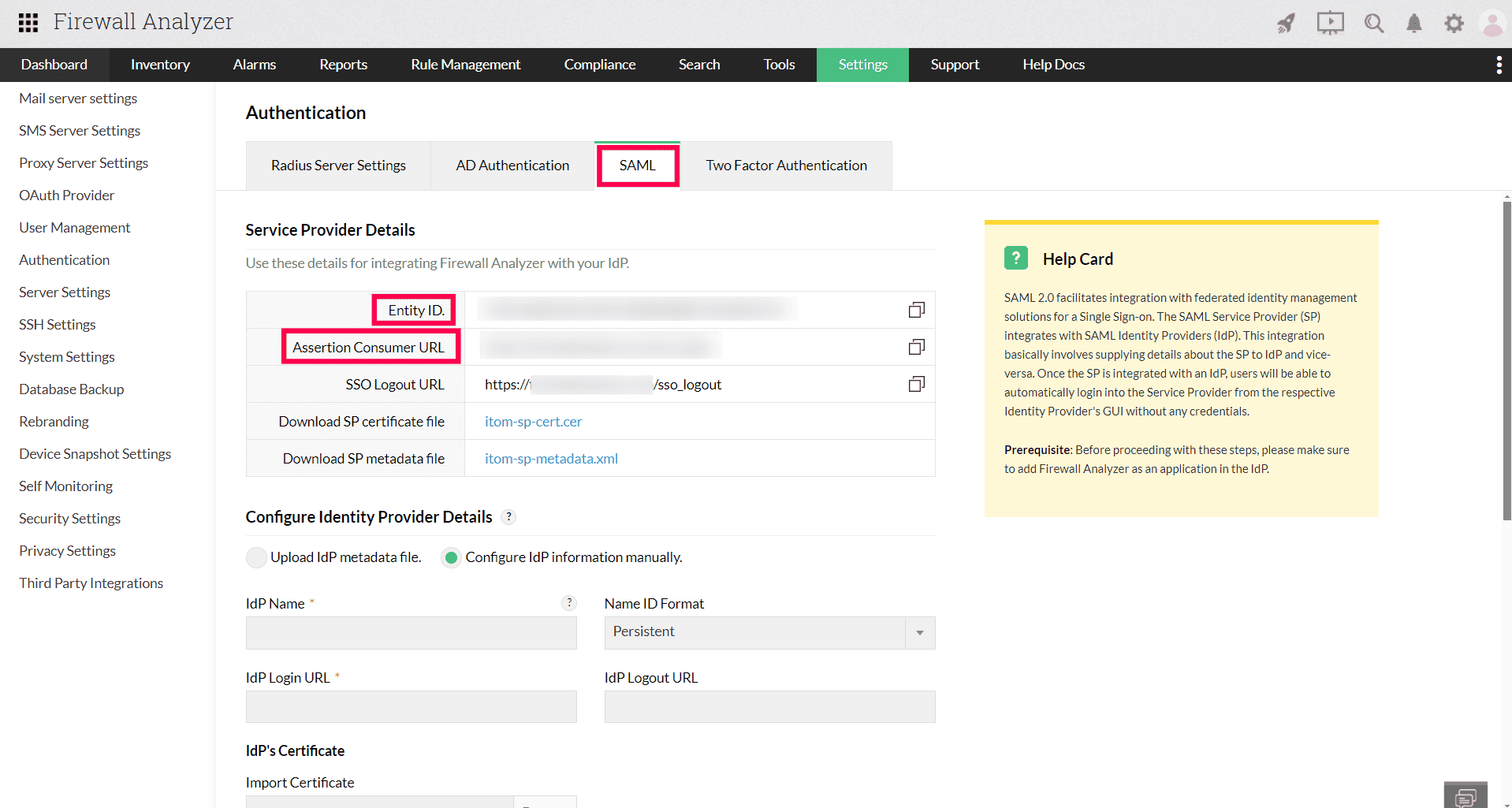 Configuration of SAML SSO from Firewall Analyzer
Configuration of SAML SSO from Firewall Analyzer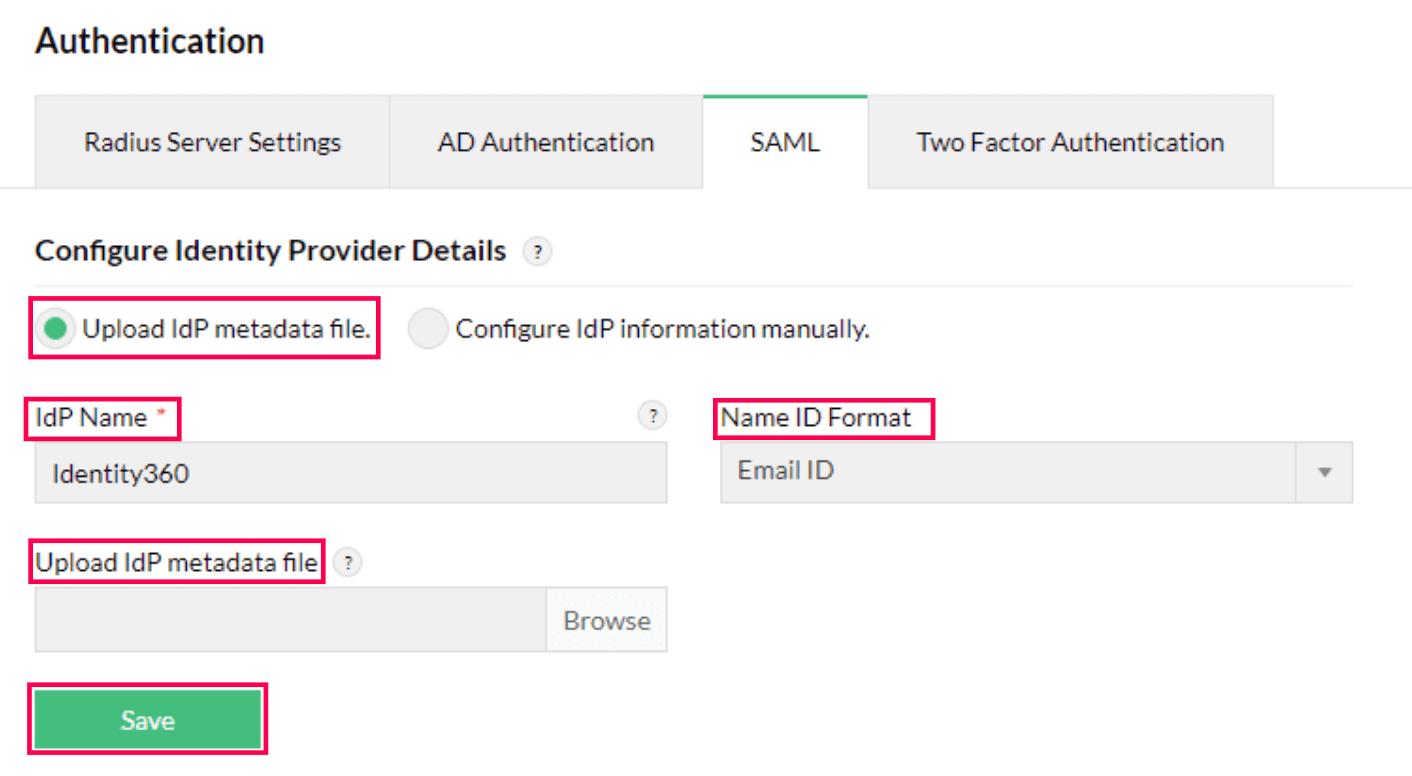 Metadata configuration from Firewall Analyzer
Metadata configuration from Firewall Analyzer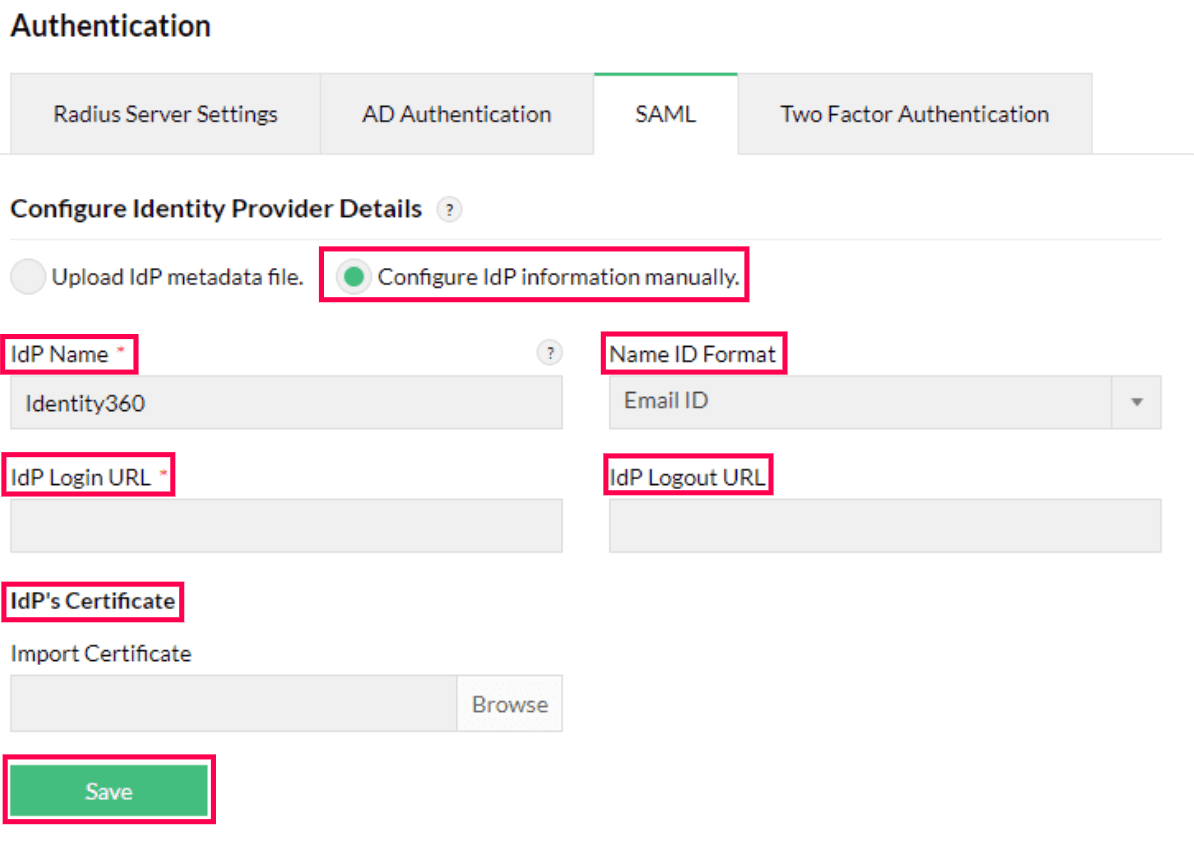 Manual configuration from Firewall Analyzer
Manual configuration from Firewall Analyzer Firewall Analyzer connection test and SSO enablement
Firewall Analyzer connection test and SSO enablement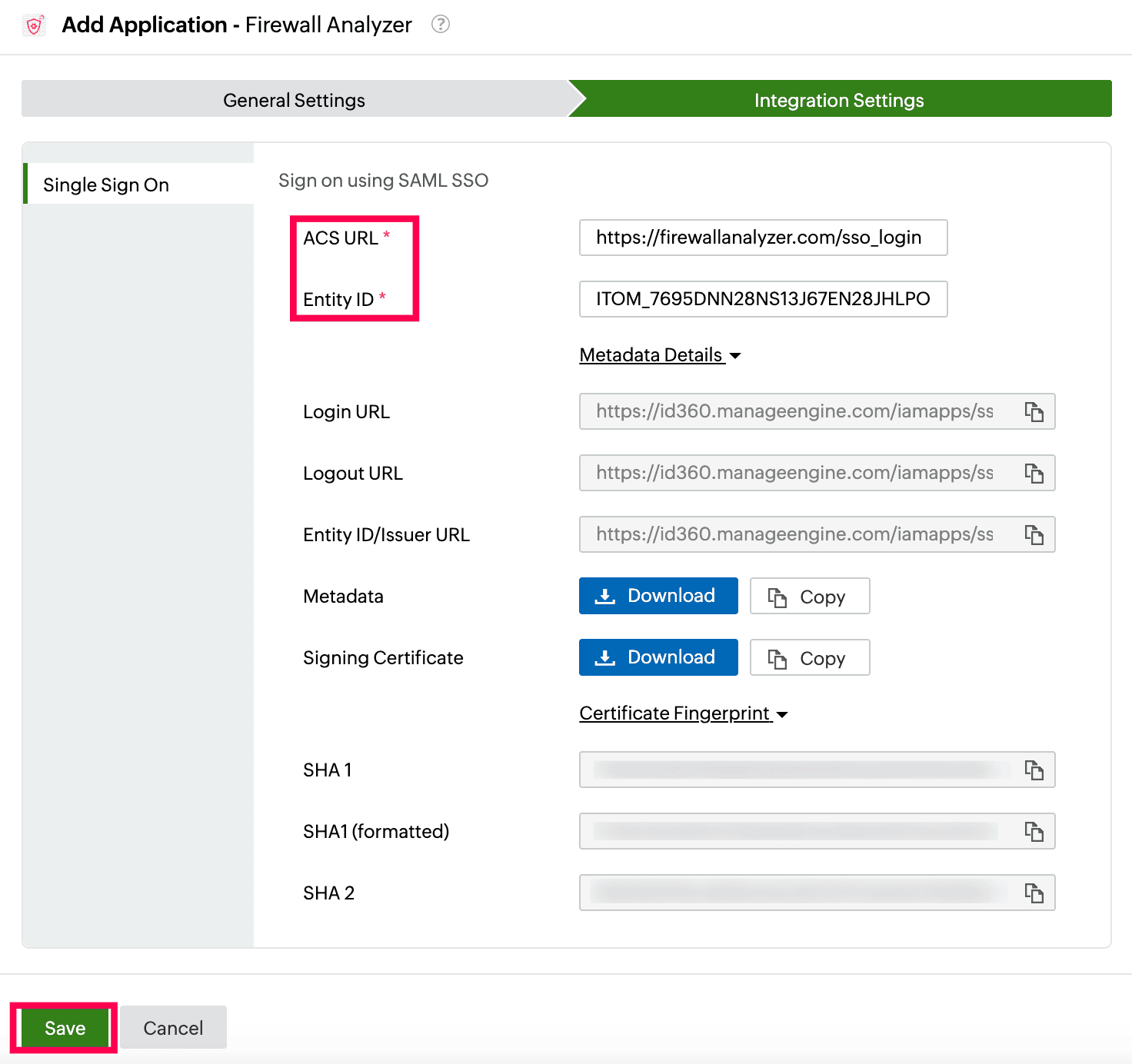 Integration Settings of SSO configuration for Firewall Analyzer
Integration Settings of SSO configuration for Firewall Analyzer