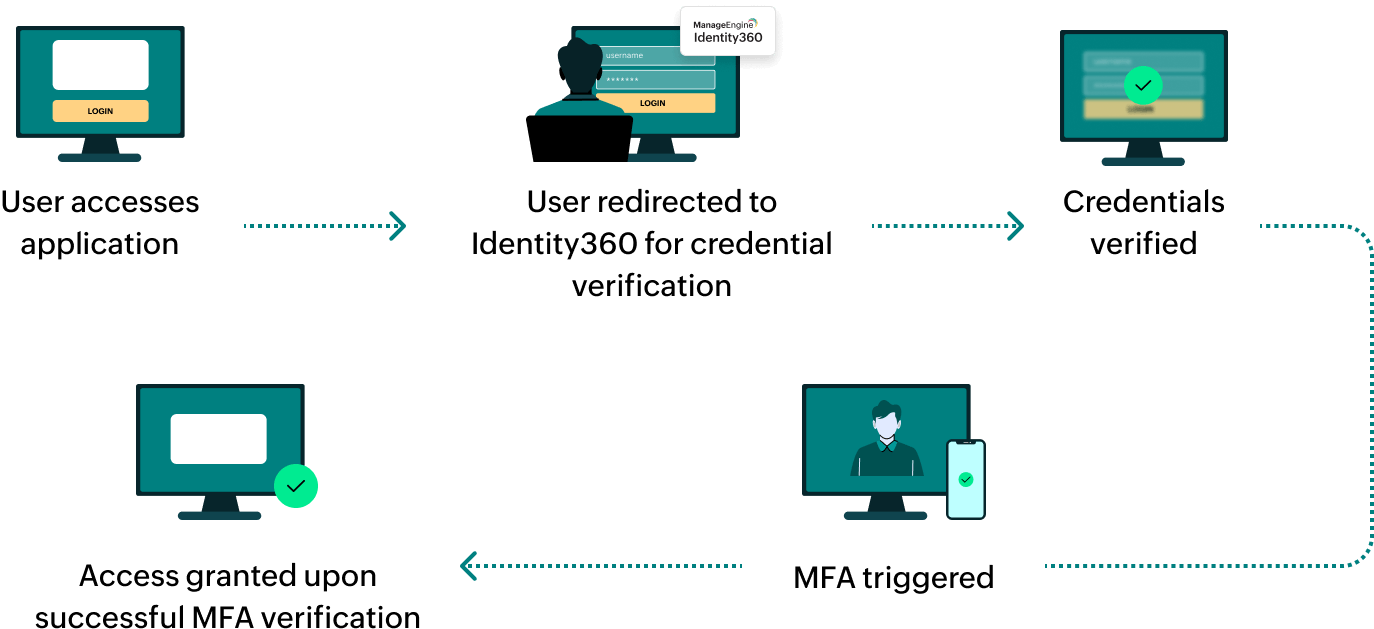Steps to configure SAML SSO for GitHub
About GitHub
GitHub is a platform for developers to collaborate on software projects. It provides tools for version control, code review, and project management, enabling teams to work together efficiently. GitHub also hosts open-source projects, making it a central hub for the global developer community to share and contribute to code.
The following steps will help you enable single sign-on (SSO) for GitHub from Identity360.
Prerequisites
- The MFA and SSO license for Identity360 is required to enable SSO for enterprise applications. For more information, refer to pricing details.
- Log in to Identity360 as an Admin or Super Admin.
- Navigate to Applications > Application Integration > Create New Application, and select GitHub from the applications displayed.
Note: You can also find GitHub from the search bar located at the top.
- Under the General Settings tab, enter the Application Name and Description.
- Under the Choose Capabilities tab, choose SSO and click Continue.
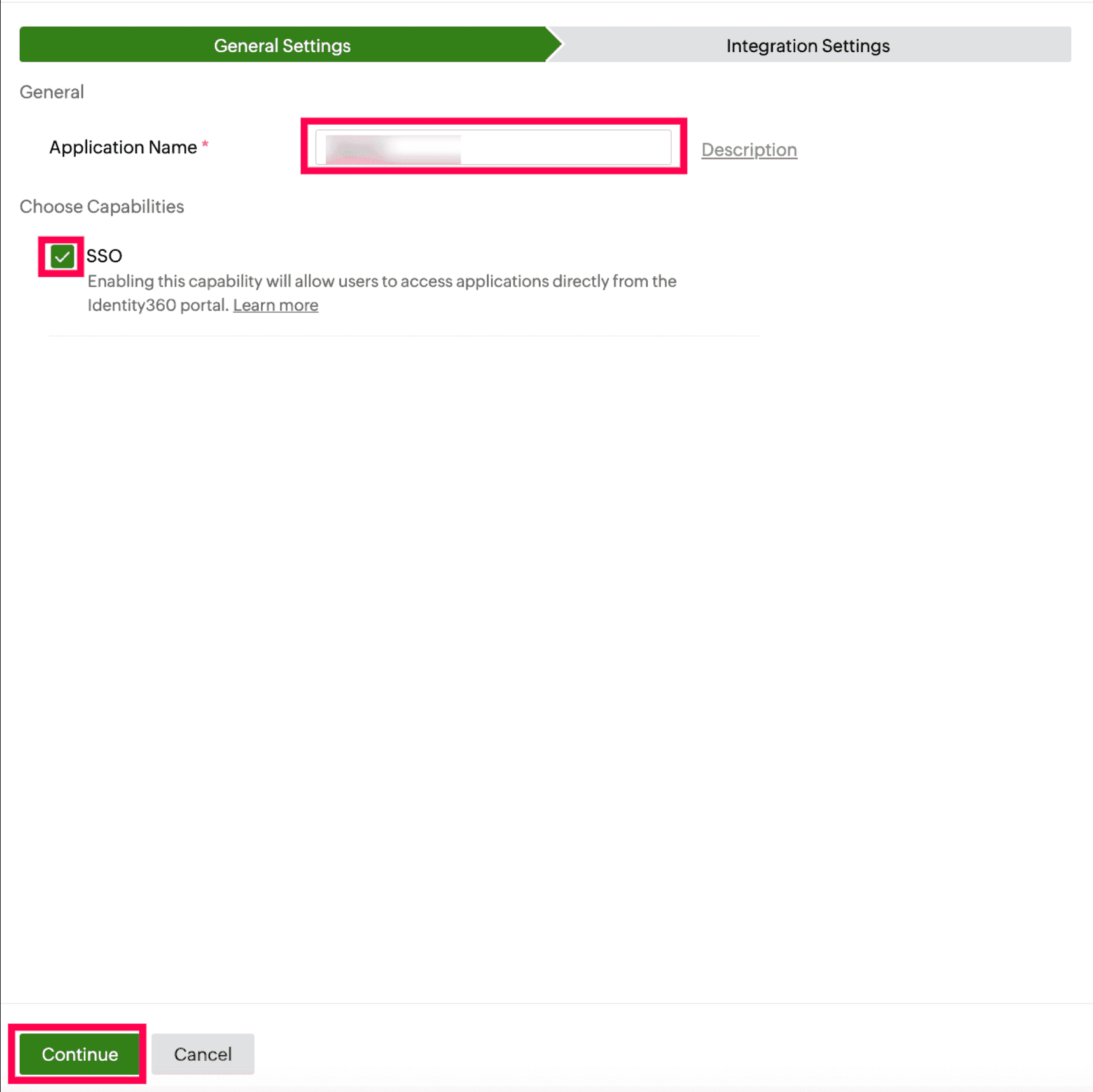 General Settings of SSO configuration for GitHub
General Settings of SSO configuration for GitHub
- Under Integration Settings, navigate to the Single Sign On tab and click Metadata Details. Copy the Login URL, Issuer URL, and Signing Certificate values, which will be later used during the configuration of GitHub.
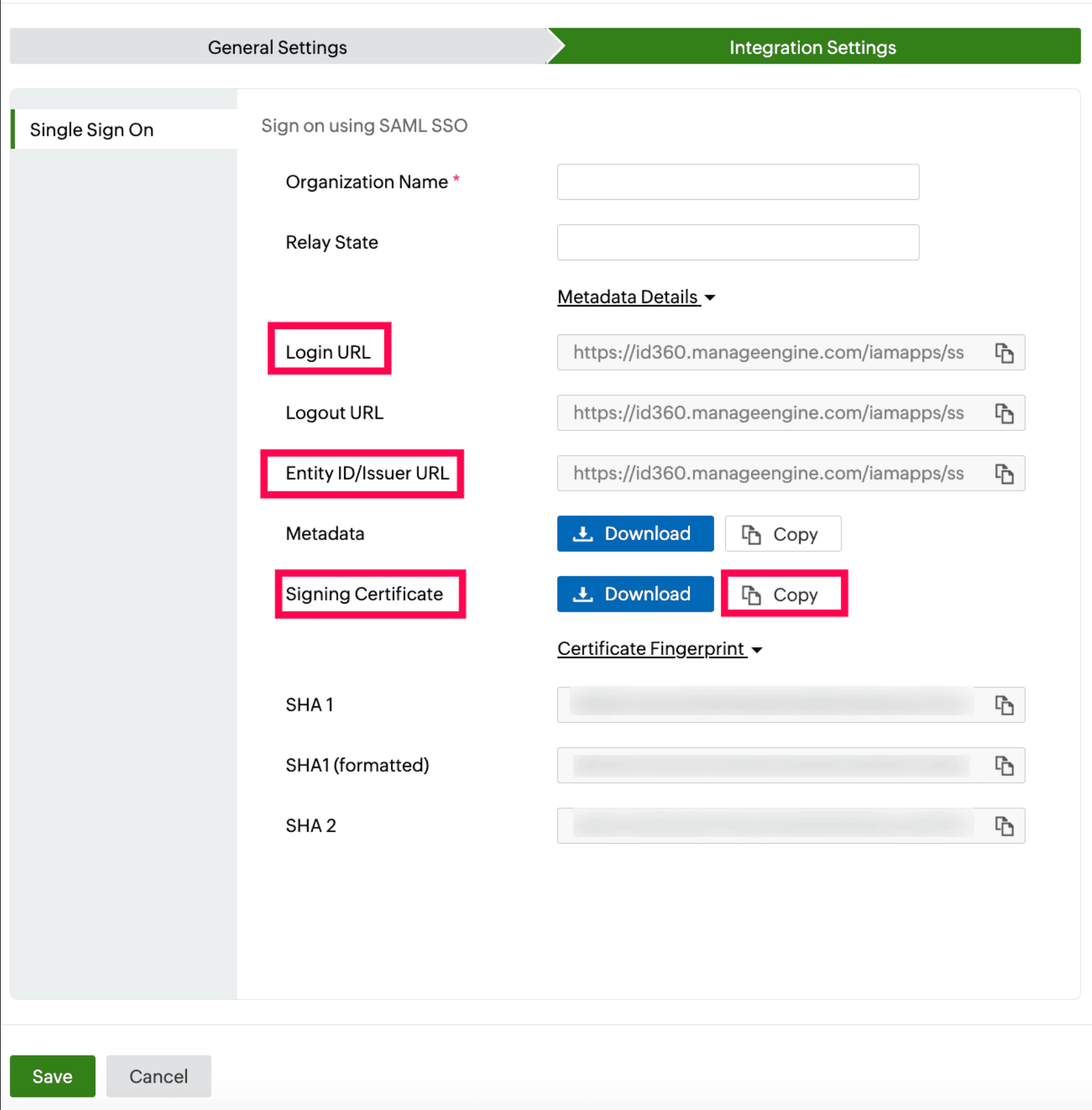 Integration Settings of SSO configuration for GitHub
Integration Settings of SSO configuration for GitHub
GitHub (service provider) configuration steps
- Log in to GitHub with admin privileges.
- Click the profile icon in the top-right and click Your organizations.
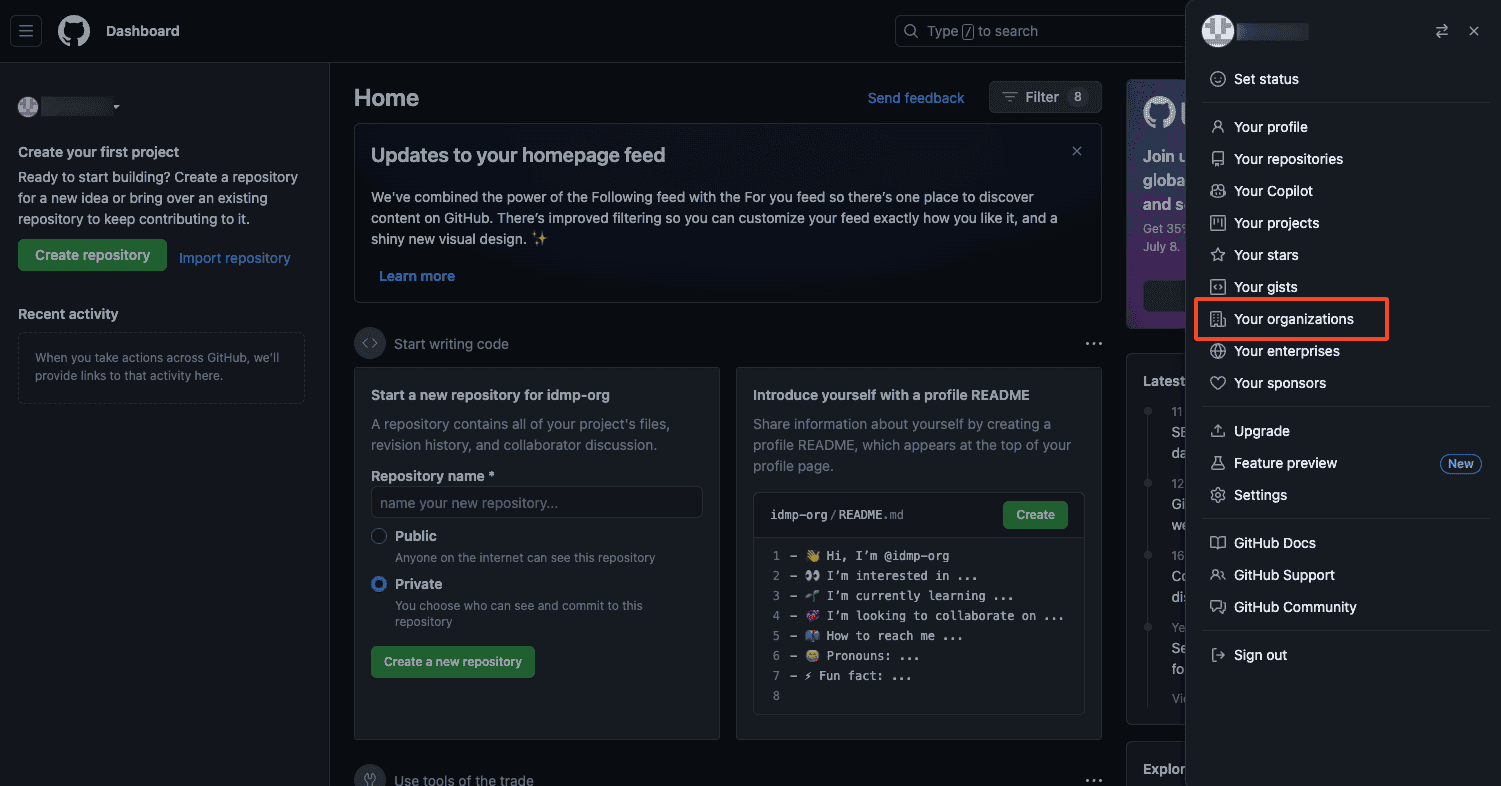 Portal view of GitHub
Portal view of GitHub
- Select Settings for the organization where you want to enable SSO.
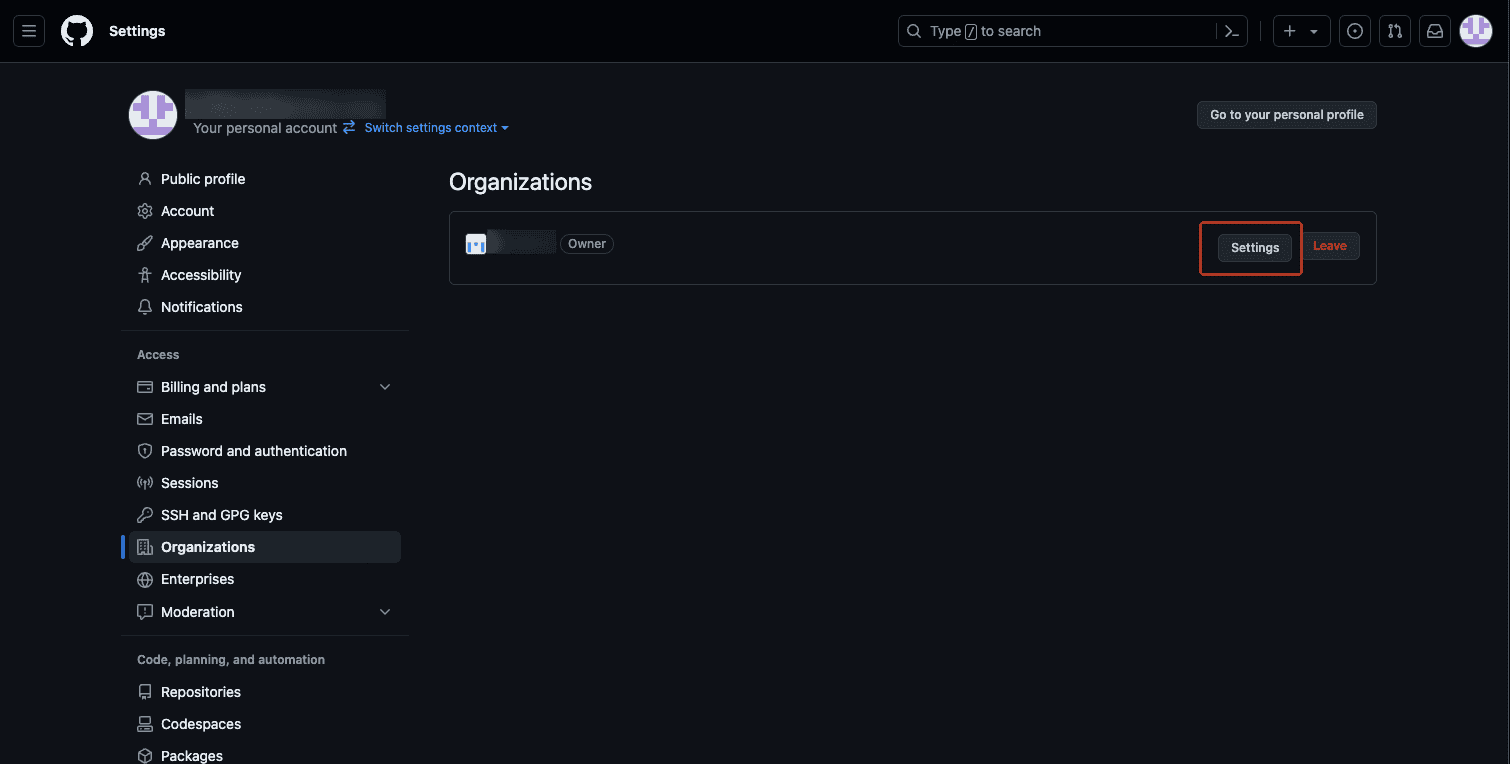 GitHub SSO settings
GitHub SSO settings
- Select Authentication security under Security in the left pane.
- Check the Enable SAML authentication box.
- Paste the Login URL, Issuer URL, and Signing Certificate values copied in step 6 of the prerequisites section in the Sign on URL, Issuer and Public certificate fields, respectively
- Click Test SAML configuration.
- Click Save.
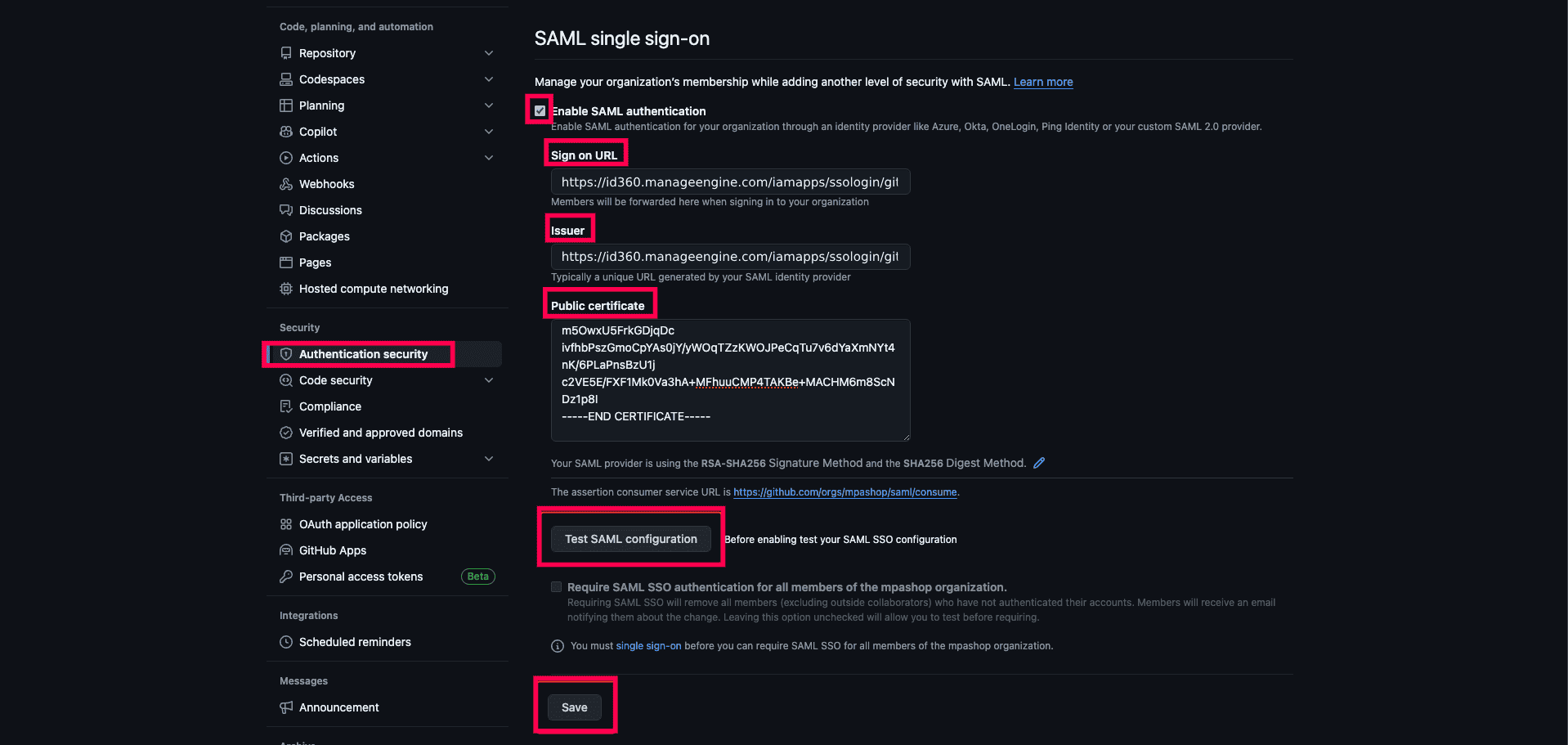 GitHub SAML SSO configuration
GitHub SAML SSO configuration
Identity360 (identity provider) configuration steps
- Switch to Identity360's application configuration page.
- Enter the Organization Name of your GitHub account.
Note: You can find your organization name by navigating to the upper-right corner of GitHub > click the Profile icon > click Your organizations.
- Enter the Relay State parameter, if necessary.
Note: Relay State is an optional parameter used with an SAML message to remember where you were or to direct you to a specific page after logging in.
- Click Save.
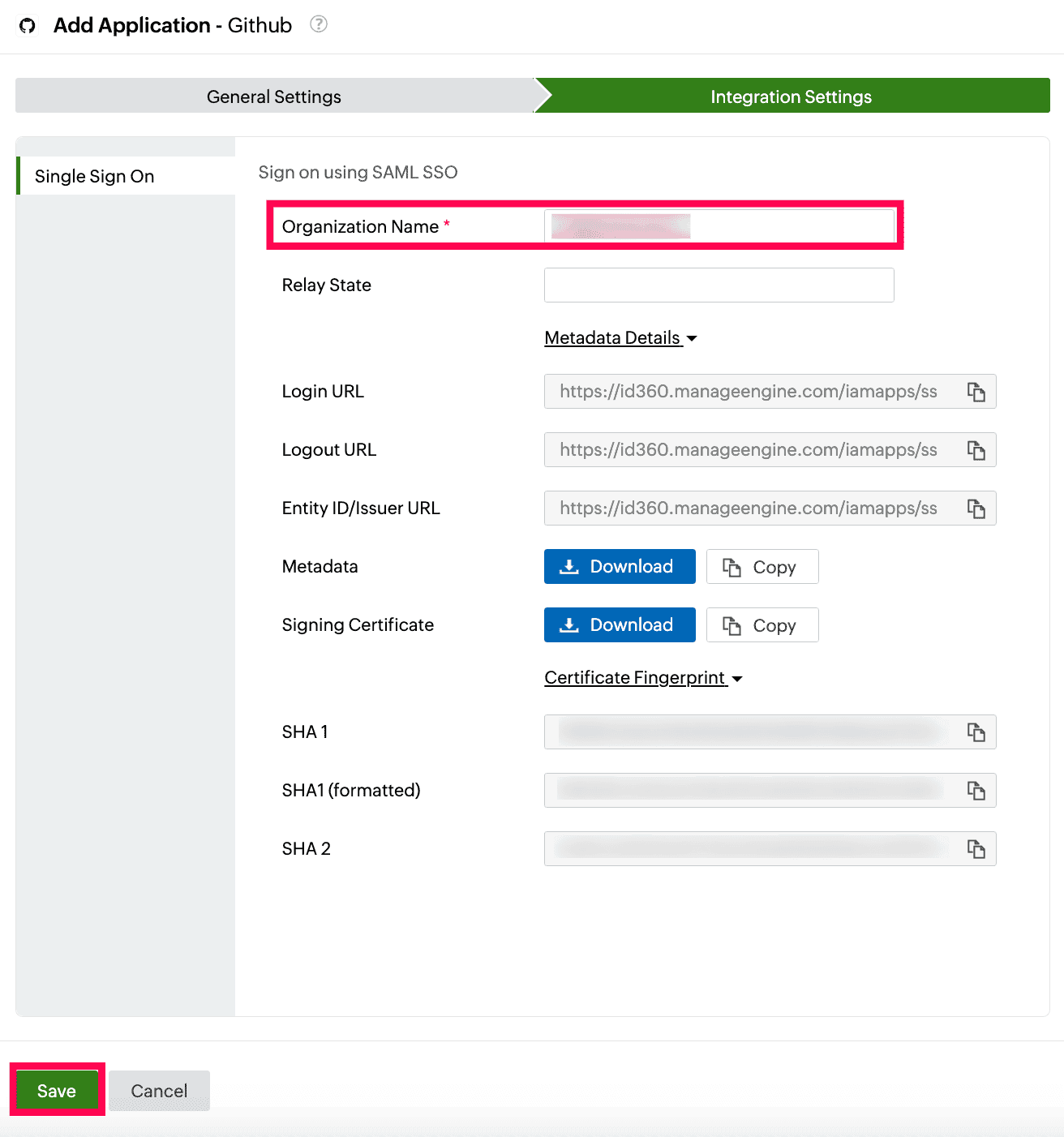 Integration Settings of SSO configuration for GitHub
Integration Settings of SSO configuration for GitHub
- To learn how to assign users or groups to one or more applications, refer to this page.
Your users will now be able to sign in to GitHub through the Identity360 portal.
Note:For GitHub, both SP-initiated and IdP-initiated flows are supported.
Steps to enable MFA for GitHub
Setting up MFA for GitHub using Identity360 involves the following steps:
- Set up one or more authenticators for identity verification when users attempt to log in to GitHub. Identity360 supports various authenticators, including Google Authenticator, Zoho OneAuth, and email-based verification codes. Click here for steps to set up the different authenticators.
- Integrate GitHub with Identity360 by configuring SSO using the steps listed here.
- Now, activate MFA for GitHub by following the steps mentioned here.
How does MFA for applications work in Identity360?
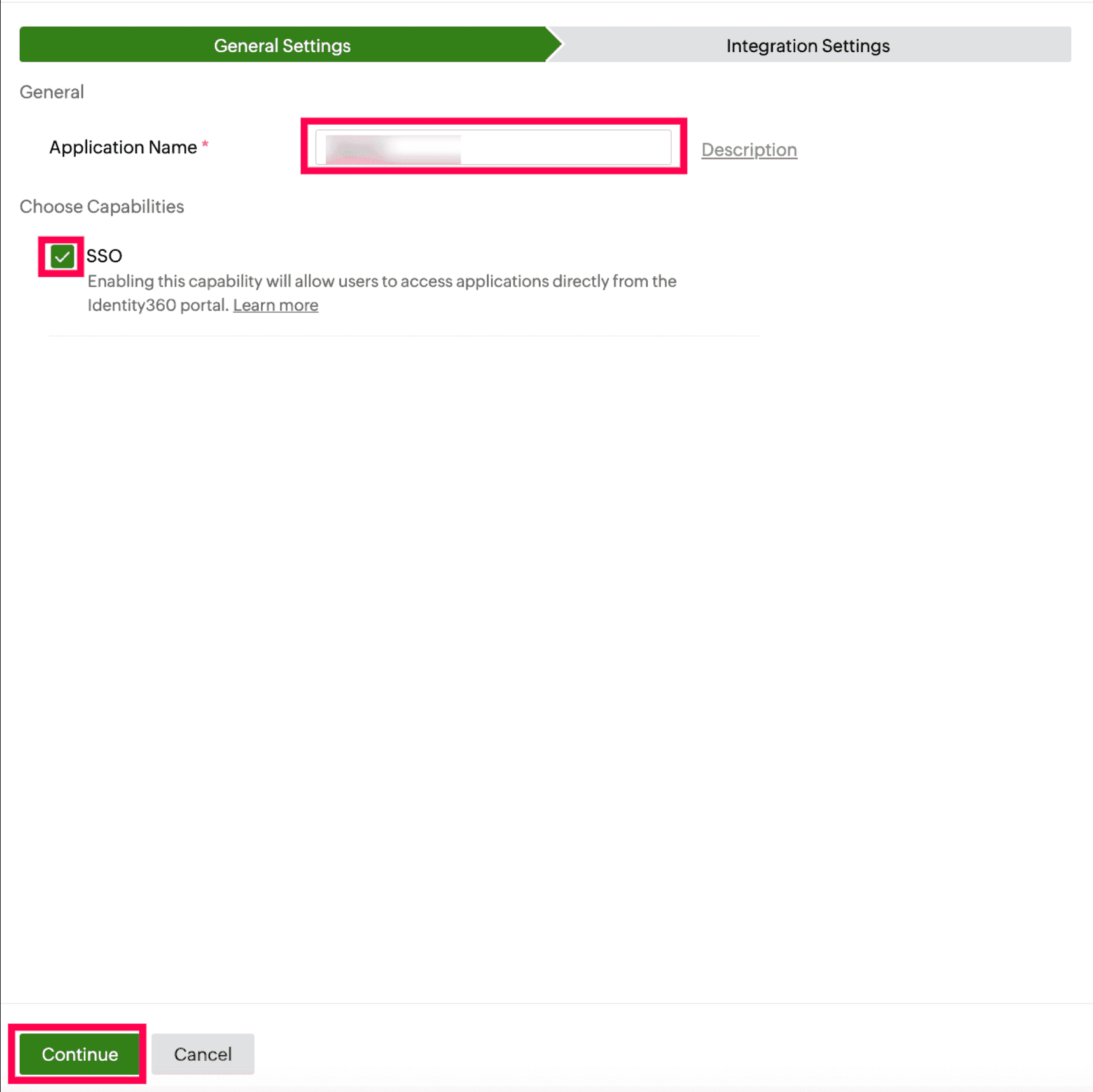 General Settings of SSO configuration for GitHub
General Settings of SSO configuration for GitHub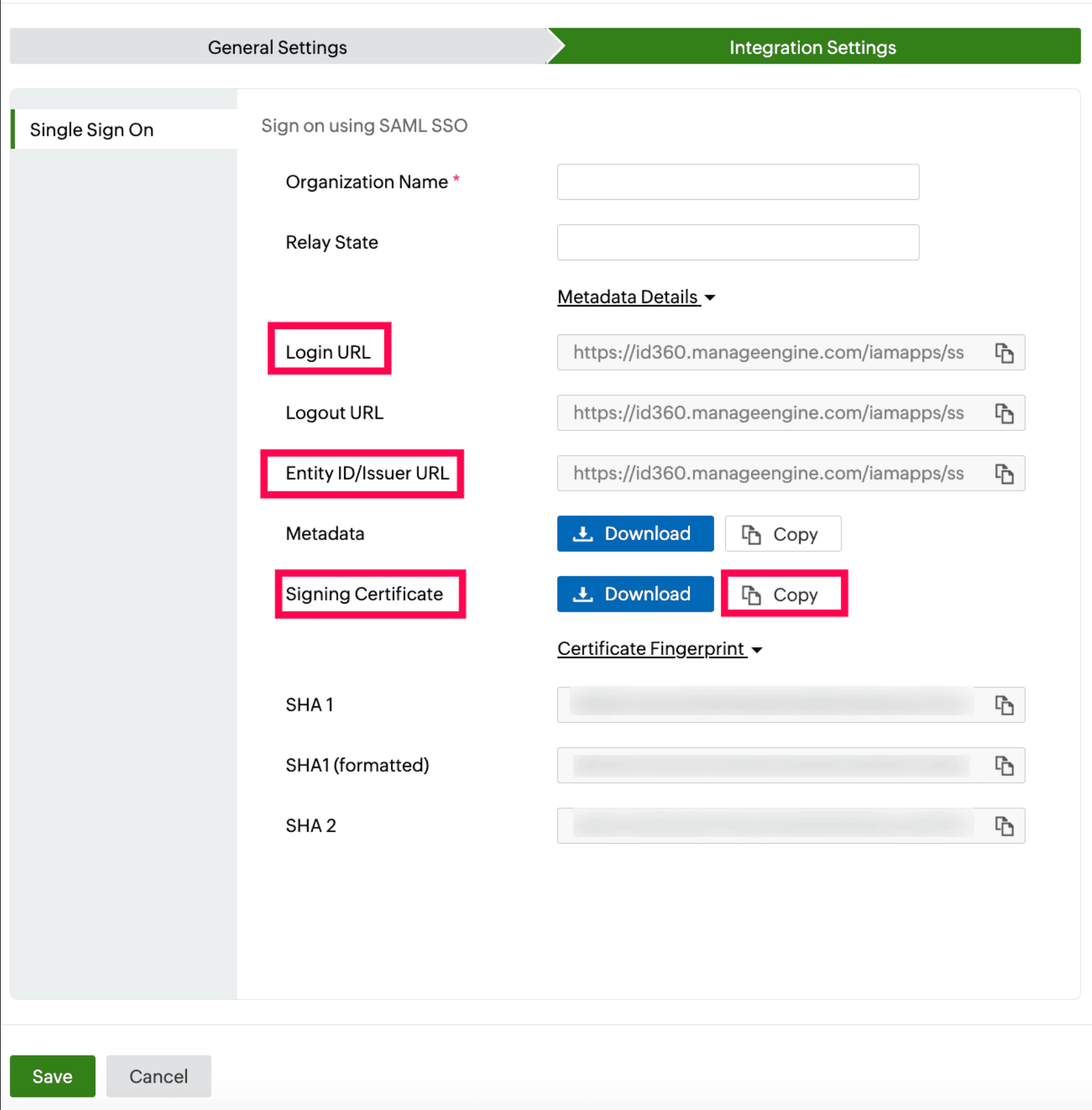 Integration Settings of SSO configuration for GitHub
Integration Settings of SSO configuration for GitHub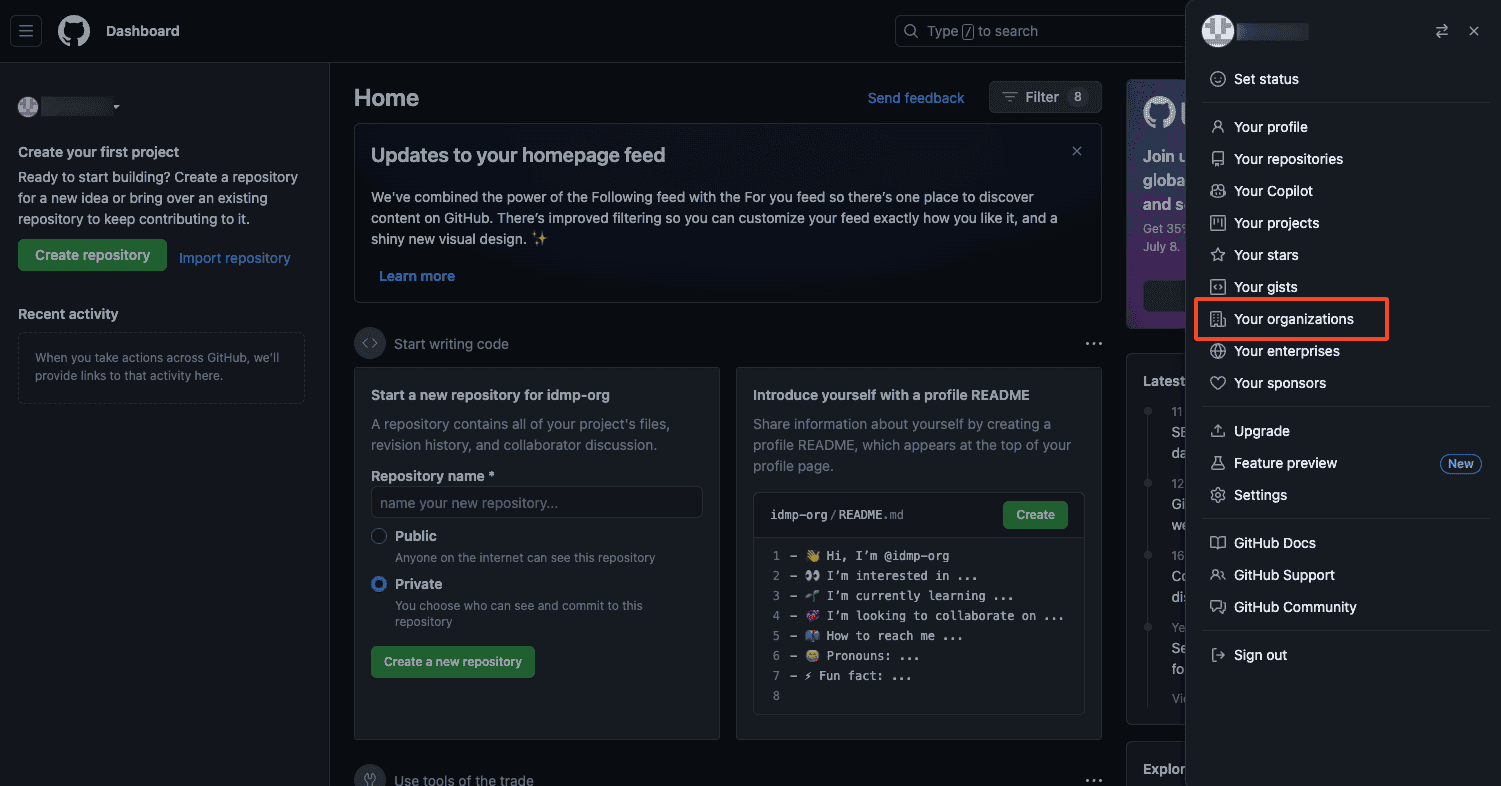 Portal view of GitHub
Portal view of GitHub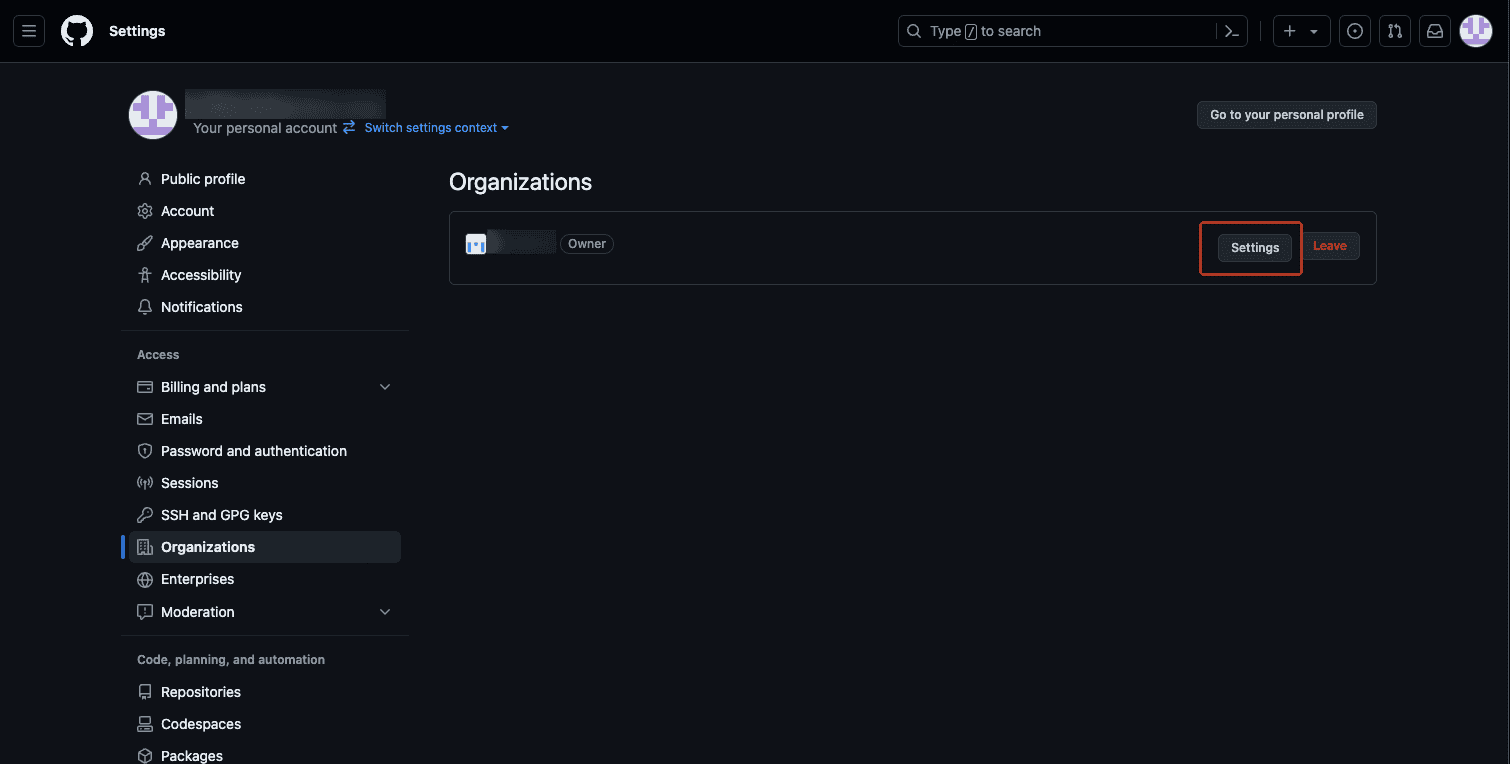 GitHub SSO settings
GitHub SSO settings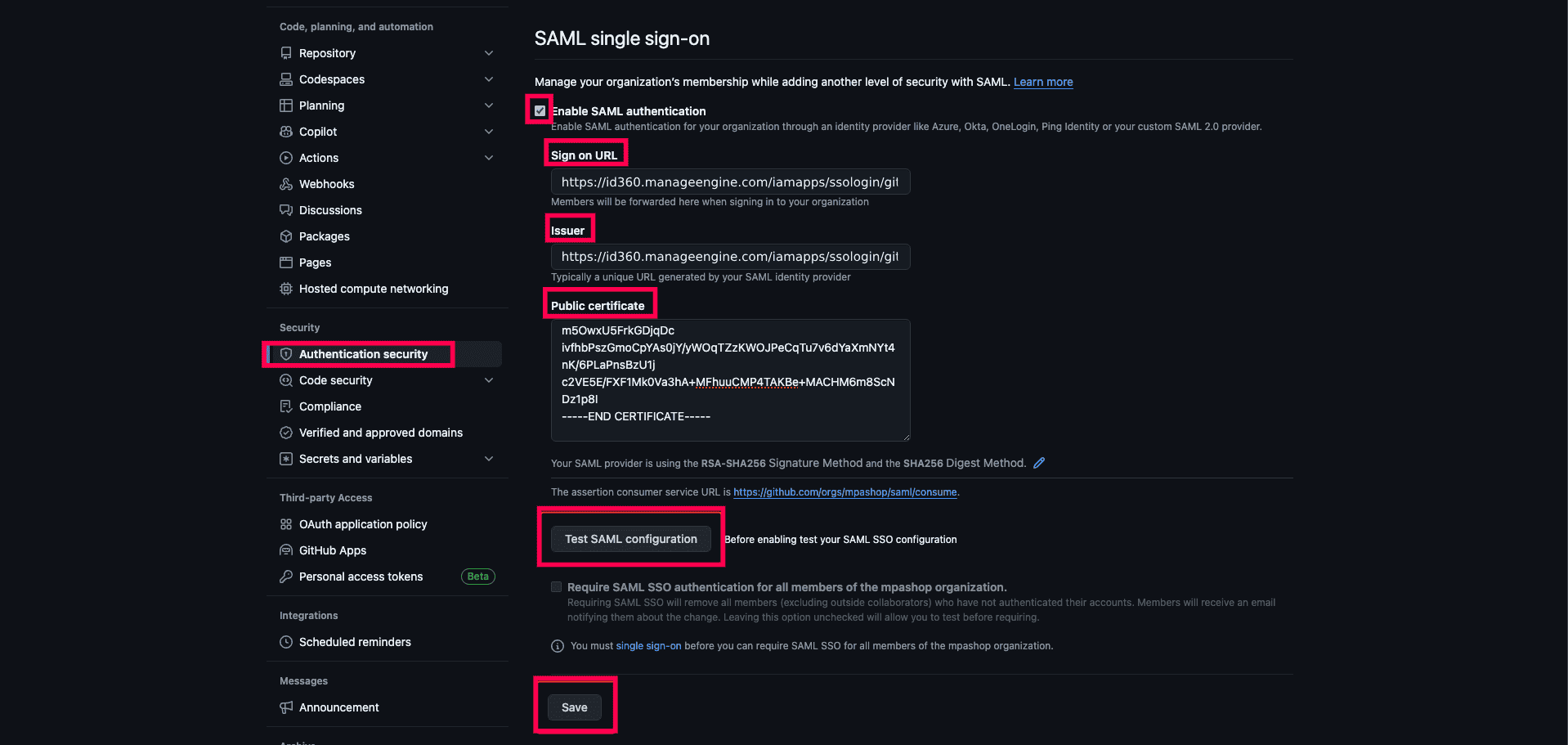 GitHub SAML SSO configuration
GitHub SAML SSO configuration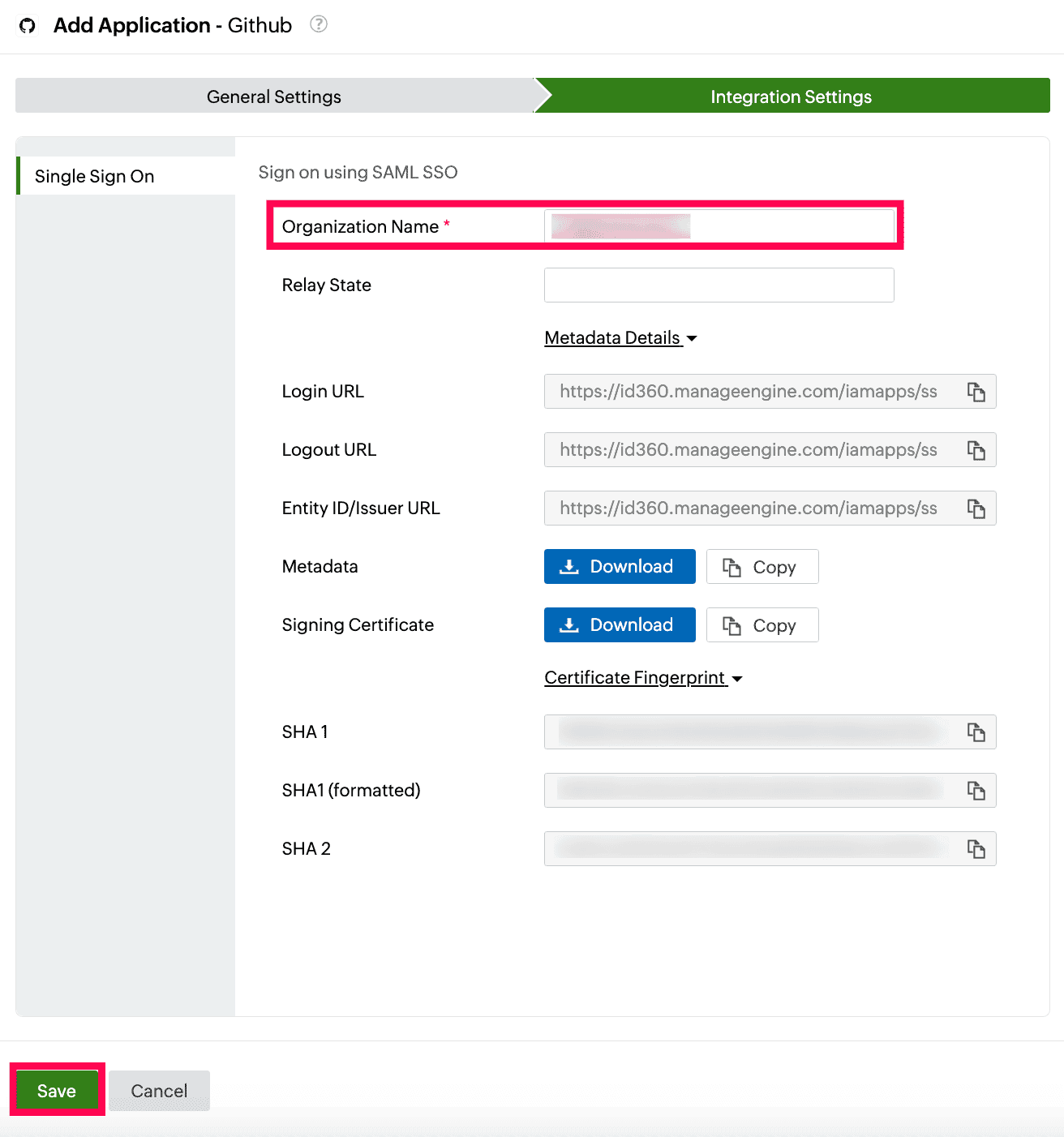 Integration Settings of SSO configuration for GitHub
Integration Settings of SSO configuration for GitHub