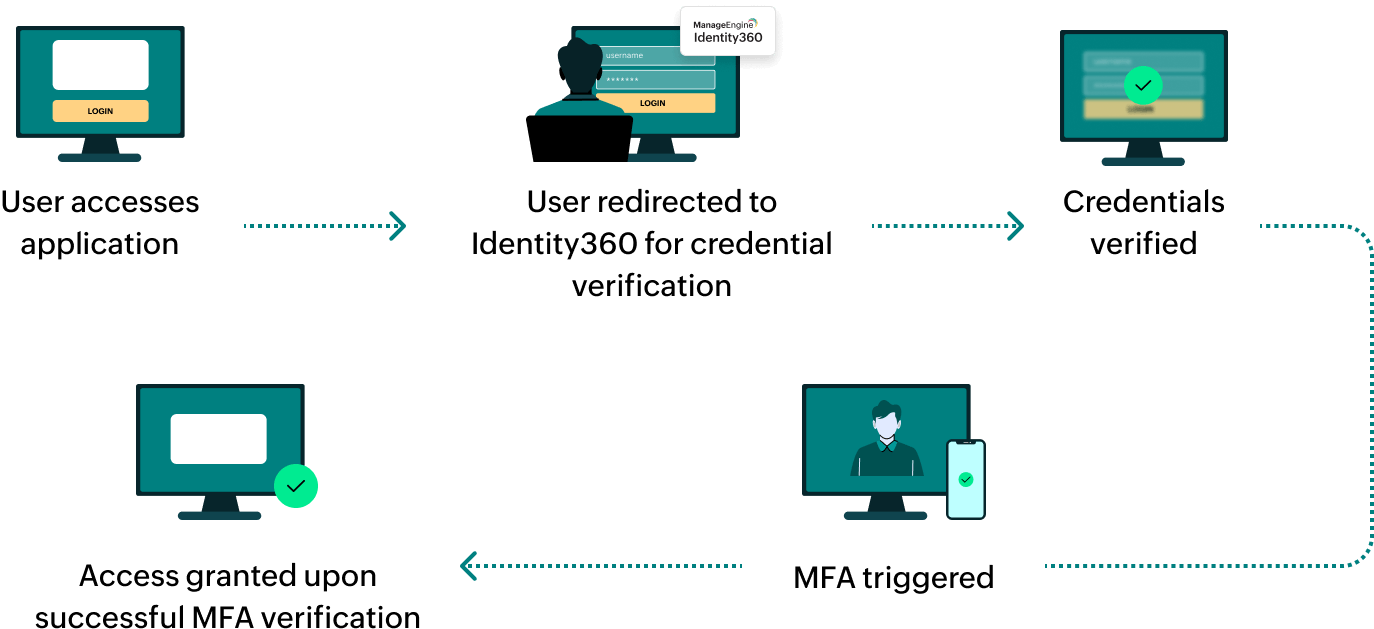Steps to configure SAML SSO for ManageEngine Network Configuration Manager
About Network Configuration Manager
ManageEngine Network Configuration Manager is a is a multi-vendor solution for network configuration and change management (NCCM). It offers features like configuration backups, real-time change monitoring, compliance auditing, and firmware vulnerability management to enhance network security and stability.
The following steps will help you enable single sign-on (SSO) for Network Configuration Manager from Identity360.
Prerequisites
- The MFA and SSO license for Identity360 is required to enable SSO for enterprise applications. For more information, refer to pricing details.
- Log in to Identity360 as an Admin or Super Admin.
- Navigate to Applications > Application Integration > Create New Application, and select Network Configuration Manager from the applications displayed.
Note: You can also find Network Configuration Manager from the search bar located at the top.
- Under the General Settings tab, enter the Application Name and Description.
- Under the Choose Capabilities tab, choose SSO and click Continue.
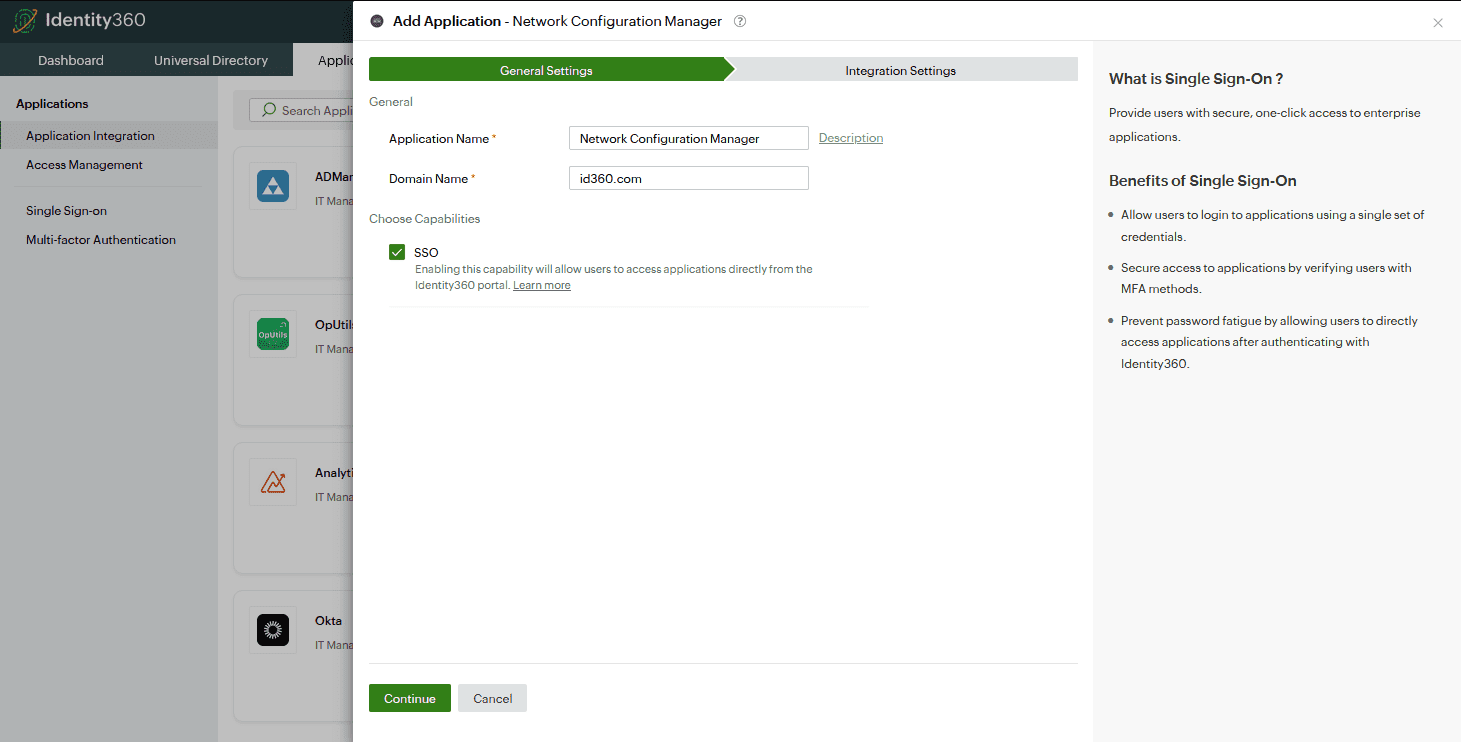 General settings of SSO configuration for Network Configuration Manager
General settings of SSO configuration for Network Configuration Manager
- Under Integration Settings, navigate to the Single Sign On tab, click on Metadata Details. You can configure Network Configuration Manager by either uploading the metadata file or entering the details manually.
- For uploading metadata file: Download the metadata file to be uploaded during the configuration of Network Configuration Manager in Identity360 by clicking Download from the Metadata field.
- For manual configuration:
- Copy the Login URL and Logout URL, which will be used during the configuration of Network Configuration Manager.
- Download the SSO certificate by clicking Download from the Signing Certificate field.
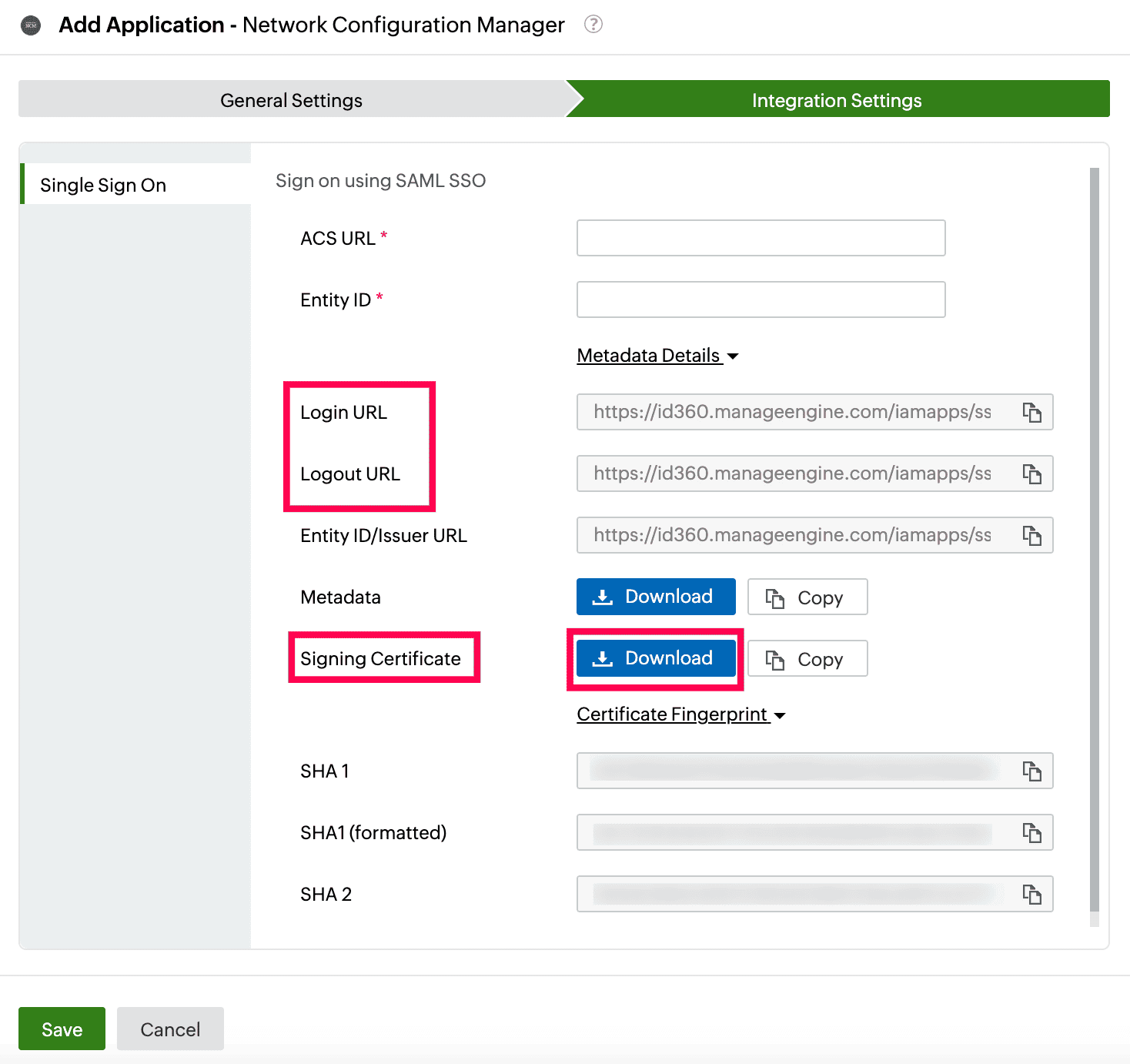 Integration Settings of SSO configuration for Network Configuration Manager
Integration Settings of SSO configuration for Network Configuration Manager
Network Configuration Manager (service provider) configuration steps
- Log in to Network Configuration Manager with an admin's credentials.
- In the Network Configuration Manager portal, go to Settings > Authentication > SAML.
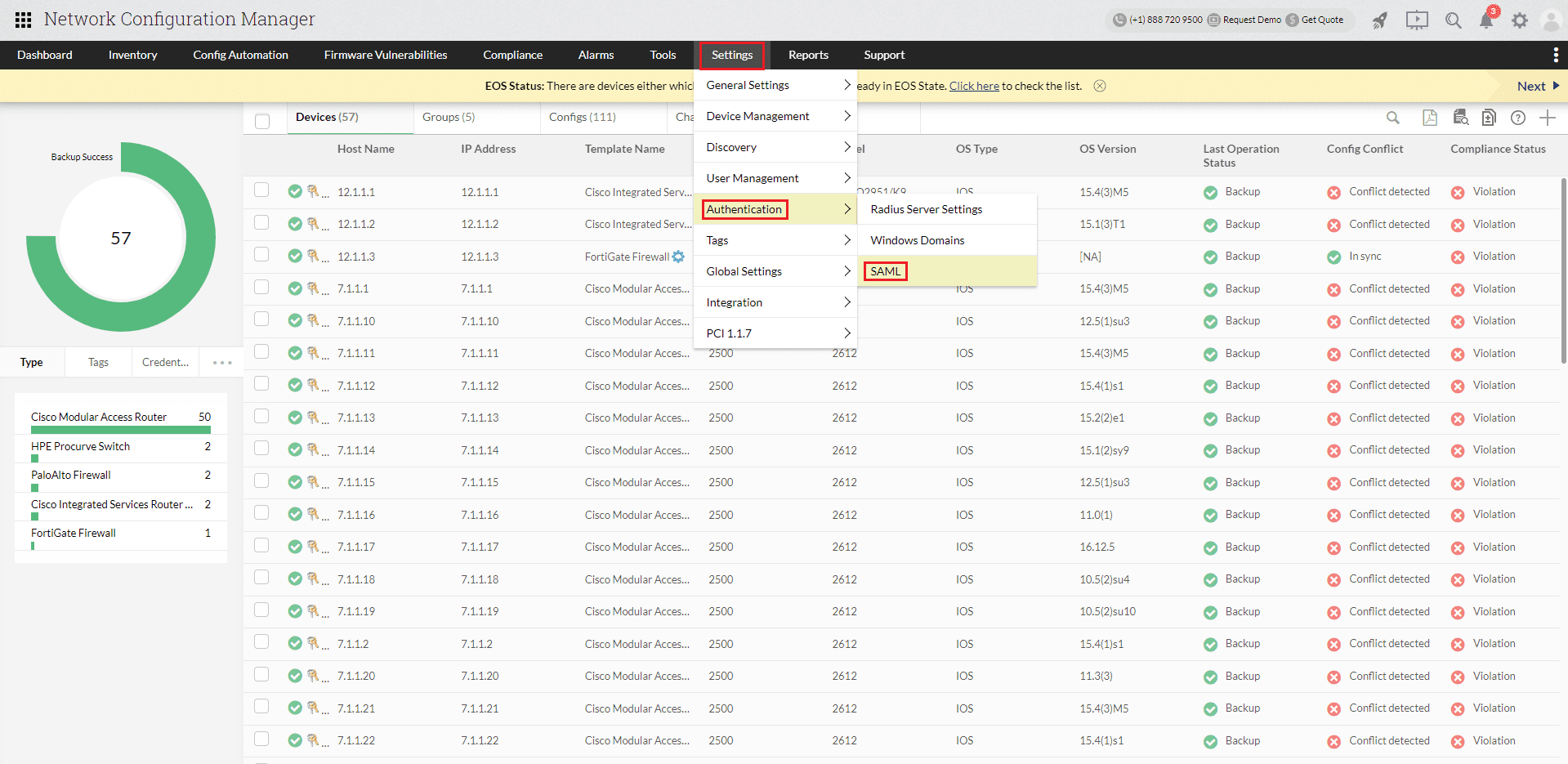 Portal view of Network Configuration Manager
Portal view of Network Configuration Manager
- In the SAML tab, under the Service Provider Details section and copy the Entity ID and Assertion Consumer URL. These will be used later.
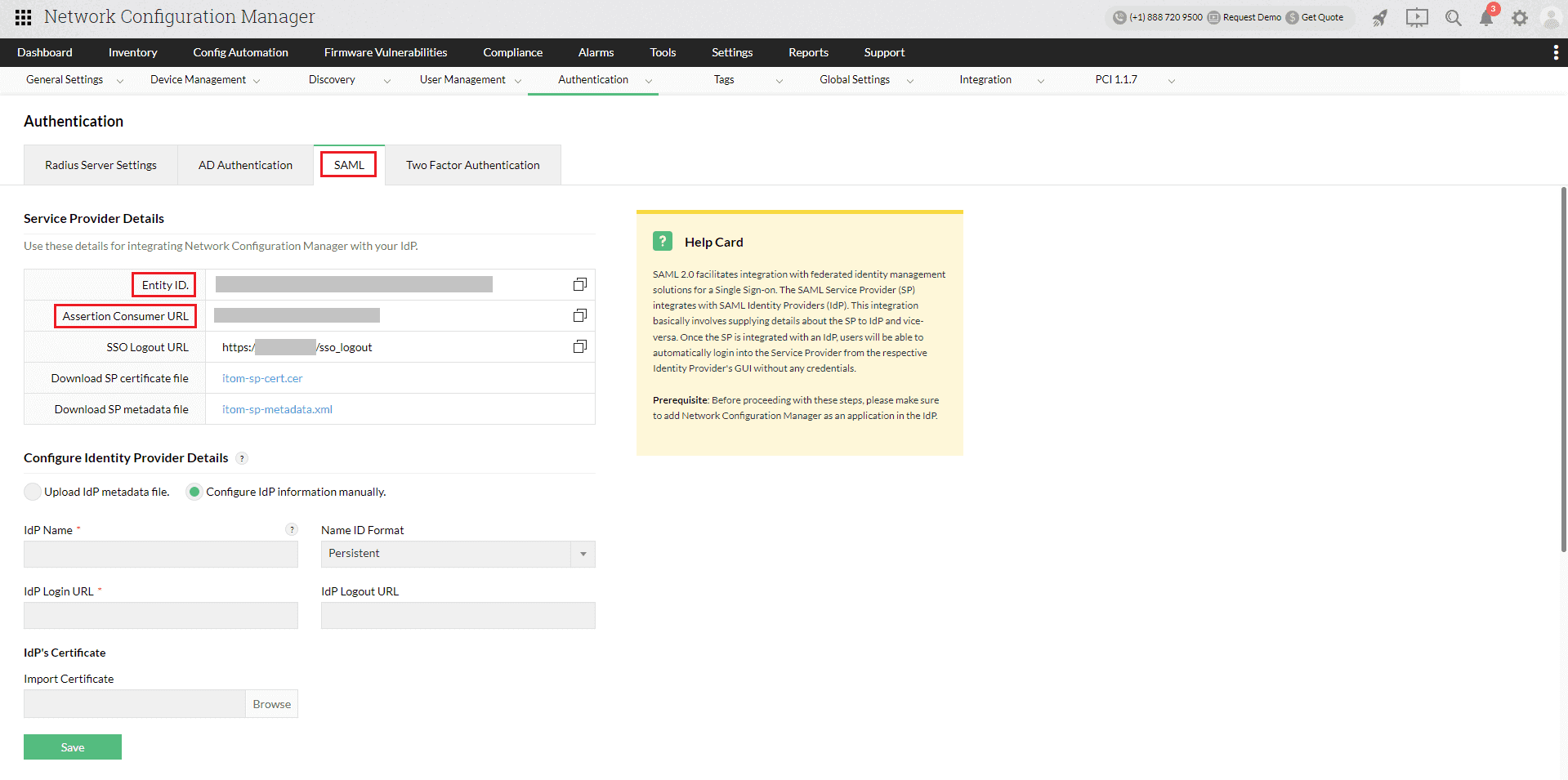 Configuration of SAML SSO from Network Configuration Manager
Configuration of SAML SSO from Network Configuration Manager
- The IdP details can be entered in two ways:
- Using the metadata file
- Under the Identity Provider Details section, choose the Upload IdP metadata file radio button.
- Enter Identity360 as the IdP Name, and select Email ID from the Name ID Format drop-down.
- Upload the metadata file downloaded in step 6a of the prerequisites section.
- Click Save.
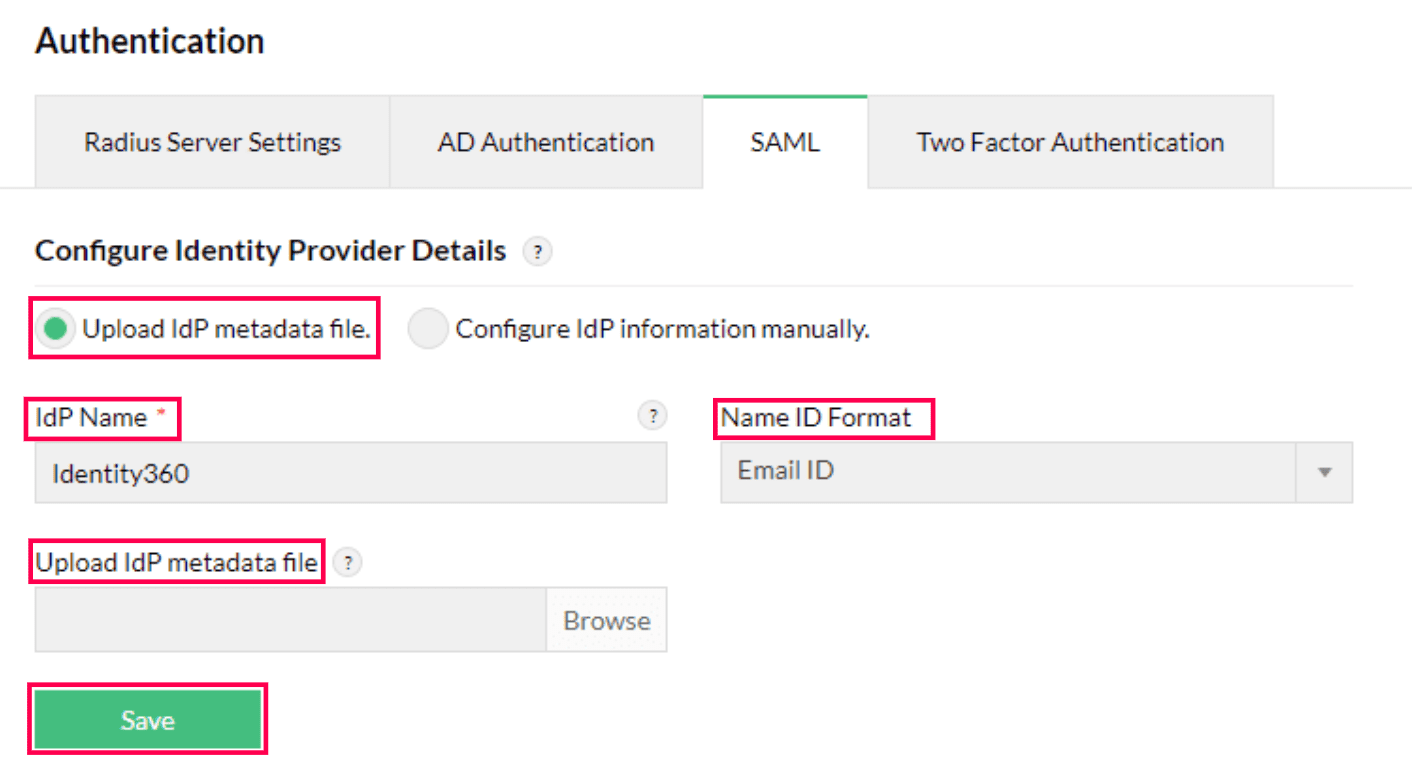 Metadata configuration from Network Configuration Manager
Metadata configuration from Network Configuration Manager
- Manually entering the IdP details
- Click Test connection to test the connection.
- Click Enable SAML SSO.
 Network Configuration Manager connection test and SSO enablement
Network Configuration Manager connection test and SSO enablement
Identity360 (identity provider) configuration steps
- Switch to Identity360's application configuration page.
- In the ACS URL field, enter the Assertion Consumer URL copied in step 3 of Network Configuration Manager configuration.
- In the Entity ID field, enter the Entity ID value copied in step 3 of Network Configuration Manager configuration.
- Click Save.
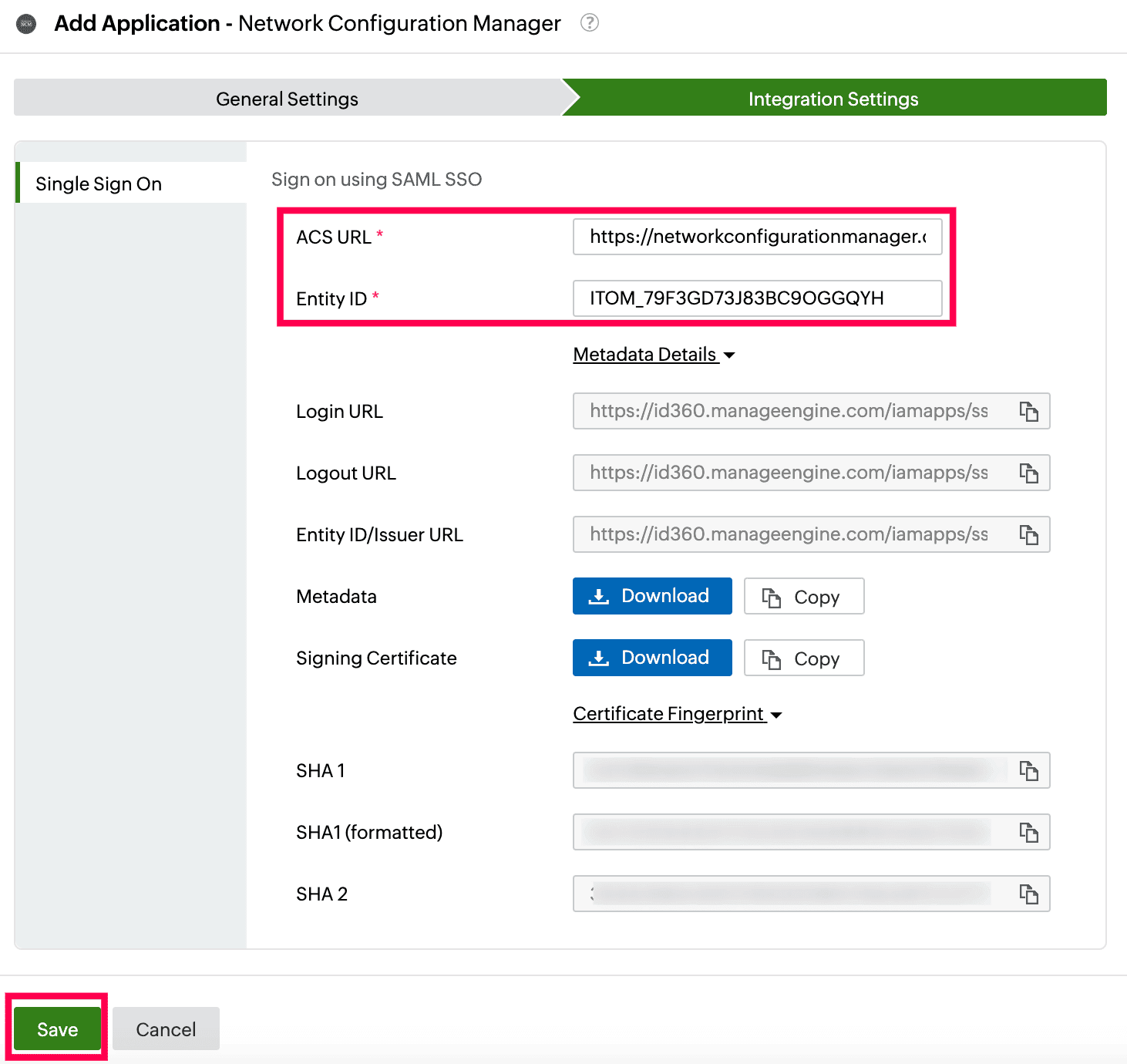 Integration Settings of SSO configuration for Network Configuration Manager
Integration Settings of SSO configuration for Network Configuration Manager
- To learn how to assign users or groups to one or more applications, refer to this page.
Your users should now be able to sign in to Network Configuration Manager through the Identity360 portal.
Note: For Network Configuration Manager, both SP-initiated and IdP-initiated flows are supported.
Steps to enable MFA for Network Configuration Manager
Setting up MFA for Network Configuration Manager using Identity360 involves the following steps:
- Set up one or more authenticators for identity verification when users attempt to log in to Network Configuration Manager. Identity360 supports various authenticators, including Google Authenticator, Zoho OneAuth, and email-based verification codes. Click here for steps to set up the different authenticators.
- Integrate Network Configuration Manager with Identity360 by configuring SSO using the steps listed here.
- Now, activate MFA for Network Configuration Manager by following the steps mentioned here.
How does MFA for applications work in Identity360?
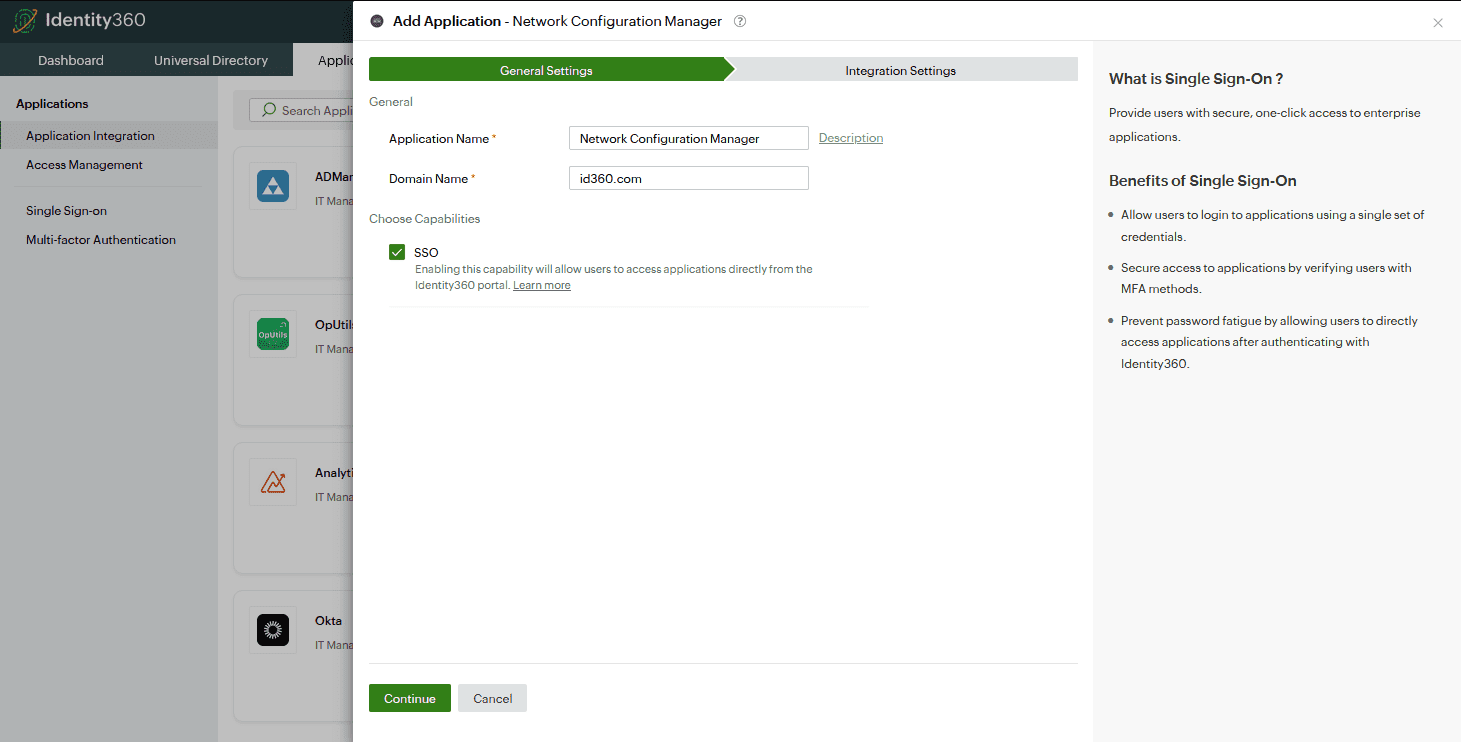 General settings of SSO configuration for Network Configuration Manager
General settings of SSO configuration for Network Configuration Manager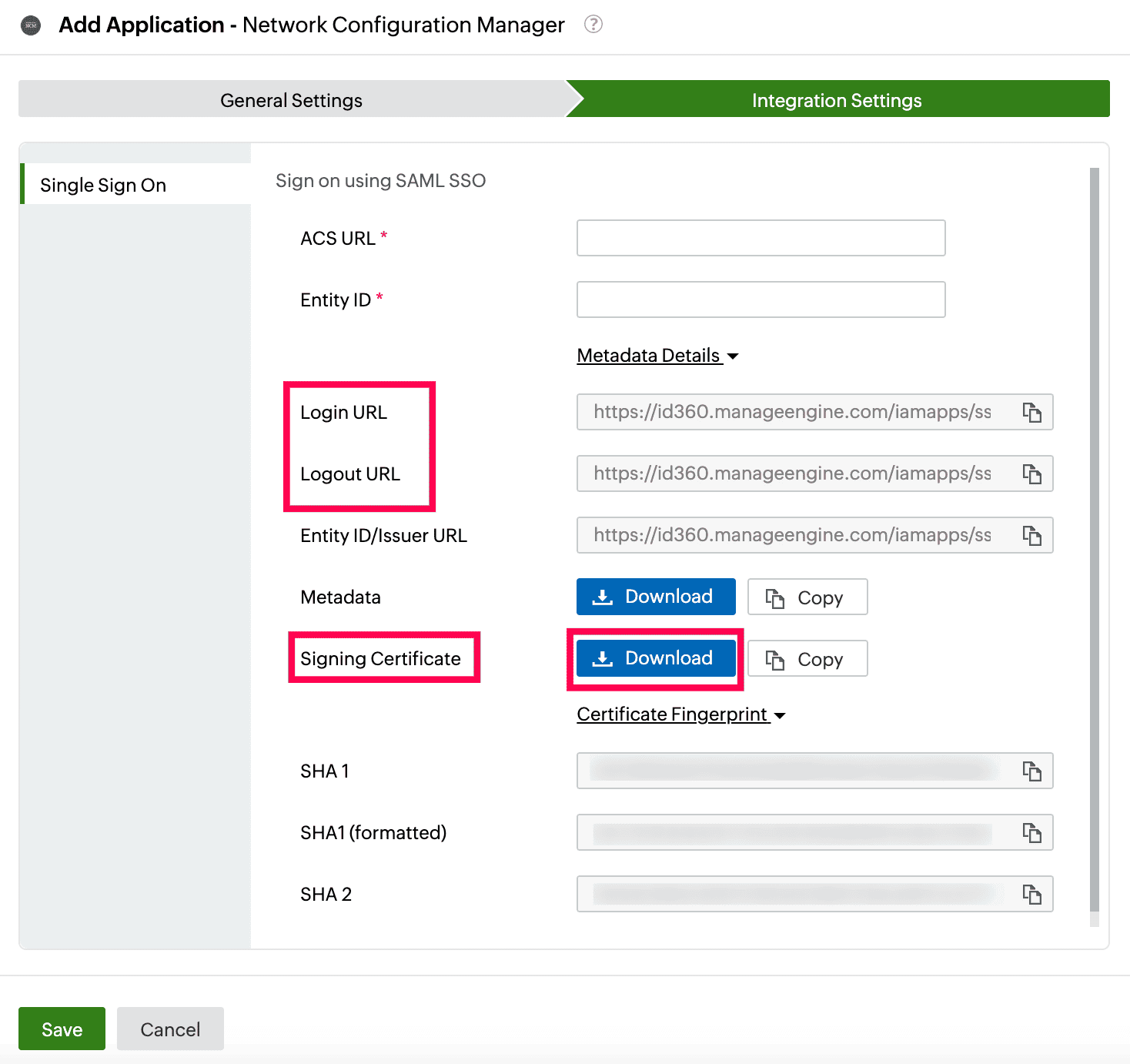 Integration Settings of SSO configuration for Network Configuration Manager
Integration Settings of SSO configuration for Network Configuration Manager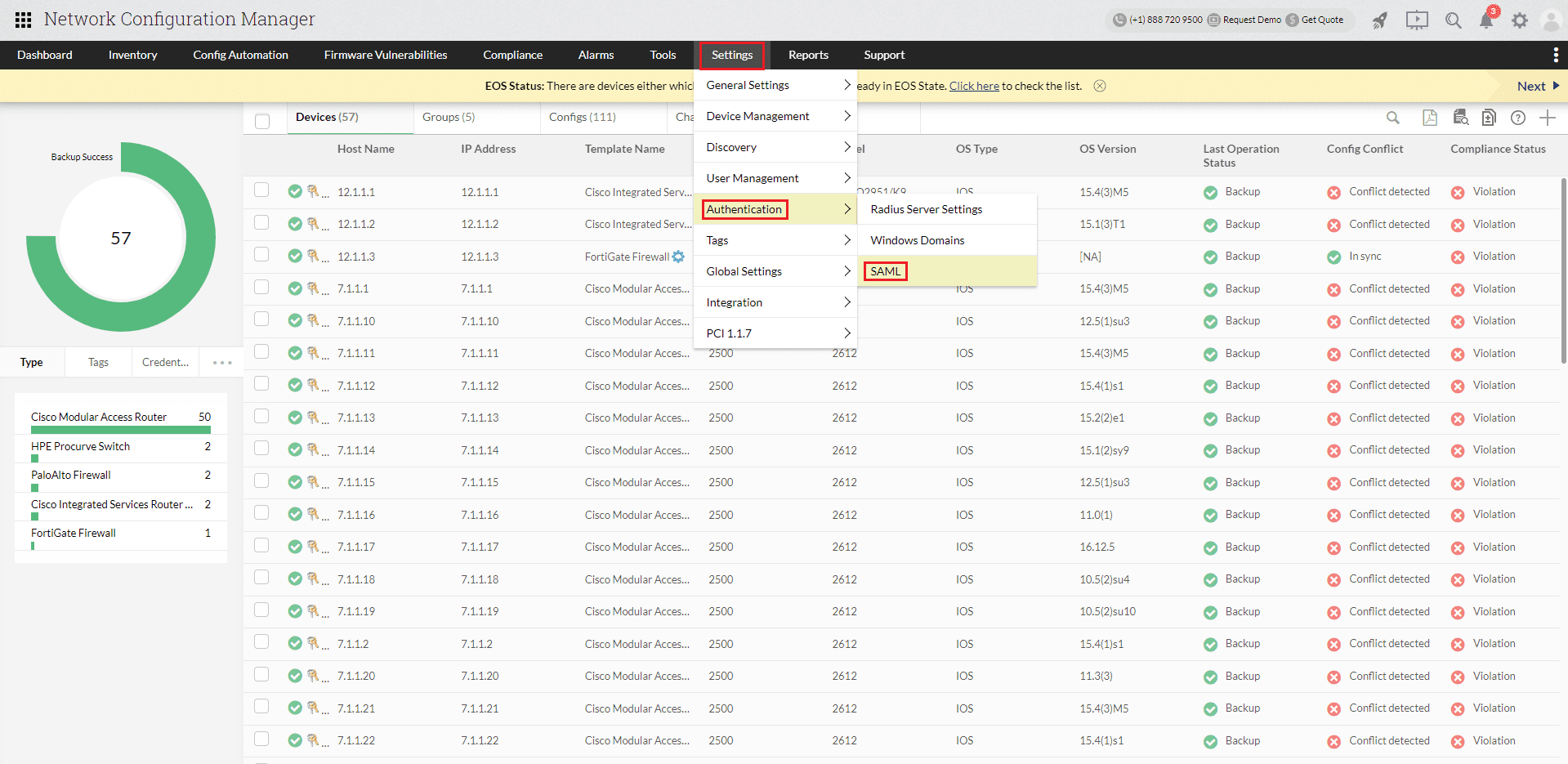 Portal view of Network Configuration Manager
Portal view of Network Configuration Manager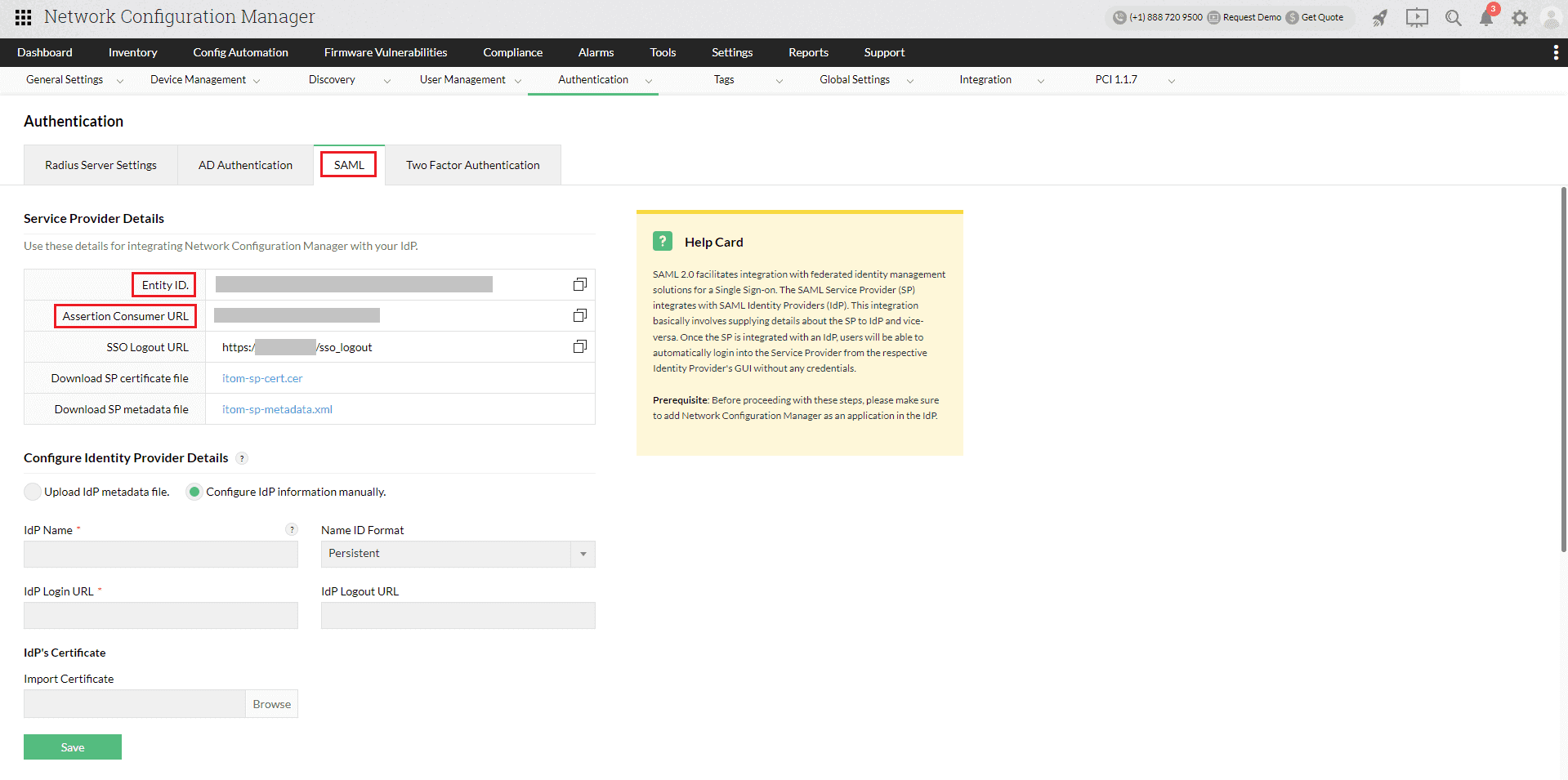 Configuration of SAML SSO from Network Configuration Manager
Configuration of SAML SSO from Network Configuration Manager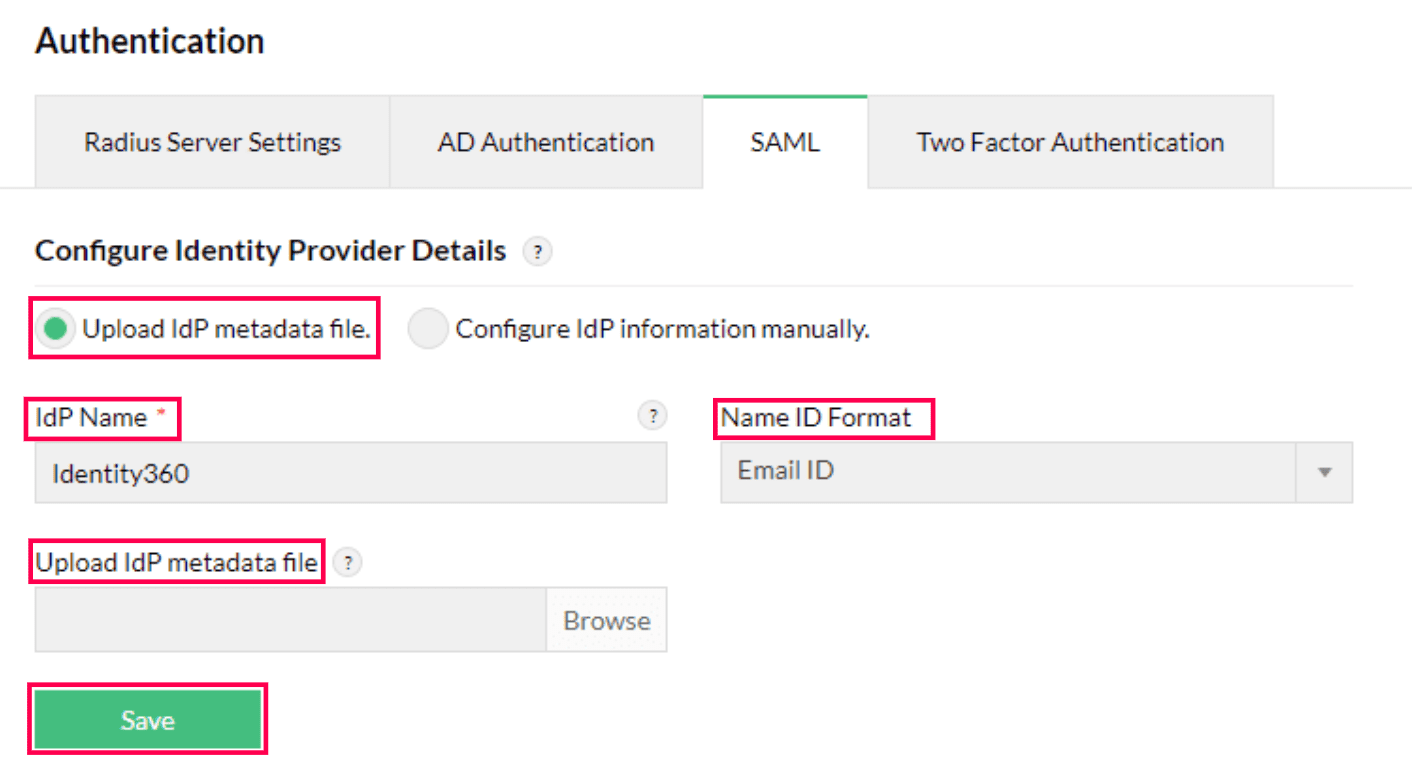 Metadata configuration from Network Configuration Manager
Metadata configuration from Network Configuration Manager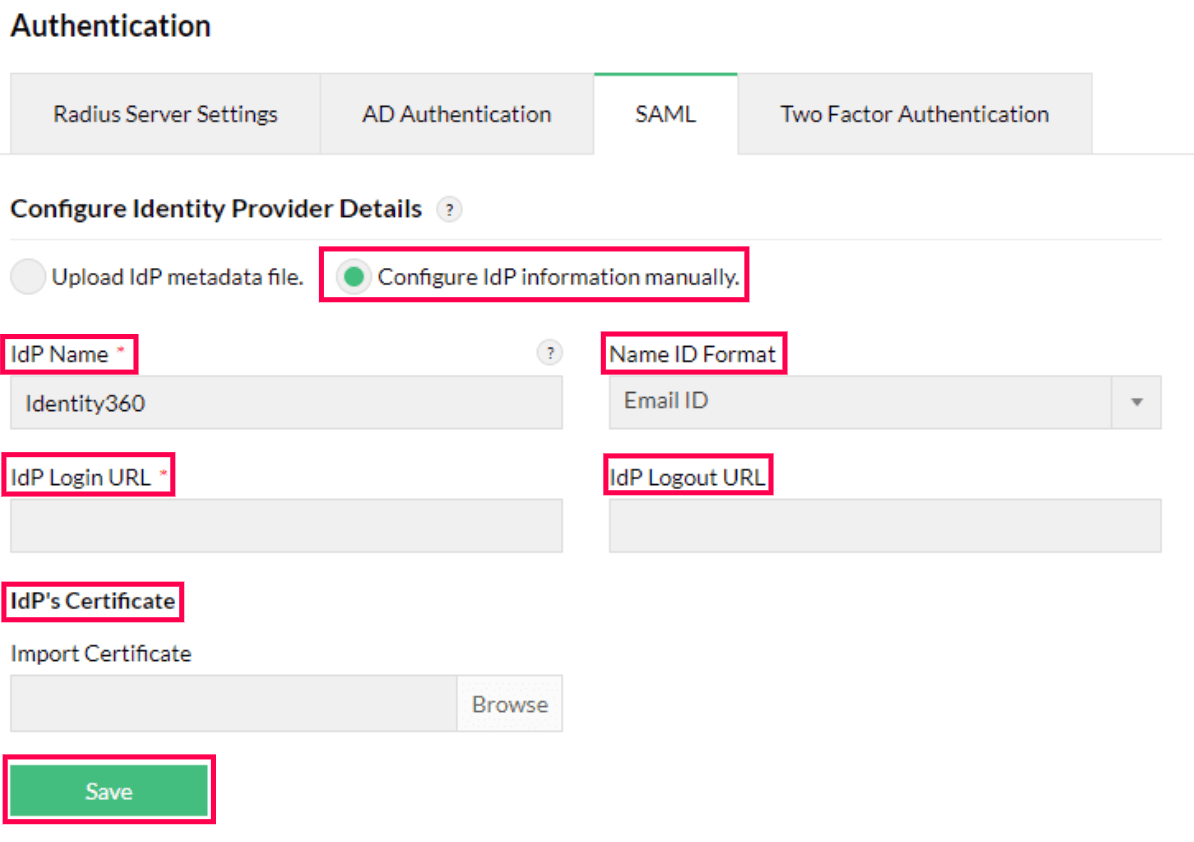 Manual configuration from Network Configuration Manager
Manual configuration from Network Configuration Manager Network Configuration Manager connection test and SSO enablement
Network Configuration Manager connection test and SSO enablement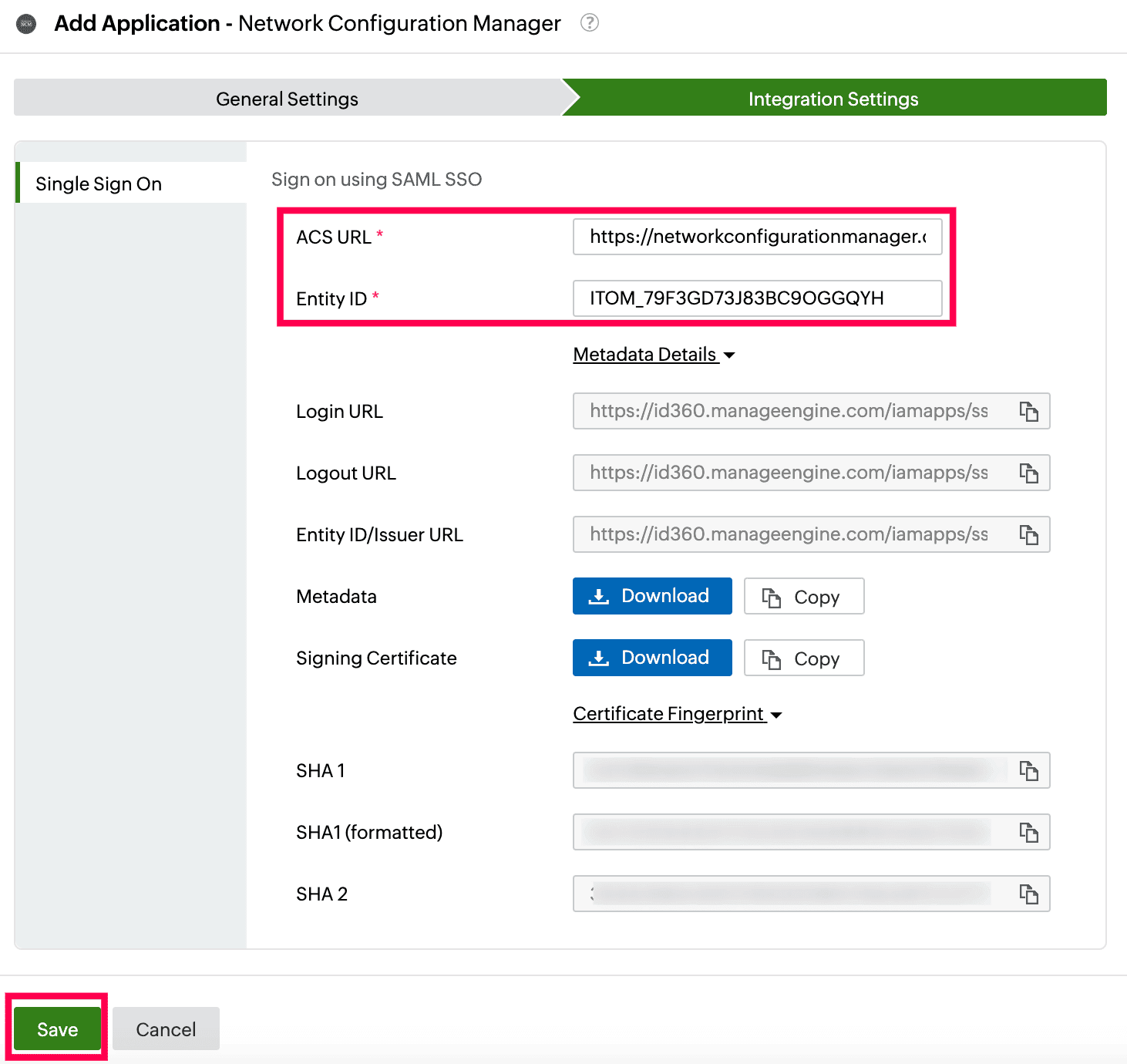 Integration Settings of SSO configuration for Network Configuration Manager
Integration Settings of SSO configuration for Network Configuration Manager