Zoho People is a cloud-based HRMS designed to manage and access all your employee data from a centralized location. Its extensive module range makes it perfect for businesses of all sizes.
By integrating Zoho People with ManageEngine Identity360, you can enable the following capabilities.
Import and synchronize user accounts, along with department and designation details from Zoho People into the Identity360 portal, and then assign them to other directories and applications. This enables admins to oversee all user-related actions from a single console.
Provision and modify users' access and account attributes across enterprise applications based on their designation or department changes in Zoho People. Provisioning and orchestration eases onboarding and life cycle management, boosting productivity and efficiency.
Manage the roles and permissions of users in Zoho People from the Identity360 portal. Enforce least privilege and reduce security risks by granting users only the necessary permissions they need to perform their jobs.
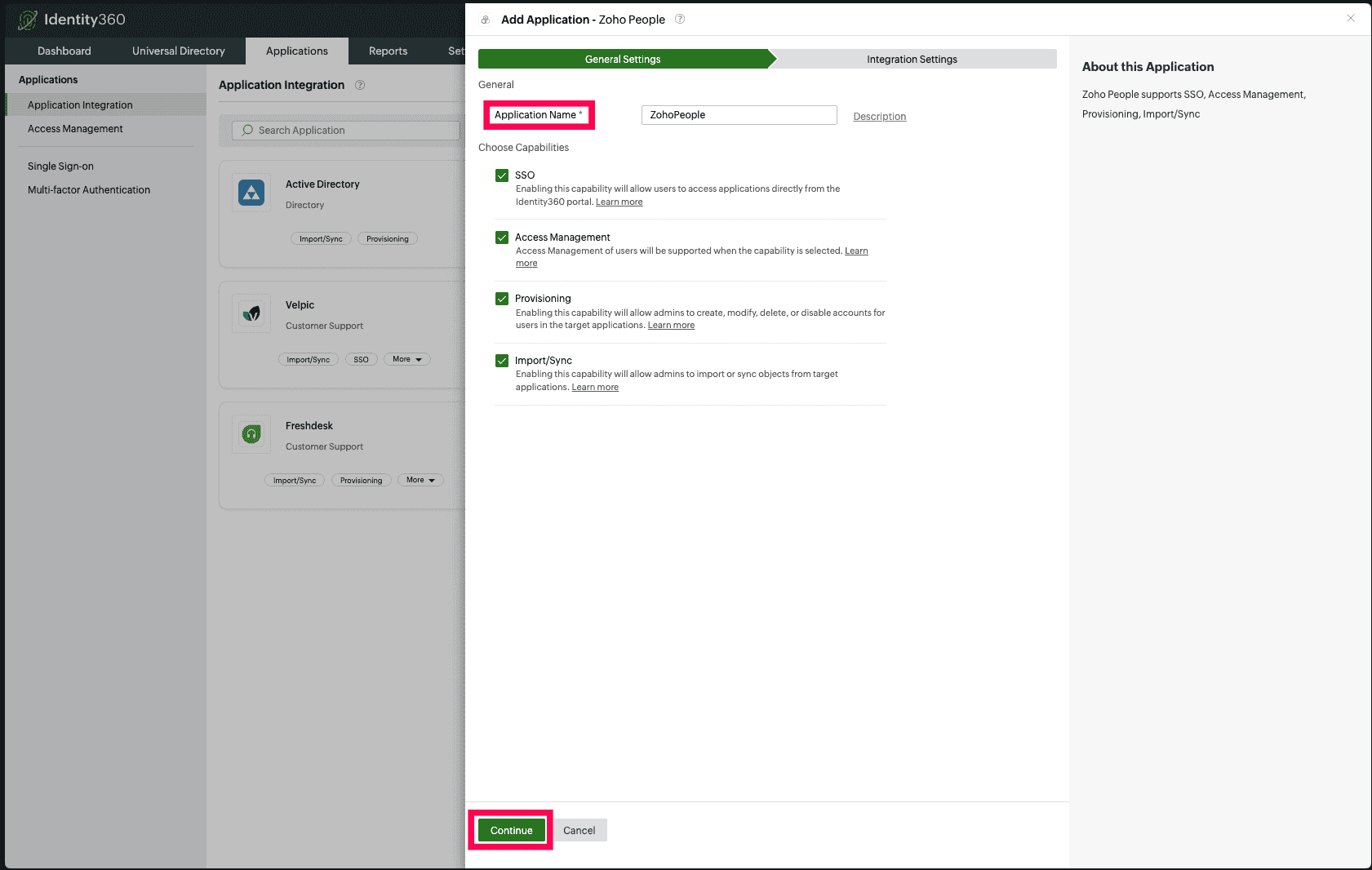 General settings of SSO configuration for Zoho People
General settings of SSO configuration for Zoho People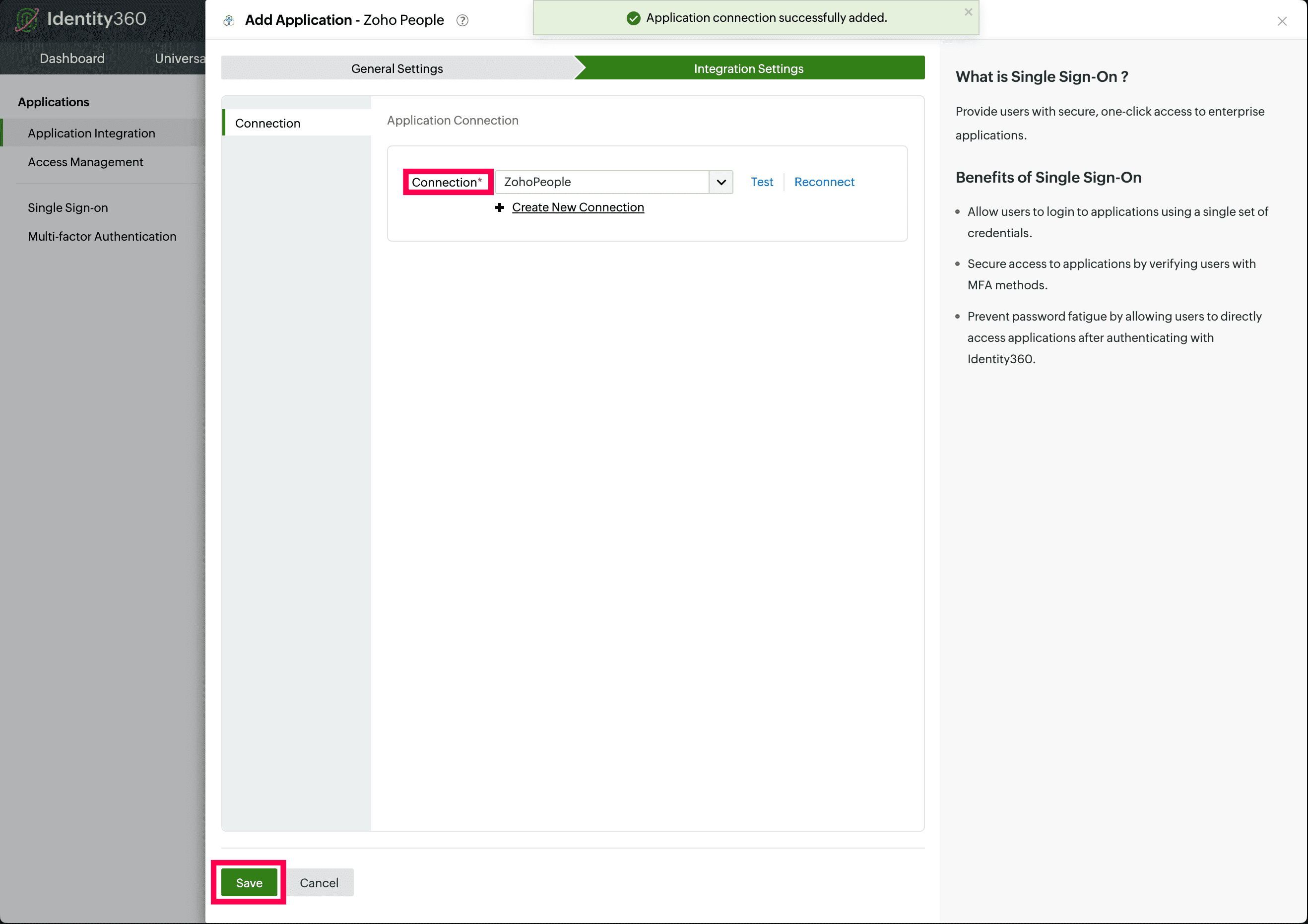 Connection selection for Zoho People
Connection selection for Zoho PeopleAn application connection is a link established between Identity360 and Zoho People to automate the process of creating or updating user accounts in Zoho People. This ensures that user accounts and roles are consistently managed and synchronized between Identity360 and Zoho People.
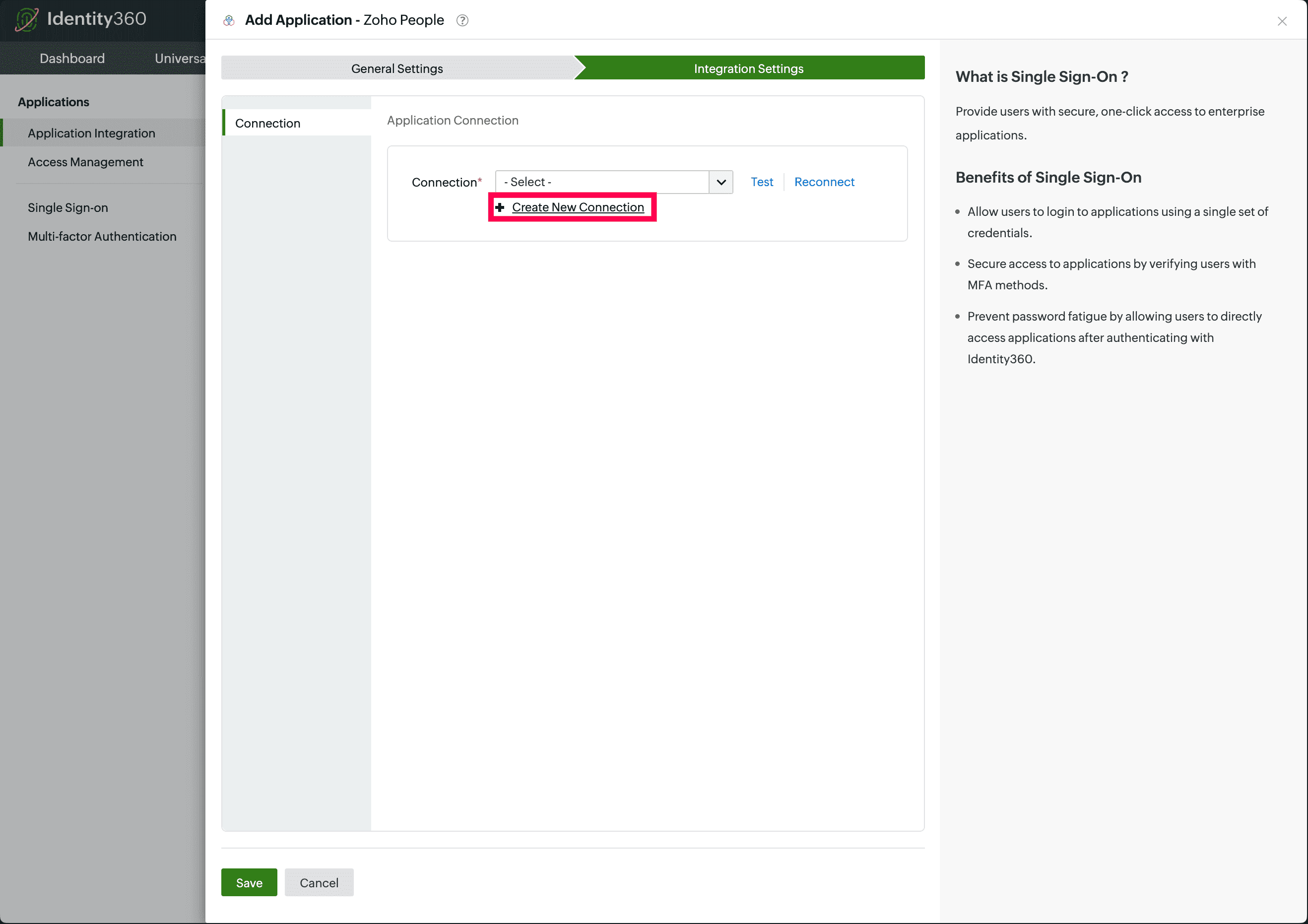 New connection creation for Zoho People
New connection creation for Zoho People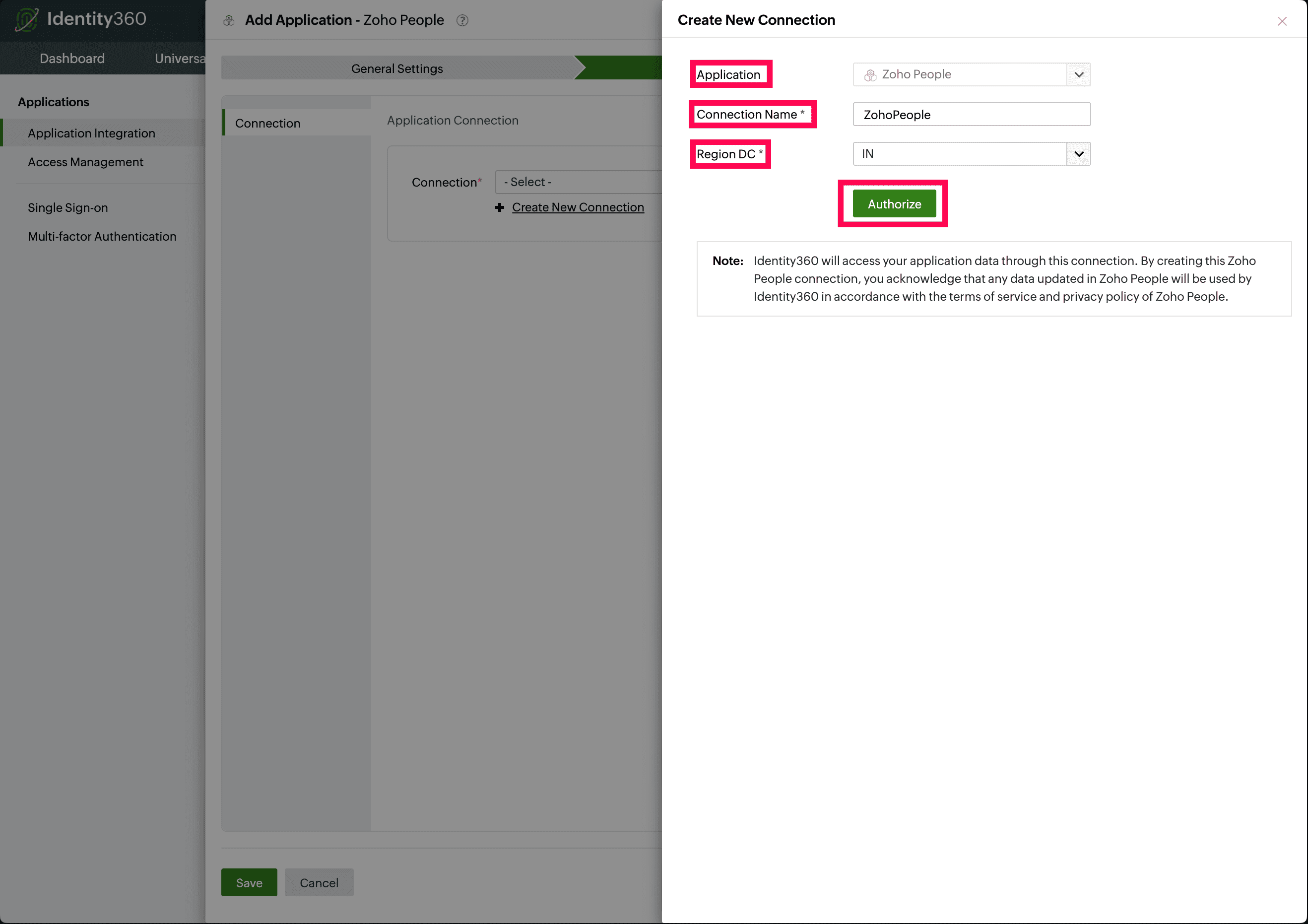 Connection configuration for Zoho People
Connection configuration for Zoho People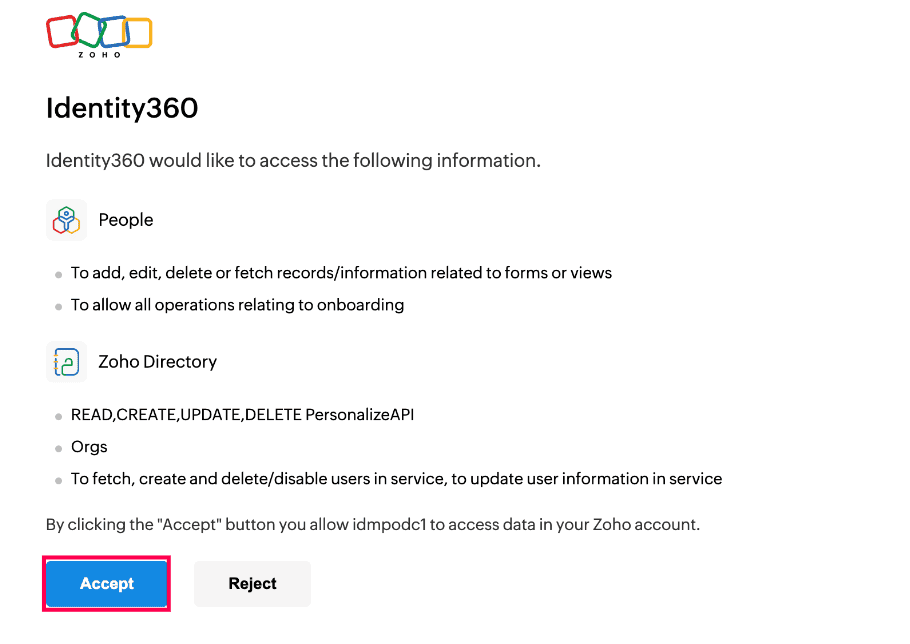 Zoho People login with permissions consent
Zoho People login with permissions consent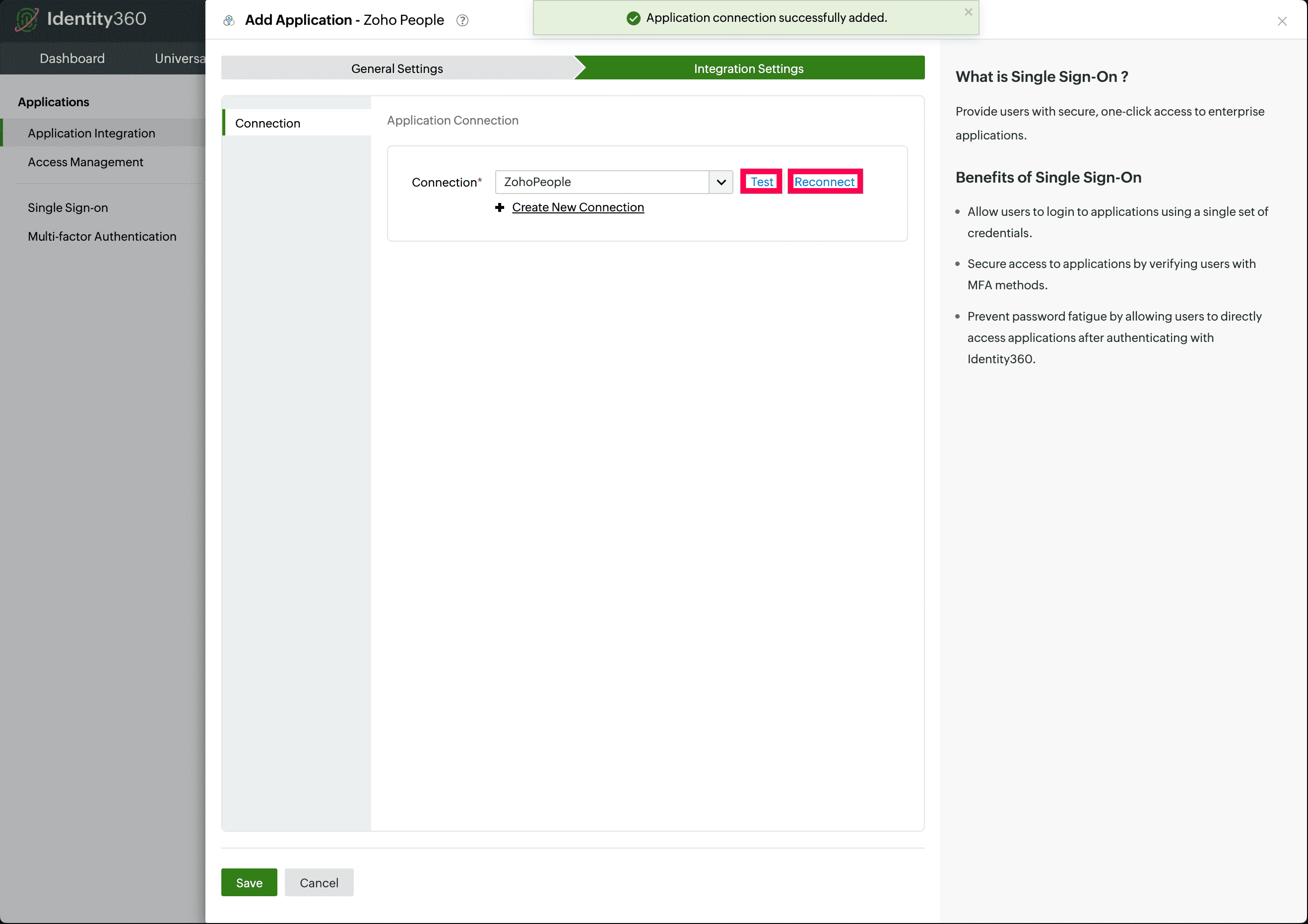 Connection test for Zoho People
Connection test for Zoho People