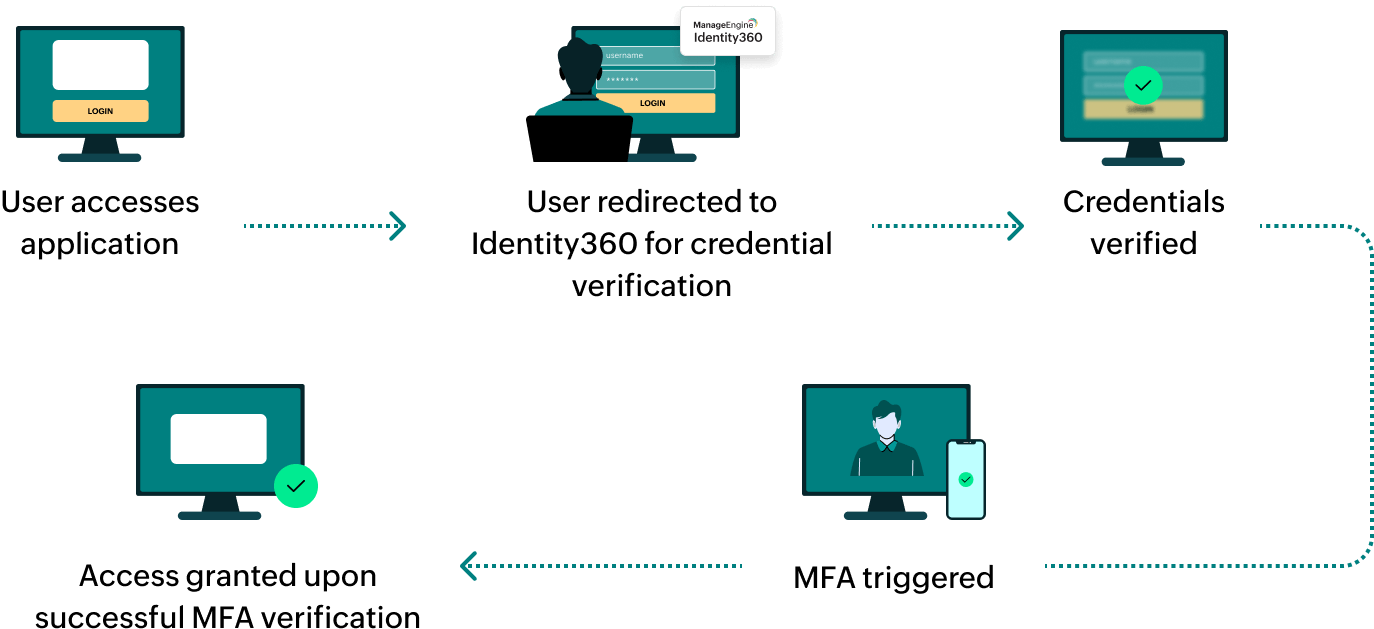Steps to configure a Bookmark for Zoho People
About Zoho People
Zoho People is a cloud-based HRMS designed to manage and access all your employee data from a central location. Its extensive module makes it perfect for businesses of all sizes.
Bookmark
You can add Zoho People to the Identity360 end-user portal by creating a simple Bookmark for the application and assigning it to users. The Bookmark method enables users to directly log in to Zoho People from the Identity360 portal, allowing single-click access.
Note: ManageEngine Identity360 is part of the Zoho suite. So, logging into Identity360 enables SSO for all Zoho and ManageEngine cloud applications.
Steps to configure a Bookmark for Zoho People
- Log in to Identity360 as an Admin or Super Admin.
- Navigate to Applications > Application Integration > Create New Application, and select Zoho People from the applications displayed.
Note: You can also find Zoho People from the search bar located at the top.
- Under the General Settings tab, enter the Application Name and Description.
- Under the Choose Capabilities tab, choose SSO and click Continue.
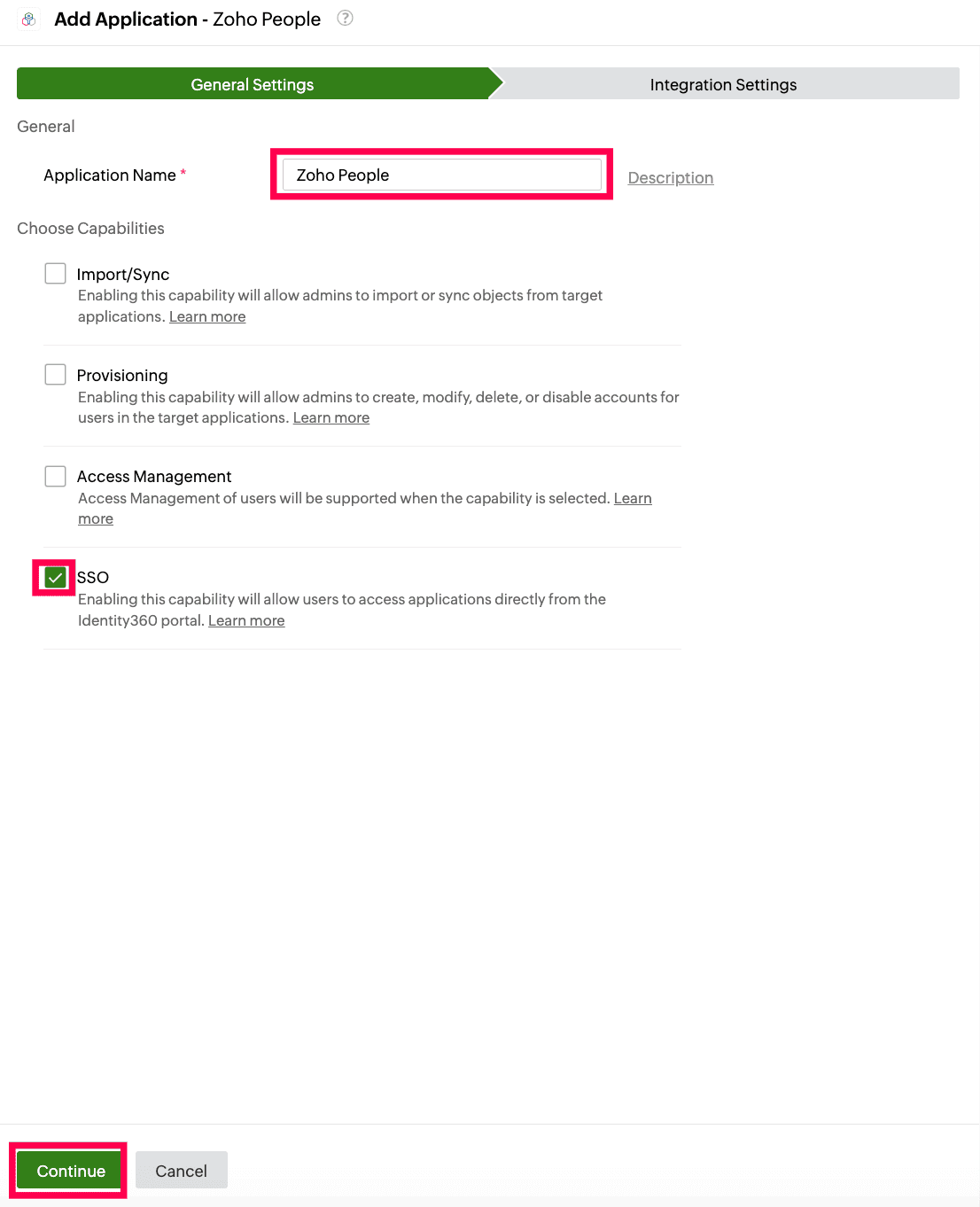 General settings of SSO configuration for Zoho People
General settings of SSO configuration for Zoho People
- Under Integrations Settings tab, select the respective Data Region.
- Click Save.
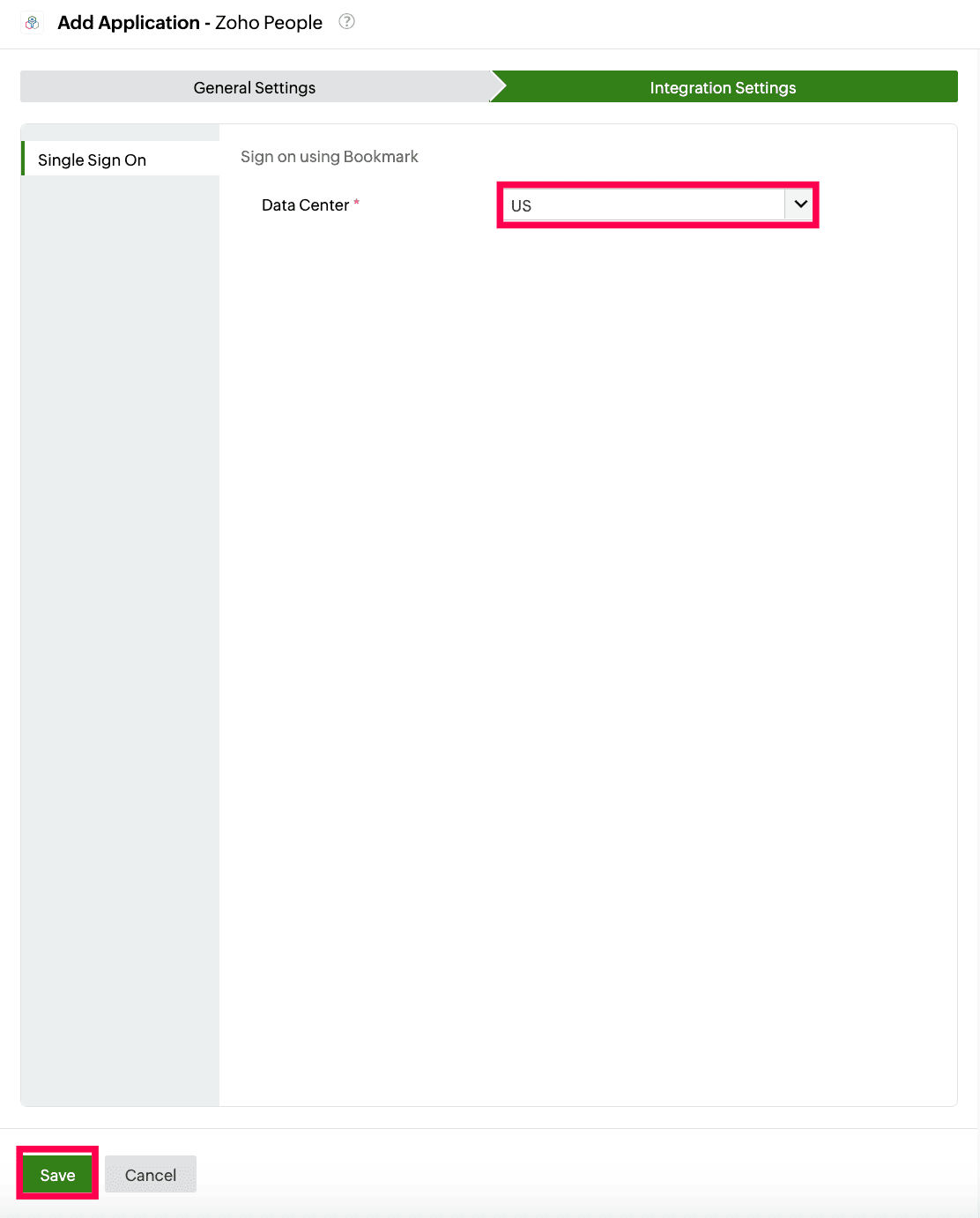 Data region selection for bookmark configuration of Zoho People
Data region selection for bookmark configuration of Zoho People
- Once the application is configured, navigate to the Single Sign-on tab.
- In the SSO Assigned Objects column, you can assign specific users or groups to give them access to the application through their user portal.
- After completing these steps, users can visit their application dashboard and access the application assigned to them.
Steps to enable MFA for Zoho People
Setting up MFA for Zoho People using Identity360 involves the following steps:
- Set up one or more authenticators for identity verification when users attempt to log in to Zoho People. Identity360 supports various authenticators, including Google Authenticator, Zoho OneAuth, and email-based verification codes. Click here for steps to set up the different authenticators.
- Integrate Zoho People with Identity360 by configuring SSO using the steps listed here.
- Now, activate MFA for Zoho People by following the steps mentioned here.
How does MFA for applications work in Identity360?
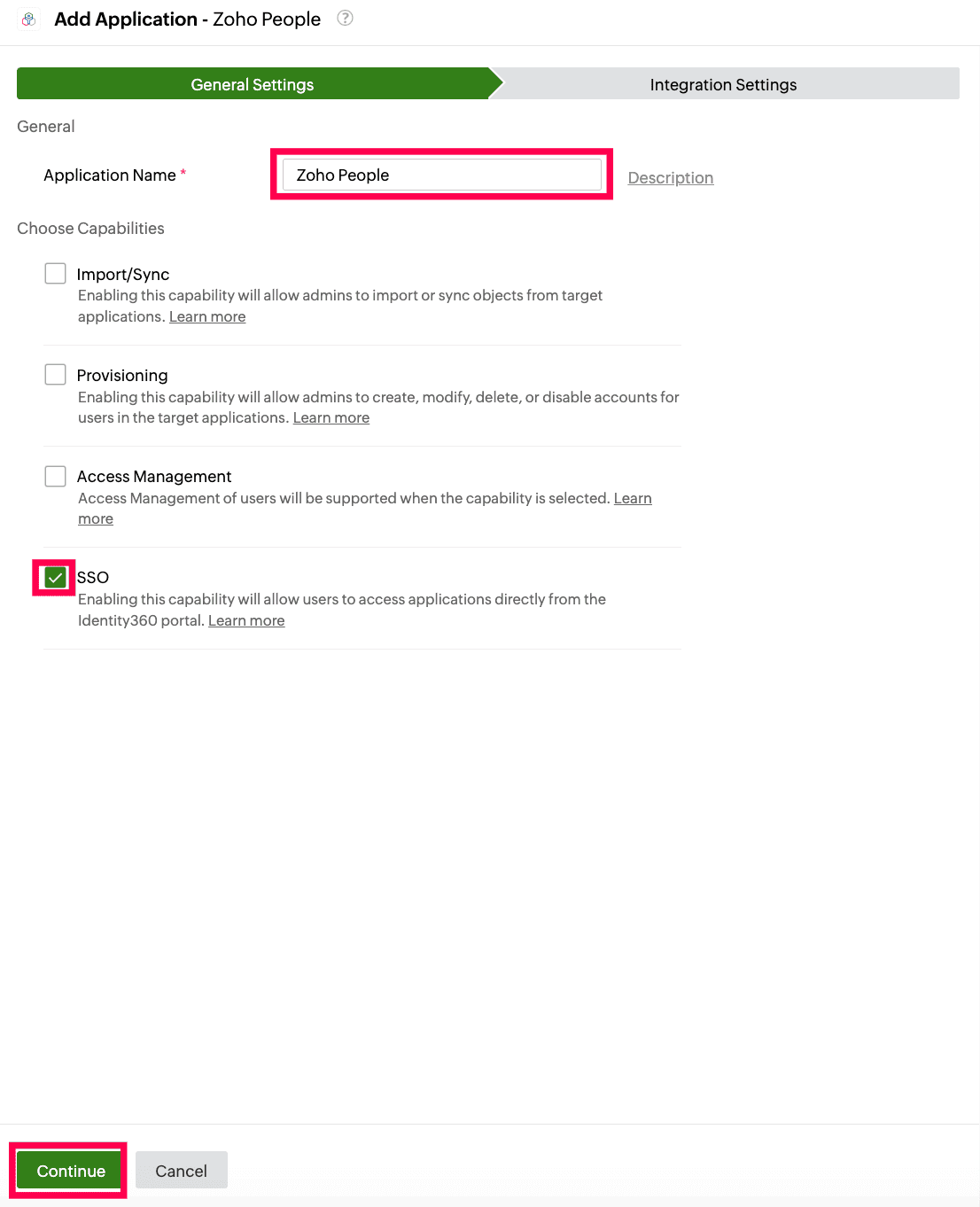 General settings of SSO configuration for Zoho People
General settings of SSO configuration for Zoho People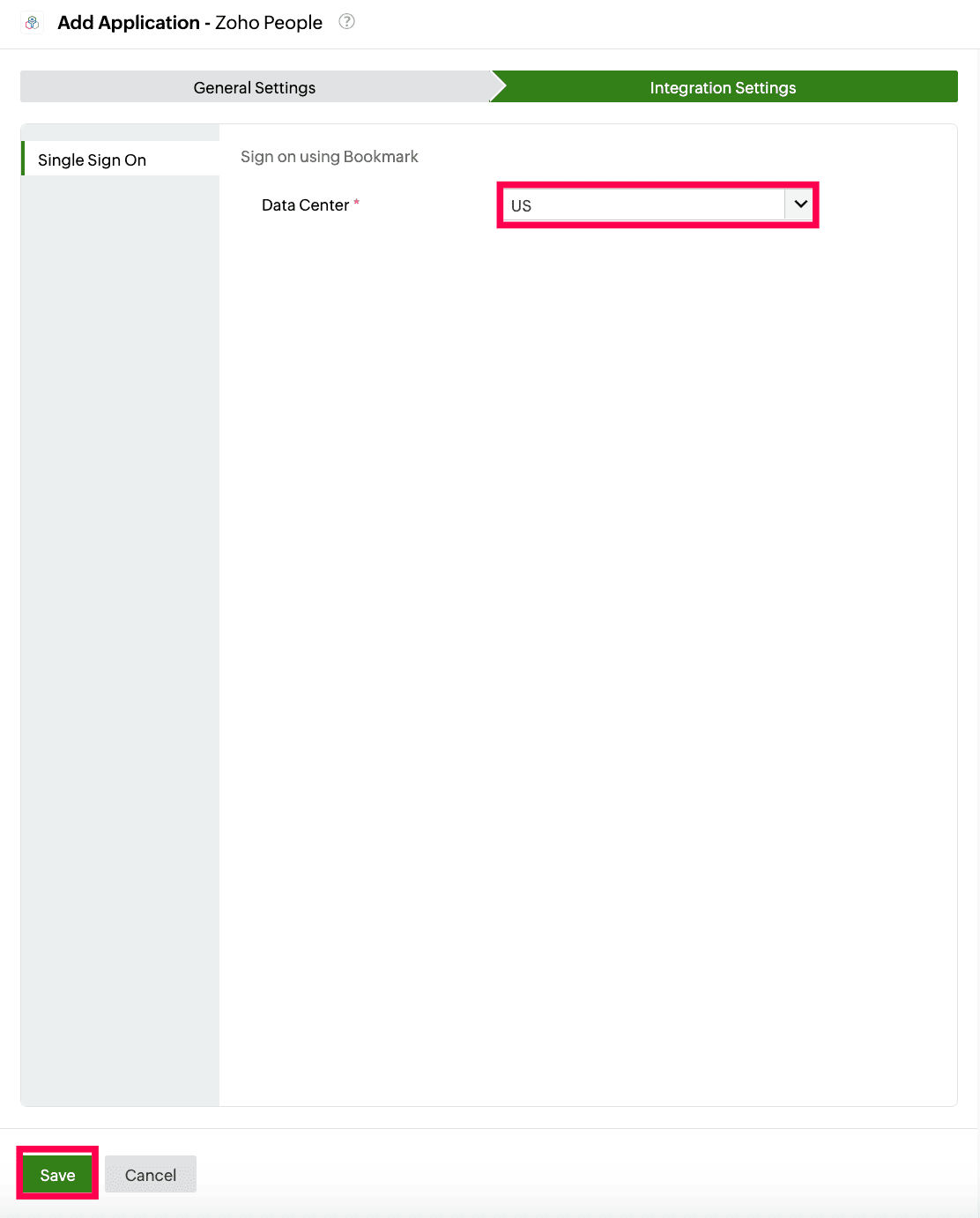 Data region selection for bookmark configuration of Zoho People
Data region selection for bookmark configuration of Zoho People