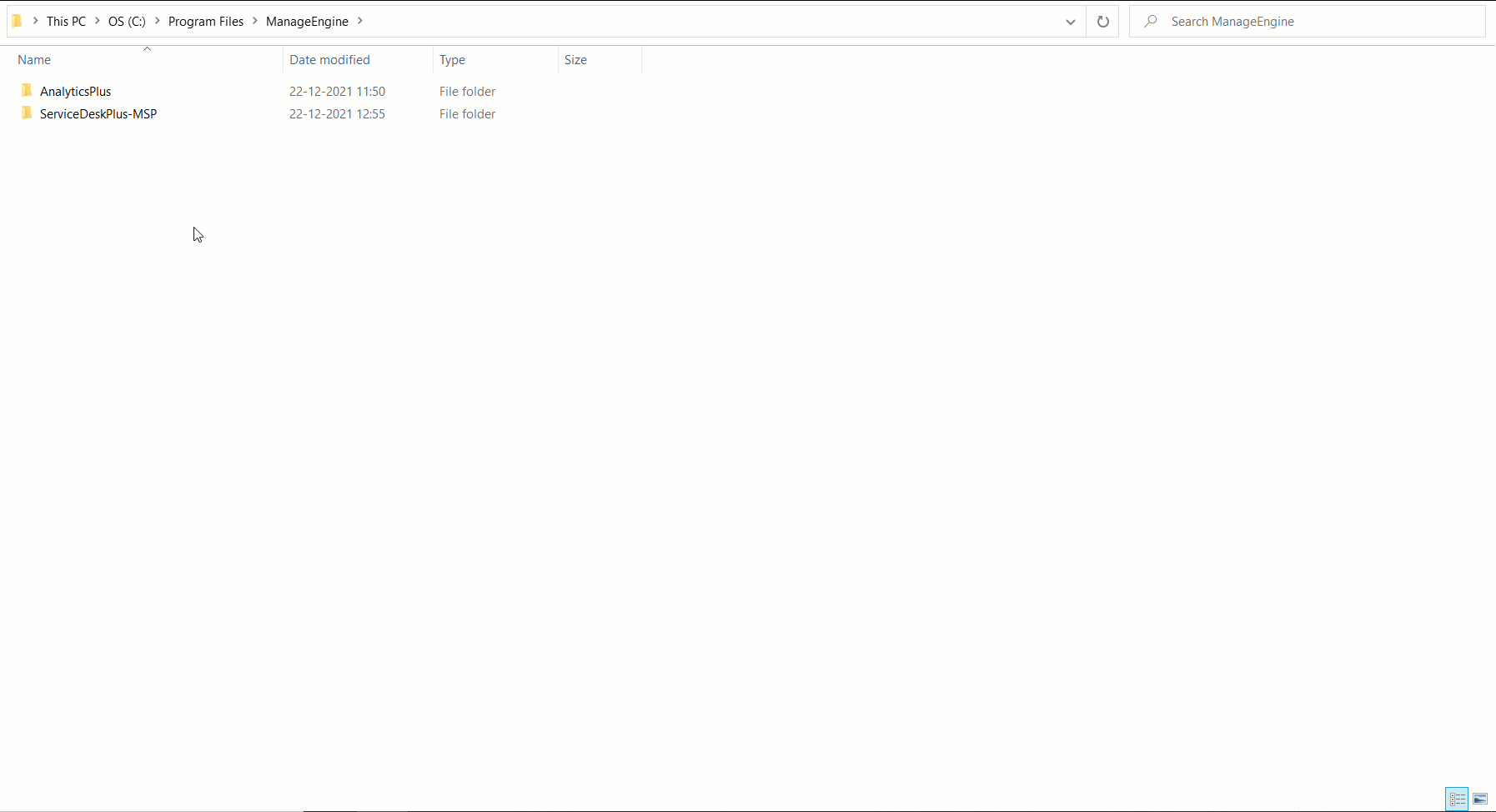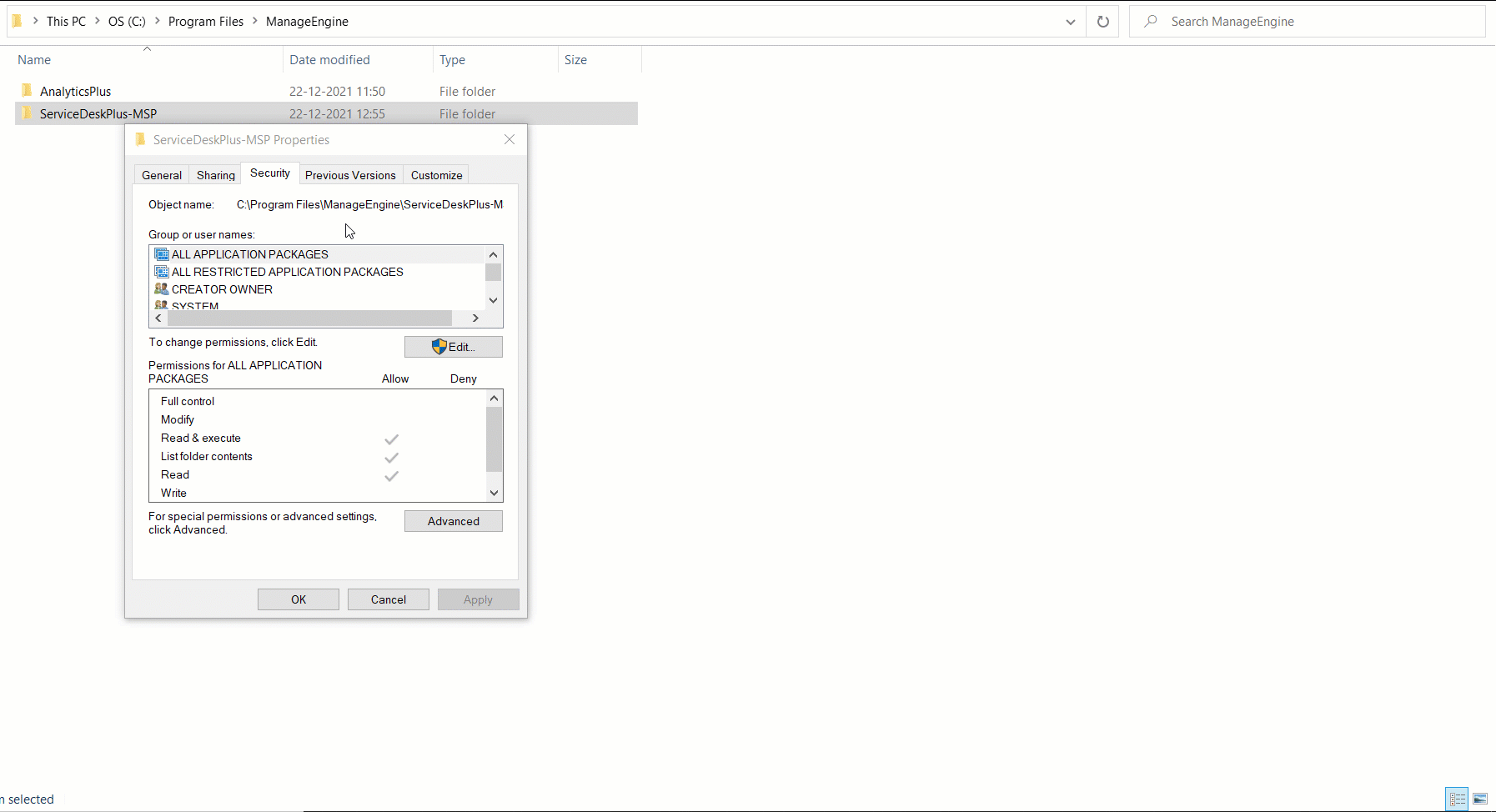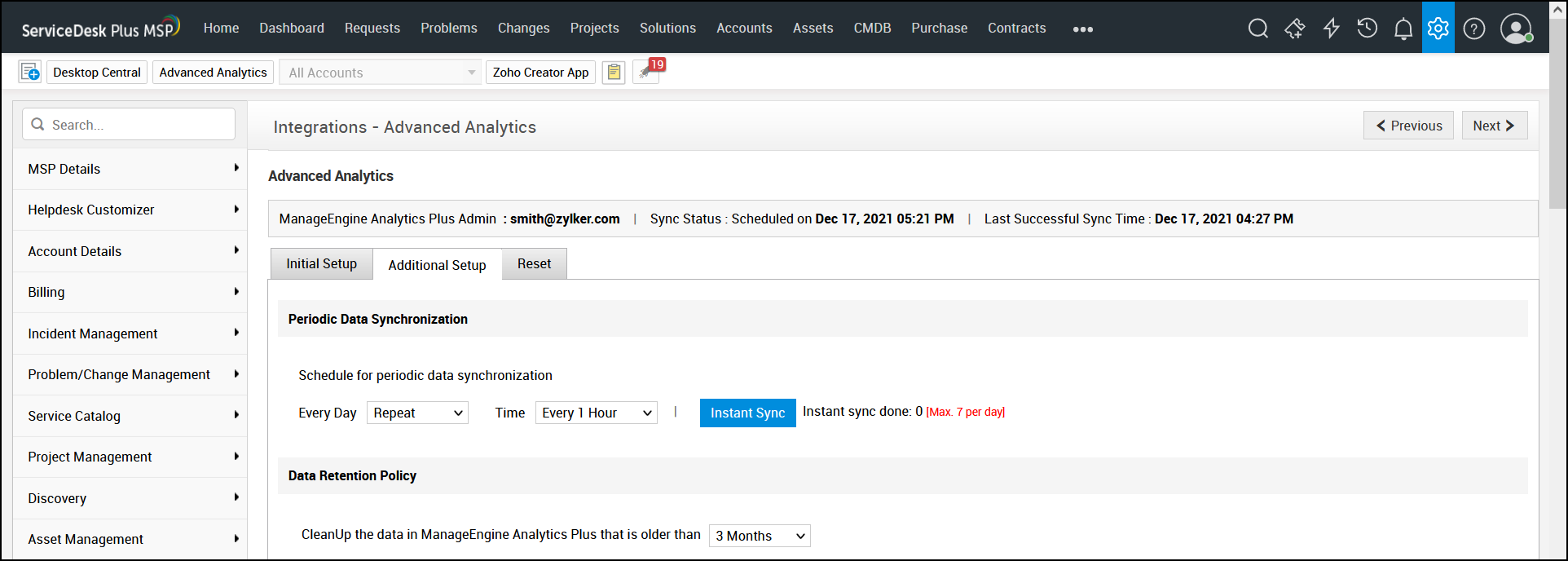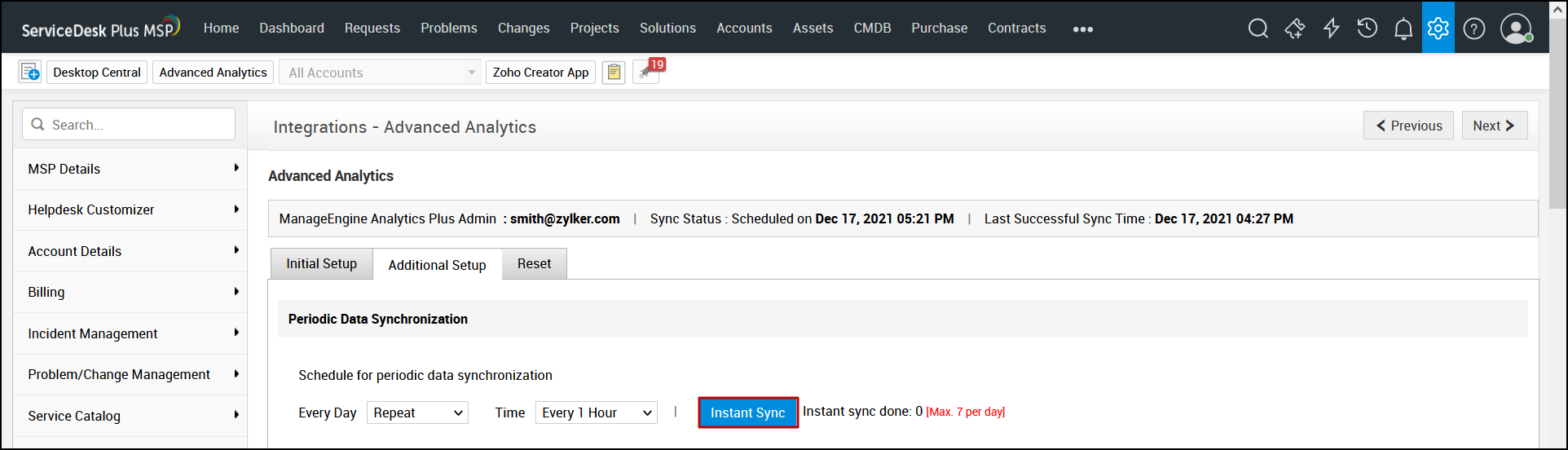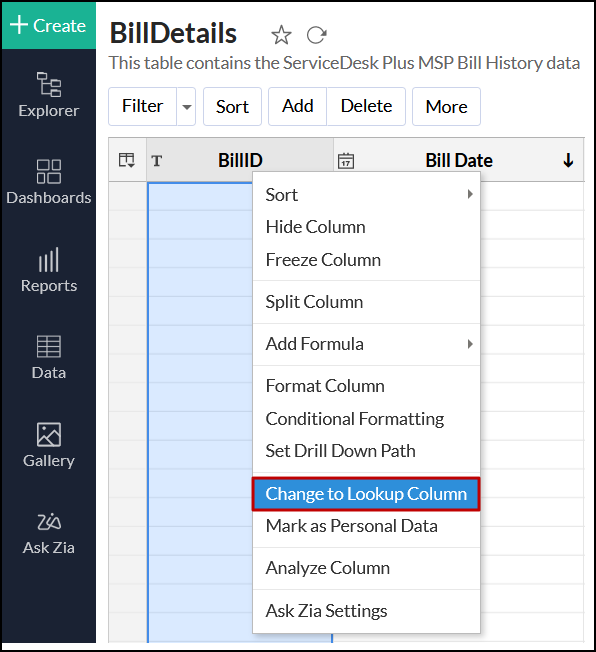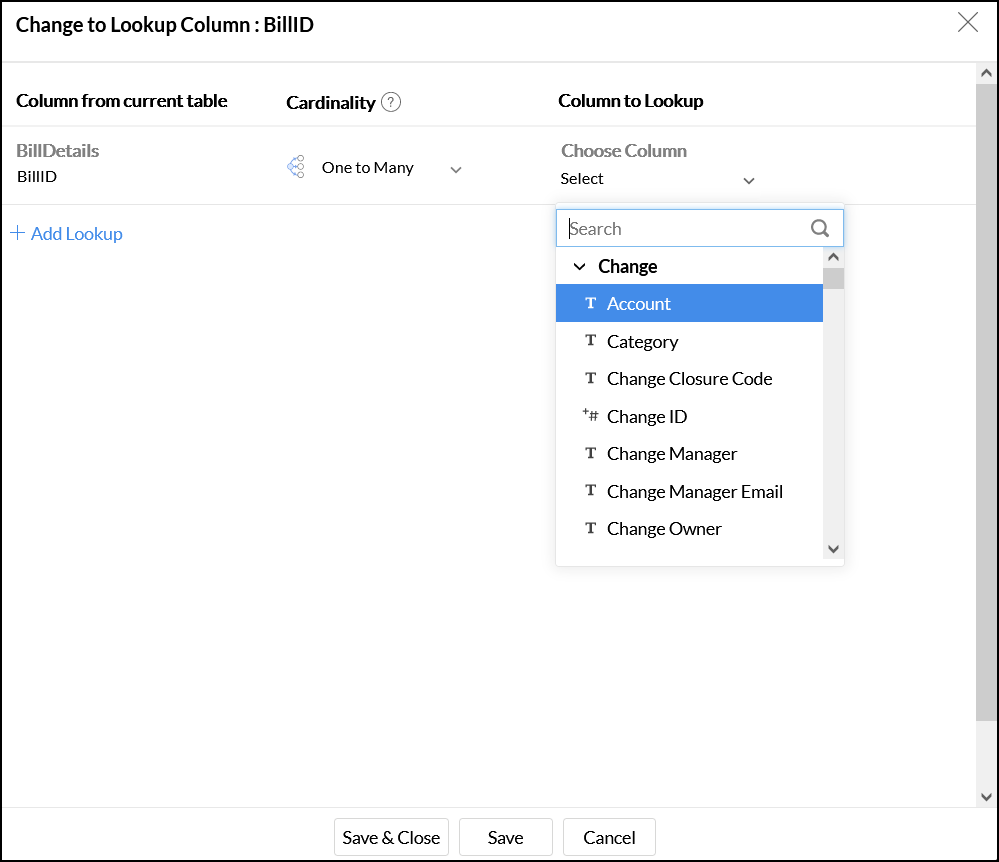Integration with ServiceDesk Plus MSP
Analytics Plus seamlessly integrates with ServiceDesk Plus MSP, and enables you to easily analyze and keep track of vital help desk metrics. By creating intuitive reports and dashboards, help desk managers can efficiently analyze managed accounts with ease.
General
Setup
- How do I integrate Analytics Plus with ServiceDesk Plus MSP?
- How long should I wait for my ServiceDesk Plus MSP data to initially appear in Analytics Plus?
- What should I do when the data synchronization fails?
- How frequently can I synchronize my data?
- Can I edit the synchronization settings?
- Can I synchronize my ServiceDesk Plus MSP data on-demand?
- How do I create custom reports over my ServiceDesk Plus MSP data?
Reporting Features
- What are the report types supported by Analytics Plus?
- Can I modify the pre-built reports created on integrating with ServiceDesk Plus MSP?
- How do I create reports using fields/columns across different ServiceDesk Plus MSP modules?
- What are formulas in reports?
- Is it possible to create custom formulas in Analytics Plus?
- Can I modify the tables imported from ServiceDesk Plus MSP?
- Can I add new columns to the tables imported from ServiceDesk Plus MSP?
- Can I import new tables into the ServiceDesk Plus MSP workspace?
- Can I combine data from other sources with the data from ServiceDesk Plus MSP, and create reports and dashboards?
- What are Query Tables?
Sharing & Collaboration
- How do I share reports, dashboards, and tables in Analytics Plus?
- Why are my colleagues unable to access the reports I create?
- Can other users create reports using the tables in the ServiceDesk Plus MSP workspace?
- Is it possible to share the same report to multiple users such that they each see different data?
- Can I export a report or a dashboard?
- How do I print the reports and dashboards created in Analytics Plus?
- Can I email reports and dashboards at scheduled times?
- Can I embed reports?
Known Issue
Help & Support
- How do I get technical support on Analytics Plus?
- Can I have get a personalized demo of this integration?
General
1. What is Analytics Plus?
ManageEngine Analytics Plus is an on-premises reporting and business intelligence application that helps you analyze your IT data and create insightful reports & dashboards for informed decision-making. It offers the following important capabilities:
Import data from local files, web feeds, local and cloud databases, and cloud storage/drive.
Displays data in an easy-to-view excel format.
Build custom reports and dashboards easily, with the drag-and-drop report builder.
Supports powerful visualizations in the form of charts, pivot tables , summary views, tabular views, and dashboards.
Generate reports and KPIs in seconds with Zia, Analytics Plus' intelligent analytics assistant powered by Machine Learning and Artificial Intelligence.
Create custom formulas using the built in formula engine that contains a wide range of mathematical, statistical and logical functions.
Share reports and dashboards with your colleagues easily, through a wide range of collaboration features.
Export and publish reports and dashboards in various formats, and configure permissions and filters for the views.
Supports out-of-the-box integrations with a wide number of applications, to give you pre-built reports and dashboards on your application's data within minutes.
2. What are the highlights of this integration?
Analytics Plus seamlessly integrates with ServiceDesk Plus MSP, and allows you to easily analyze your help desk's performance. The data from the following modules will be synchronized into Analytics Plus on setting up this integration:
Request
Tasks
Worklog
Billing
Change
Projects
Asset
Survey
Solutions
Users
Setup
1. How do I integrate Analytics Plus with ServiceDesk Plus MSP?
You can integrate Analytics Plus with ServiceDesk Plus MSP in two ways:
Download and integrate manually
To download and integrate Analytics Plus with ServiceDesk Plus MSP, follow the steps detailed in the below presentation:
Integrate using the Quick Setup option
Analytics Plus also offers a quick setup option for the ServiceDesk Plus MSP integration. This installs Analytics Plus on your ServiceDesk Plus MSP server automatically, and sets up the integration within minutes.
The following are the minimum system prerequisites for integrating Analytics Plus with ServiceDesk Plus MSP using the Quick Setup option:
For Windows,
50GB free disk space
16GB RAM
2GHz Quad core processor
For Linux,
The operating system should be Ubuntu 18.04 LTS or above
To integrate Analytics Plus with ServiceDesk Plus MSP using the Quick Setup option, follow the steps detailed in the below presentation.
If you face any issues during set up and the ServiceDesk Plus MSP is installed within the Program Files folder, please follow the instructions below and try again:
Navigate to where ServiceDesk Plus MSP is installed in your server.
Right-click the ServiceDeskPlus-MSP folder and select Properties. In the dialog that appears, navigate to the Security tab.
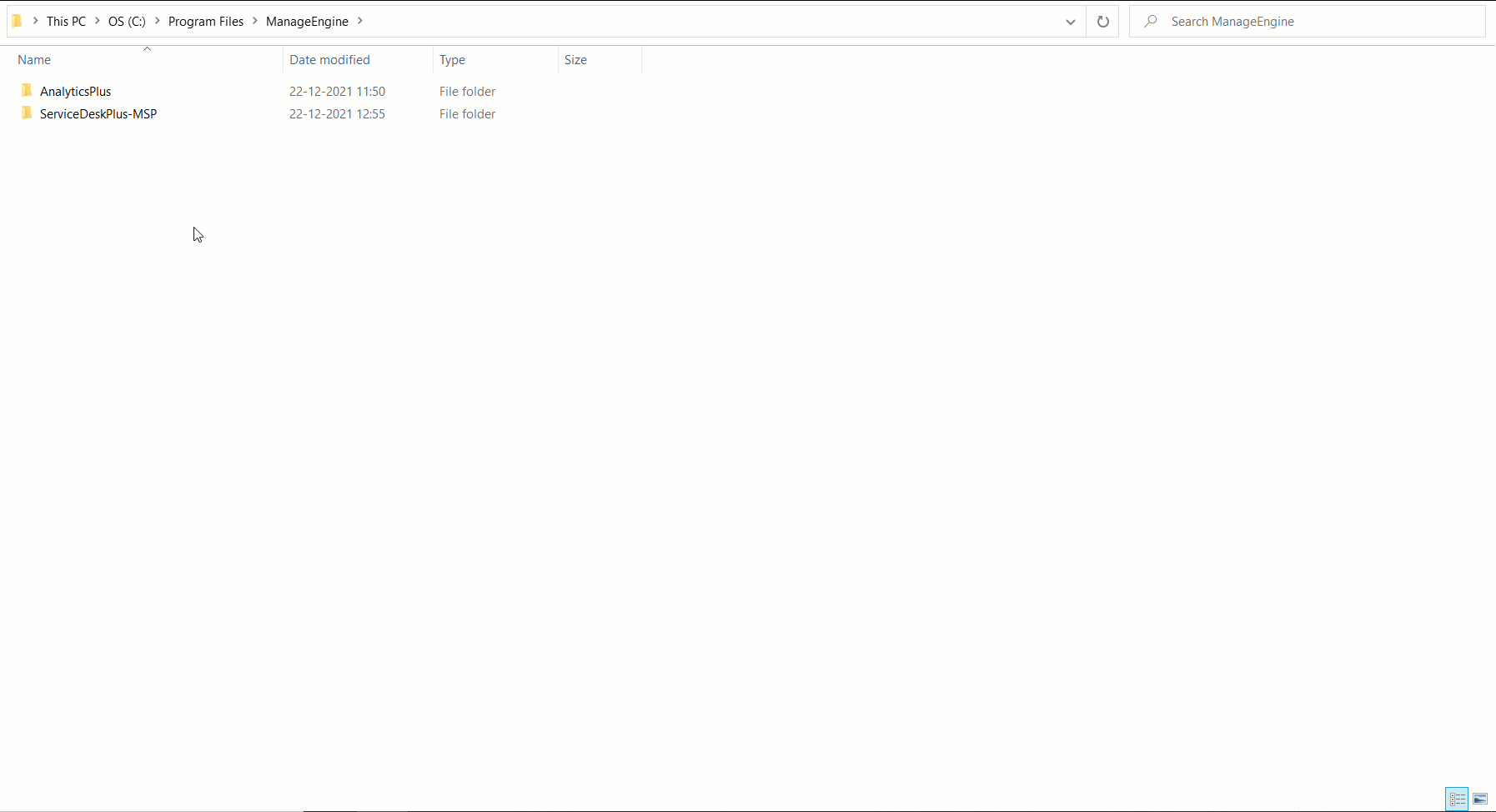
Provide Full Control permission for the All Application Packages and the All Restricted Application Packages groups listed under the Security tab.
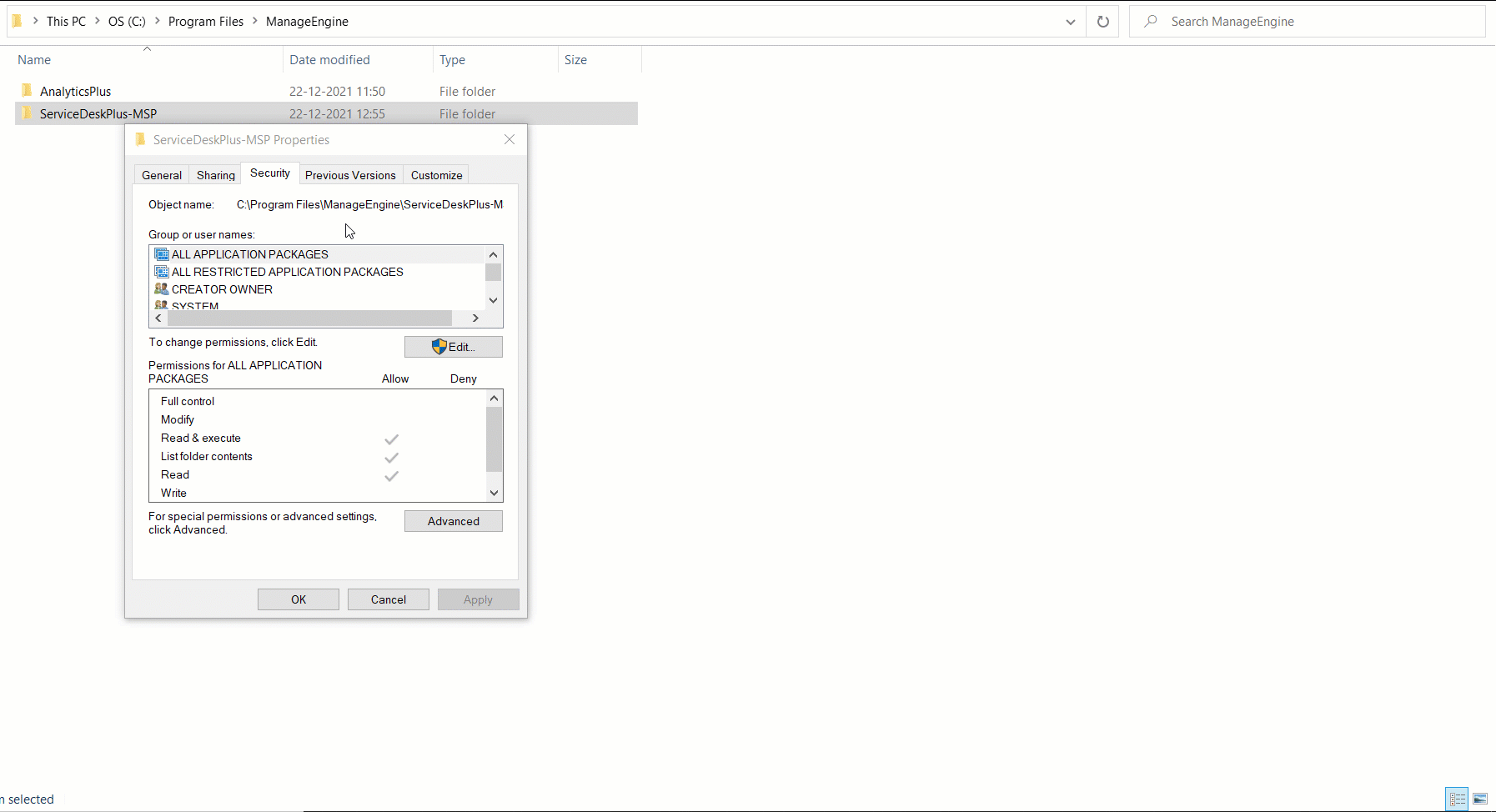
2. How long should I wait for my ServiceDesk Plus MSP data to initially appear in Analytics Plus?
After setting up the integration, you might have to wait some time for the initial fetch to complete. Depending on the amount of data in your application, the reports and dashboards might take up to 5 minutes to display all the metrics. If you access the workspace before the initial fetch, it will not display any data.
3. What should I do when the data synchronization fails?
The import or synchronization process of your ServiceDesk Plus MSP data can fail sometimes, due to a variety of reasons. If the issue persists, please write to analyticsplus-support@manageengine.com.
4. How frequently can I synchronize my data?
You will be able to synchronize your data in the intervals mentioned below.
Repeat: This option allows you to synchronize data every 1, 2, 4, 6, 8, 10, 12, or 24 hours.
At: This option allows you to synchronize data at the specified interval of 2, 6, 10, 14, 18, or 22 hours.
5. Can I edit the synchronization settings?
Yes. To edit the connection and synchronization settings, follow the steps below:
Open your ServiceDesk Plus MSP application and navigate to the Admin tab.
Click the Advanced Analytics option under the Integrations section.
Navigate to the Additional Setup tab and modify the settings as required.
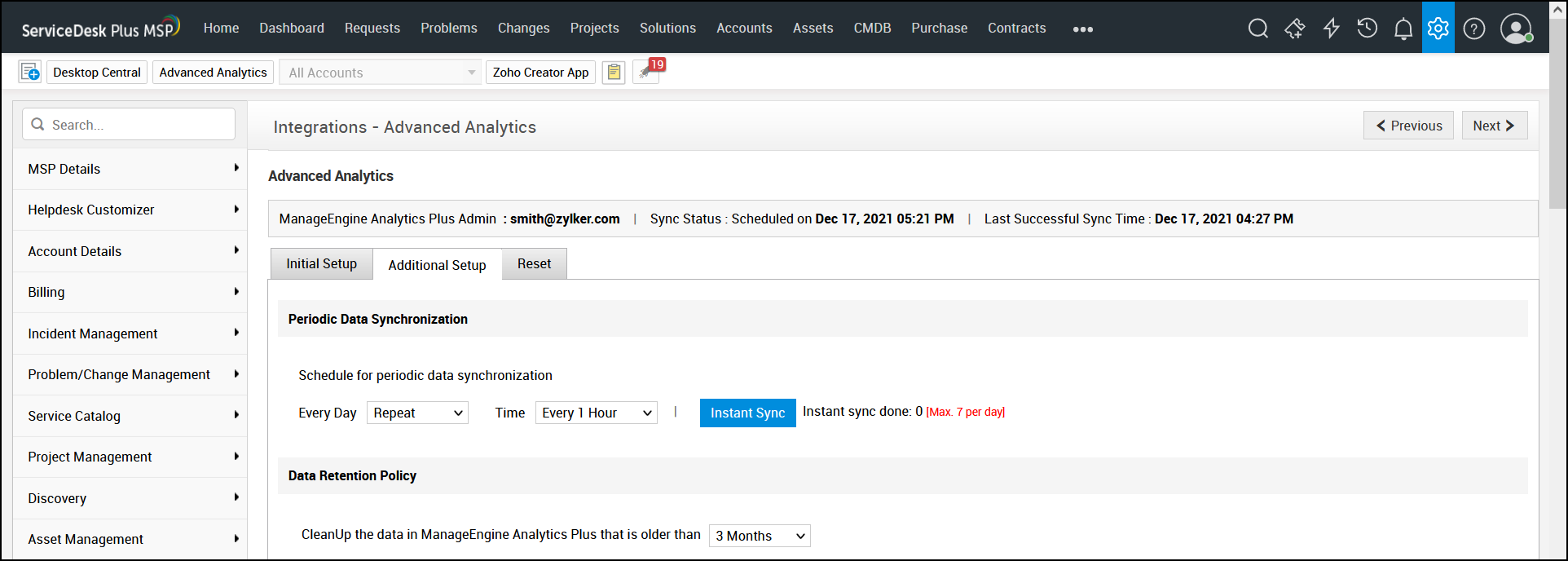
6. Can I synchronize my ServiceDesk Plus MSP data on-demand?
Yes. Follow the steps below to do this.
Open your ServiceDesk Plus MSP application and navigate to the Admin tab.
Click the Advanced Analytics option under the Integrations section.
Navigate to the Additional Setup tab and click the Instant Sync button.
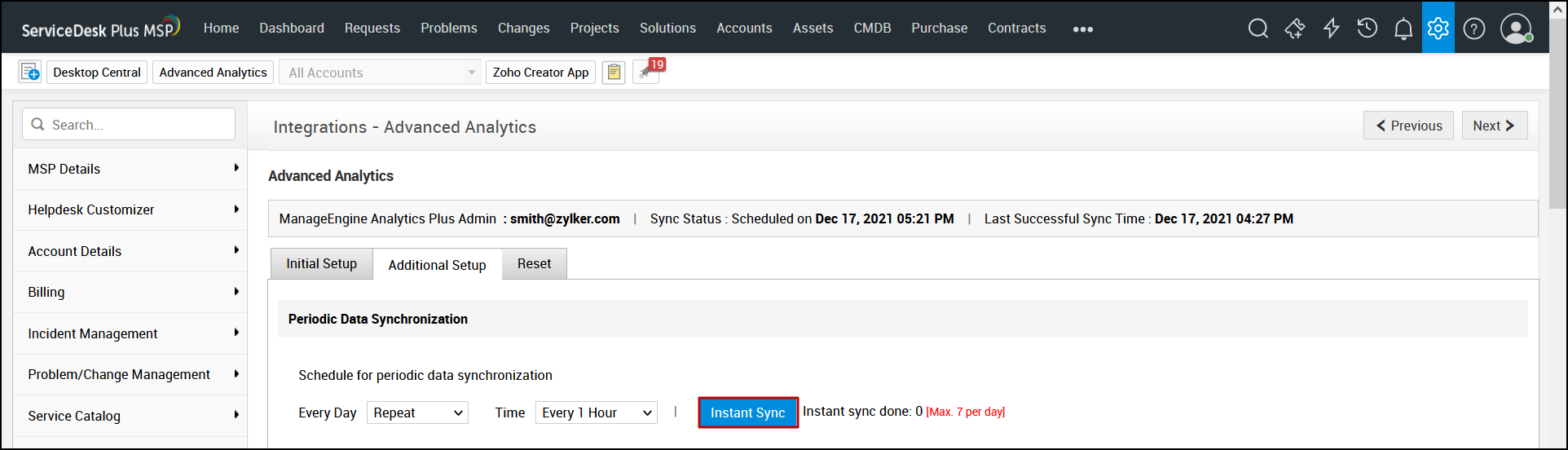
Note: This action can be done a maximum of seven times a day.
7. How do I create custom reports over my ServiceDesk Plus MSP data?
You can easily create custom reports in the form of charts, pivot tables, summary and tabular views in Analytics Plus. Click the corresponding links to learn more about creating reports. These reports can also be organized together to form intuitive dashboards. Refer this documentation to learn more about creating dashboards.
Reporting Features
1. What are the report types supported by Analytics Plus?
Analytics Plus supports a wide variety of reports, in the form of charts, pivot tables, summary views, and tabular views. To learn more about the various types of reports click here. To know more about dashboards and KPI widgets, click here.
2. Can I modify the pre-built reports created on integrating with ServiceDesk Plus MSP?
Yes. If you are the Server Administrator, or a workspace administrator of the workspace in which the integration is set up, click the Edit Design button in a report's toolbar and make the required changes. If you are a user with whom a report is shared, save a copy of the report by clicking the More Options icon > Save As, and modify the copied version as needed.
3. How do I create reports using fields/columns across different ServiceDesk Plus MSP modules?
Columns from different ServiceDesk Plus MSP modules are joined by default. Therefore, reports can be created over this data by simply dragging and dropping the respective columns in the report builder. Click here to learn more about creating reports.
4. What are formulas in reports?
Formulas are calculations that can be defined using the powerful formula engine in Analytics Plus, to create required reports. Refer this documentation to know more. There are also several default formulas created based on the ServiceDesk Plus MSP modules. To view the default formulas, open the required table, click Add and select the Edit Formulas option.

5. Is it possible to create custom formulas in Analytics Plus?
Yes. Refer this documentation to learn more.
6. Can I modify the tables imported from ServiceDesk Plus MSP?
The data from ServiceDesk Plus MSP is synchronized with Analytics Plus automatically, and stored in the form of various tables. Therefore, it is not possible to add data or modify the existing data present in these tables.
7. Can I add new columns to the tables imported from ServiceDesk Plus MSP?
No. However, you can add Formula Columns and Aggregate Formulas to these tables, to create custom reports. Refer this documentation to know more.
8. Can I import new tables into the ServiceDesk Plus MSP workspace?
Yes. To do this, open the ServiceDesk Plus MSP workspace, click Create from the side panel and select the New Table / Import Data option. You can integrate with other applications, or choose to import data stored in local files, web URLs, local databases, cloud databases and cloud drives. Click the corresponding links to know more.
9. Can I combine data from other sources with the data from ServiceDesk Plus MSP, and create reports and dashboards?
Yes. To do this, import or add a new table to the ServiceDesk Plus MSP workspace and define a lookup relationship between the added data and the existing data in the workspace. To define a lookup relationship between two tables, it is essential that the tables have at least one column in common between them. Follow the below steps to establish a lookup relationship.
Open the corresponding table, right click the column header and select the Change to Lookup Column option.
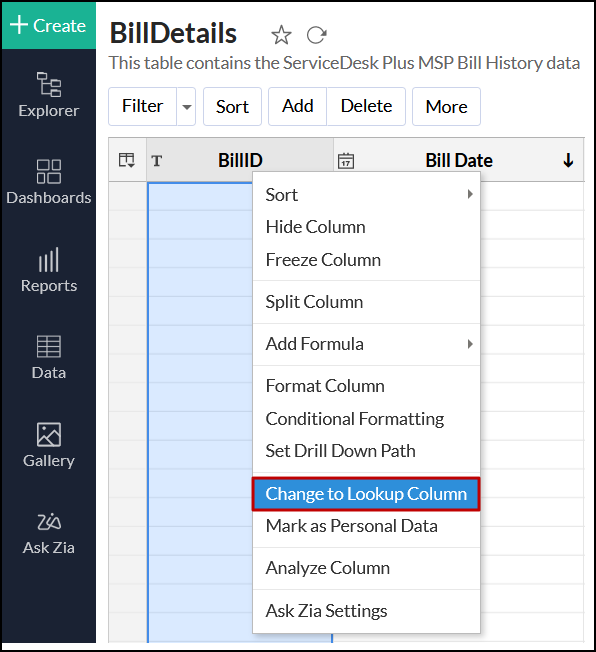
In the Change to Lookup Column dialog that appears, select the column from the second table to look up.
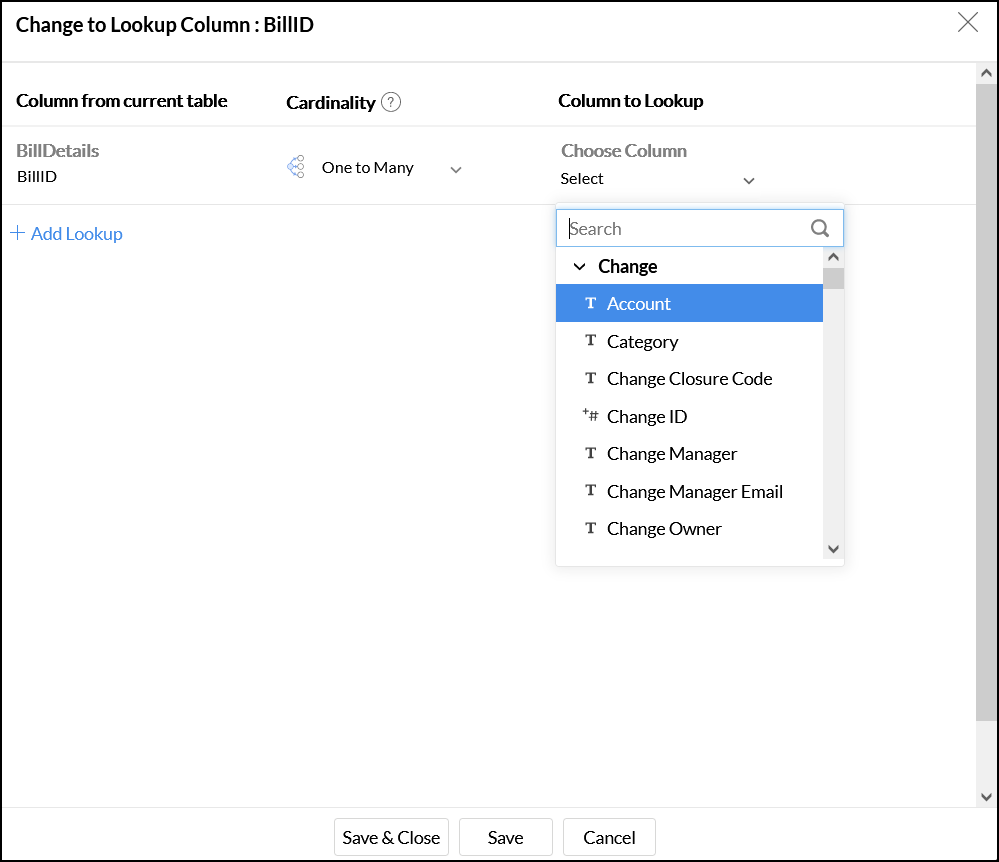
Click Save & Close.
Click here to learn more about lookup columns.
10. What are Query Tables?
Using query tables, Analytics Plus allows you to import the required data by writing standard SQL queries. This feature also allows you to combine data from different tables, and create reports from the combined data. Refer this documentation to know more.
Sharing & Collaboration
1. How do I share reports, dashboards, and tables in Analytics Plus?
You can share the out-of-the-box reports, dashboards and tables, and the ones you create, with other users easily. Refer this documentation to know more.
2. Why are my colleagues unable to access the reports I create?
The ServiceDesk Plus MSP workspace can be accessed only by the administrator who set up the integration. To allow other users to access the out-of-the-box reports and dashboards, you can share the reports and dashboards as needed. Refer this documentation to know more. You can also share the entire workspace with a user. Refer this documentation to know more.
3. Can other users create reports using the tables in the ServiceDesk Plus MSP workspace?
Yes. To do this, share the required table with the users with the required permissions and filters. Refer this documentation to know more.
4. Is it possible to share the same report to multiple users such that they each see different data?
Yes, you can do this by creating Variables. This allows you to share the report to several users, with associated filter criteria so that each user can access only the data specific to them. To learn more, refer this documentation.
5. Can I export a report or a dashboard?
Yes, you can export the report or dashboard in various formats such as CSV, EXCEL, PDF, HTML and image. To learn more, refer this documentation.
6. How do I print the reports and dashboards created in Analytics Plus?
To do this, export the report or dashboard in the required format and print the exported file. To learn more about exporting a view in Analytics Plus, refer this documentation.
Note: To export a shared report or dashboard, the Export permission has to be enabled. Refer this documentation to learn more about permissions.
7. Can I email reports and dashboards at scheduled times?
Yes, you can easily set up email schedules. Refer this documentation to learn more.
8. Can I embed reports?
Yes. You can easily embed reports and dashboards into websites, applications or blogs. Refer this documentation to know more.
Known Issue
1. Sync issue as a result of self-signed certificate used in Analytics Plus.
The following error occurs while integrating ServiceDesk Plus MSP with Analytics Plus installations that use a self-signed certificate.
Error message: Sync failed due to a known SSL certificate issue. Follow the instructions in this link and try again.
Please follow the instructions below to resolve this by creating an SSL certificate for Analytics Plus with a custom hostname or IP address.
- Log in to the server in which your Analytics Plus application is running.
- Open command prompt/terminal and change the directory to <Analytics Plus home>\bin
- Run the script genSSLCert.bat (genSSLCert.sh on Linux installations) with the custom DNS name, server hostname, or IP address of the Analytics Plus server as arguments.
Example: If your Analytics Plus server's hostname is analytics-server, IP address is 192.168.1.1 and the DNS name is analytics-server.acmecorp.com, then run the command as
sh genSSLCert.bat dns:analytics-server,ip:192.168.1.1,dns:analytics-server.acmecorp.com
Note: We recommend including all possibilities while running the script. If IP address is used, prefix the same with "ip:". If a hostname, FQDN, or DNS name is used, prefix it with "dns:".
- The script will generate a self-signed SSL certificate with the custom names/IP address mentioned.
- Restart the Analytics Plus server and trigger the integration from ServiceDesk Plus MSP.
Help & Support
1. How do I get technical support on Analytics Plus?
Technical support is free for all users, even during the trial period. You can contact technical support through:
- Email: analyticsplus-support@manageengine.com
- Phone: +1-888-720-9500
You can also get answers straight from our community.
2. Can I have get a personalized demo of this integration?
Yes, please register for a demo using the form on this page.