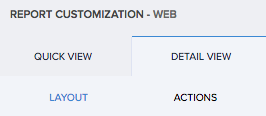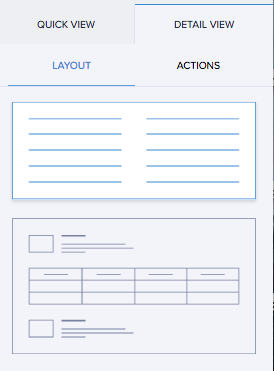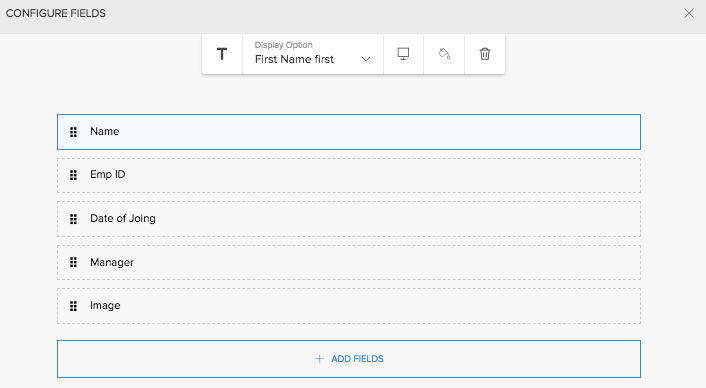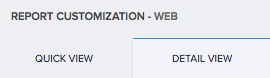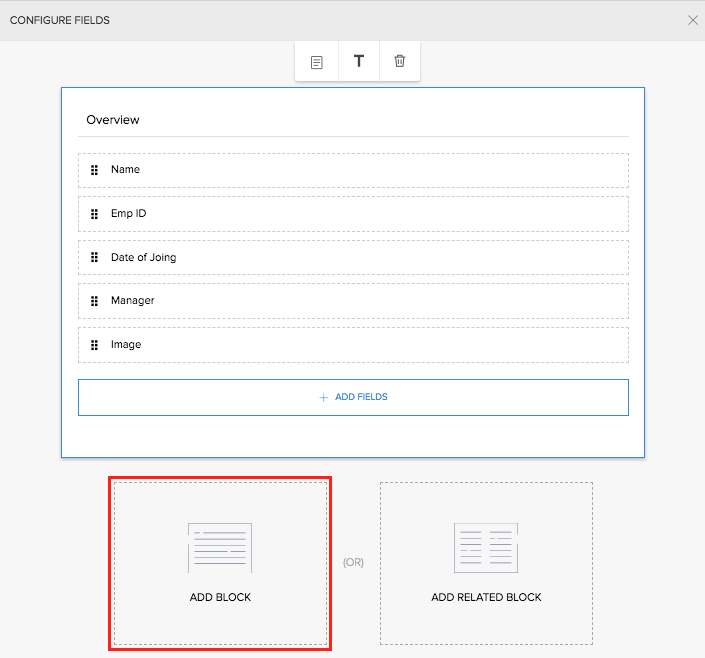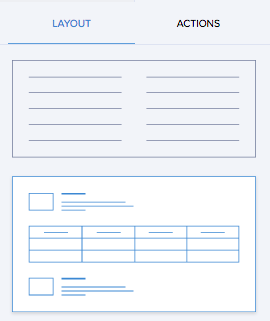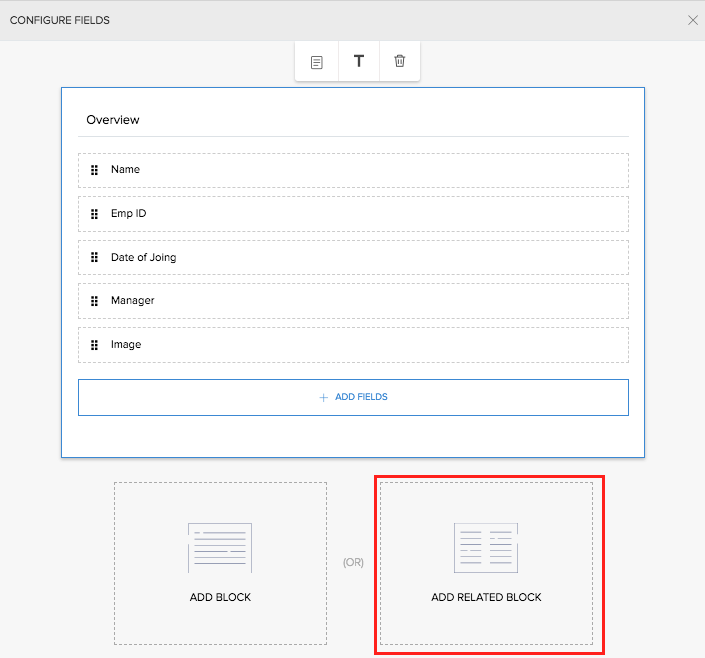Set detail view layout
There are two specific predefined layouts for detail view: Summary layout and Block layout.
To set summary layout for detail view of a record:
- Navigate to the Design page.
- Select Layout section.
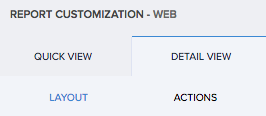
- Select the required layout from the options provided. You can set the field and layout properties.
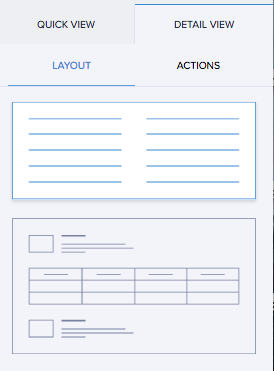
- Map the fields to specific positions in the layout.
- Select the fields. The respective field properties will appear.
- Define their properties.
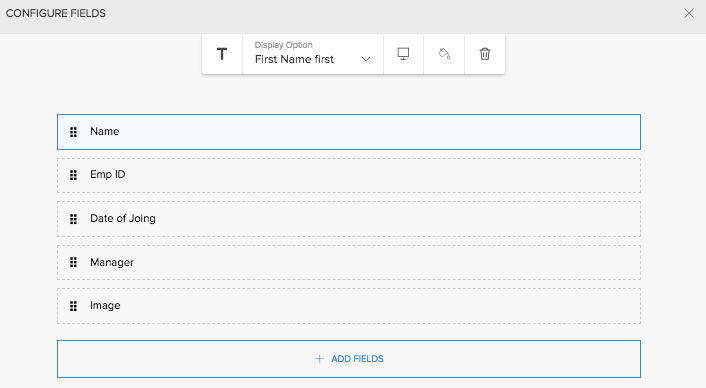
- Click Close. The changes are reflected in the preview.
Access the application to view your report. Select a record. You will find that it has assumed the layout that you have selected.
Add block
A block contains the specified fields and their data as a separate entity within the layout of detail view of a record.
Add block
Adding a new block could be useful to categorize the reports' fields.
To add block in detail view layout of list report:
- Navigate to Design page.
- Click Detail View tab in the right panel.
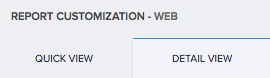
- Select Layout section.
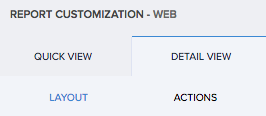
- Select the second layout from the options provided. You can set the field and layout properties.
- Map the fields to specific positions in the layout.
- Select the fields. The respective field properties will appear.
- Define their properties.
- Click Add block. Another set of fields from the same form will appear.
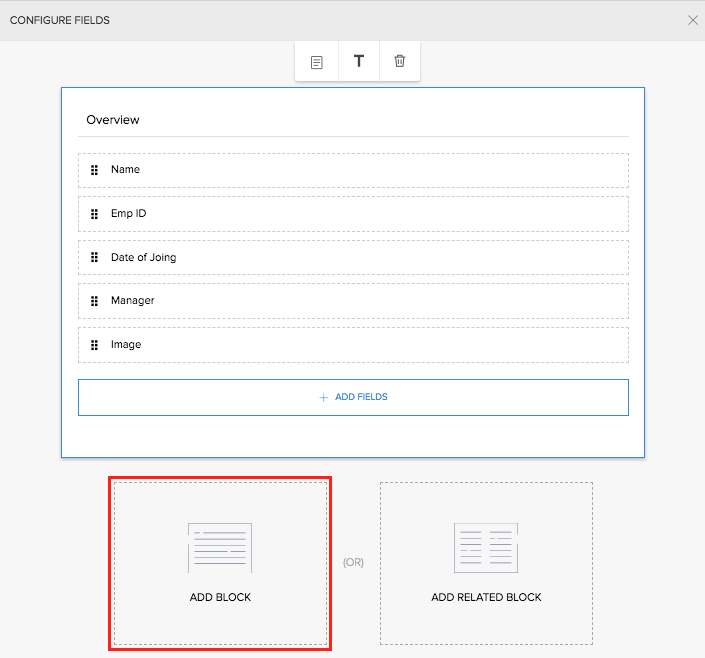
- Click Close. The changes are reflected in the preview.
You can add more than one block. On accessing the list report using a browser, you will find that the detail view of a record is structured into blocks of information that are easily consumable.
Add related block
Adding a related block helps you include field values from another report which is based on a form that is related to the one at hand.
To add related block in detail view layout of list report:
- Navigate to Design page.
- Click Detail View tab in the right panel.
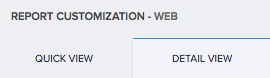
- Select Fields section.
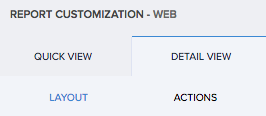
- Select the second layout from the options provided. You can set the field and layout properties.
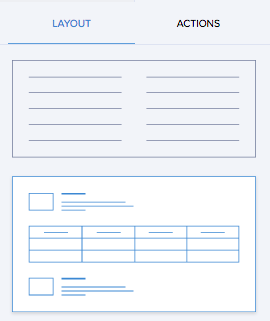
- Map the fields to specific positions in the layout.
- Select the fields. The respective field properties will appear.
- Define their properties.
- Click Add Related Block.
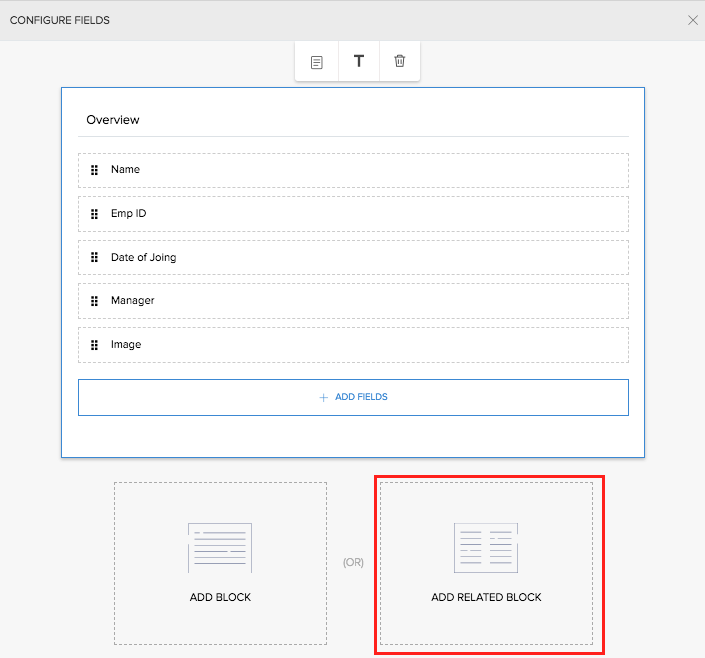
- Select the required related form.
- Select the fields that must be contained in the block.
- Enter title for the block.
- Select fields and define Properties.
- Close the layout window. The preview on the design page reflects the layout.
You can add more than one related block. On accessing the list report using a browser, you will find that the detail view of a record in the report features blocks of field values of that report and the fields values of the related form are also contained separate blocks.