The Install/Uninstall Patches configuration enables you to install or uninstall patches/service packs from a central location. You can click on Install Patch and select the OS that you wanted to deploy patches/service packs to. Uninstallation of patches is not supported for computers running on Mac operating systems. You can see the steps below to know more about installing and uninstalling patches using UEM Central MSP.
Follow the steps mentioned below to install/uninstall patches and service packs for windows operating systems.
Provide a name and description for the Install/uninstall Patches Configuration.
|
|
Note: Specify the operation type as Install to install the patches/service packs. |
specify the following values:
| Parameter | Description |
|---|---|
|
Add the Patches |
If you have reached this configuration page from the Patch Management tab by selecting the patches, the selected patches automatically gets added to the List of Patches. |
|
Scheduler Settings |
Install After
|
|
If you have set any Policy as default, then the default policy will be automatically applied to the configuration. You can choose from the policies which are listed under "Apply Deployment Policy". You can see the Policies segregated as My Policies and Created by Others. You can click on View Details to see the policy details and the list of configurations to which the policy is applied.
|
Using the Defining Targets procedure, define the targets for deploying the Install Patches Configuration.
Click the Deploy button to deploy the defined Install Patches Configuration in the defined targets. Deployment will be initiated during the next system startup.
To save the configuration as draft, click Save as Draft.
Follow the steps mentioned below to install patches Mac operating systems.
Provide a name and description for the Install Patches Configuration.
specify the following values:
| Parameter | Description |
|---|---|
|
Add the Patches |
Click the Add More Patches button to invoke the Patch Browser. From the patch browser select the patches that have to be applied. The patch browser has an option to view the missing patches or all patches, which can then be filtered based on the application and service pack. |
|
Scheduler Settings |
Install After
|
|
Deployment Settings |
Specify the following Deployment Settings: Installation/Uninstallation Option:
Install Between
Allow Users to Skip Deployment
Reboot Policy
|
Using the Defining Targets procedure, define the targets for deploying the Install Patches Configuration
Click the Deploy button to deploy the defined Install Patches Configuration in the defined targets. Deployment will be initiated during the next system startup.
To save the configuration as draft, click Save as Draft.
|
|
Note: Patch Uninstallation is currently not supported for Mac Computers |
If you are trying to create a configuration from Detailed View under All Patches, then the below mentioned scenarios will come into effect. Detailed view will list every missing patch against every single computer in a separate row, which means if a single patch is missing in 5 computers, 5 rows will be listed.
when you have chosen to deploy more than one patch for more than one computer as mentioned below, then you might end up in deploying the patches to the computers which you never intended to deploy. 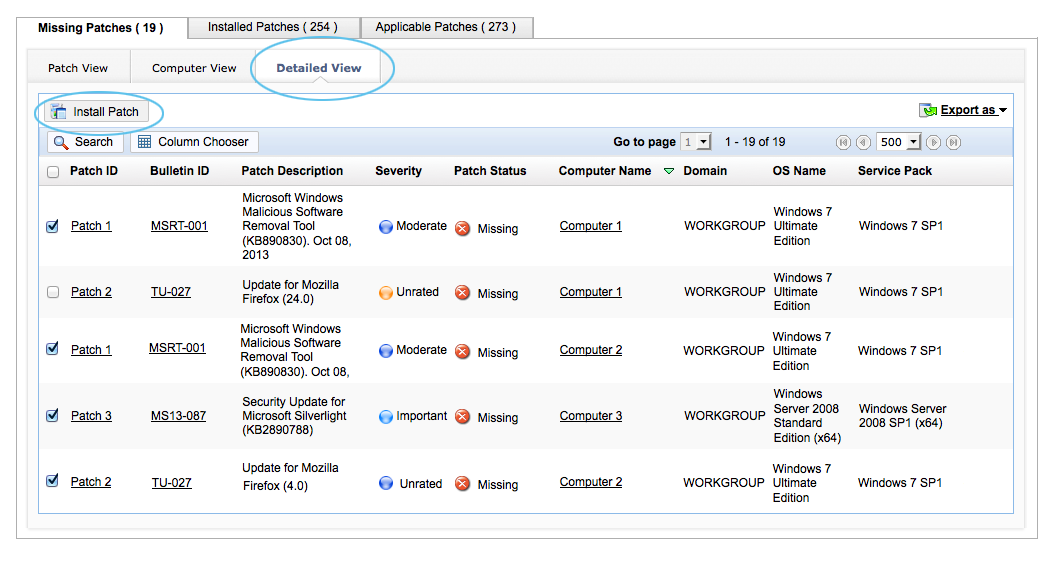
Creating a configuration based on the above selection will work as follows:
Selected Patches: Patch 1, Patch 2 and Patch 3.
Defined Target : Computer 1, Computer 2, and Computer 3.
Result of this Deployment:
| Patch ID | Included Target |
Intended target |
Missing Patch |
Deployment Initiated |
Expected Result |
| Patch 1 | Computer 1 |
Yes |
Yes |
Yes |
Will be deployed |
| Patch 1 | Computer 2 |
Yes |
Yes |
Yes |
Will be deployed |
| Patch 1 | Computer 3 |
No |
No |
Yes |
Will not be deployed |
| Patch 2 | Computer 1 |
No |
Yes |
Yes |
Will be deployed |
| Patch 2 | Computer 2 |
Yes |
Yes |
Yes |
Will be deployed |
| patch 2 | Computer 3 |
No |
No |
Yes |
Will not be deployed |
| patch 3 | Computer 1 |
No |
No |
Yes |
Will not be deployed |
| Patch 3 | Computer 2 |
No |
No |
Yes |
Will not be deployed |
| Patch 3 | Computer 3 |
Yes |
Yes |
Yes |
Will be deployed |
As per the above mentioned table, the configuration will be deployed across to all the computers to which the patch is applicable. Patch 2 is applicable for computer 1, but you never intended to deploy it, however the deployment will happen on it, since it is a missing patch.
In order to overcome this, it is recommended to deploy multiple patches to single computer or single patch to multiple computers from "Detailed View". If you want to deploy multiple patches for multiple computers, then it is recommended to create multiple configurations or initiate deployment from Missing Patches View.
|
|
Note: When a Patch Management task is initiated, UEM Central agent residing on the client computer scans the computer for the missing patches and downloads only the applicable patches from the UEM Central server. |