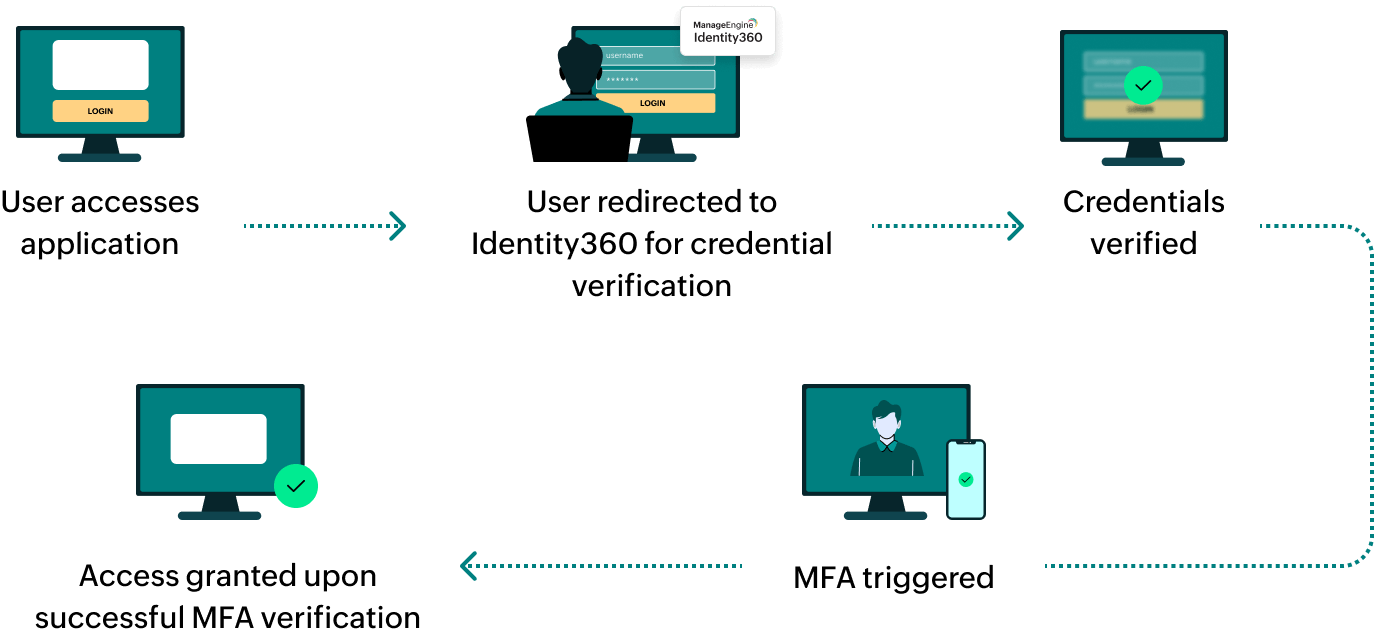Steps to configure SAML SSO for UKG Pro
About UKG Pro
UKG Pro is an HCM solution designed to help organizations streamline their HR processes and manage their workforce. It offers advanced analytics capabilities and other features, including payroll, benefits management, time tracking, talent acquisition, and employee engagement.
The following steps will help you enable SAML-based single sign-on (SSO) for UKG Pro from Identity360.
Prerequisites
- The MFA and SSO license for Identity360 is required to enable SSO for enterprise applications. For more information, refer to the pricing details.
- Log in to Identity360 as an Admin or Super Admin, or as a Technician with a role that has Application Integration and Single Sign-on permissions.
- Navigate to Applications > Application Integration > Create New Application and select UKG Pro from the applications displayed.
Note: You can also find UKG Pro from the search bar located at the top.
- Under the General Settings tab, enter the Application Name and a Description.
- Under Choose Capabilities, select SSO and click Continue.
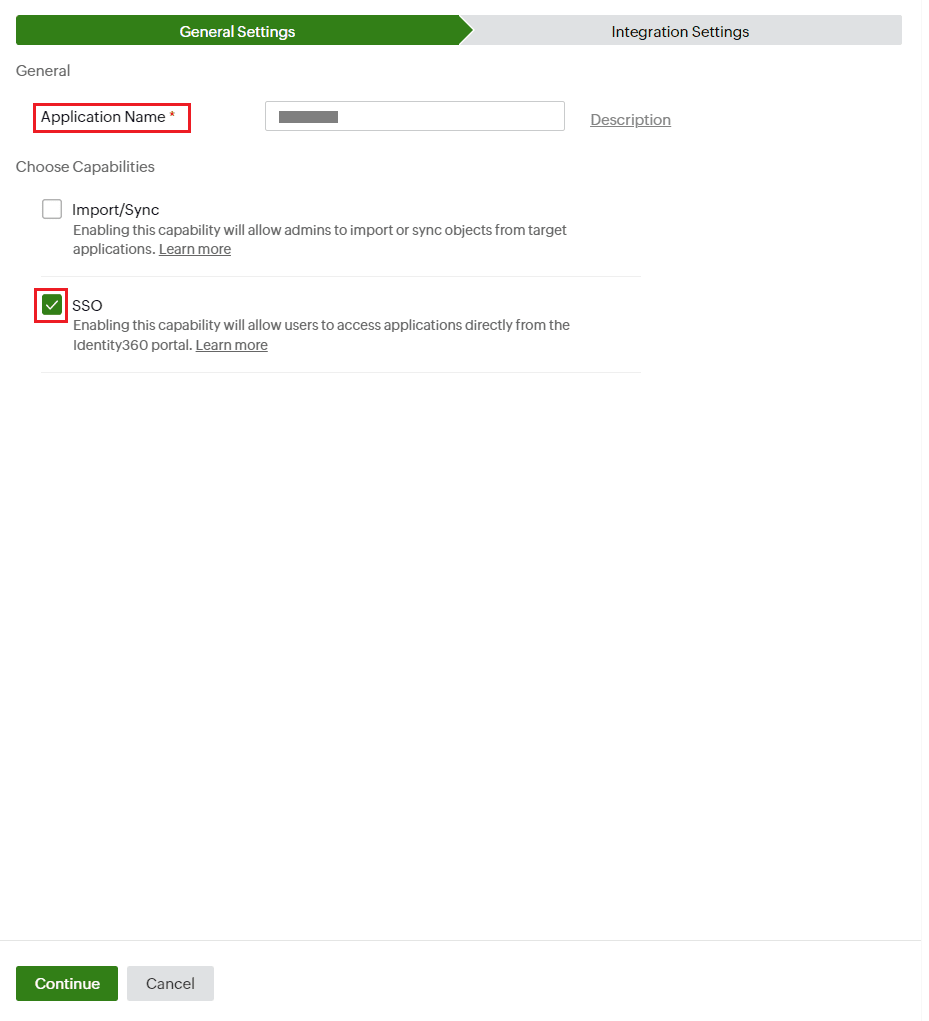 General Settings of SSO configuration for UKG Pro.
General Settings of SSO configuration for UKG Pro.
- Under Integration Settings, navigate to the Single Sign On tab and click Metadata Details.
- Copy the Metadata URL which will be used during the configuration in UKG Pro.
 Integration Settings of SSO configuration for UKG Pro.
Integration Settings of SSO configuration for UKG Pro.
UKG Pro (service provider) configuration
Get in touch with the UKG Pro support team and request that they enable SAML SSO for your organization and provide you with the ACS URL and Entity ID values, which are essential for configuring SSO in Identity360. You will be required to send the Metadata URL xopied during step 7 of the prerequisites and other requested values from the Identity360 Integration Settings tab to the UKG Pro support team. Please make sure the UFSSO@ukg.com team is included in the recipient list.
Identity360 (identity provider) configuration steps
- Switch back to Identity360's Integration Settings tab.
- In the ACS URL and Entity ID fields, enter the values provided by the UKG Pro support team.
- Enter the Relay State parameter, if necessary.
Note: Relay State is an optional parameter used with a SAML message to remember where you were or to direct you to a specific page after logging in.
 Integration Settings of SSO configuration for UKG Pro
Integration Settings of SSO configuration for UKG Pro
- Click Save.
To learn how to assign users and groups to one or more applications, refer to this page.
Your users should now be able to log in to UKG Pro through the Identity360 portal.
Note: For UKG Pro, both SP-initiated and IdP-initiated flows are supported.
Steps to enable MFA for UKG Pro
Setting up MFA for UKG Pro using Identity360 involves the following steps:
- Set up one or more authenticators for identity verification when users attempt to log in to UKG Pro. Identity360 supports various authenticators, including Google Authenticator, Zoho OneAuth, and email-based verification codes. Click here for steps to set up the different authenticators.
- Integrate UKG Pro with Identity360 by configuring SSO using the steps listed here.
- Now, activate MFA for UKG Pro by following the steps mentioned here.
How does MFA for applications work in Identity360?
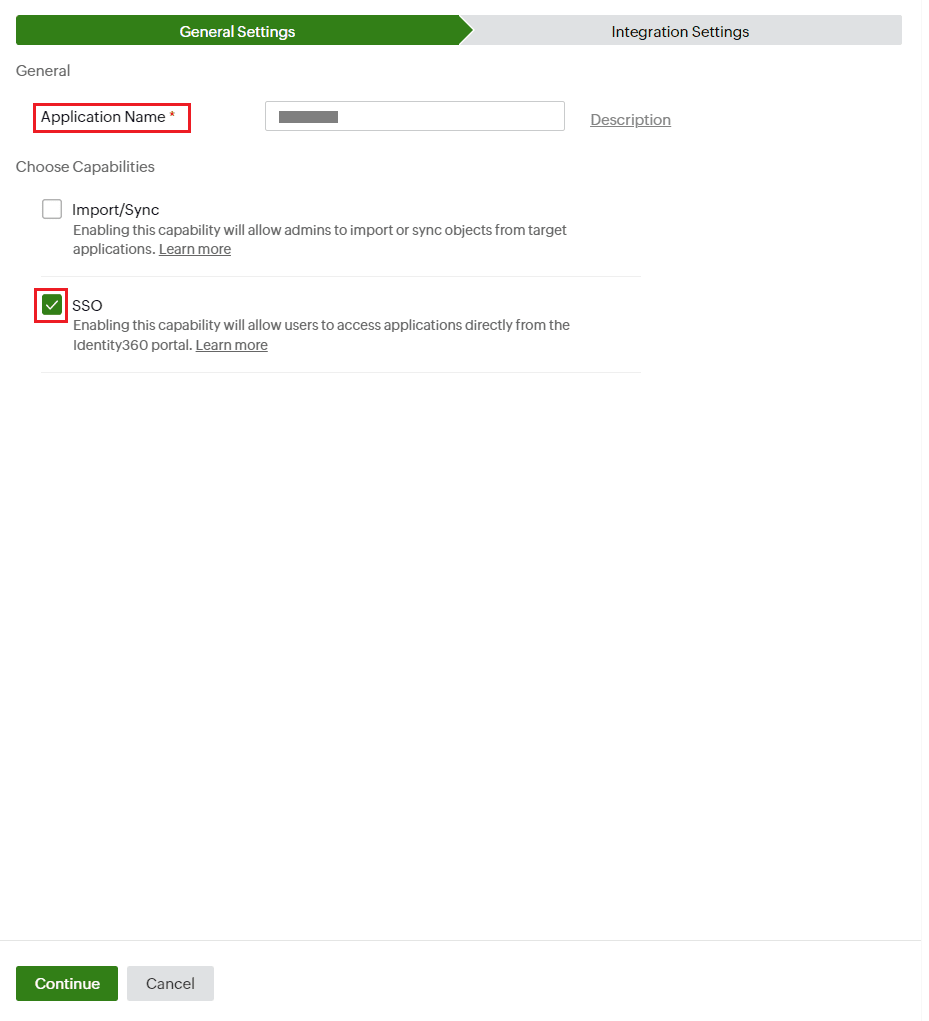 General Settings of SSO configuration for UKG Pro.
General Settings of SSO configuration for UKG Pro. Integration Settings of SSO configuration for UKG Pro.
Integration Settings of SSO configuration for UKG Pro. Integration Settings of SSO configuration for UKG Pro
Integration Settings of SSO configuration for UKG Pro