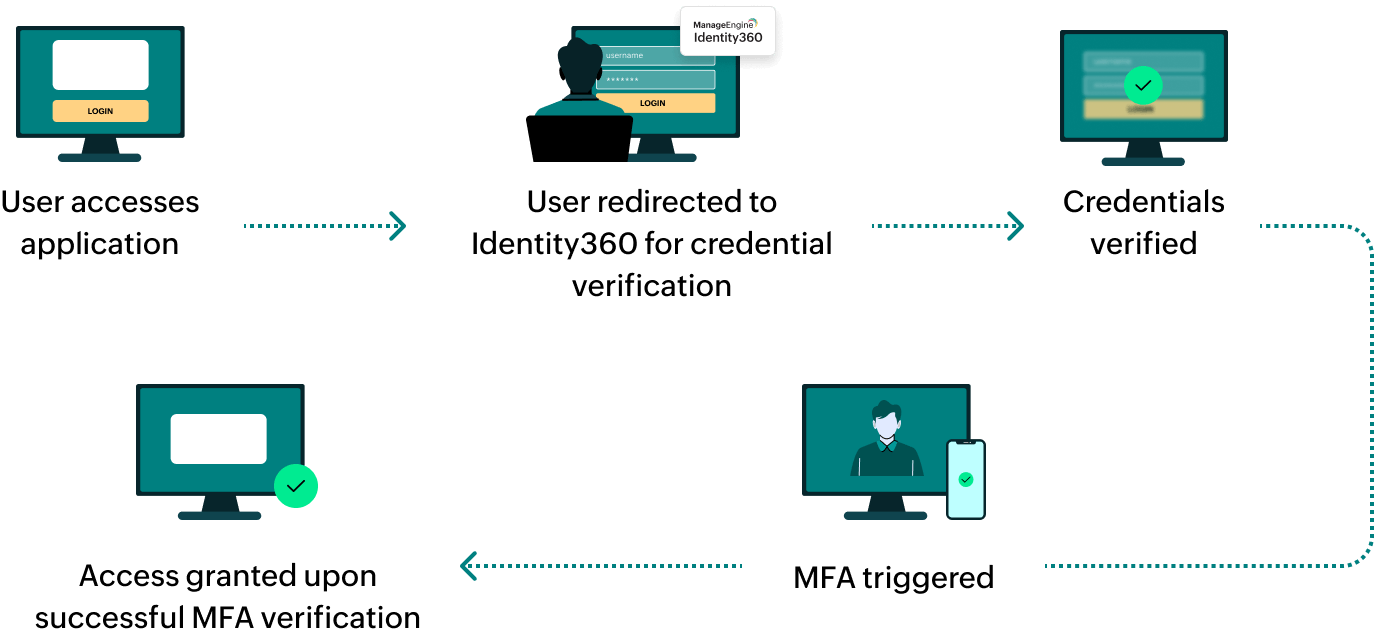Steps to configure SAML SSO for Zendesk
About Zendesk
Zendesk is customer service software that provides cloud-based tools for organizations to manage customer support interactions with help desk ticketing, self-service customer support, live chat, and analytics features. It can also be used to track customer inquiries, resolve issues, and analyze customer interactions to improve the overall customer service experience.
The following steps will help you enable SAML-based single sign-on (SSO) for Zendesk from Identity360.
Prerequisites
- The MFA and SSO license for Identity360 is required to enable SSO for enterprise applications. For more information, refer to the pricing details.
- Log in to Identity360 as an Admin or Super Admin, or Technician with a role that has Application Integration and Single Sign-on permissions.
- Navigate to Applications > Application Integration > Create New Application and select Zendesk from the applications displayed.
Note: You can also find Zendesk from the search bar located at the top.
- Under the General Settings tab, enter the Application Name and Description.
- Under Choose Capabilities, select SSO and click Continue.
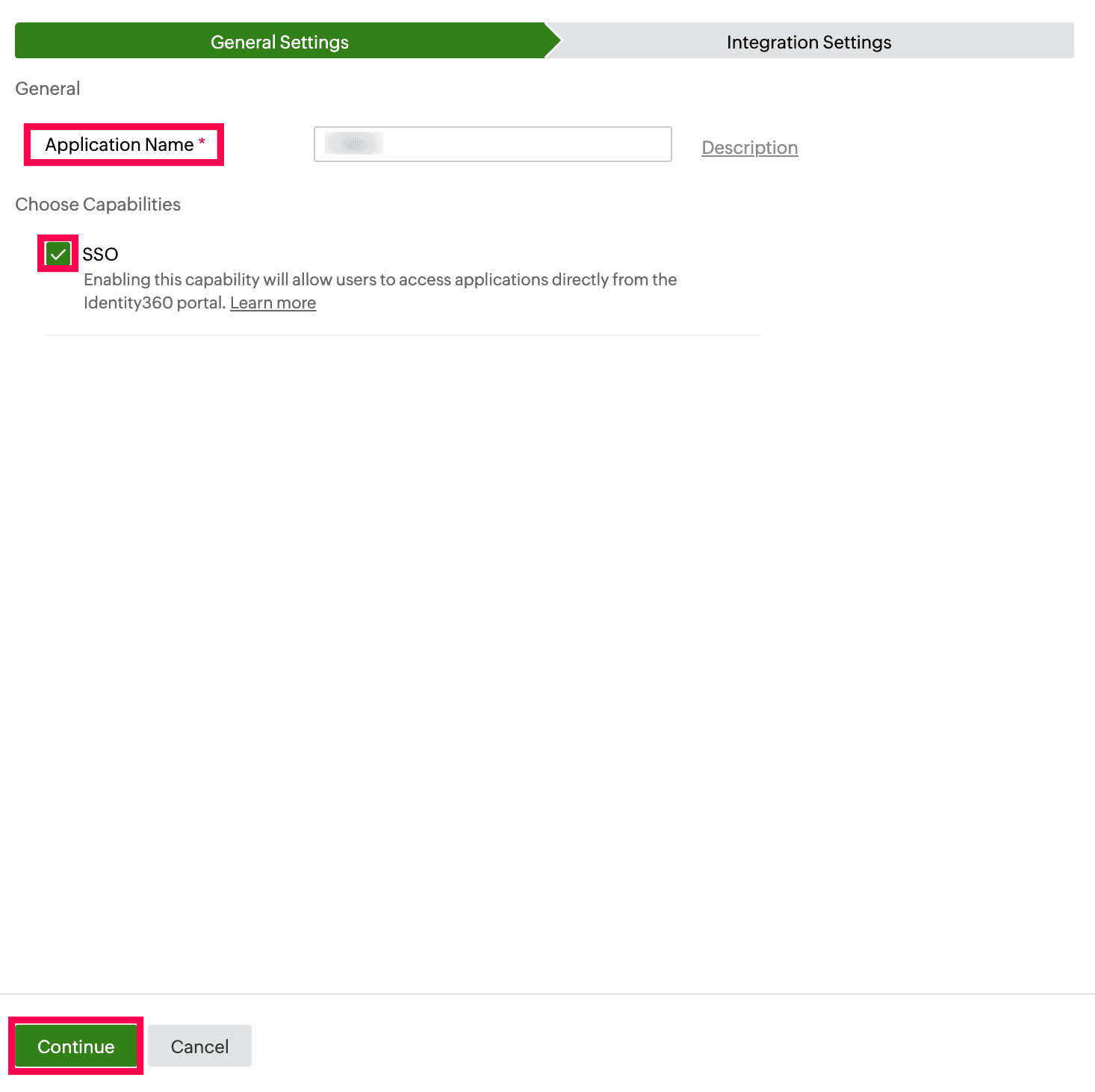 General Settings of SSO configuration for Zendesk
General Settings of SSO configuration for Zendesk
- Under Integration Settings, navigate to the Single Sign On tab and click Metadata Details.
- Copy the Login URL, Logout URL, and SHA 2 values, which will be used during the configuration of Zendesk.
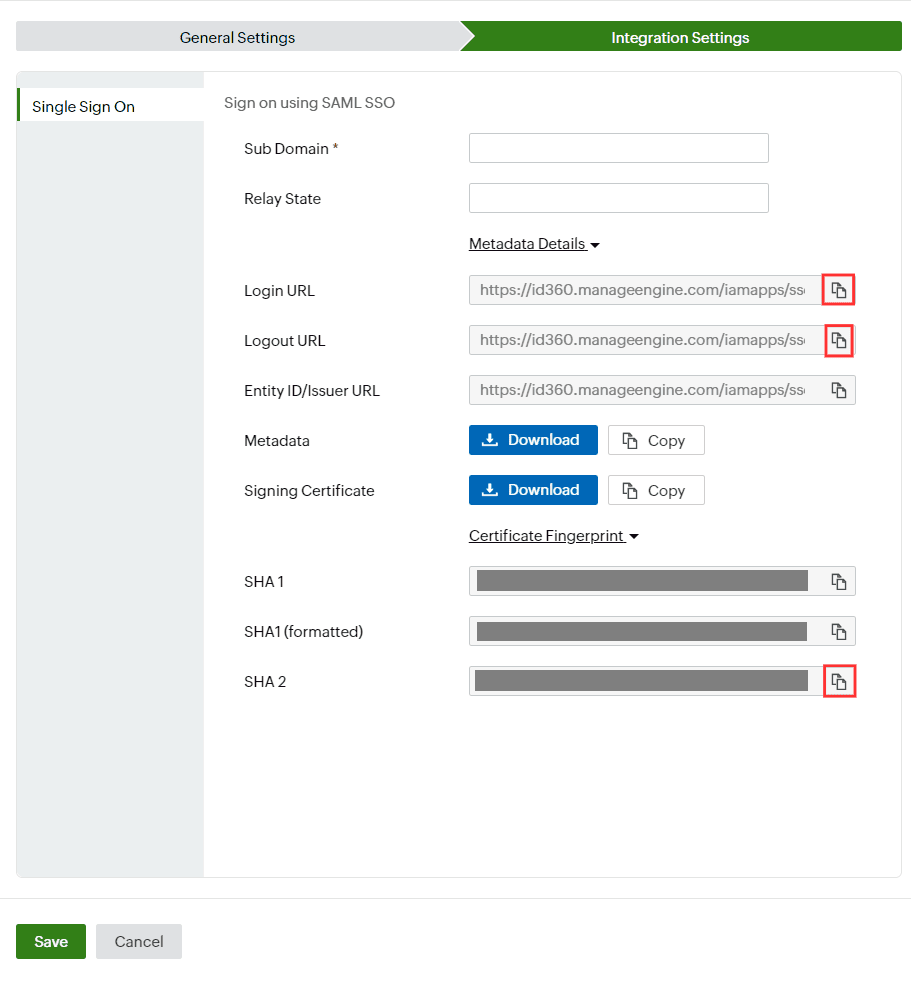 Integration Settings of SSO configuration for Zendesk
Integration Settings of SSO configuration for Zendesk
Zendesk (service provider) configuration steps
- Log in to the Zendesk portal and click the Admin tab. You can find the subdomain name in the top-right corner. Copy the highlighted value.
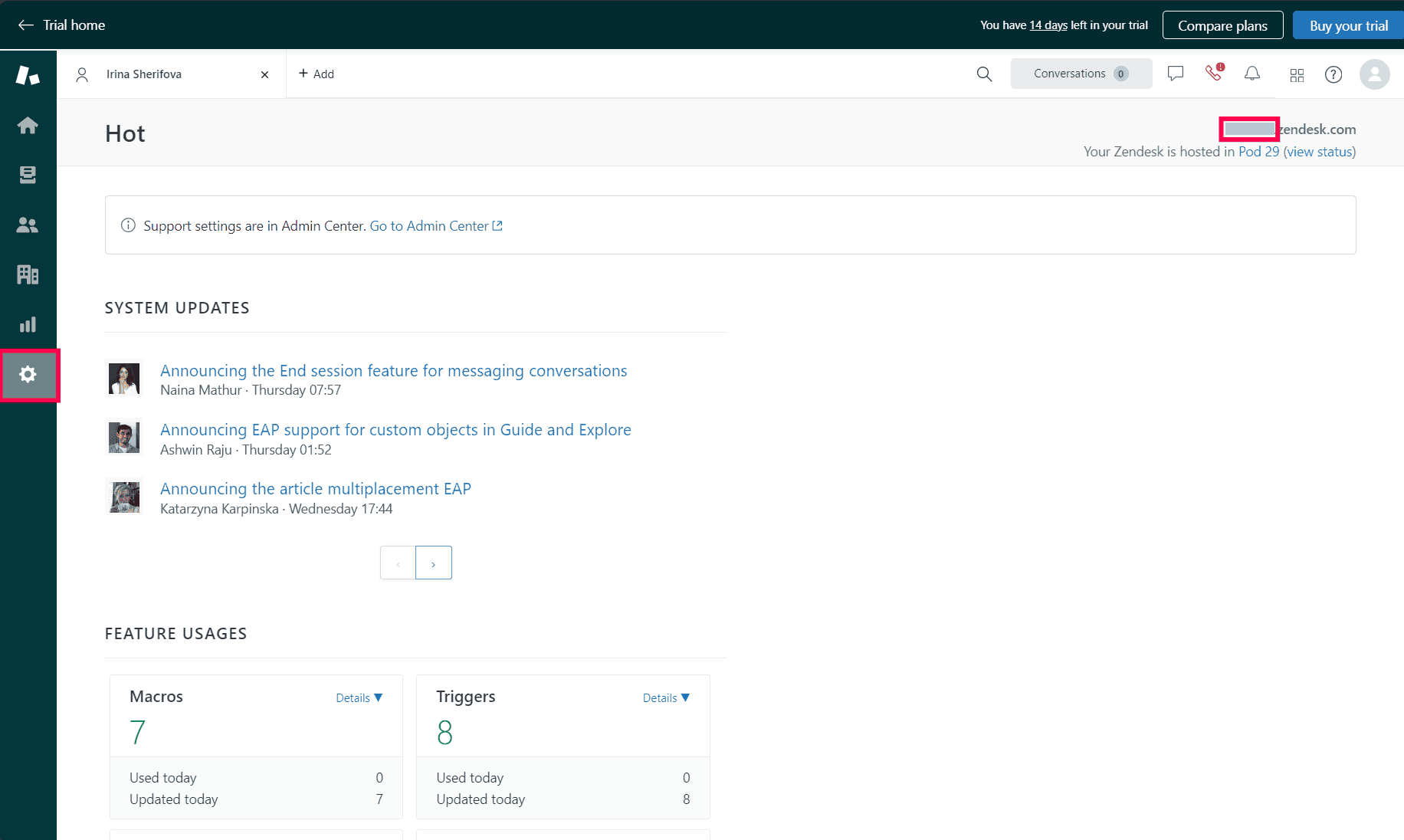 The Admin tab on the Zendesk portal
The Admin tab on the Zendesk portal
- Click the Zendesk Products icon on the top panel and select Admin Center.
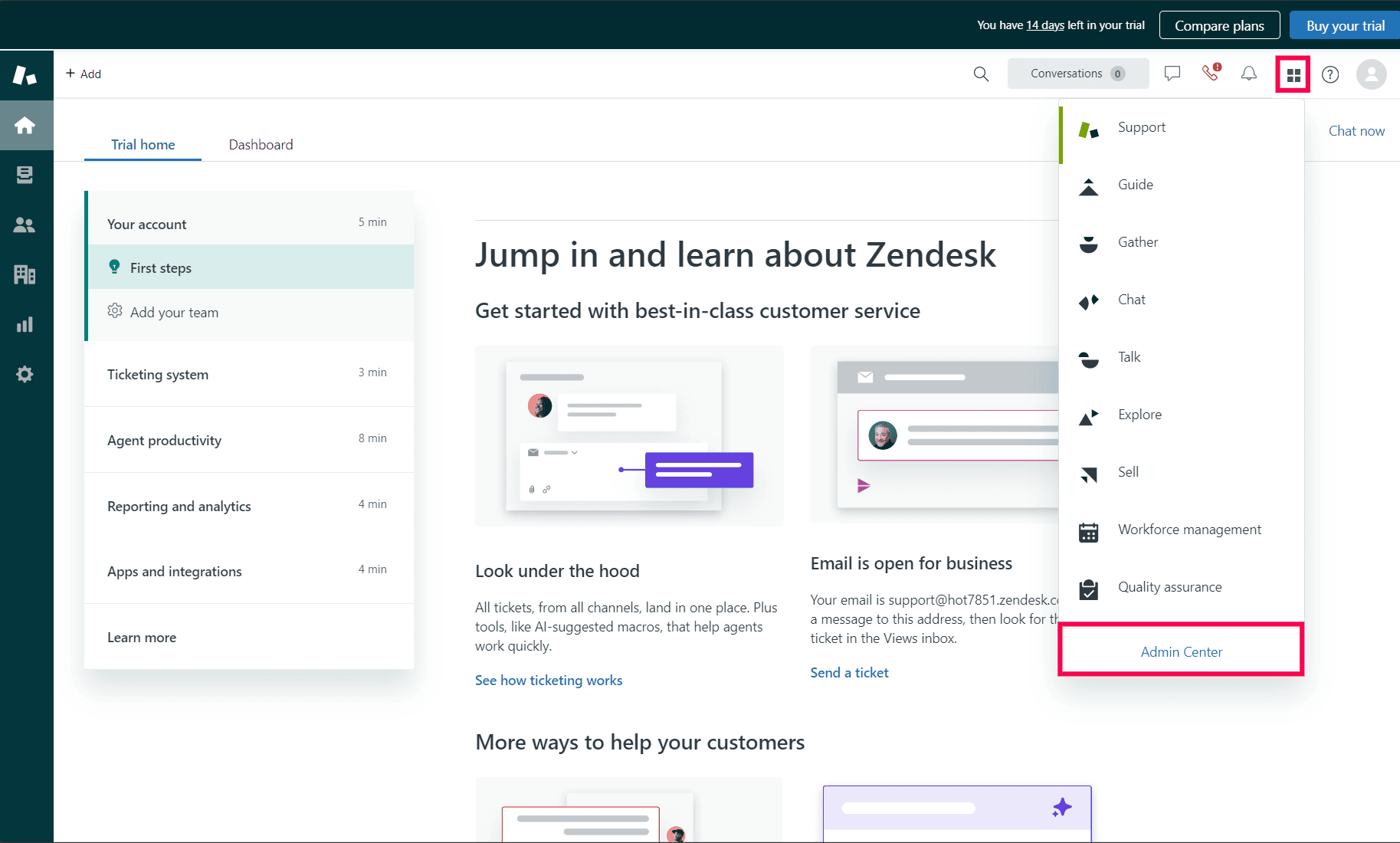 The Zendesk products in the portal
The Zendesk products in the portal
- You will be redirected to the Zendesk Admin Center. Navigate to Account > Single sign-on.
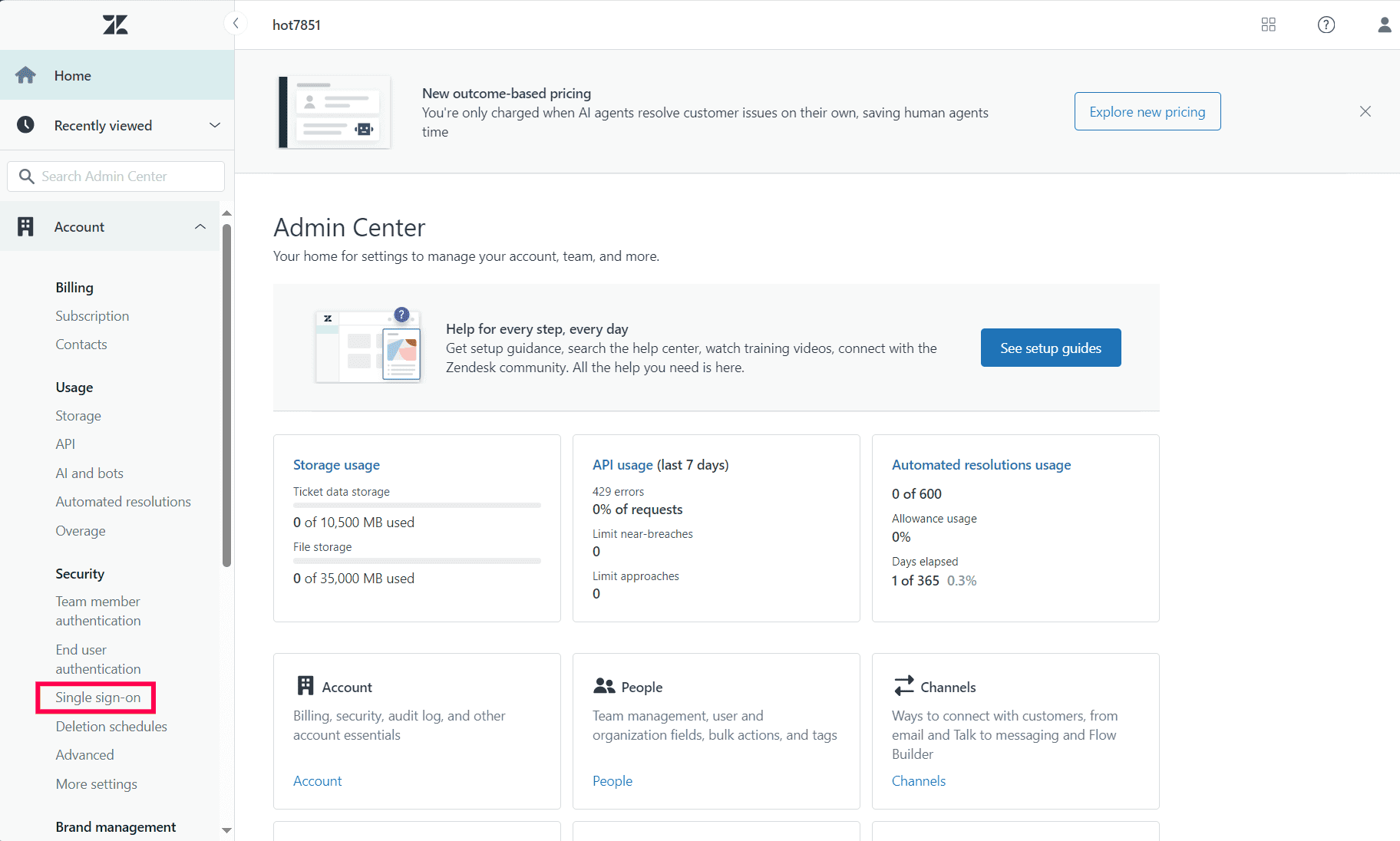 The account settings in Zendesk
The account settings in Zendesk
- On the Single sign-on page, click the Create SSO configuration drop-down and select SAML.
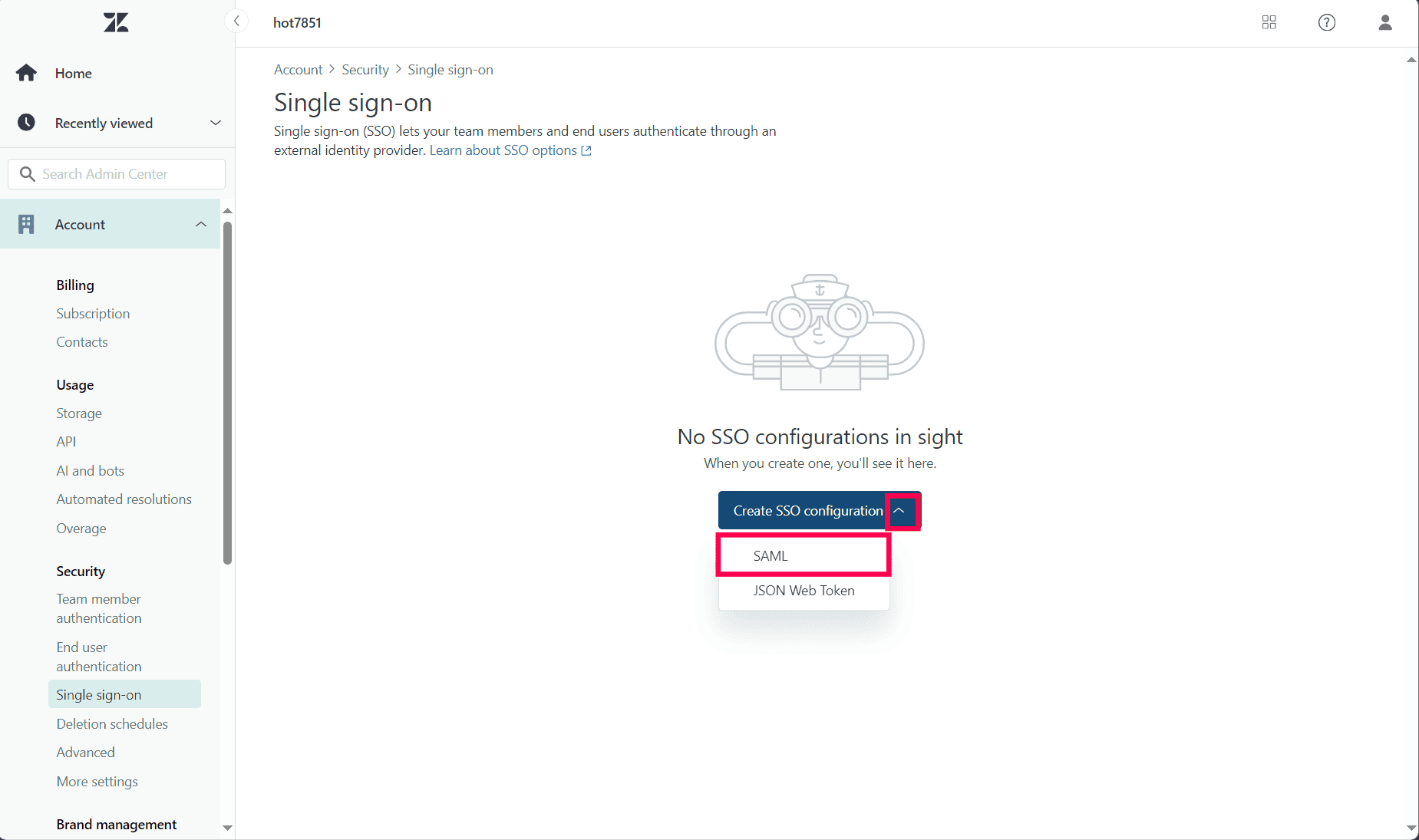 The selection of the SSO capability in Zendesk
The selection of the SSO capability in Zendesk
- On the Create SAML configuration page, enter the Configuration name.
- Paste the Login URL, Logout URL, and SHA 2 values (copied in step 7 of the prerequisites) in the SAML SSO URL, Remote logout URL, and Certificate fingerprint fields, respectively.
- You can enter values for the other fields based on your organization's requirements. Click Save.
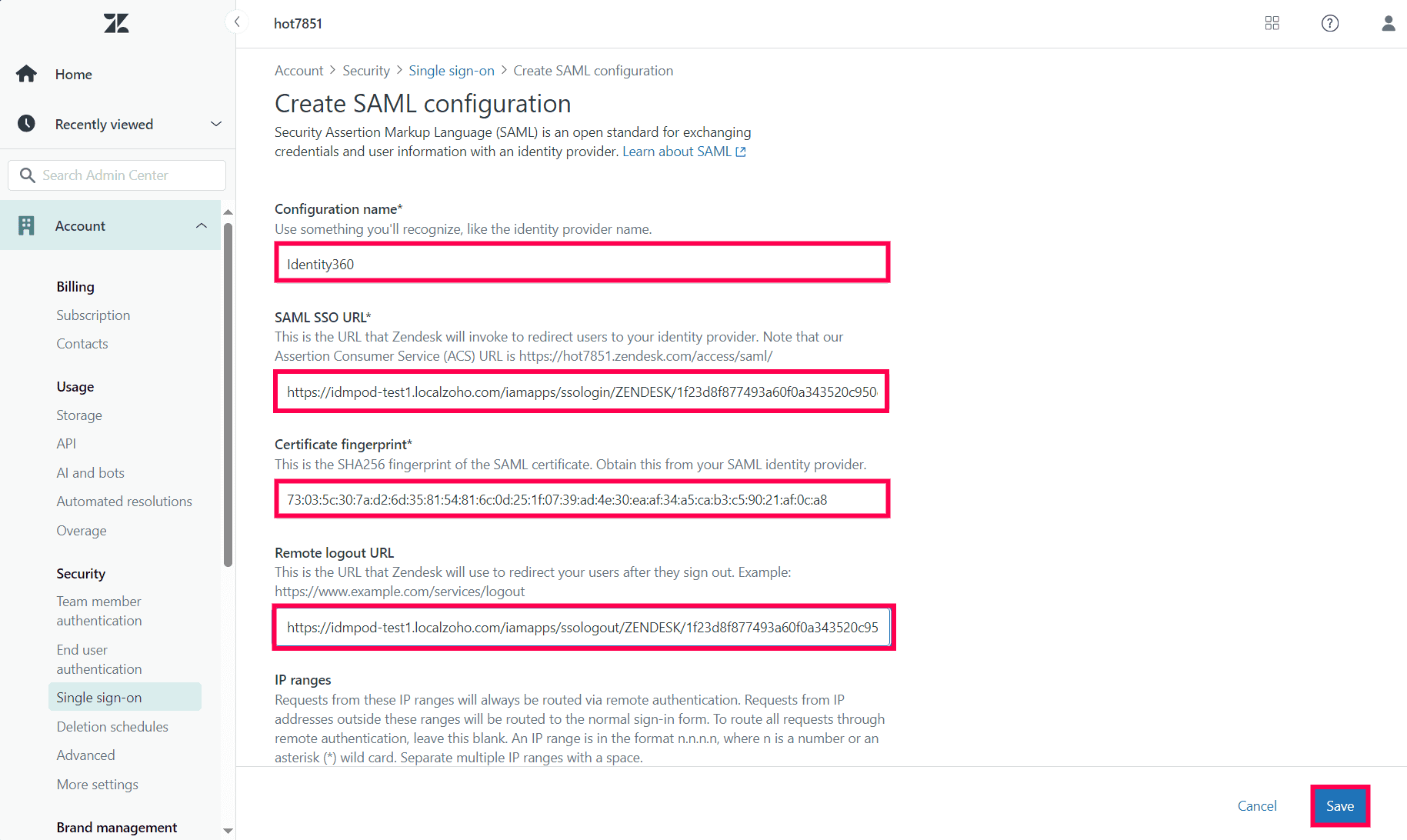 The configuration of SAML SSO in Zendesk
The configuration of SAML SSO in Zendesk
Identity360 (identity provider) configuration steps
- Switch back to Identity360's Integration Settings tab.
- In the Sub Domain field, enter the subdomain name copied during step 1 of Zendesk configuration.
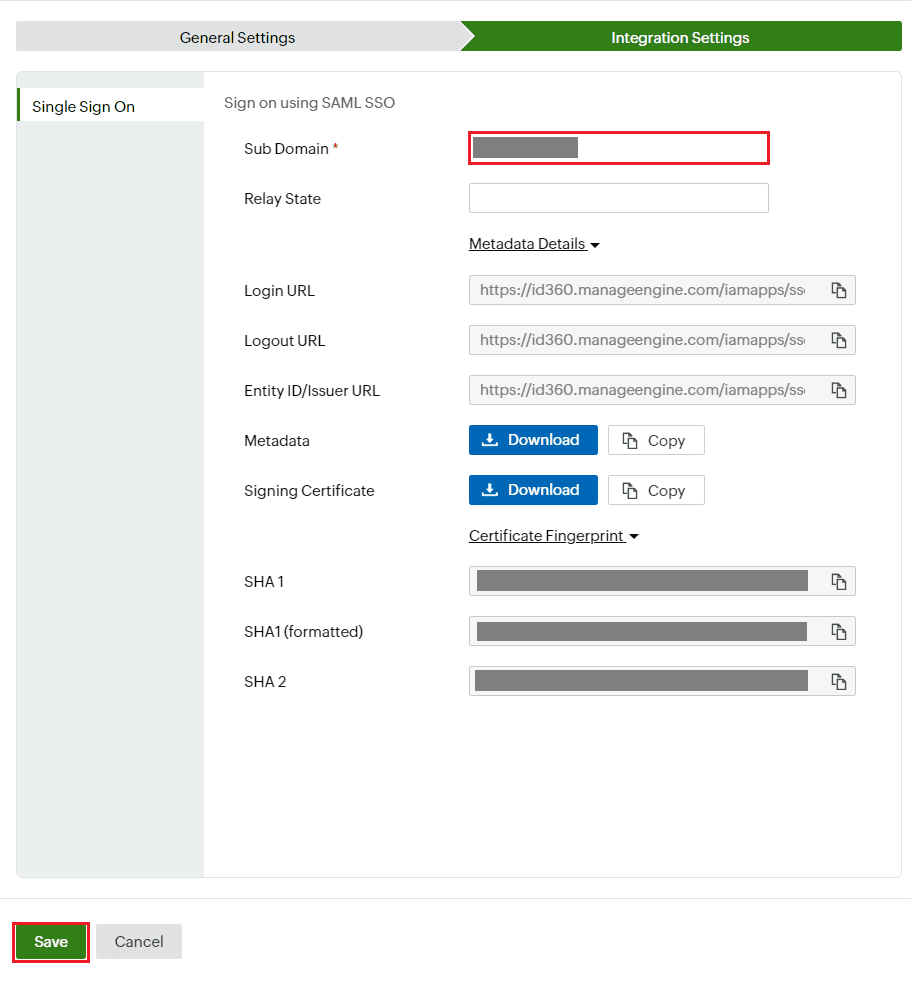 Integration Settings of SSO configuration for Zendesk
Integration Settings of SSO configuration for Zendesk
- Enter the Relay State parameter, if necessary.
Note: Relay State is an optional parameter used with a SAML message to remember where you were or to direct you to a specific page after logging in.
- Click Save.
To learn how to assign users and groups to one or more applications, refer to this page.
Your users should now be able to log in to Zendesk through the Identity360 portal.
Note: For Zendesk, both SP-initiated and IdP-initiated flows are supported.
Steps to enable MFA for Zendesk
Setting up MFA for Zendesk using Identity360 involves the following steps:
- Set up one or more authenticators for identity verification when users attempt to log in to Zendesk. Identity360 supports various authenticators, including Google Authenticator, Zoho OneAuth, and email-based verification codes. Click here for steps to set up the different authenticators.
- Integrate Zendesk with Identity360 by configuring SSO using the steps listed here.
- Now, activate MFA for Zendesk by following the steps mentioned here.
How does MFA for applications work in Identity360?
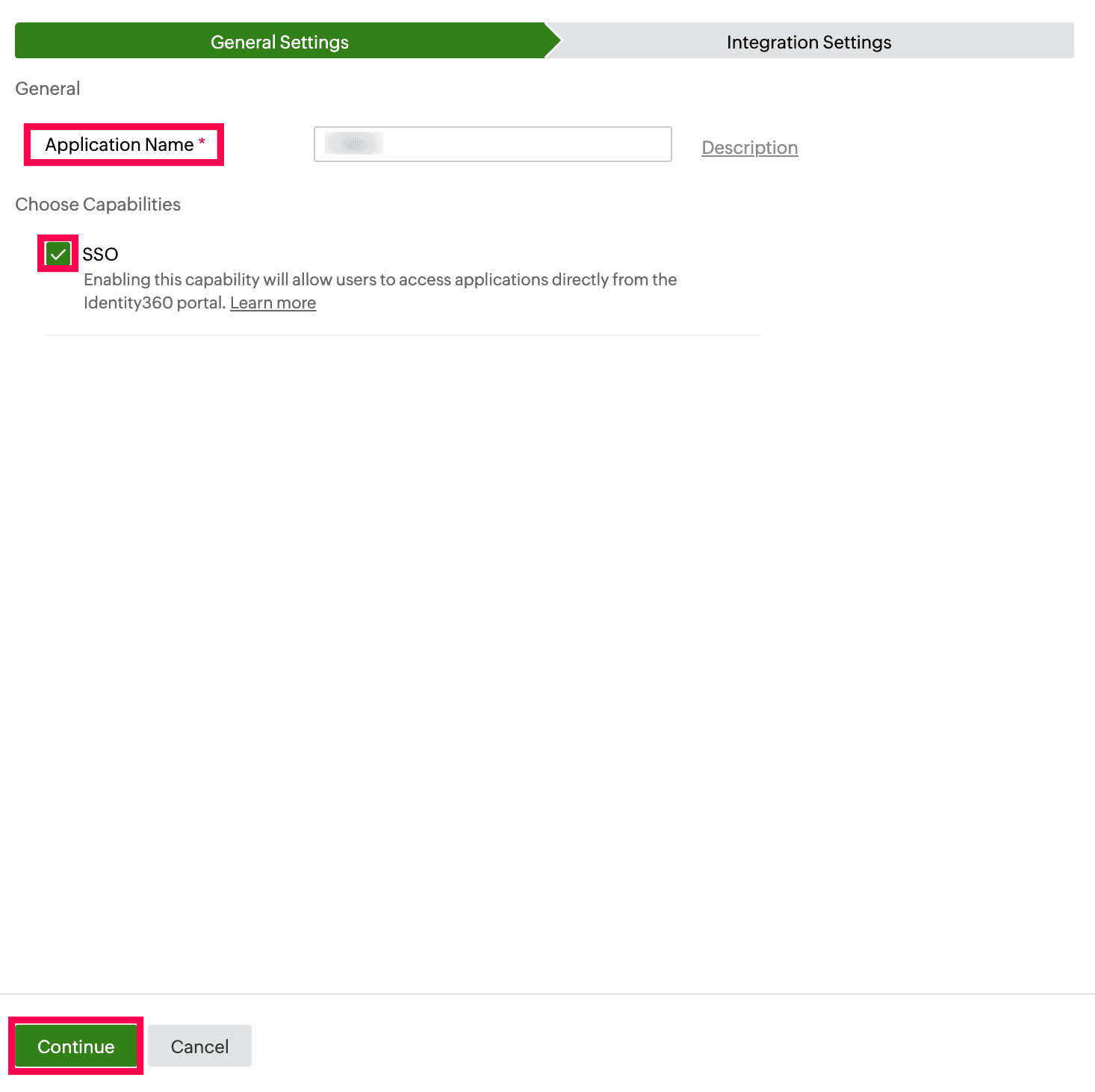 General Settings of SSO configuration for Zendesk
General Settings of SSO configuration for Zendesk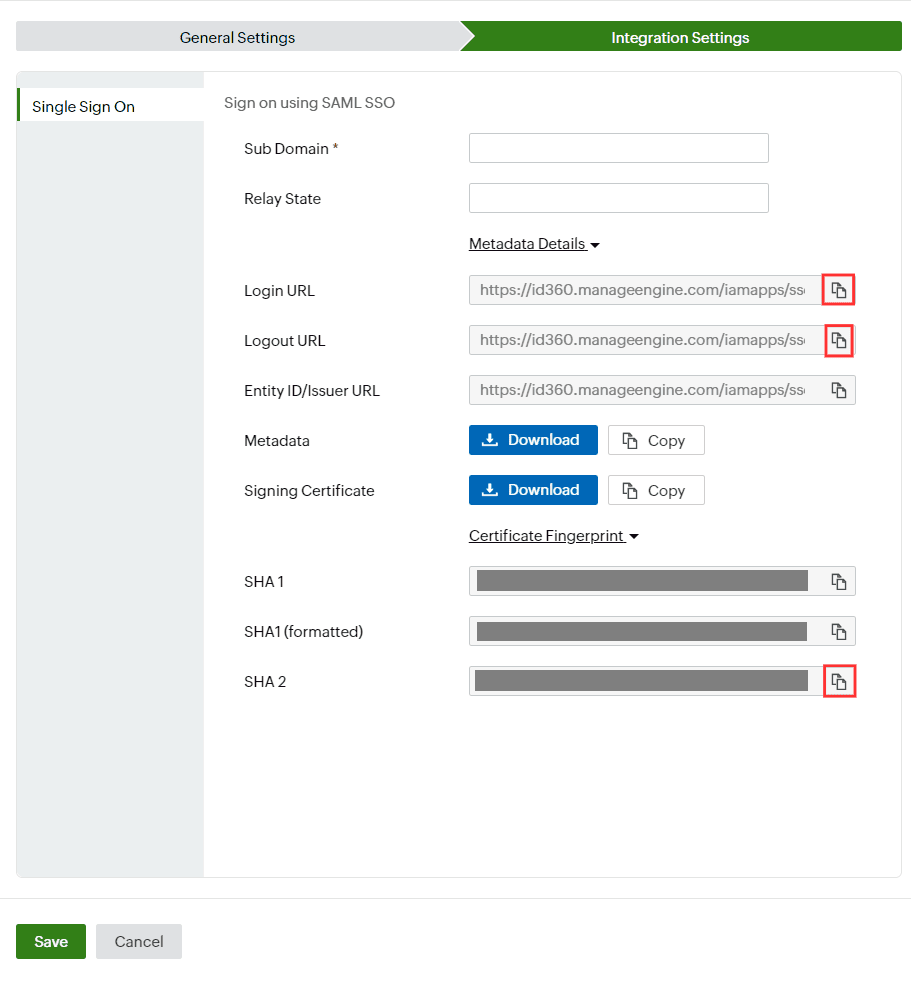 Integration Settings of SSO configuration for Zendesk
Integration Settings of SSO configuration for Zendesk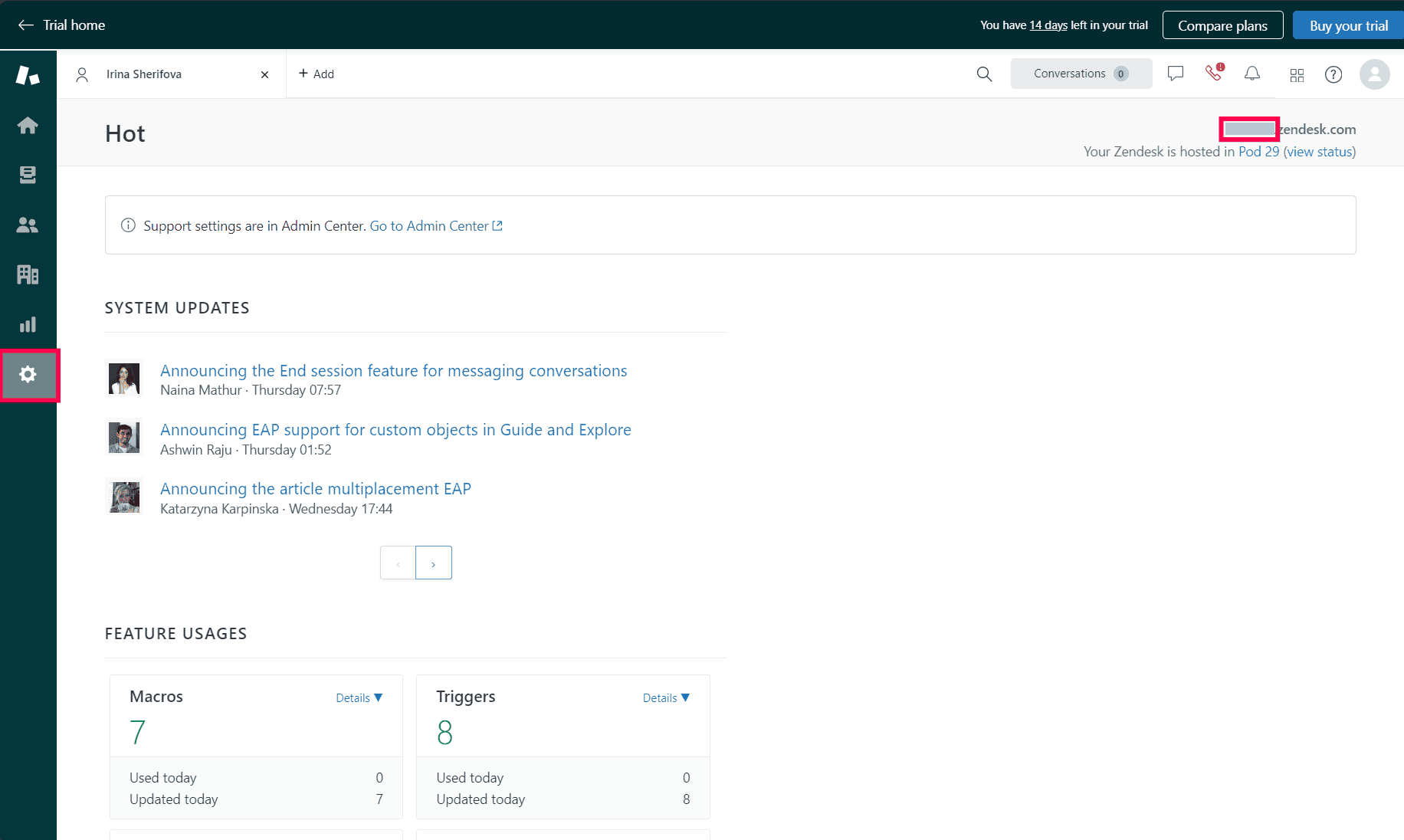 The Admin tab on the Zendesk portal
The Admin tab on the Zendesk portal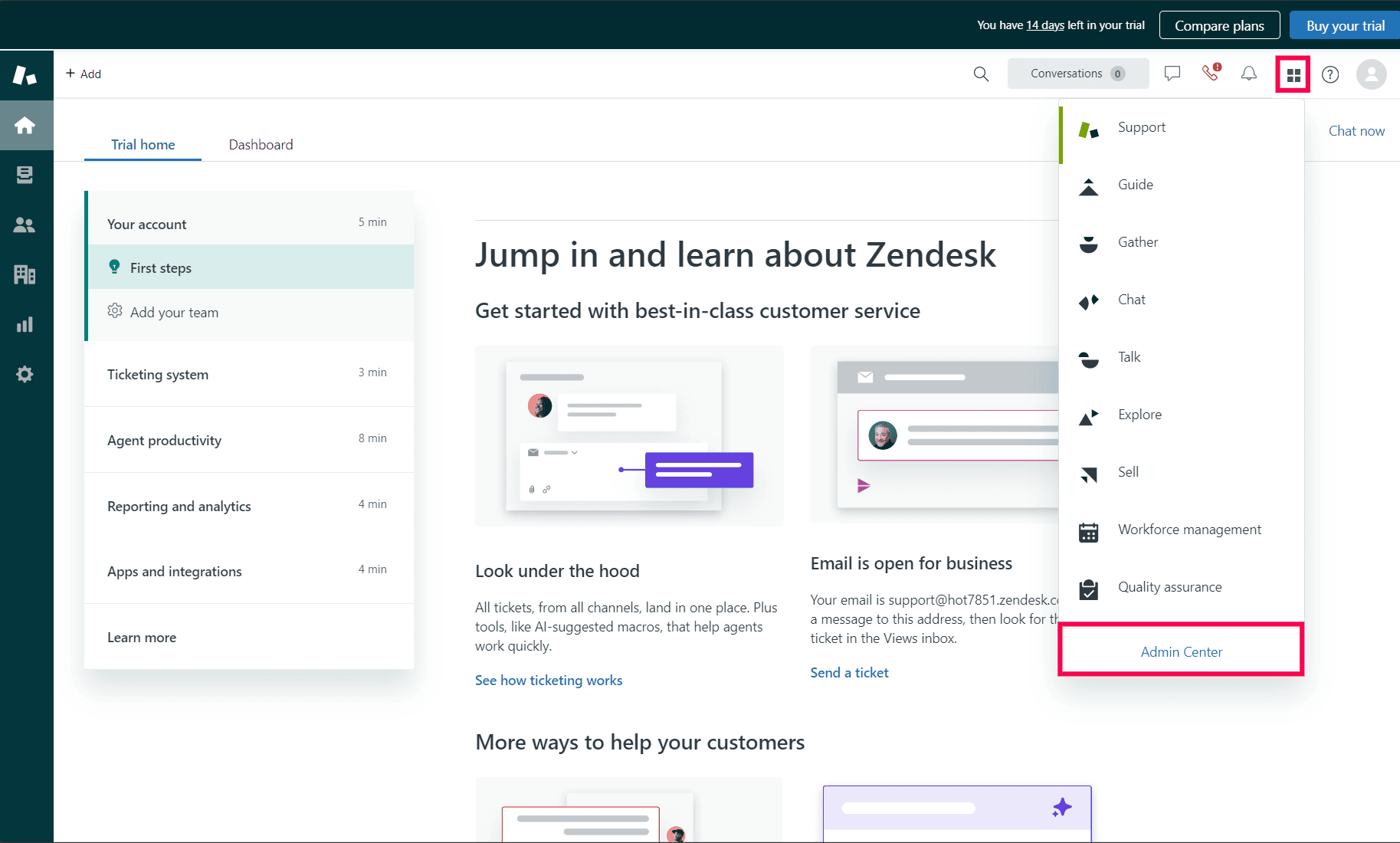 The Zendesk products in the portal
The Zendesk products in the portal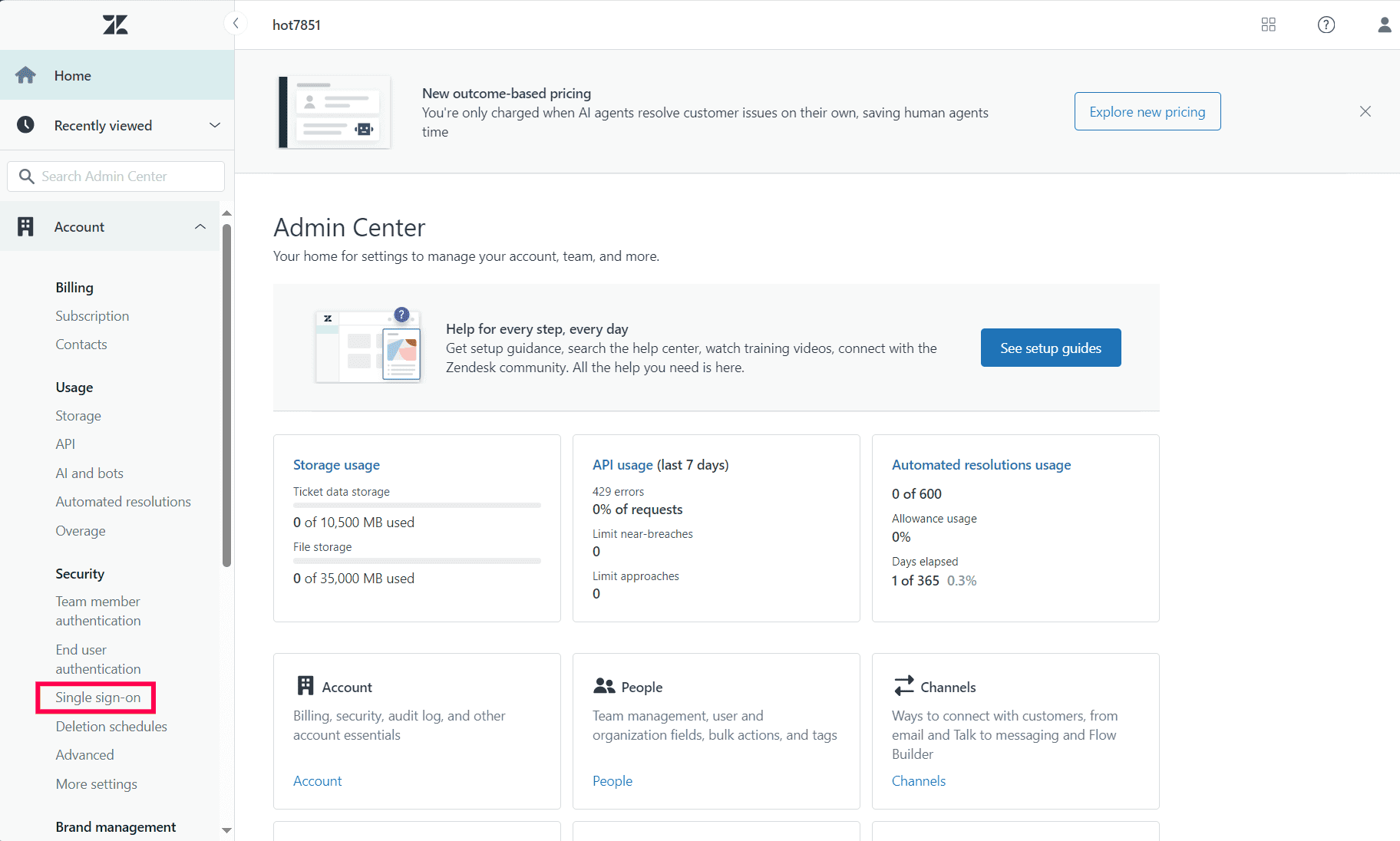 The account settings in Zendesk
The account settings in Zendesk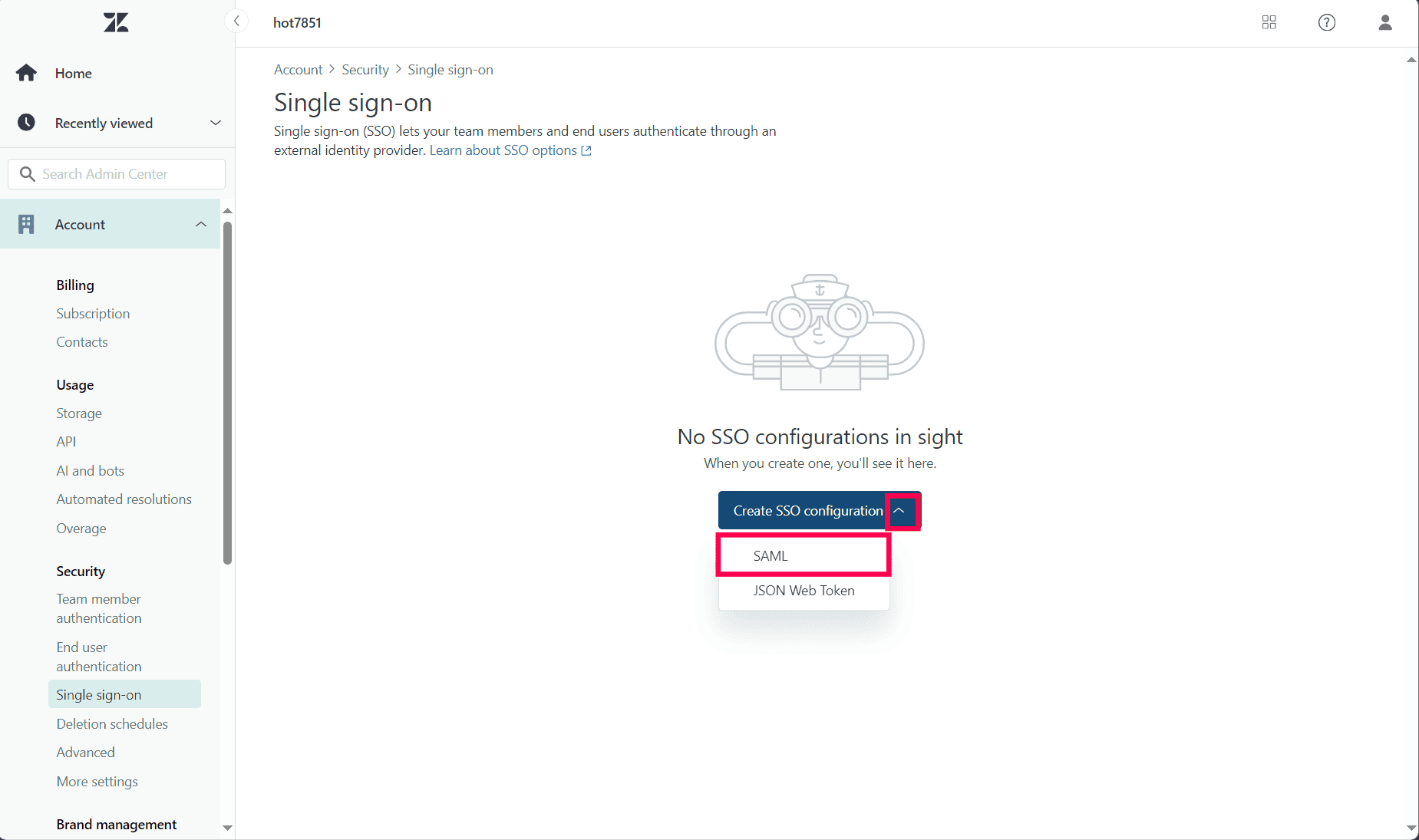 The selection of the SSO capability in Zendesk
The selection of the SSO capability in Zendesk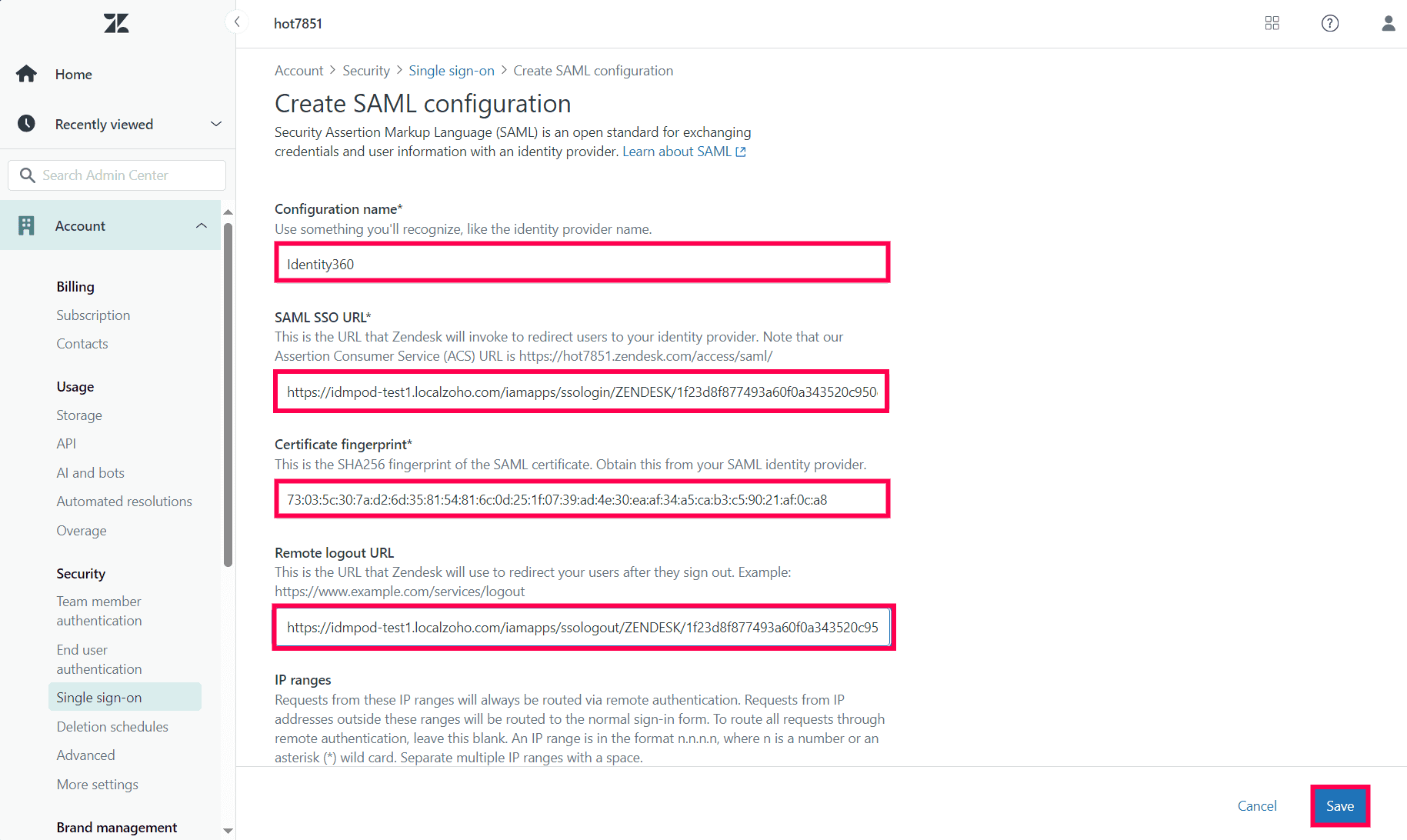 The configuration of SAML SSO in Zendesk
The configuration of SAML SSO in Zendesk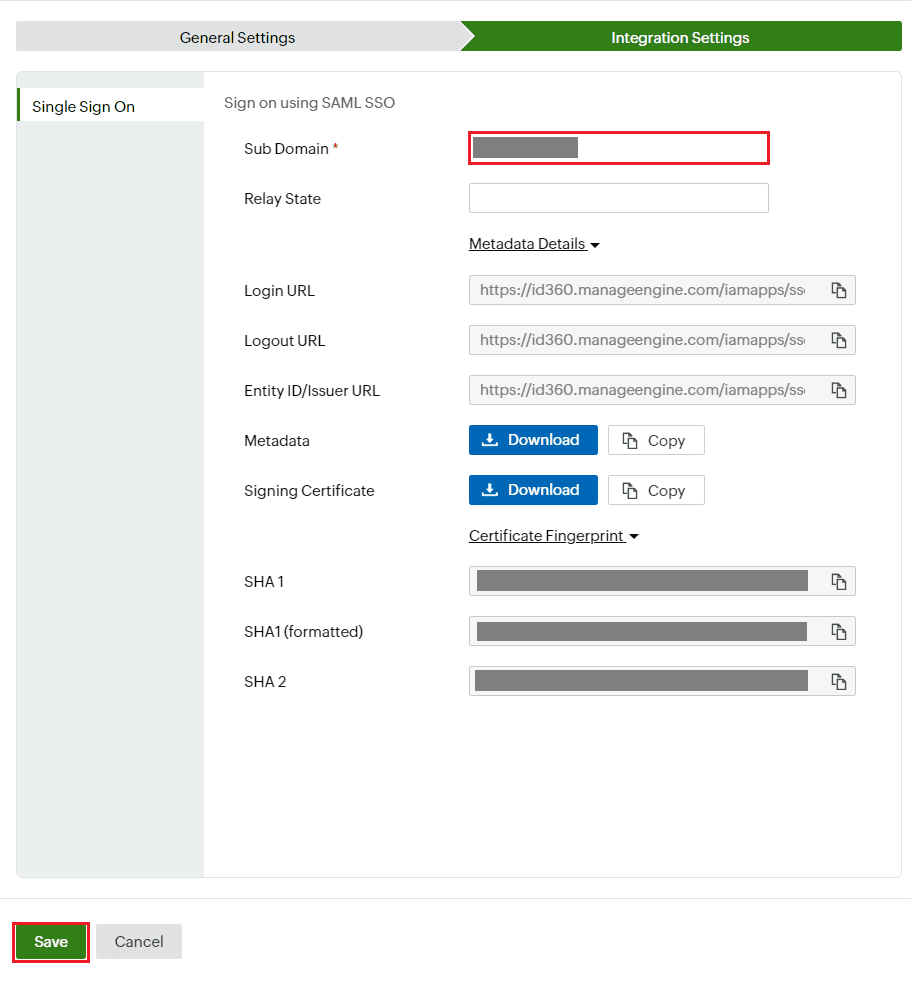 Integration Settings of SSO configuration for Zendesk
Integration Settings of SSO configuration for Zendesk