Direct Inward Dialing: +1 408 916 9890
It is crucial to delete user accounts in Entra ID when offboarding to safeguard an organization's digital resources. This process includes promptly deleting a user's account, revoking their access to services upon departure, preventing unauthorized data access, and ensuring compliance with regulatory obligations. The steps mentioned below can be used to delete an user account in Entra ID. ManageEngine M365 Manager Plus, an extensive tool used for reporting, managing, monitoring, auditing, and creating alerts for critical activities in your Microsoft 365 environments, can also be used for this purpose.
The following table is a comparison on how to delete users in Entra ID using the native admin center and M365 Manager Plus.
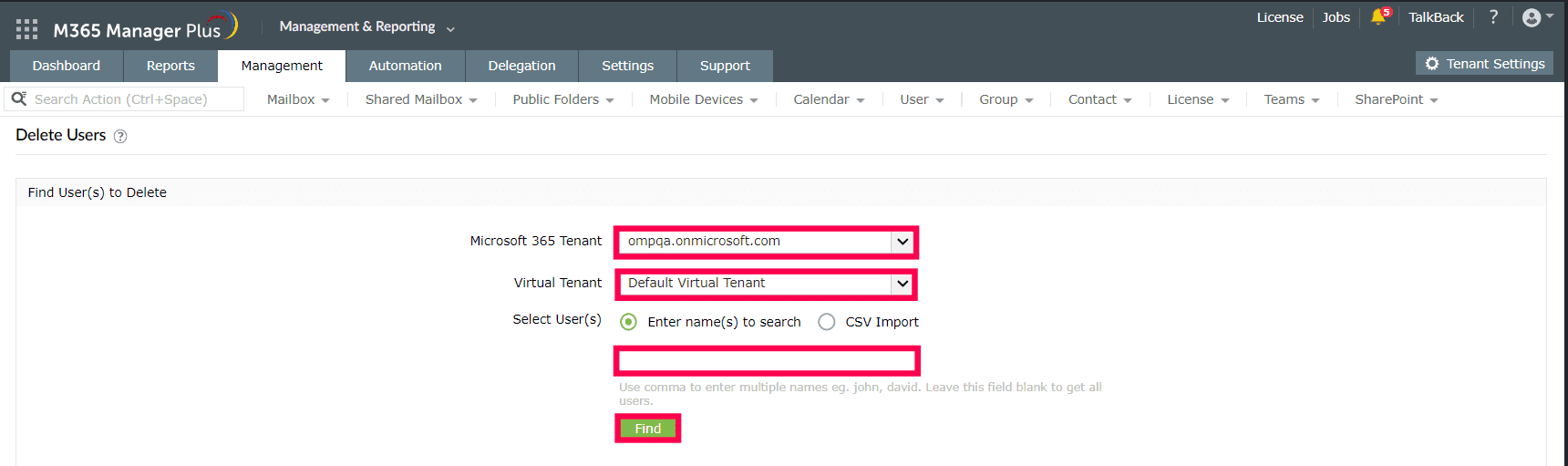
Expert advice:
If you want to delete users in bulk, you can select CSV import from the Select User(s) field, upload a CSV with the details of users you want deleted by clicking Browse, and then click Import Users. Confirm the list by checking the users you want to delete, and click Apply.
One-stop solution for your Microsoft 365 management needs.