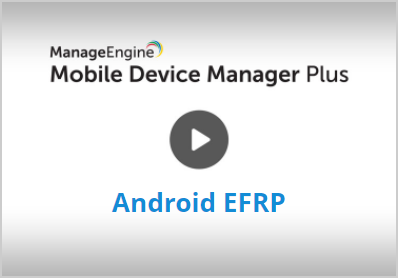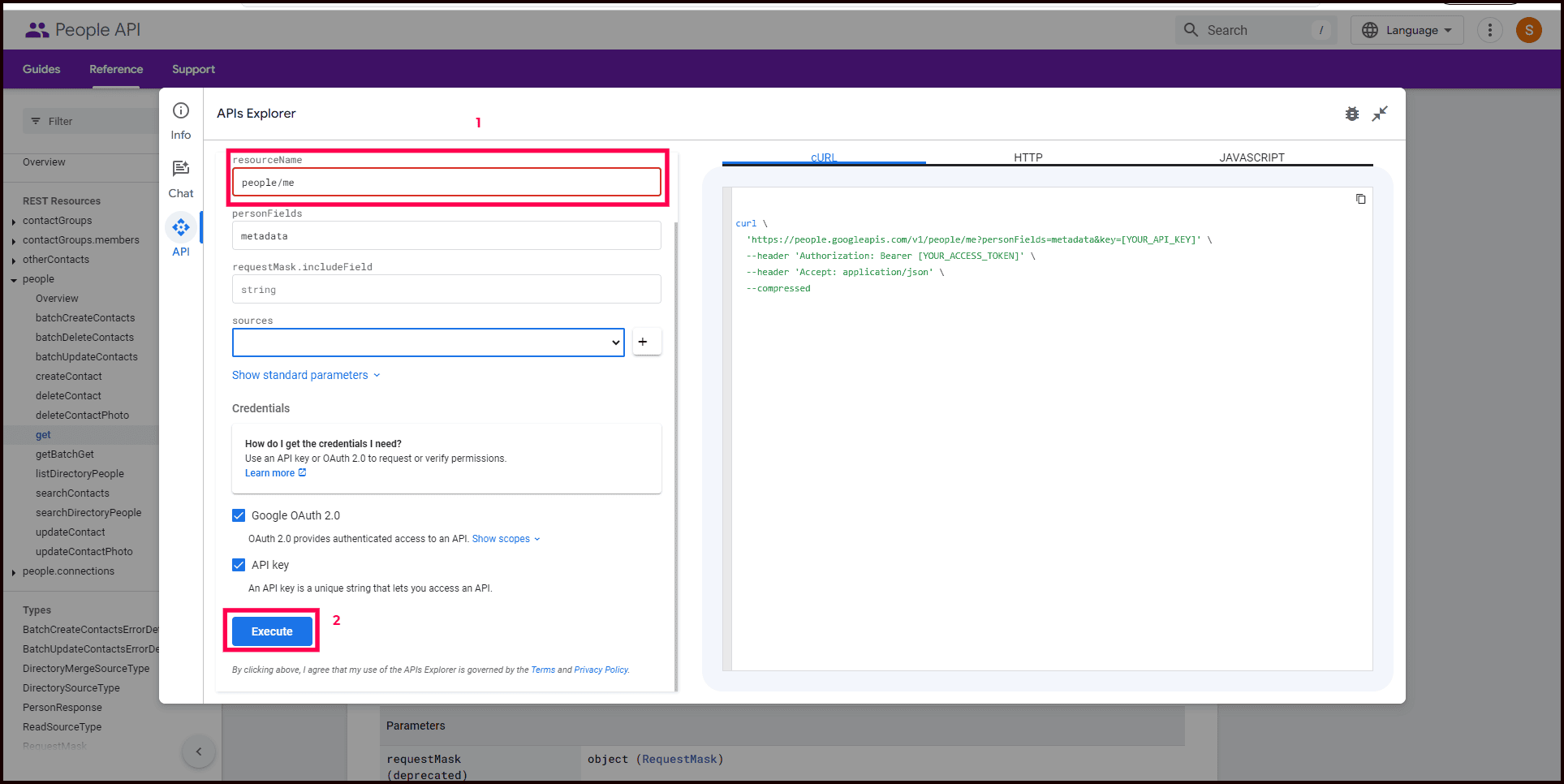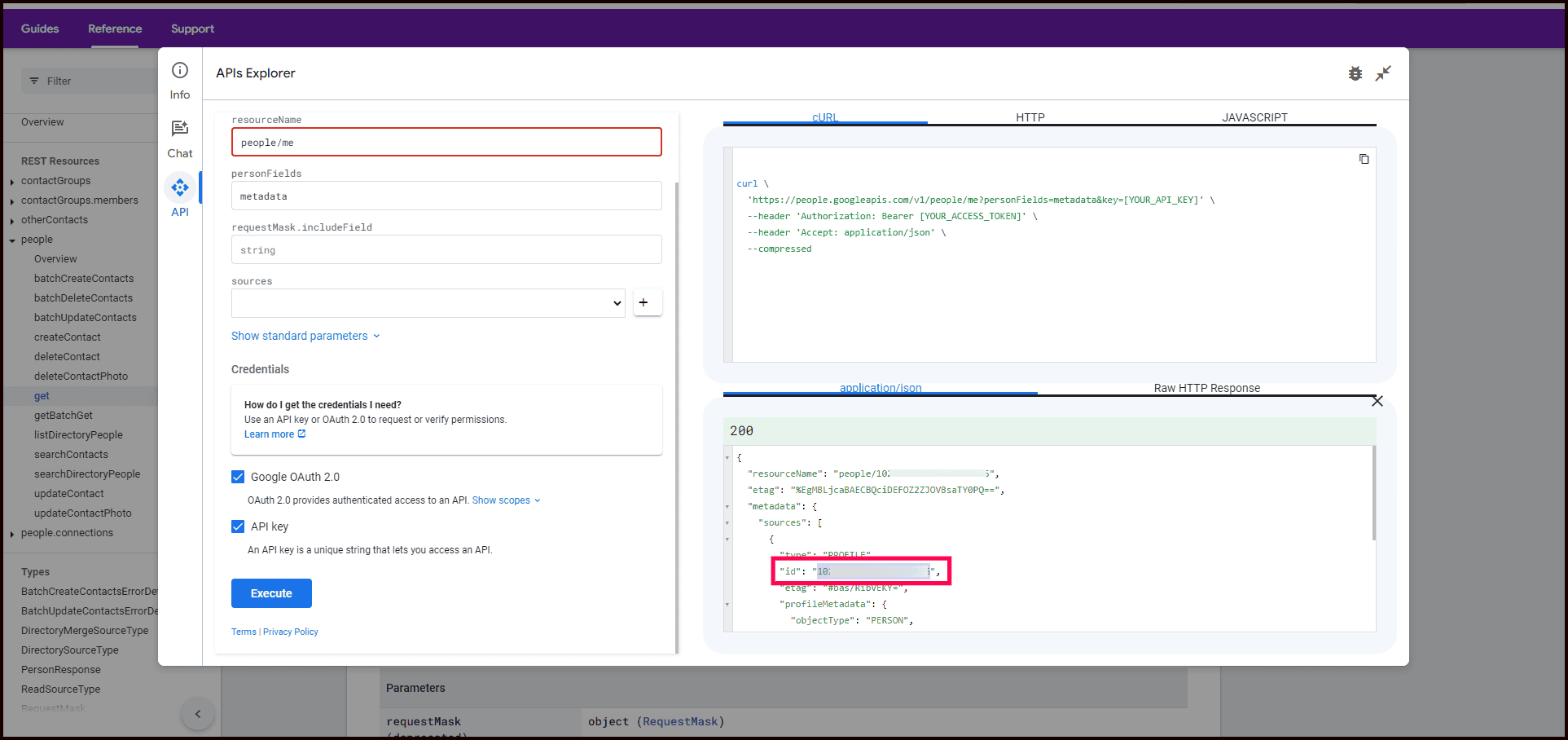Enterprise Factory Reset Protection
When an employee leaves the organization, the IT admin must re-provision the device for another employee. Factory Reset Prevention (FRP) is supported on devices running Android 5.0 and above and is activated when a personal Gmail account is added, a passcode is set, and a hard reset is performed to erase the data and settings. While FRP helps prevent device theft and enhances data security, it creates challenges for organizations providing corporate-owned Android devices to employees. After a hard reset, FRP is triggered, requiring authentication with the previous user's Google account to activate the device. Without the Google account, the device cannot be reused. To mitigate this issue, Enterprise Factory Reset Protection was introduced with Android 6.0.
With Enterprise Factory Reset Protection, the admin can select a Google account that can be used to activate the devices. This account can be associated with devices by creating profiles in Mobile Device Manager Plus. After configuring this profile, the user can still choose to provision the devices with personal Google accounts, but when hard reset, the devices can be activated only using the Google account selected by the admin. This ensures the devices are always managed by MDM. This policy is applicable for devices running 6.0 or later versions, provisioned as Device Owner.
We have made your job simpler!
Learn how to setup Android Enterprise Factory Reset Protection with MDM, in about 3 minutes through this demo video.
Steps to obtain the Account ID
Every Google account is associated with an account ID. This account ID is authenticated when the account details are entered into the devices. The admin needs to enter both the Google account and ID into Mobile Device Manager Plus. Follow the steps given below to obtain the Google ID associated with any account.
- Go to this link and enter "me" under userID and click on Execute.
- Provide your Google account, if prompted. It is to be noted that this is the account which will be used in case of FRP-locked devices. The 21-digit number present against id is your account ID, which is to be used in MDM.
Policy Description
| FEATURE | DESCRIPTION | SUPPORTED ON | ||
|---|---|---|---|---|
| LEGACY | PROFILE OWNER | DEVICE OWNER | ||
| E-mail address | Specify your Google e-mail address, whose credentials will be used to login in case of FRP |  |
 |
 |
| Account ID | Specify the account ID generated previously as explained here |  |
 |
 |
You can add multiple Google accounts to the same Enterprise Factory Reset Protection policy, in case there are multiple admins or devices are spread across multiple locations, with each having their own IT admin.
- For Android 14.0 and earlier:
When OEM unlocking is enabled, performing a hard reset will bypass the account validation step.
- From Android 15.0 onwards:
The OEM unlocking setting no longer affects the reset process. After a hard reset, Enterprise Factory Reset Protection is always enforced.
To prevent users from enabling OEM unlocking, we recommend configuring a Restriction profile with Developer Options disabled. This ensures OEM unlocking cannot be turned on, thereby maintaining consistent device security.