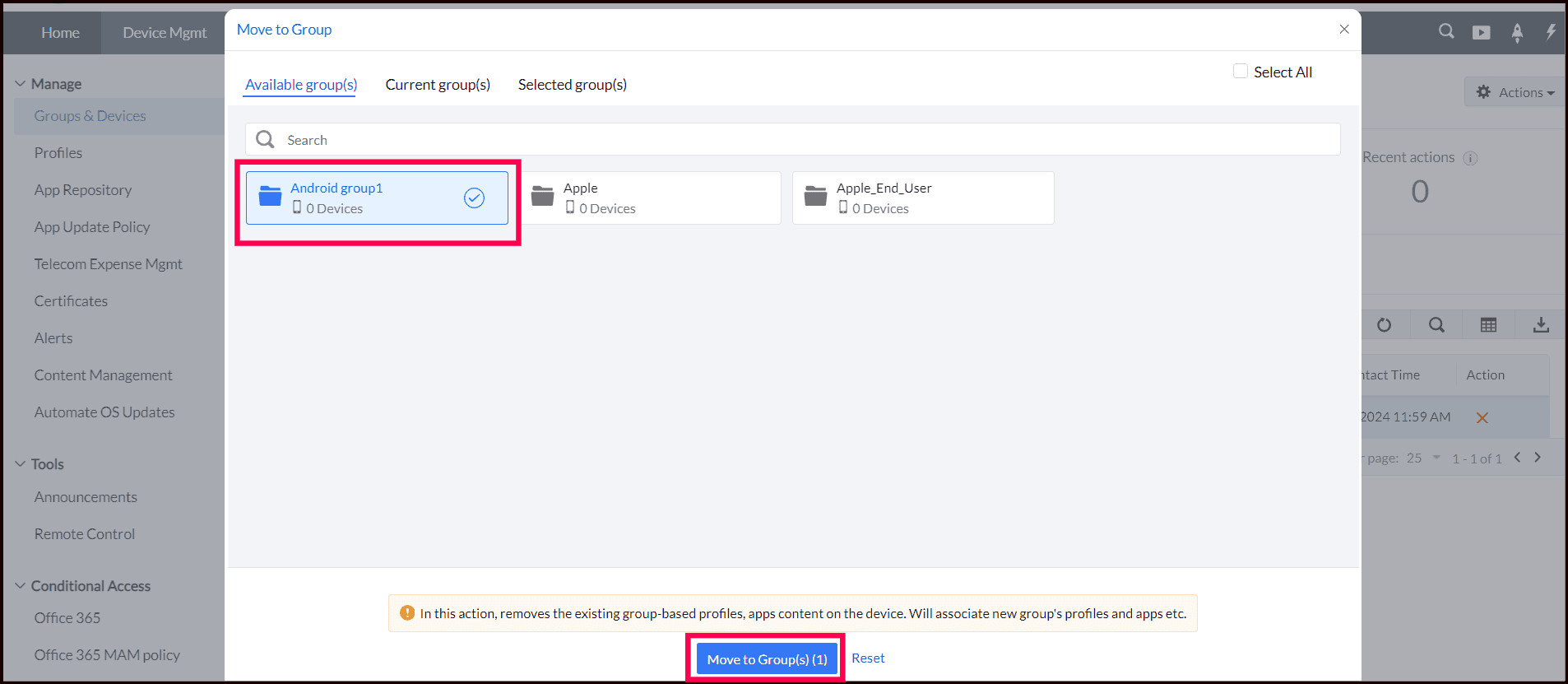Associate Profiles to Groups
When profile(s) are associated to the group(s), it ensures that the profile(s) is associated to the device(s) of the particular platform in the group(s)
- On the MDM Server, navigate to Groups and Devices
- Select the Groups tab. This lists all the groups are listed here.
- Click on the ellipsis icon present under the Action tab given against the group, to which you want to associate the profile.
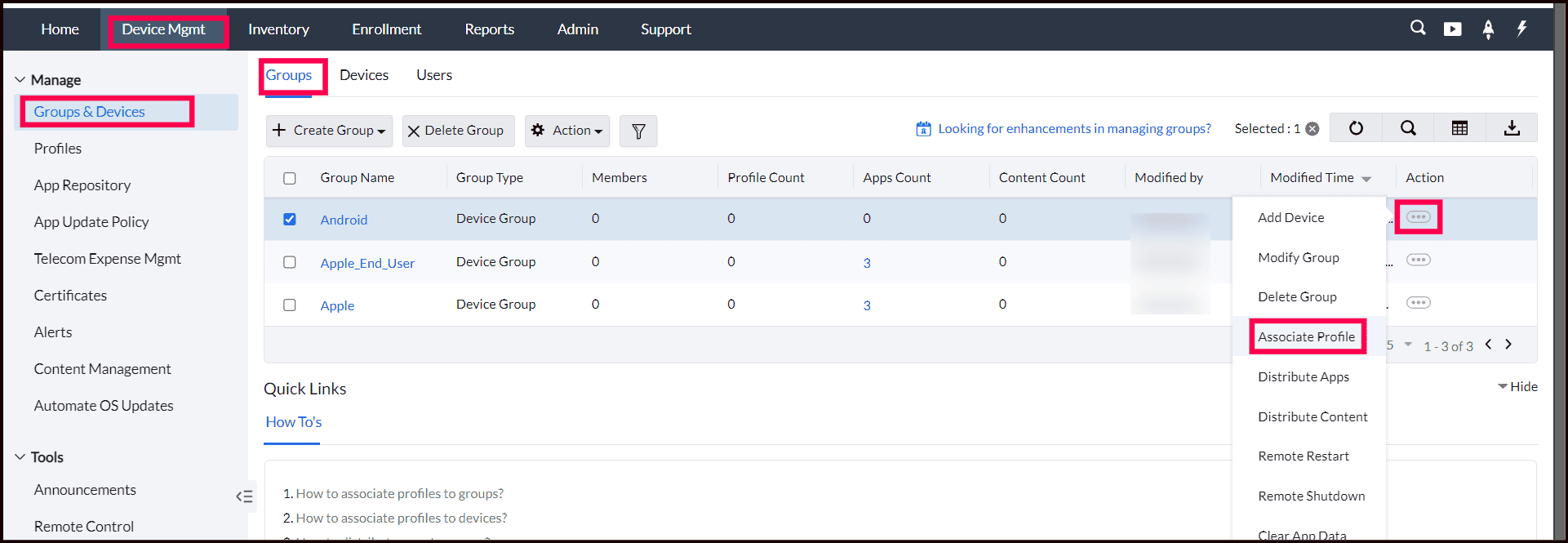
- Click on Associate Profile. All the created profiles are listed under Available Profiles. Chooses the profiles you want to associate to the group(s) and click on Selectto associate the selected profiles to the groups.
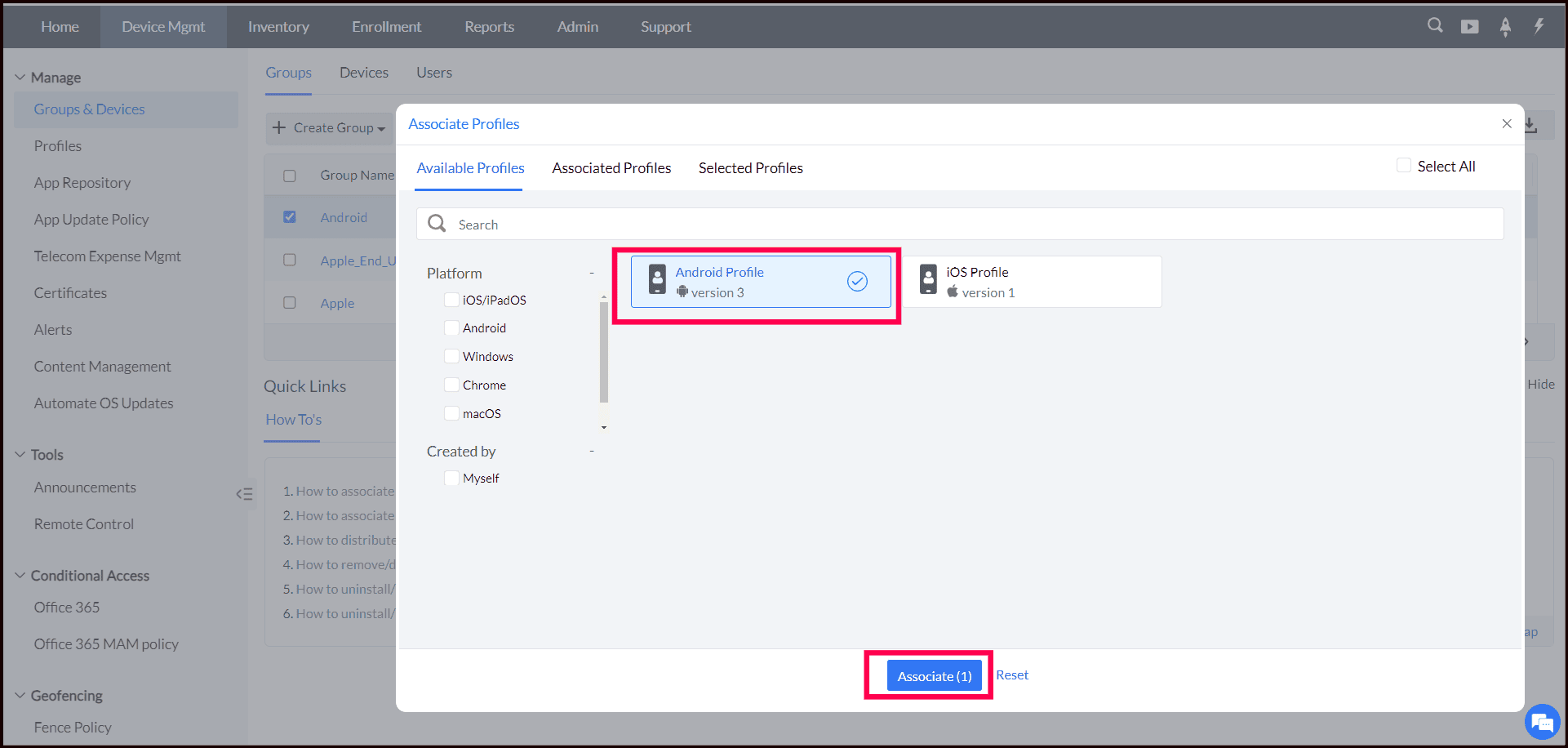
- You can view the associated device by navigating to Profiles > Associated Groups section.
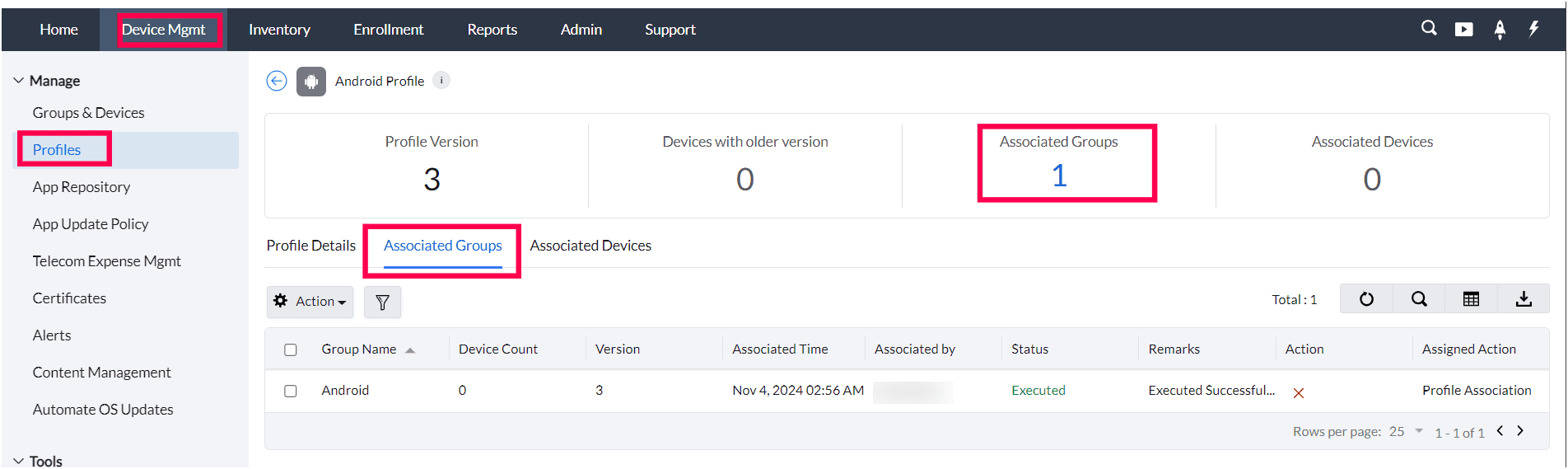
If a profile is associated to a group, the profile is automatically associated to all the devices of the particular platform present in the group. Similarly, if any device, to which a profile has been associated is removed from the group, the installed profile is removed automatically.
Disassociating Profiles from Groups
When you disassociate a profile from the group all the restrictions/configurations applied using that profile is reverted on the devices. You can disassociate a profile from the groups by following the steps mentioned below:
From Device Management->Group and Devices
- On the MDM Server, navigate to Groups and Devices
- Click on the group name, from which the profile is to be removed.
- Click on the Profiles tab and select the profile which need to be disassociate.
- Click on the Disassociate Profile button or the red cross - X icon present under the Action column to disassociate the profile.
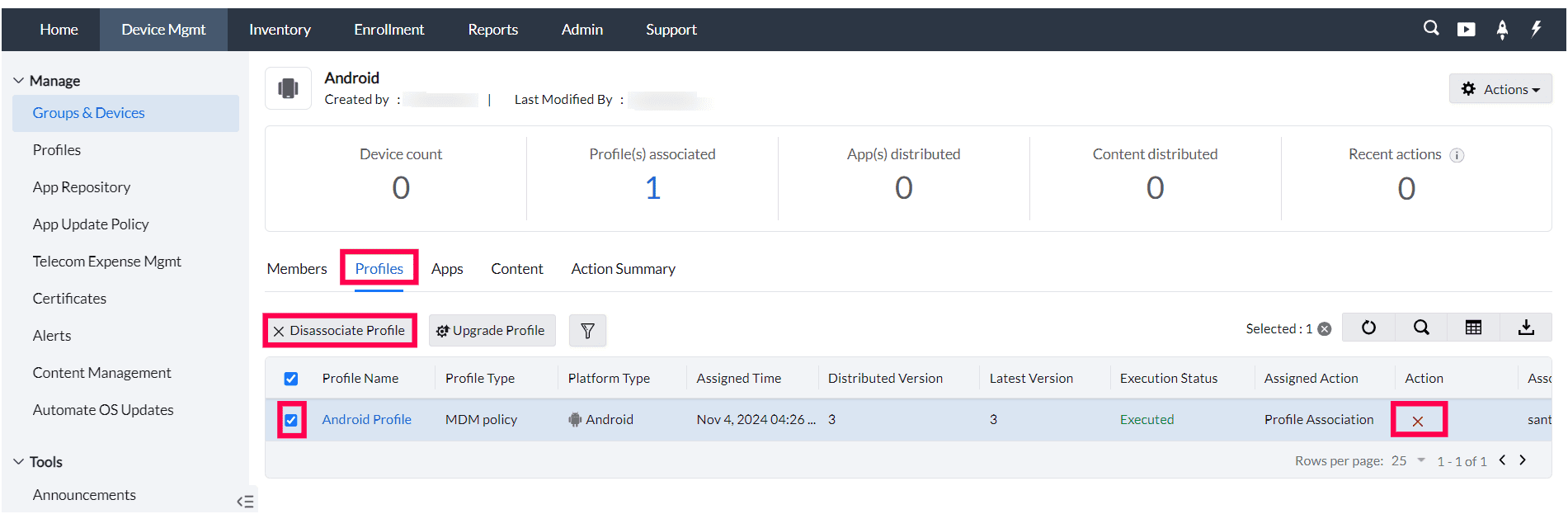
From Device Management->Profiles
- On the MDM Server, navigate to Profiles
- Click on the Profile name, and Click on the Associated Groups tab and select the group which need to be disassociate.
- Click on the Action button and choose Disassociate or the red cross - X icon present under the Action column to disassociate the profile.
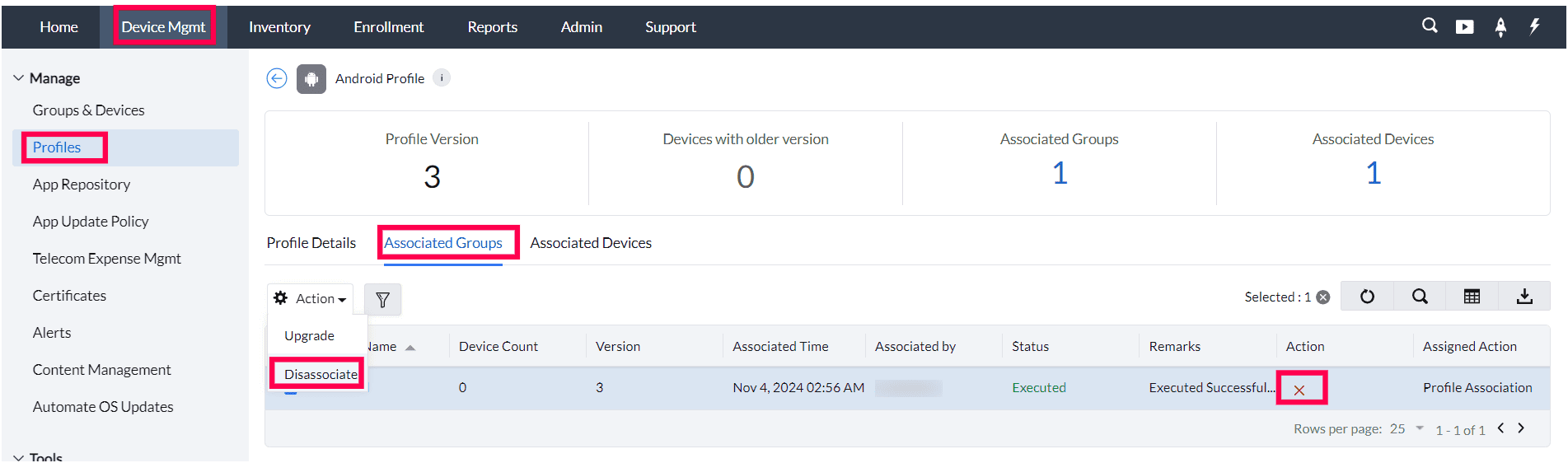
Moving device between groups
Moving a device from one group to another, removes all the existing group-based profiles/apps associated to the device. Then the device gets associated with all the relevant profiles/apps present in the new group. For example, if you are moving a device from a group having 3 profiles to a group having 2 profiles, then the 3 profiles of the first group is removed and then the 2 new profiles get associated to the device.
- On the MDM console, navigate to Groups and Devices, under Device Management.
- Select the Groups tab. This displays a list of all groups. Click on the group name from which you want to move the device to a new group.
- In the Members tab, you will find a list of devices. Select the device you want to move to another group, then click the Move to Group button.
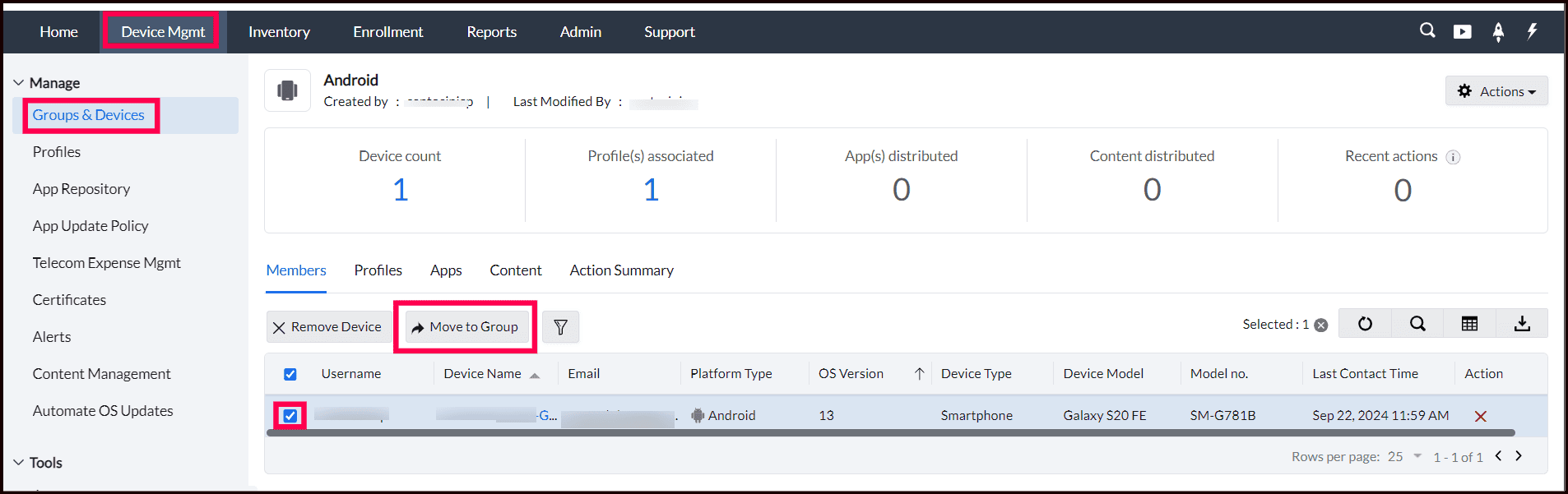
- A list of available groups will appear; select the desired group and click Move to Group again to complete the transfer.