An unlisted app is not discoverable through the standard App Store search, categories, or charts. It is intended for a specific audience and can only be accessed via a direct link provided by the app's developer or organization. These apps are published on the App Store but are hidden to share applications with a limited audience.
To distribute unlisted apps, there are two methods available: utilizing Apple Business Manager (ABM) / Apple School Manager (ASM) and distributing without ABM/ASM. The recommended method is to use Apple Business Manager (ABM) / Apple School Manager (ASM).
Apple Business Manager (ABM) / Apple School Manager (ASM) makes managing devices and apps easier for organizations. It lets you buy apps in bulk, distribute them without any user interaction, and link purchases to the organization instead of individual Apple IDs. This means users don’t have to deal with Apple ID prompts when receiving apps.
Without Apple Business Manager (ABM) / Apple School Manager (ASM), app purchases are linked to individual Apple IDs. This means that when an app is distributed, the user must sign in with their personal Apple ID to download or install it. This can lead to inconvenience and extra steps for the user.
You can distribute an unlisted app to devices through MDM via ABM.
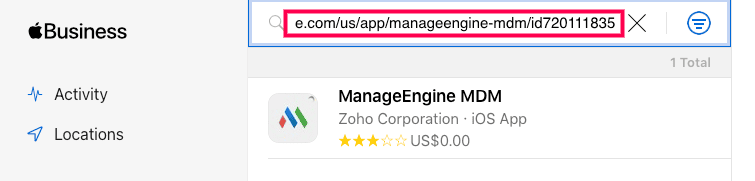
Step 1: Navigate to Device Management Module
Step 2: Add the App to the Repository
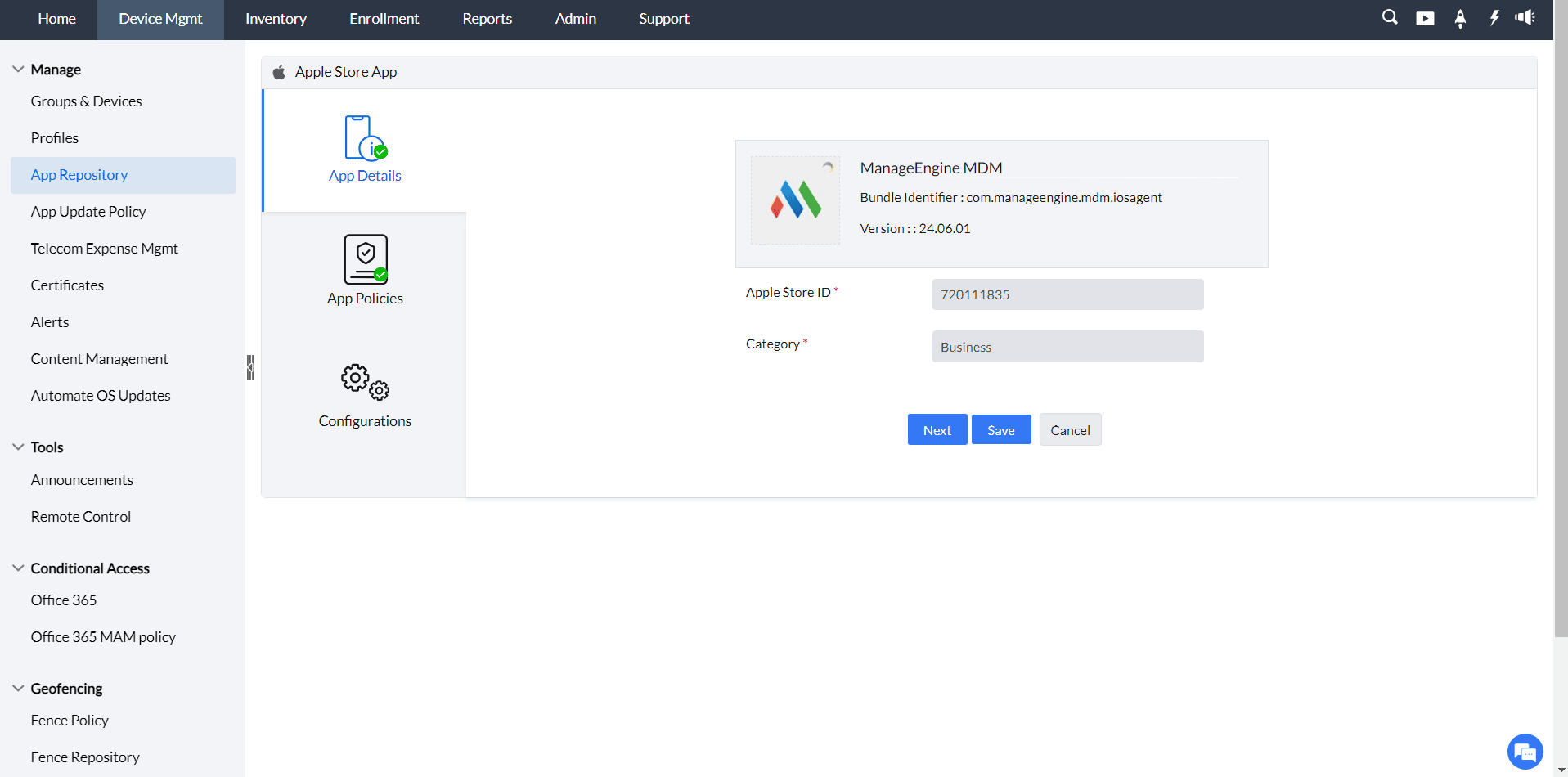
Step 3: Confirm the App in the Repository
Step 4: Distribute the App
Note: Silent installation is not supported if the app is distributed without ABM (Apple Business/School Manager).
Step 5: Install and Manage the App via MDM
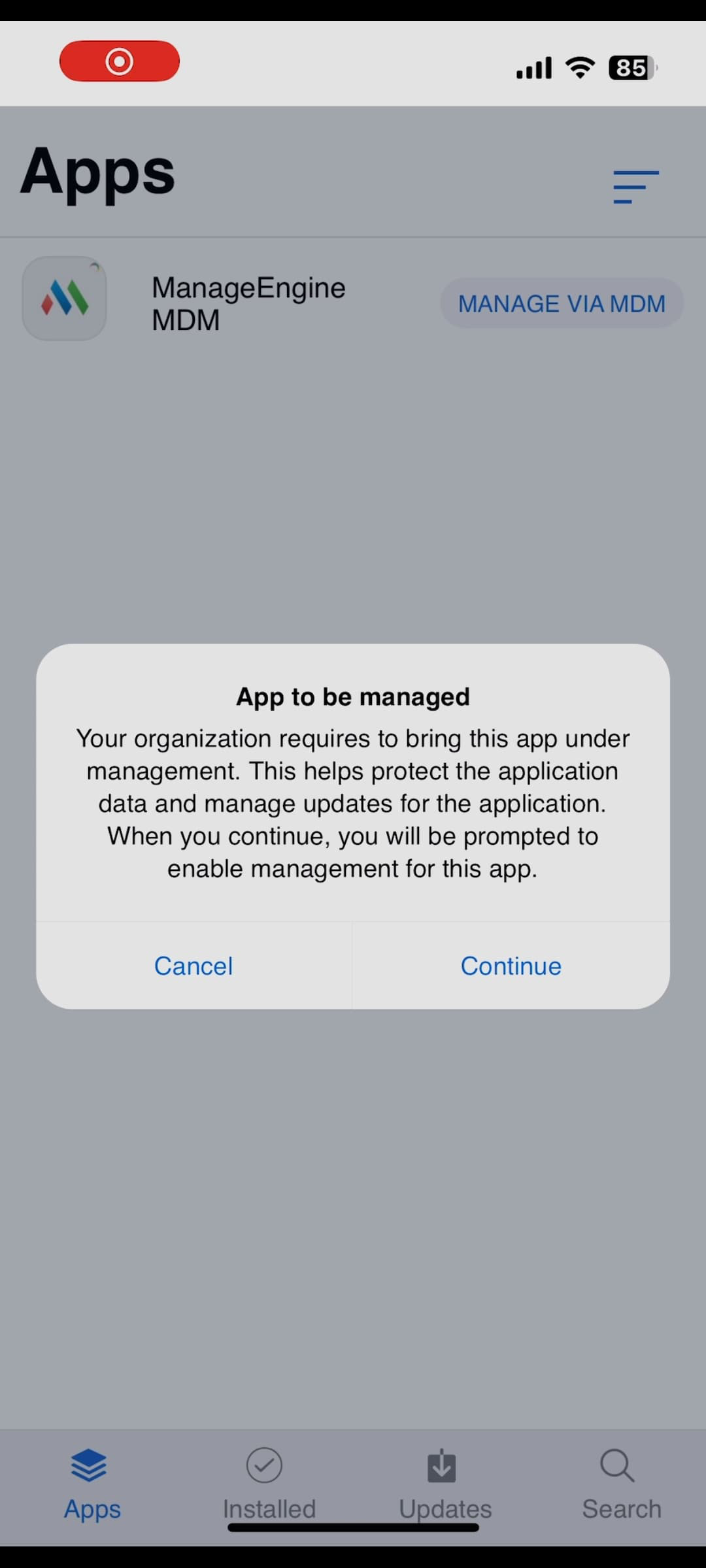
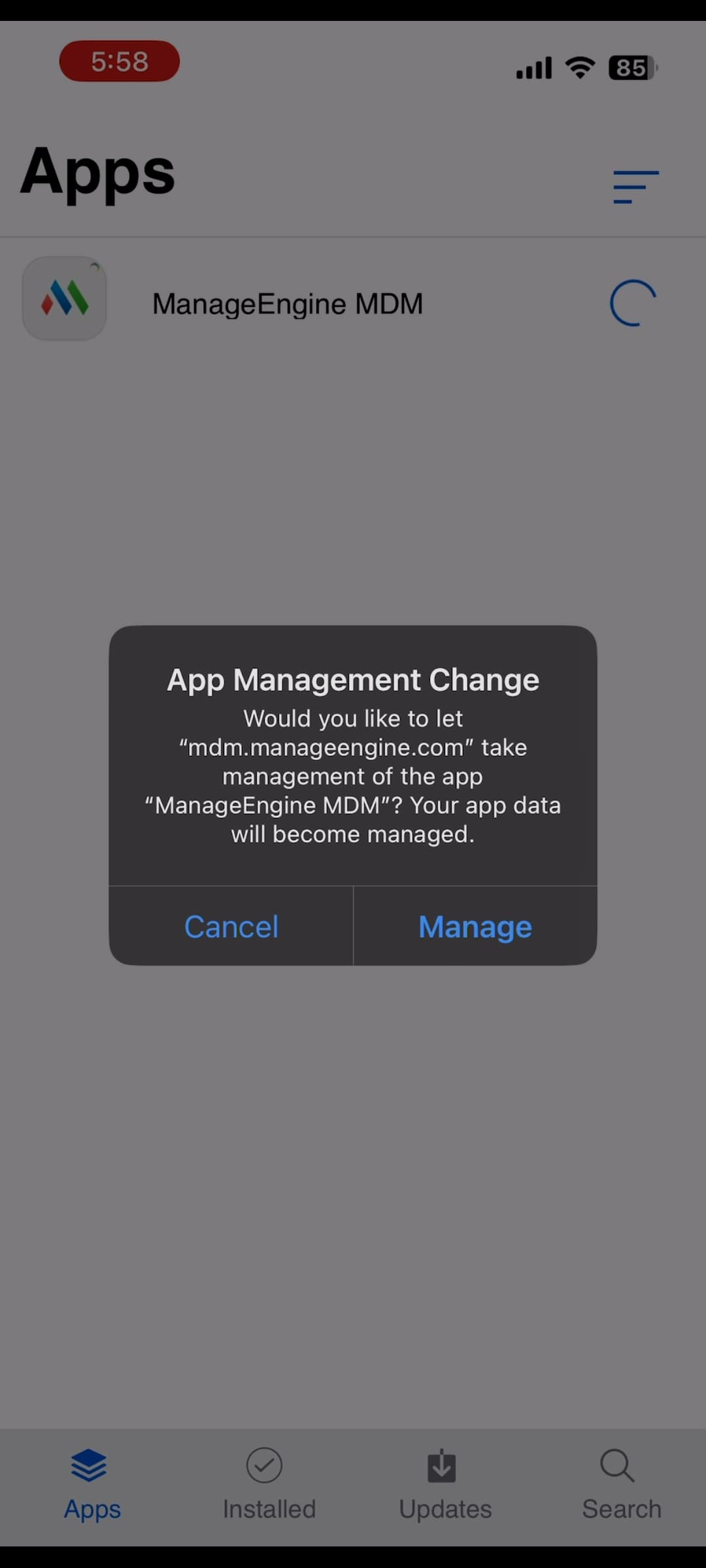
Note: Managing an app is essential as it facilitates app data removal and uninstallation. It also aids in managing app configuration, per-app VPN configuration, and other settings.