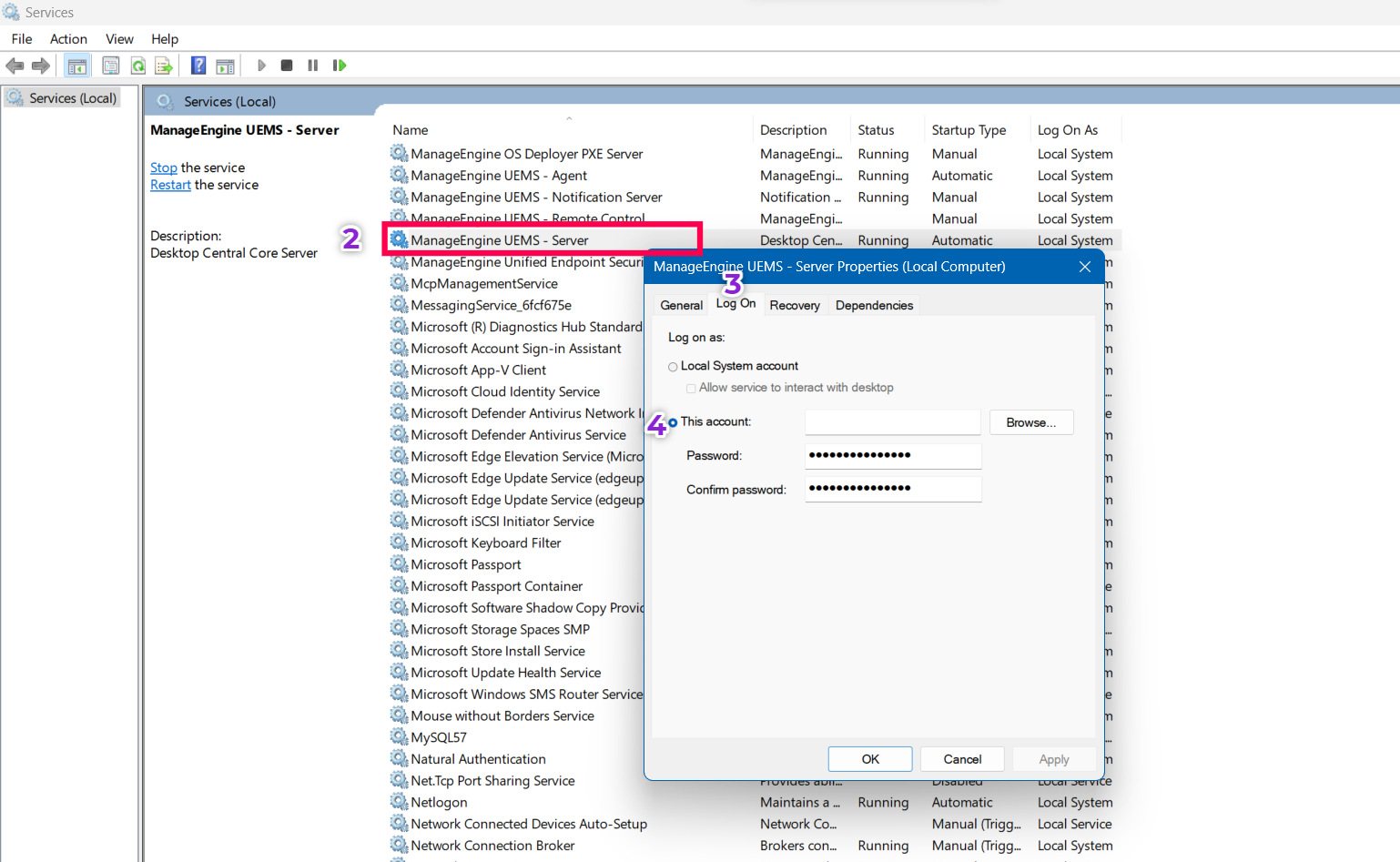Office 365 - Patch Download Failure
Problem
Office 365 patch download fails with the following error codes:
- Command execution failure
- Unable to execute command
- Unknown Error Code:- 2147012894
- Unknown Error Code:- 2147012852
Cause
The possible reasons of this issue could be:
- The user doesn't have access to Setup.exe file, and hence won't be able to execute it.
- Due to antivirus blocking.
- The proxy credentials given in the Proxy Settings are not valid.
Resolution
Step 1:
Whitelist the below-mentioned domains in proxy to download the Office patches. To acquire further information on Office 365 URLs and IP address ranges, click here.
- *.aadrm.com
- *.activedirectory.windowsazure.com
- *.api.microsoftstream.com
- *.blob.core.windows.net
- *.broadcast.skype.com
- *.cdn.office.net
- *.cloudapp.net
- *.comms.skype.com
- *.content.office.net
- *.database.windows.net
- *.delivery.mp.microsoft.com
- *.digitalinkservices.office.com
- *.enterpriseenrollment.manage.microsoft.com
- *.eve.microsoft.com
- *.login.microsoft.com
- *.lync.com
- *.lync.net
- *.manage.microsoft.com
- *.media.skype.com
- *.microsoft.com
- *.microsoftonline.com
- *.microsoftstream.com
- *.msappproxy.net
- *.msftauth.net
- *.msocdn.com
- *.office.com
- *.office.net
- *.office365.com
- *.onmicrosoft.com
- *.onenote.com
- *.onenote.net
- *.outlook.com
- *.phonefactor.net
- *.portal.office.com
- *.protection.office.com
- *.protection.outlook.com
- *.sharepoint.com
- *.sharepointonline.com
- *.skype.com
- *.streaming.mediaservices.windows.net
- *.teams.microsoft.com
- *.telemetry.microsoft.com
- *.telemetry.microsoft.com.nsatc.net
- *.trafficmanager.net
- *.windows.net
- *.windowsupdate.com
- *.windowsupdate.microsoft.com
- *.wus.microsoft.com
Step 2:
If the download fails even when the above-mentioned links are whitelisted, follow the steps mentioned below to ensure that there is no network issue or privilege issue in your environment:
- Login to the server installed system and create a folder named o365.
- Copy the XML content mentioned below and save it with the file name as download.xml. Place the file in the o365 folder that you created in the first step.
<Configuration>
<Add OfficeClientEdition="64" Channel="Current">
<Product ID="O365ProPlusRetail">
<Language ID="en-us"/>
</Product>
</Add>
<Display AcceptEULA="TRUE"/>
</Configuration>
- Download the office deployment tool and place it in the o365 folder along with download.xml.
- Then extract the .exe file using 7zip in the same path.
- Run Command Prompt as administrator and execute the below-mentioned commands:
setup.exe /download download.xml
echo %errorlevel%
- Once the above-mentioned steps have been executed, the error level should be 0.In case any other value is displayed, kindly contact support.
Step 3:
Once the above-mentioned steps have been performed and if the exit code is 0, then there might be a privilege issue in your environment. To resolve, perform the following steps:
- Open Run (Windows key + R) > type services.msc
- Right-click on ManageEngine UEMS - Server > Properties
- Click on Log On
- Click on This account, type in the credentials of the system's admin account and click on OK
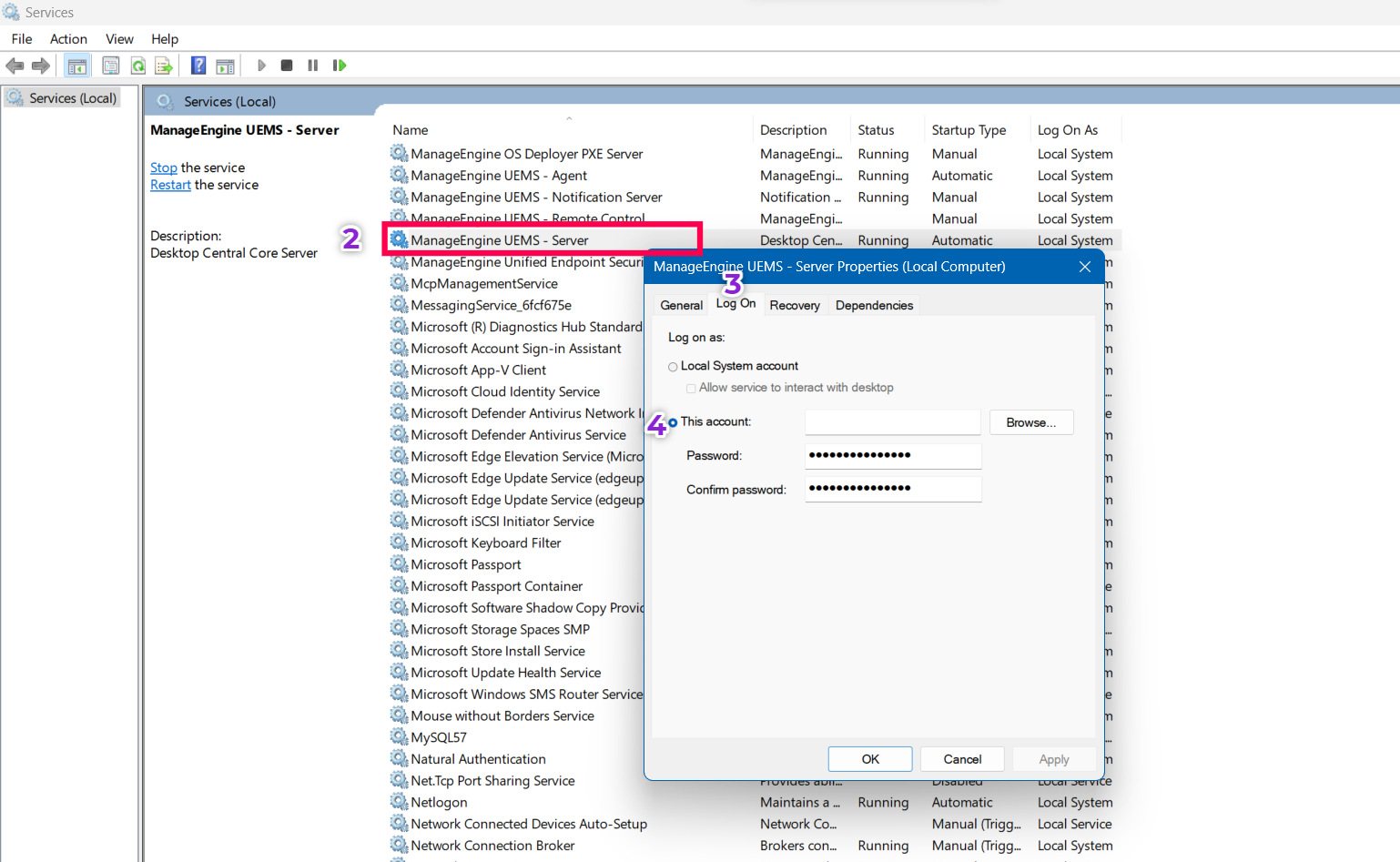
- Restart the server and deploy/download the O365 patch
In case the problem persists, kindly contact support.