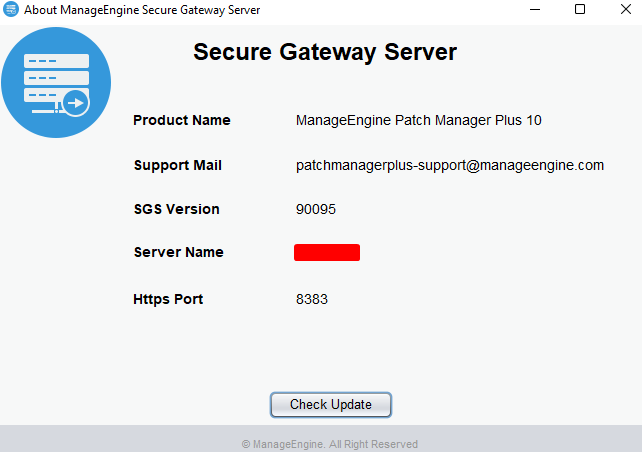(How do I find my build Number?)
| If you are upgrading Secure Gateway Server |
Action to be performed |
| from build #90102 and below |
Uninstall the old Secure Gateway Server and reinstall the latest Secure Gateway Server EXE given below. It's important to note that this procedure will not lead to any data loss. Find additional information here. |
| from build #90103 and above |
Upgrade directly using the latest hotfix PPM given below. |
Note: This update is applicable only for customers with Patch Manager Plus build 10.0.424 and above.
Ensure that your current SGS version is 90103 or above. If it's 90102 or lower, uninstall and reinstall the SGS using the new EXE to upgrade to the latest version.
Readme
Important:
- We recommend you upgrading to a 64-bit OS as we've discontinued support for 32-bit Secure Gateway Server from August 1, 2022. Learn more.
- Customers who are evaluating and planning to purchase a secure gateway server (aka new Secure Gateway Server users) can avail the 64-bit option.
Note: After installing this Hotfix / exe, the agent computers running on Windows 2003 and Windows XP will no longer be able to communicate via Secure Gateway Server with the server.
Steps to Install Hotfix :
Important!
- Stop "Secure Gateway Server" service.
- Ensure that the Patch Manager Plus Server is running during Secure Gateway Server upgradation.
- Take a backup of the Patch Manager Plus Secure Gateway Server installation directory (\ME_Secure_Gateway_Server) to avoid any data loss during the upgrade process.
- If you have installed Patch Manager Plus Secure Gateway Server on Windows Vista, Windows 7, Windows 2008, Windows 8, or Windows 2012, you should login as a default administrator before running the Update Manager tool.
- If the Patch Manager Plus Secure Gateway Server Service is being monitored by a 3rd party tool or a script that will restart the service, ensure that you disable it until you complete the upgrade process.
- If any Anti-virus software is running, please disable it before upgrading the Secure Gateway Server.
- Execute the UpdateManager.bat file present in the <Patch Manager Plus Secure Gateway Server_Home>/bin directory.
- Click "Browse" and select the.ppm file that you have downloaded.
- Click "Install" to install the hotfix. This may take few minutes depending on the amount of data that needs to be migrated.
- Wait until the hotfix is fully installed.
How do I find my Build Number?
- Enter Secure Gateway Server through start menu and click the "About" option.
- OR
- Navigate to \bin and invoke About.bat.The "About" box appears and you will find the build number mentioned below the title Secure Gateway Server.