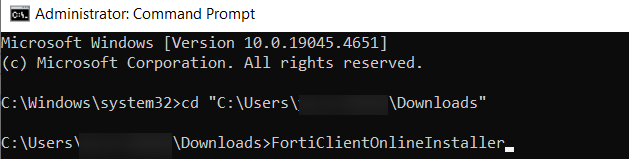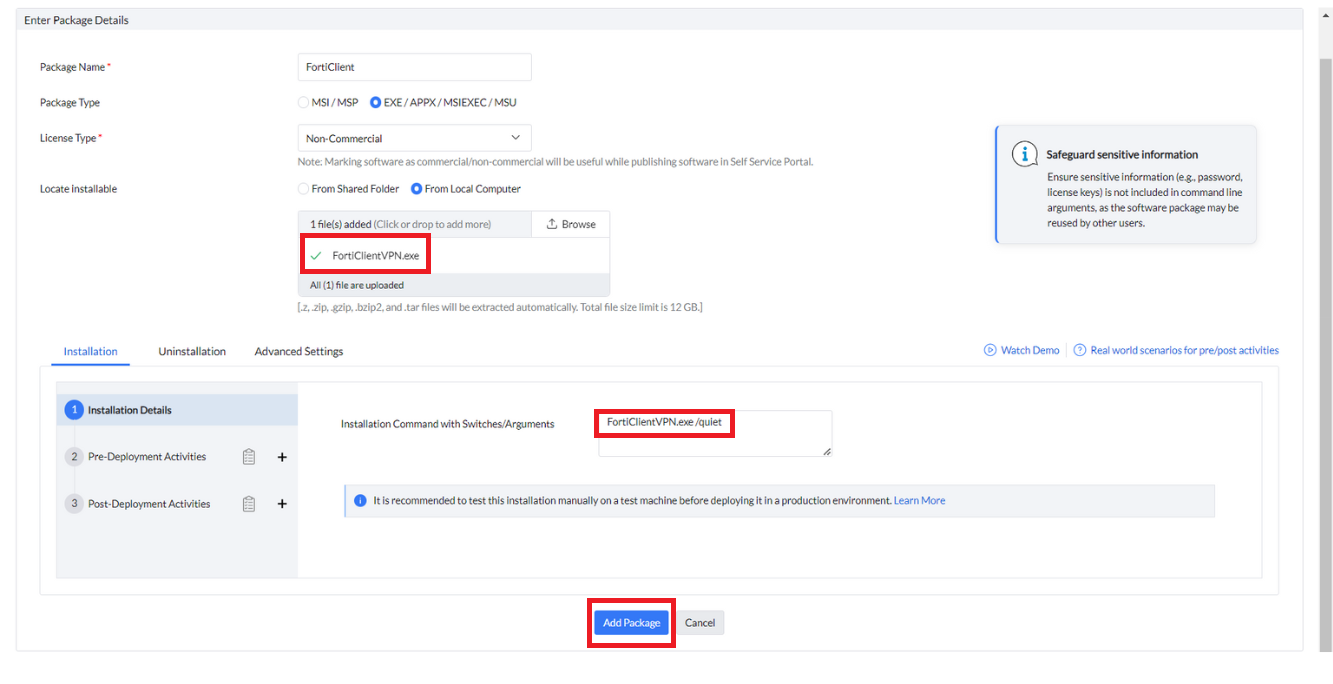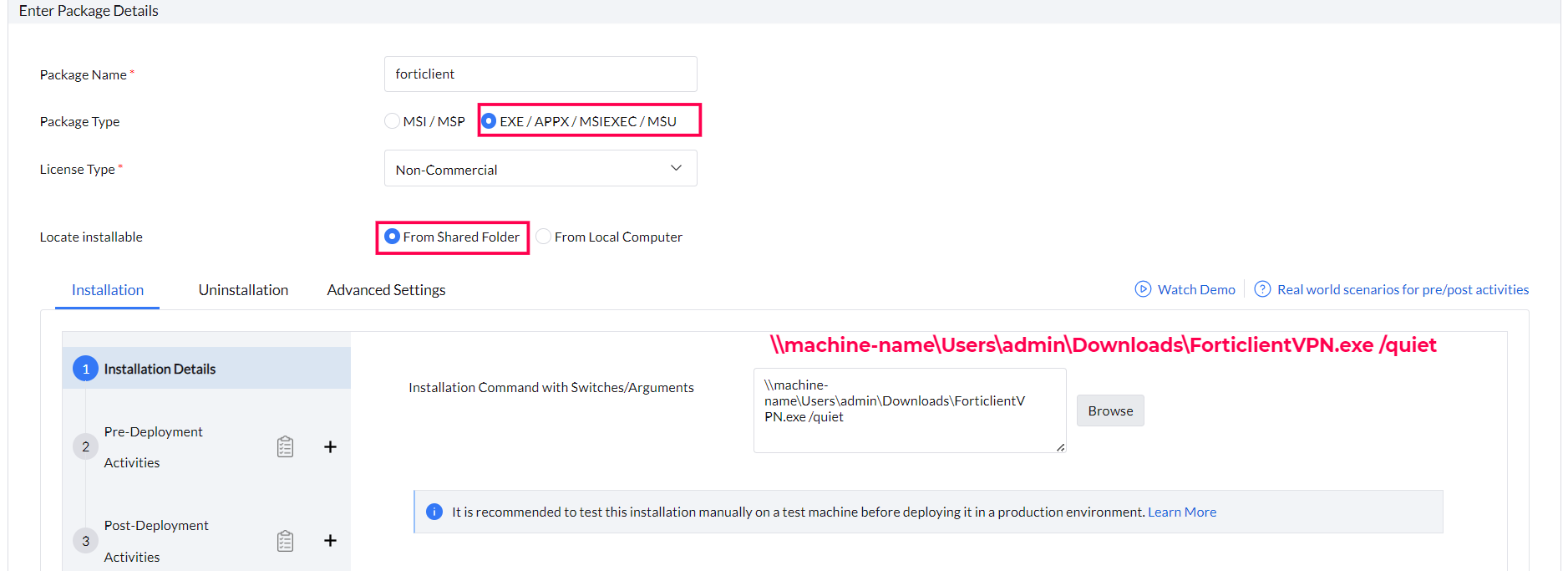How to deploy Forticlient VPN using Software Deployment?
Introduction
This document explains about deploying Forticlient VPN using software deployment using Endpoint Central.
Prerequisites
Before Deploying Forticlient, ensure the following steps are completed.
-
Download the Forticlient VPN Online Installer:

- Prepare the Installer:
- Open Command Prompt with administrative rights.
- Change the directory to the location where the Forticlient VPN Online installer is downloaded.
- Execute the installer to download and extract the offline installation files. This process may involve some pop-ups, which should be handled to proceed.
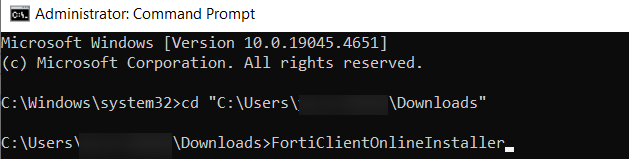
- Verify Extraction
- Ensure the extracted application files (exe or MSI) are available in the following path:
C:\Users\%Username%\AppData\Local\Temp
- Replace %Username% with the current user's name.
- Copy the Installer Files
- Both msi and exe files will be available in the extracted folder. Copy the extracted application files to another folder that is accessible for share-path access or upload options.
Create a manual package
Packages can be created with two types of installables - MSI/EXE. Follow the below steps according to your preference.
MSI Package
- Click the Software Deployment tab
- Click Add Package
- Specify a name for the application
- Select the MSI/MSP package type
- Select the license type as Non commercial
- Choose Network Path/Http Path based on your requirement. If the deployment method chosen is Http Path, Zip all the files and Locate/Add the zip file in the Package.
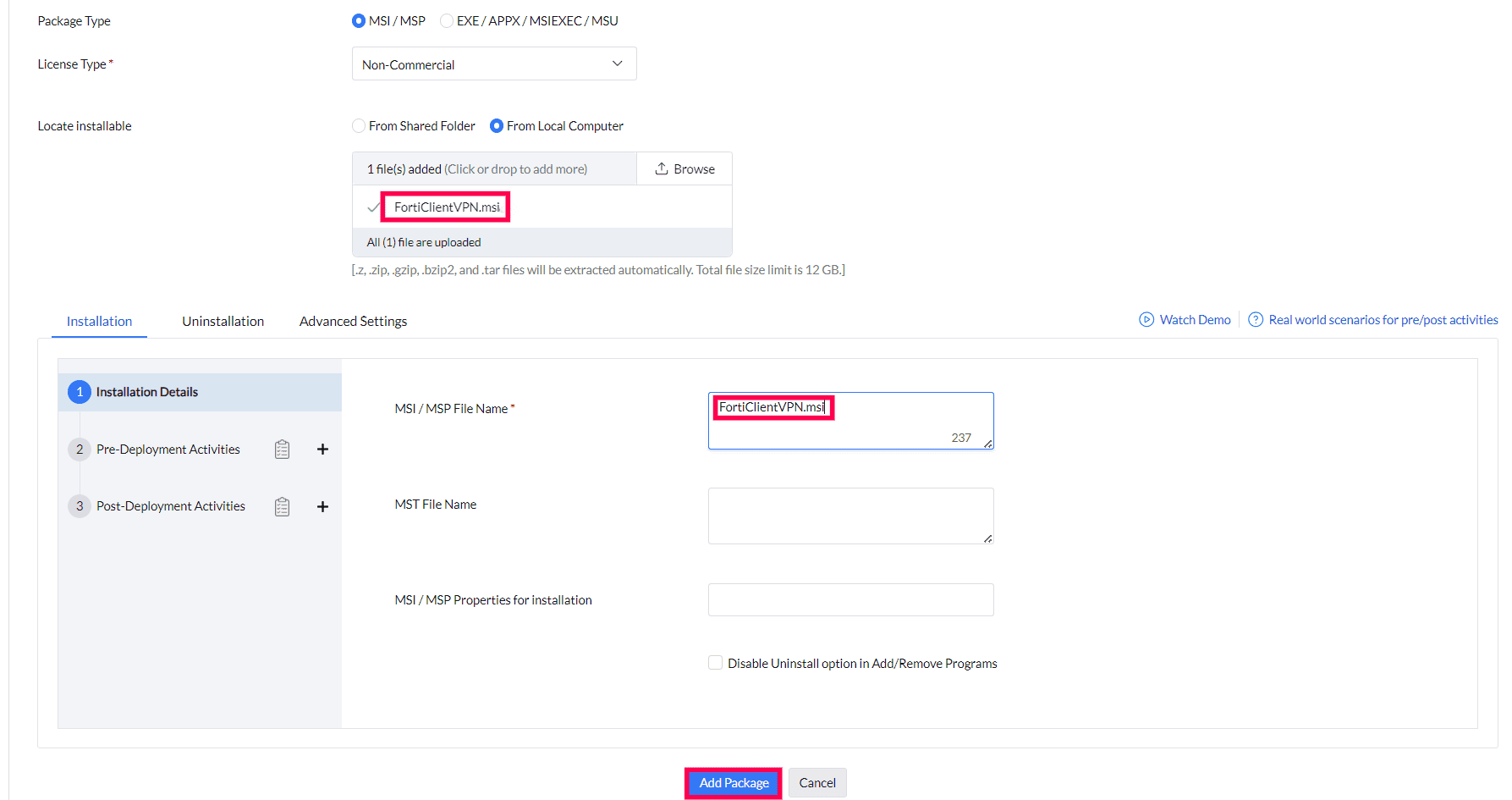
| Content | Share Path | Http |
|---|
| Installation Command |
\\Sharepath\FortiClient.msi
|
FortiClient.msi
|
| Example |
\\machine-name\Users\admin\Downloads\Forticlient.msi
|
FortiClient.msi
|
Silent switch not required for MSI package.
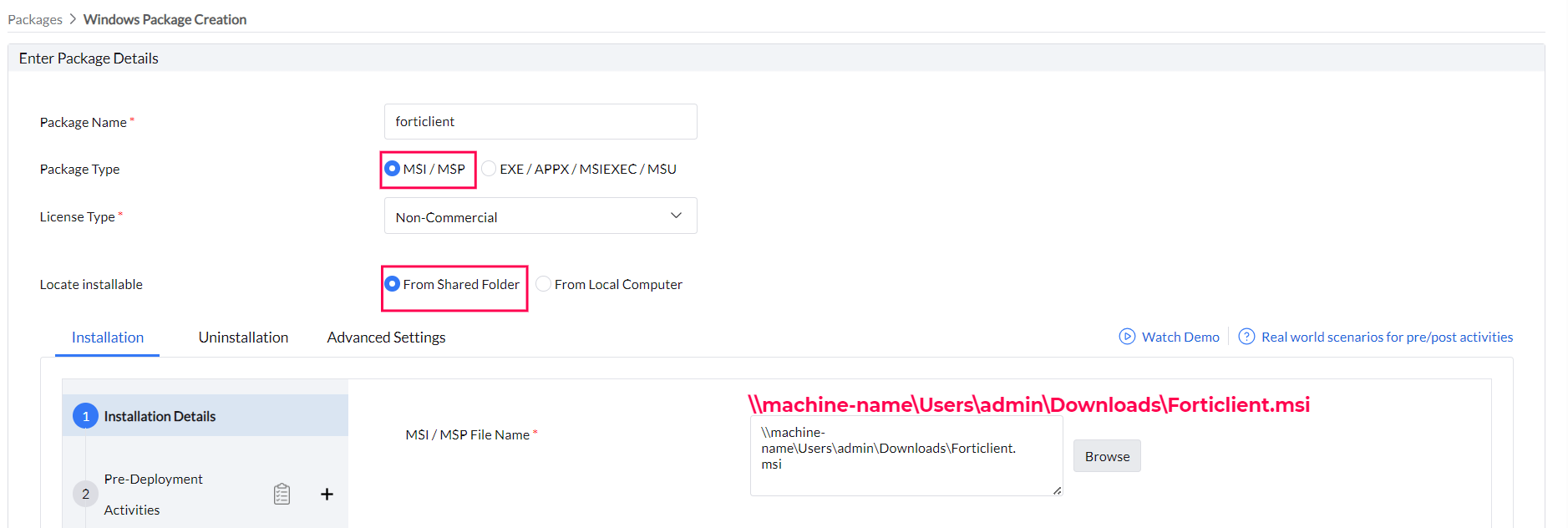
EXE package
- Click the Software Deployment tab
- Click Add Package
- Specify a name for the application
- Select the EXE/APPX/MSIEXEC/MSU package type
- Select the license type as Non commercial
- Choose Network Path/Http Path based on your requirement. If the deployment method chosen is Http Path, Zip all the files and Locate/Add the zip file in the Package.
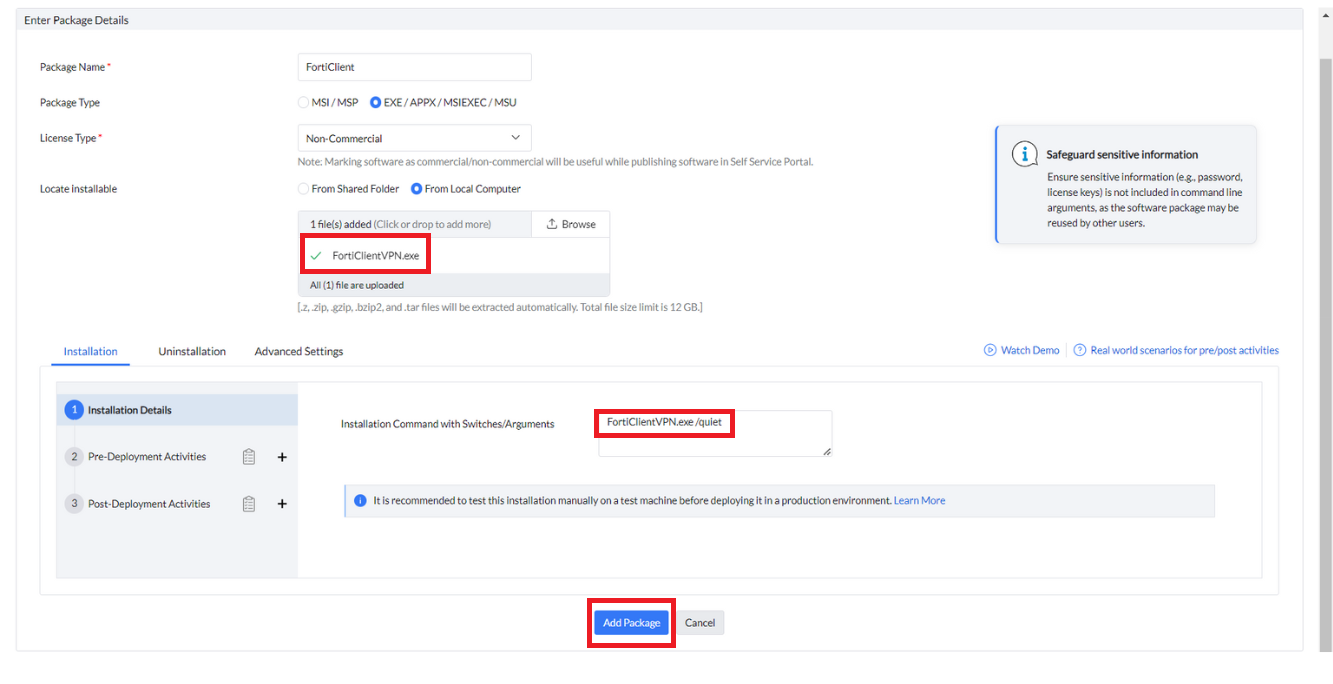
| Content | Share Path | Http |
|---|
| Installation Command |
\\Sharepath\FortiClientVPN.exe /quiet
|
FortiClientVPN.exe /quiet
|
| Example |
\\machine-name\Users\admin\Downloads\ForticlientVPN.exe /quiet
|
FortiClientVPN.exe /quiet
|
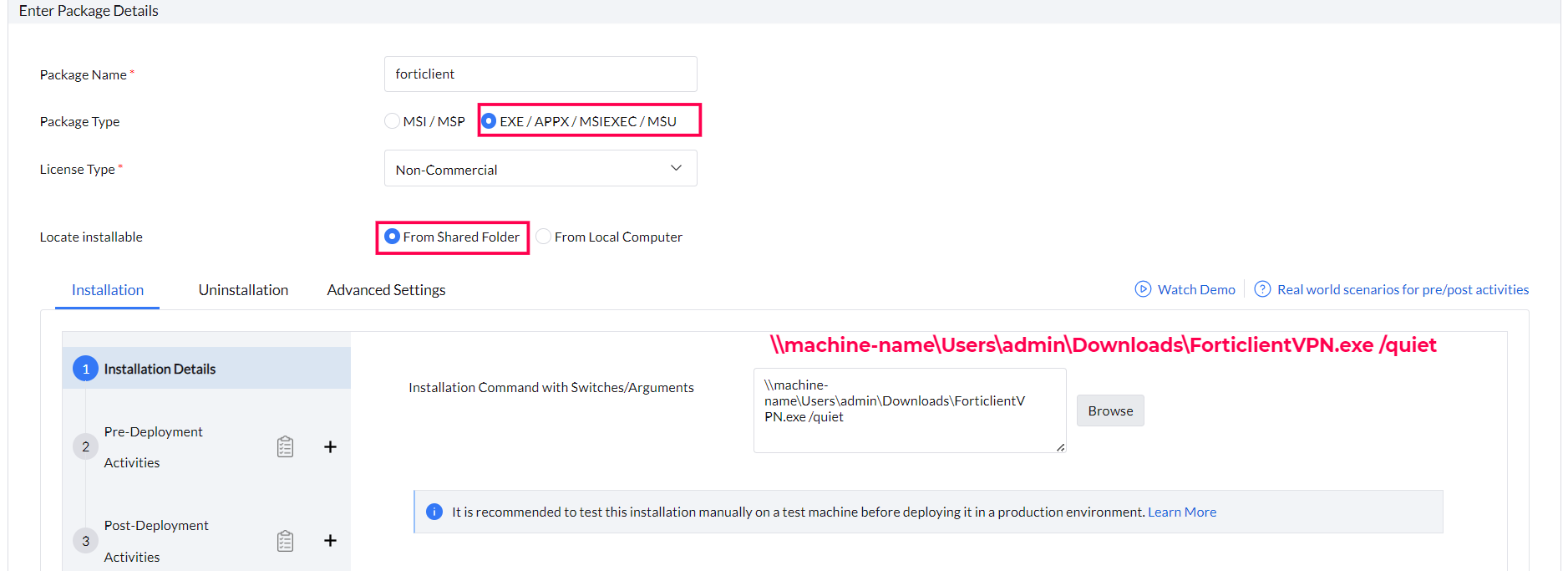
Deploy to target computers
- Navigate to Software Deployment > Install/Uninstall Software > Windows > Computer Configuration
- Enter a name and description for the configuration
- Define the package settings.
- Choose Operation type as Install
- Choose the name of the package from the dropdown.
- Configure Install/Uninstall options
- Install As:
- System User
- The software will be applied at the system level, utilizing the SYSTEM user account.
- Run as User:
- The software will be deployed to the target machine with the credentials we select. We recommend choosing the Domain Admin credentials to avoid access level issues.

- Configure the deployment settings
- Define targets.
- Specify the schedule options, if required
- Click Deploy