After configuring the integration, you may encounter an issue where the details in the Action Log Viewer are not being reflected in Log 360 EventLog Analyzer. This discrepancy in data posting can be attributed to one or more of the following problems:
Action Log Viewer data is scheduled to be posted to Log 360 EventLog Analyzer at regular intervals. However, if the data is not being posted, it indicates the existence of one or more of the above-mentioned problems.
To resolve the issue of Action Log Viewer data not being posted to Log 360 EventLog Analyzer, follow the steps below based on the specific cause:
Review the connectivity settings between Action Log Viewer and Log 360 EventLog Analyzer. Ensure that both systems can communicate with each other over the network. Check for any network restrictions or firewalls that might be impeding data transfer and address them accordingly. To know more about resolving connectivity errors of this integration, click here.
If the API key used for integration is no longer valid or has expired, you need to generate a new AuthToken and update it in Endpoint Central. Follow these steps to perform this task:
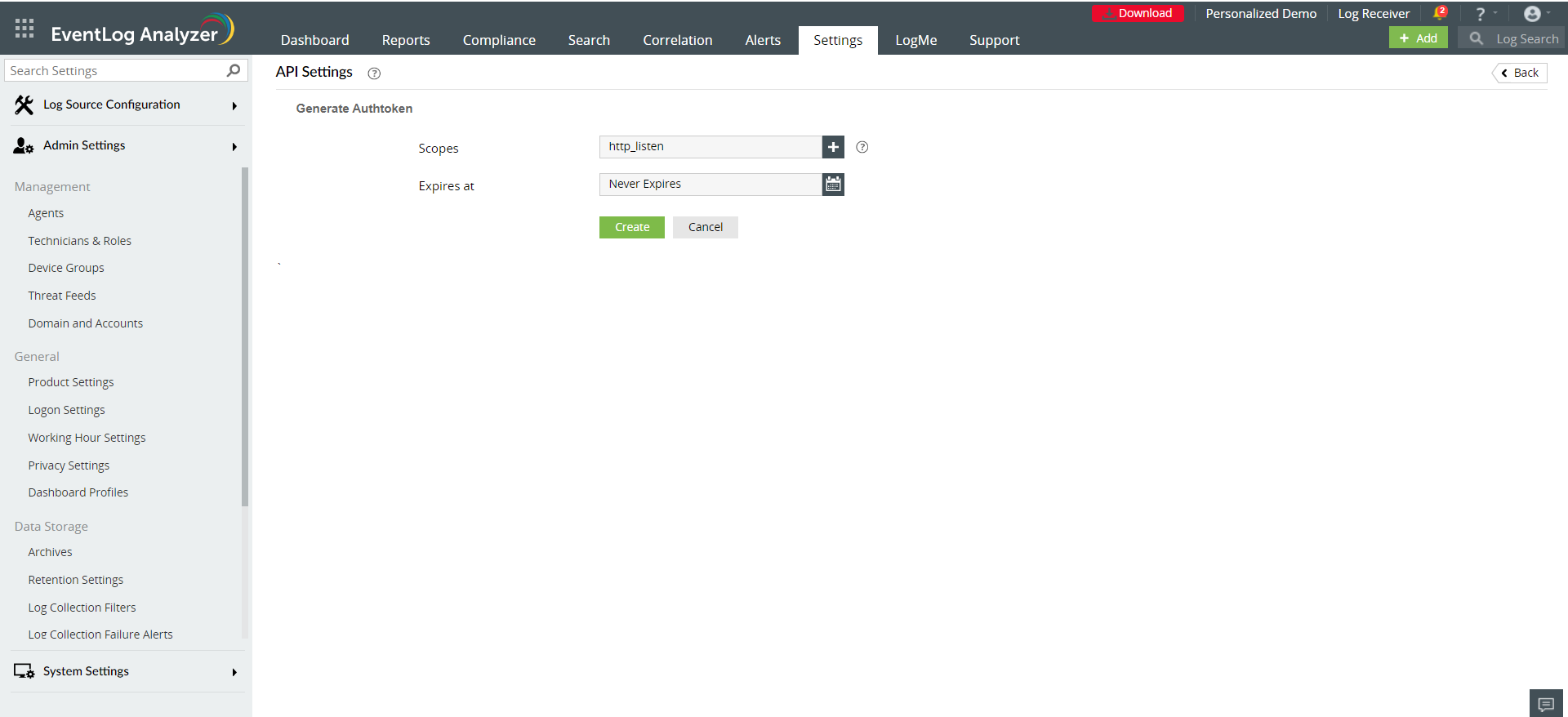
If the device associated with the Endpoint Central log source is disabled or deleted in Log 360 EventLog Analyzer, follow these steps to enable it again:
If the application linked to the Endpoint Central log source is disabled or deleted in Log 360 EventLog Analyzer, follow these steps to enable it again:
If you have followed the above steps and are still experiencing issues with data posting, please don't hesitate to contact our support team for further assistance.