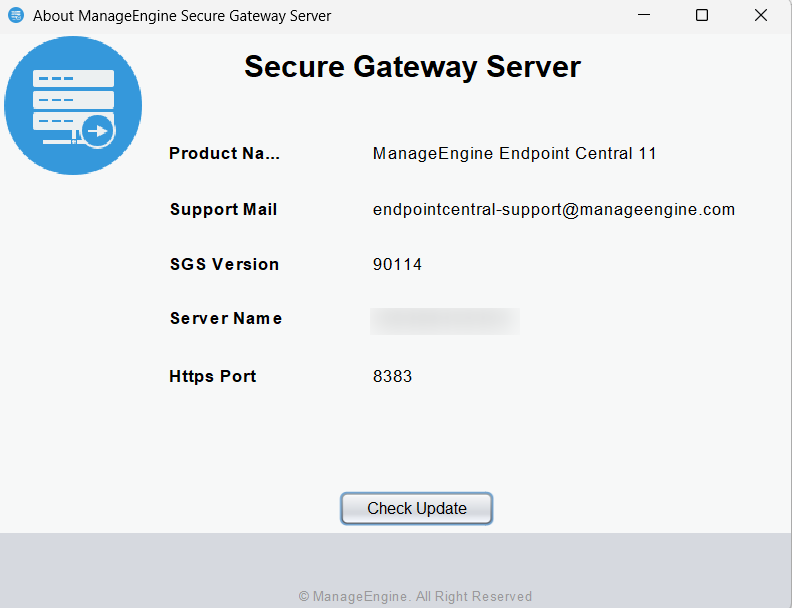We recommend users to upgrade to the Secure Gateway Server build -
| If you are upgrading Secure Gateway Server |
Action to be performed |
| From build #90102 and below |
Uninstall the old Secure Gateway Server and reinstall the latest Secure Gateway Server EXE below. Please be aware that this process will not result in any data loss. Find additional information here |
| From build #90103 and above |
Upgrade directly using the latest hotfix PPM given below. |
(How do I find my build Number?)
Note: This update is applicable only for customers with Central Server build 11.2.2304.01 and above.
Ensure that your current SGS version is 90103 or above. If it's 90102 or lower, uninstall and reinstall the SGS using the new EXE to upgrade to the latest version.
Download Hotfix
Download EXE
Readme
Important:
- Upgrade for Secure Gateway Server running on 32-bit operating systems will no longer be supported. Learn more.
- Customers who are evaluating and planning to purchase a secure gateway server (aka new Secure Gateway Server users) can avail the 64-bit option.
Note: After installing this Hotfix / exe, the agent computers running on Windows 2003 and Windows XP will no longer be able to communicate via Secure Gateway Server with the server.
Steps to Install Hotfix :
Important!
- Go to Secure gateway server installed machine . To know the name of the SGS installed Machine login to server webconsole and navigate to Admin > NAT settings > Secure gateway server > Installed machine.
- Open Services.msc and Stop the "ManageEngine Secure Gateway Server" service.
- Ensure that the Central Server is running during Secure Gateway Server upgradation.
- Create a backup of ManageEngine Secure Gateway Server before proceeding with the upgrade.To create a backup, follow the below step:
- Zip the entire \ME_Secure_Gateway_Server folder and paste it in another location.
- If you have installed ManageEngine Secure Gateway Server on Windows Vista, Windows 7, Windows 2008, Windows 8, or Windows 2012, you should login as a default administrator before running the Update Manager tool.
- If the ManageEngine Secure Gateway Server Service is being monitored by a 3rd party tool or a script that will restart the service, ensure that you disable it until you complete the upgrade process
- Execute the UpdateManager.bat file present in the <Installed Dir>/ME_Secure_Gateway_Server/bin directory.
- Click "Browse" and select the.ppm file that you have downloaded.
- Click "Install" to install the hotfix. This may take few minutes depending on the amount of data that needs to be migrated.
- Wait until the hotfix is fully installed. Once the hotfix is installed successfully, the SGS configuration window will pop-up.
- On providing the necessary configuration details, the SGS service will be re-installed and started automatically.
Note: Upgrading your Secure Gateway Server will not cause any loss of data. Click here for more information.
How do I find my Build Number?
Enter Secure Gateway Server through start menu and click the "About" option.
OR
Navigate to \bin and invoke About.bat. The "About" box appears and you will find the build number mentioned below the title Secure Gateway Server.