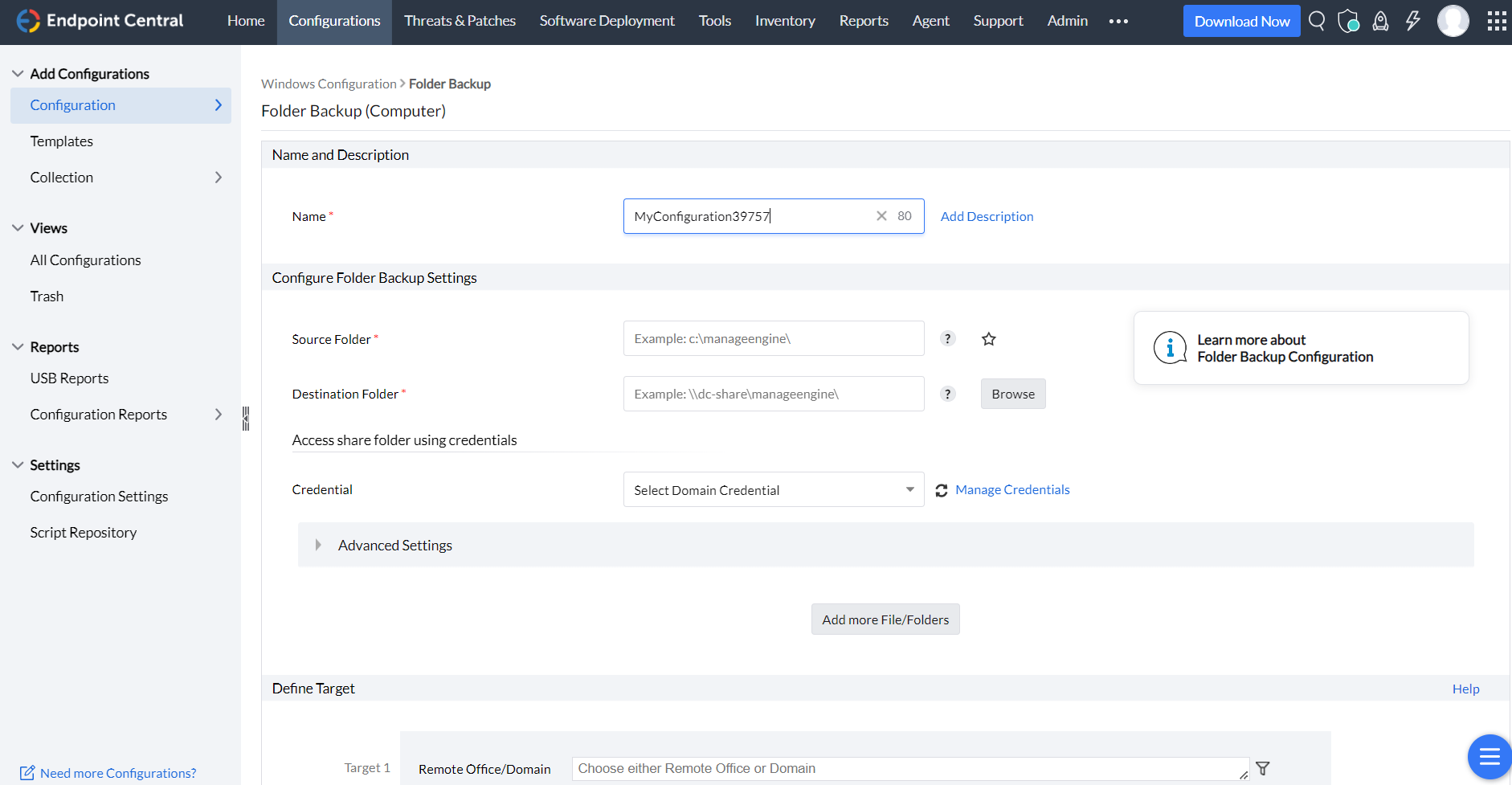Folder Backup
Table of Contents
Why do you need folder backup?
Folder backup is crucial for several reasons. Primarily, it serves as a safeguard against data loss. Accidental deletions, hardware failures, or malicious attacks can result in irretrievable loss of important files, and by regularly backing up your folders, you create additional copies that can be restored if the original data is compromised. The folder backup feature in Endpoint Central facilitates disaster recovery as folder backups protect against human errors such as accidental modifications or deletions, allowing you to restore previous versions or retrieve deleted files easily. Additionally, backups guard against data corruption, providing clean, uncorrupted versions of files to replace damaged ones.
- Login to the Endpoint Central web console and navigate to Configurations → Windows → Folder Backup.
- Enter the name and description for the configuration.
- In the Configure Folder Backup Settings criteria:
- Enter the name of the source folder and destination folder.
- Provide the credentials for accessing the shared folder.
- You can customize the additional settings as required to include and hide folders and subfolders and to customize the maximum file size.
- Define the target computers.
- You can enable the option to retry if the configuration fails on target computers as required.
- Configure the enable notifications option if you want to receive notifications.
- Click Deploy or Deploy Immediately to deploy the configuration, or Save as to save the configuration as a draft.
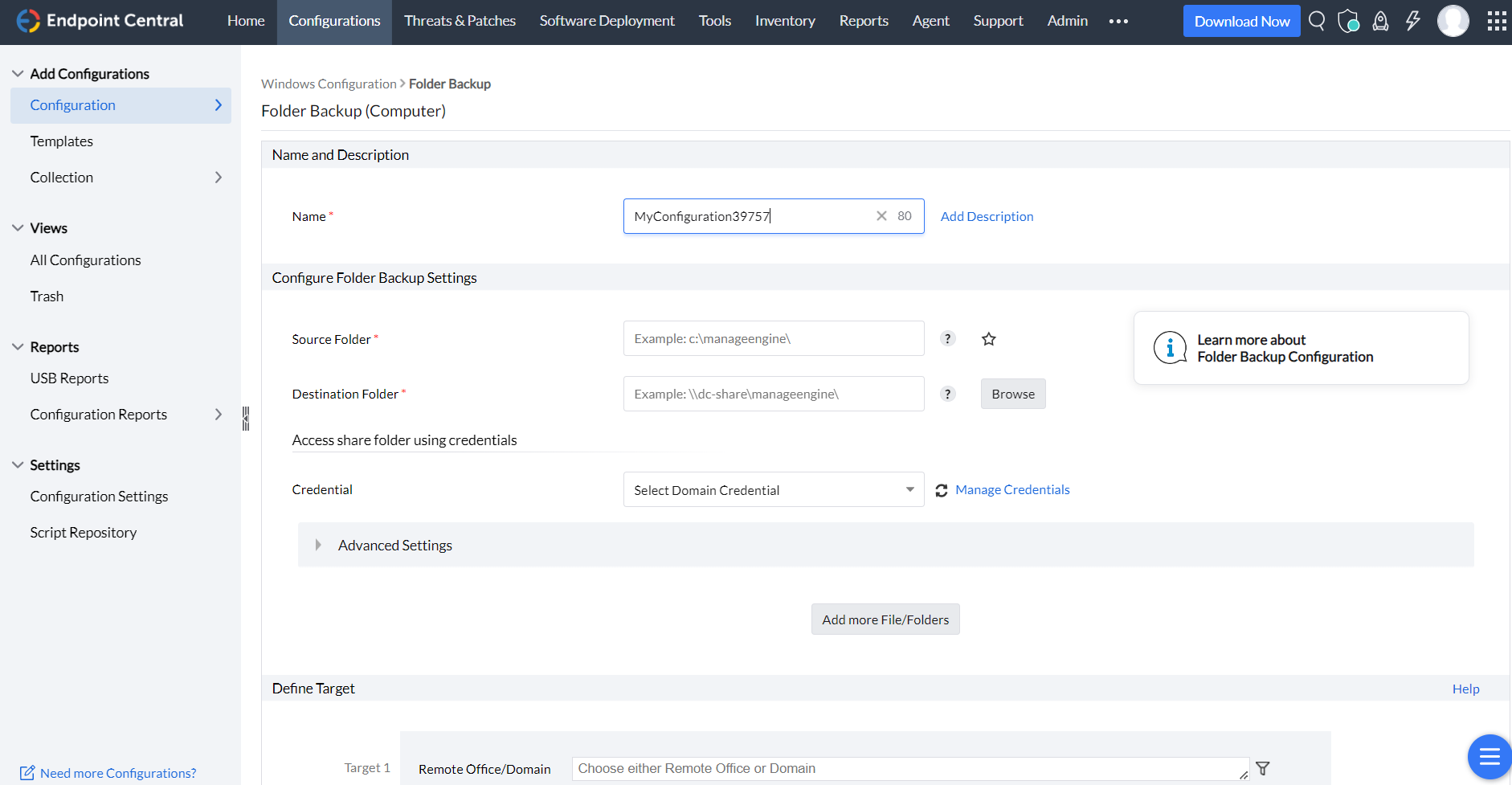
You have successfully learnt to backup your folder