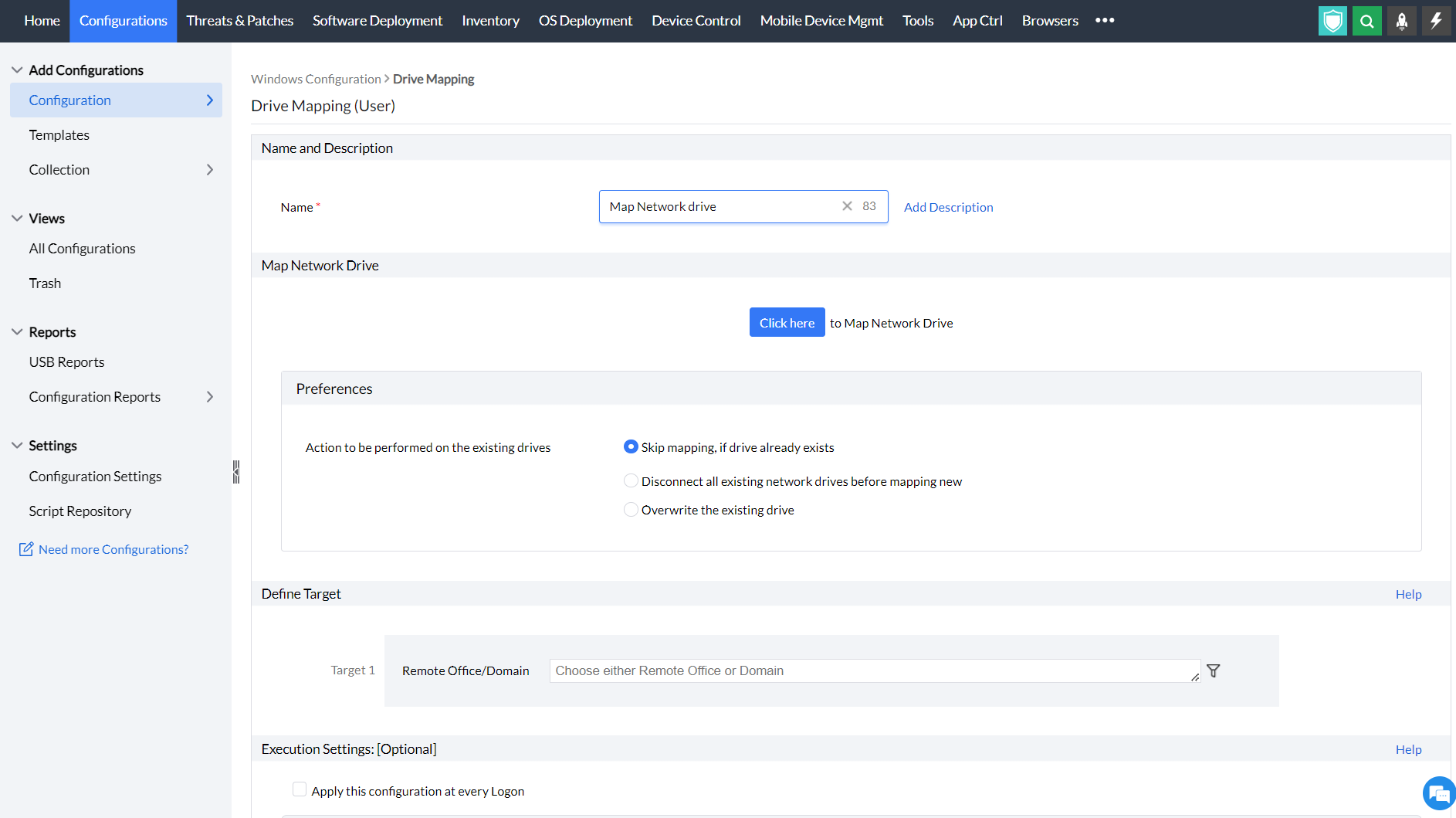Enabling the Drive Mapping configuration
What is drive mapping?
Drive mapping refers to the process of associating a local drive letter with a network directory share to access a remote resource easily. Mapping a network drive is not a tedious activity, but it becomes a difficult task for administrators when there are a lot of drives to be mapped and if the organization has a large number of employees. As the number of employees increases, the tickets for mapping a network drive substantially increases in unison. The drive mapping configuration in Endpoint Central helps administrators to map network drives to the user machines smoothly. The mapped resource can then be accessed from the local machine using the drive name.
How to Configure drive mapping in Endpoint Central?
- In Endpoint Central Console, navigate to Configurations tab --> Add Configurations --> Configurations --> Windows
- Select Drive Mapping and choose User
- Specify the Name and Description for the configuration
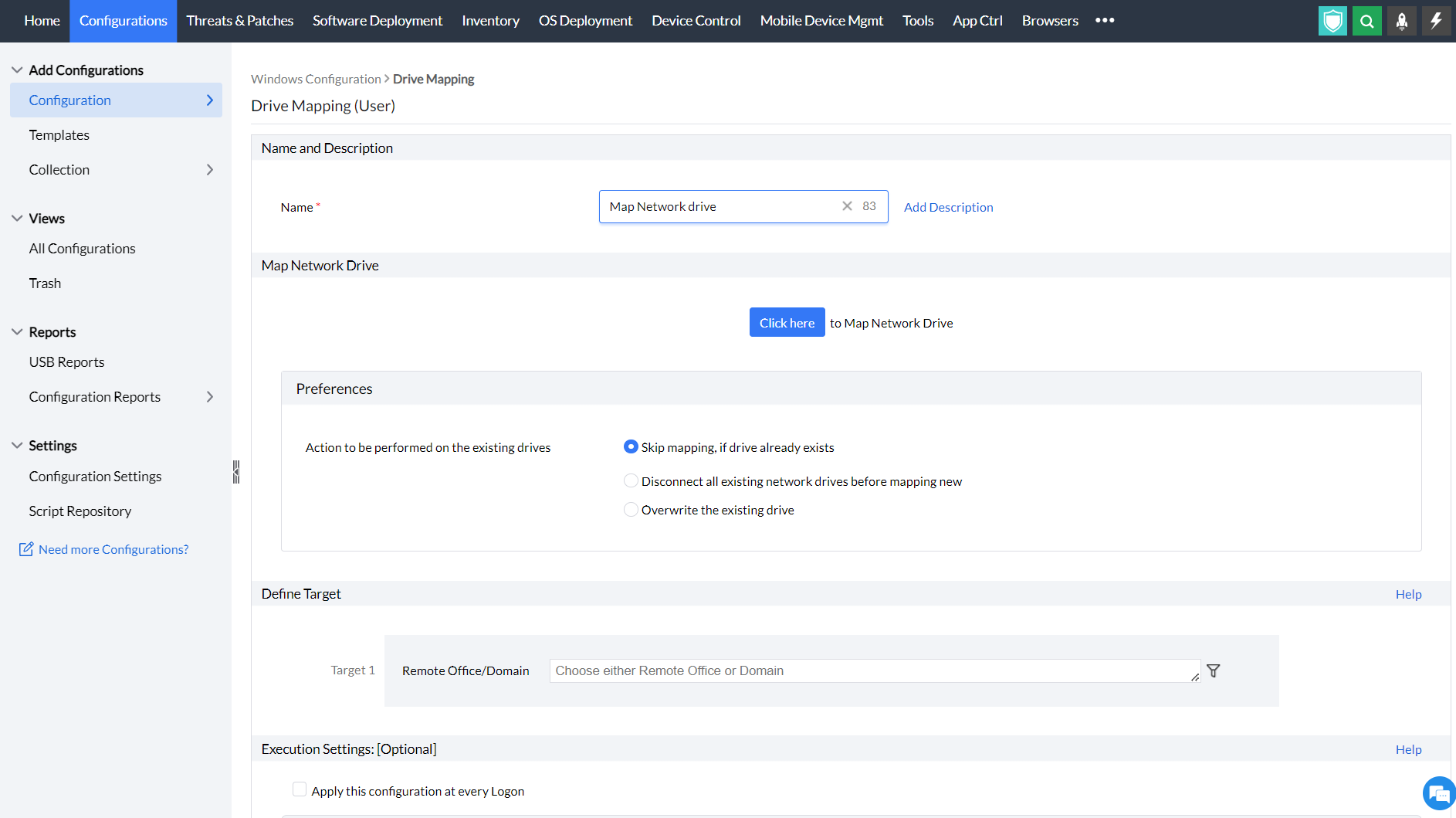
- In the Map Network drive criteria,
- Choose the operation you want to perform : Add/ Remove a network drive
- Select the Drive Name
- Under Resource to be mapped, select the network share resource that needs to be mapped. Assign a dynamic variable to customize the drive mapping based on user attributes, endpoint characteristics or other contextual parameters.
- Enable the Hide from Windows Explorer option if you want to hide the mapping in Windows Explorer
- Specify the Drive label : Add the label name for the mapped drive that has to be displayed in Windows Explorer
- Select the action to be performed on the existing drives
- Specify retry options if required and deploy the configuration.
- You can also enable notifications to receive emails based on the specified frequency.
- Click on the Deploy button to apply the configuration in the target machines
- To save the configuration as draft, click Save as
Example: To map the shared folder \\dc-share\EndpointCentral to a drive letter E.

You have successfully mapped a network drive to the user machine in Windows machines using the drive mapping configuration.