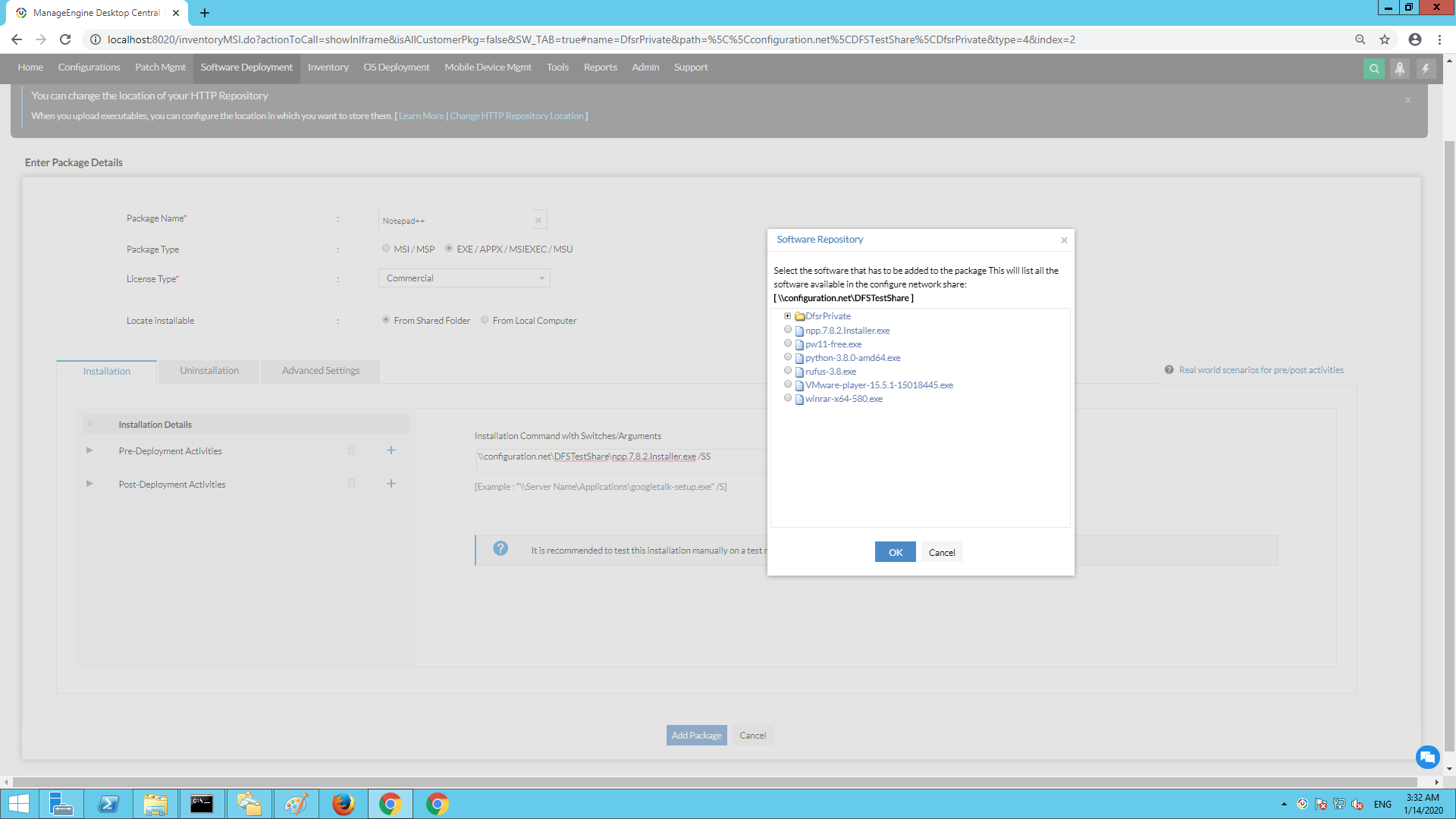How to setup Windows DFS Share in your environment?
Description
This document will walk you through the steps required to install Distributed File System in your environment.
What is DFS Share?
Distributed File System (DFS) is a file share replicated across multiple servers and locations to increase up-time and reduce access issues related to geography (latency and bandwidth).
Microsoft's Distributed File System is a role you can install on Windows Server to automatically synchronize files between servers. It gives you a unified namespace so you can always access files from the closest server. You can set it up for high availability of important files or efficient distribution of files, such as at branch offices.
Steps to setup DFS Share in the network are given below:
-
Enabling Server
-
Configuring DFS Namespaces
-
Configuring DFS Replication Group
-
Configuring Software Repository
Endpoint Central can leverage DFS shares to replicate software packages to local field offices so that, they can deploy quickly to local machines in that office. This decreases the installation time and reduces network pressure on the WAN network from the home office to the field site.
To configure DFS Share
- Login to the product web console.
- Under Software Deployment tab, click on Software repository.
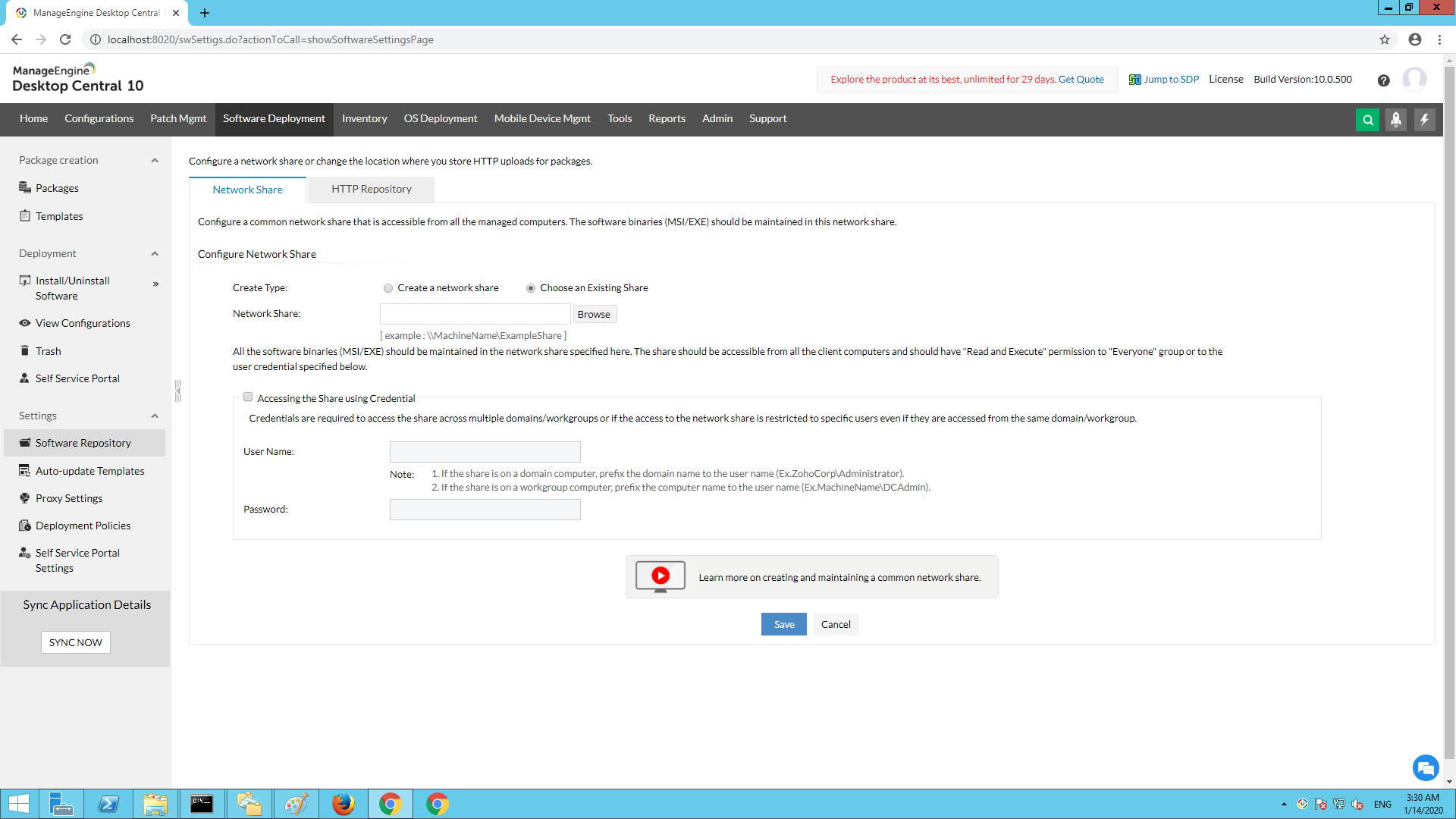
- Select "Choose an Existing Share" and provide the shared path of the DFS Share folder.
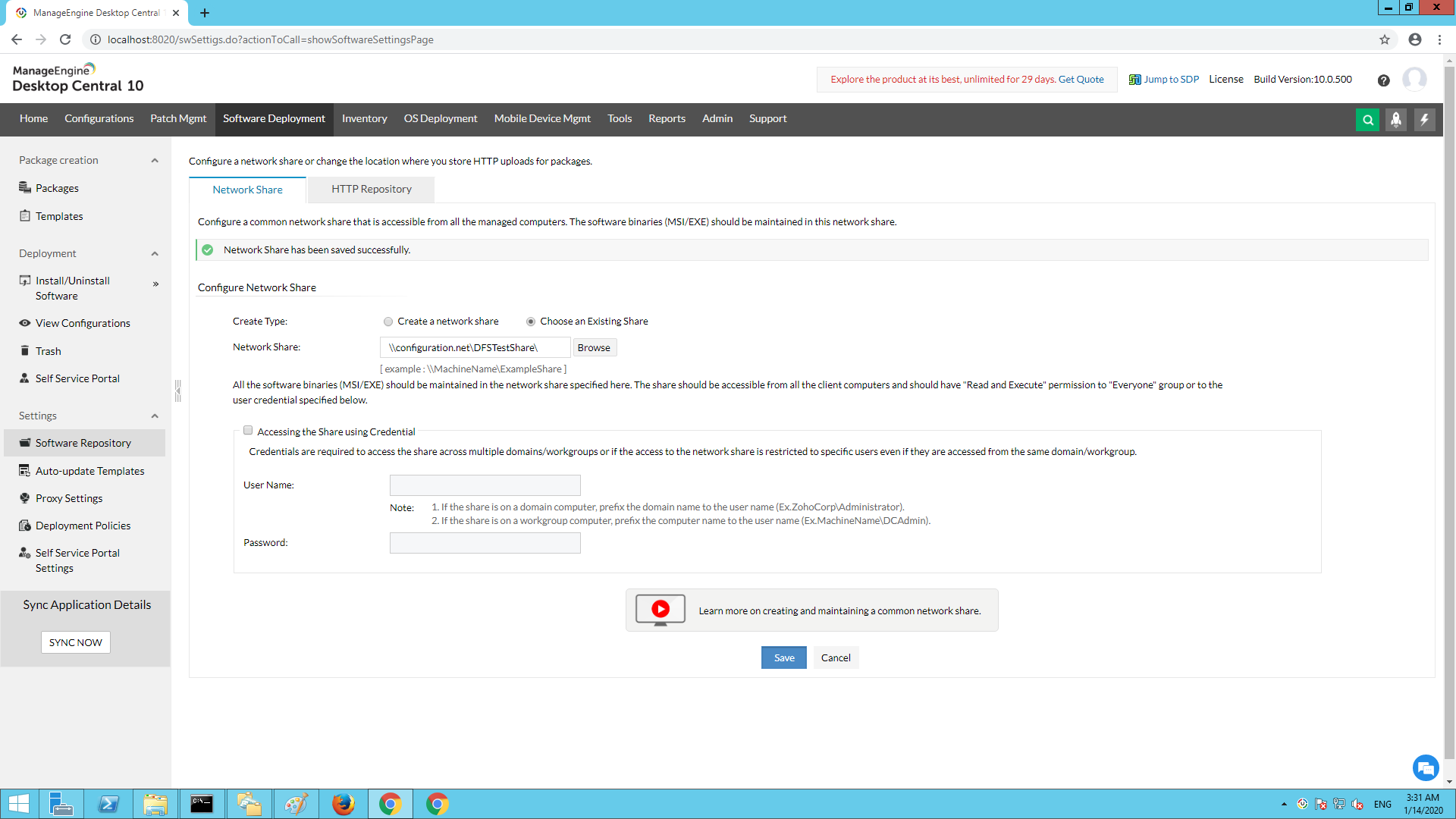
- Click on Save to enable the changes.
You have now chosen DFS Share as your Network Share repository. When you create a package, you can choose the packages present in the DFS Share folder as shown below.