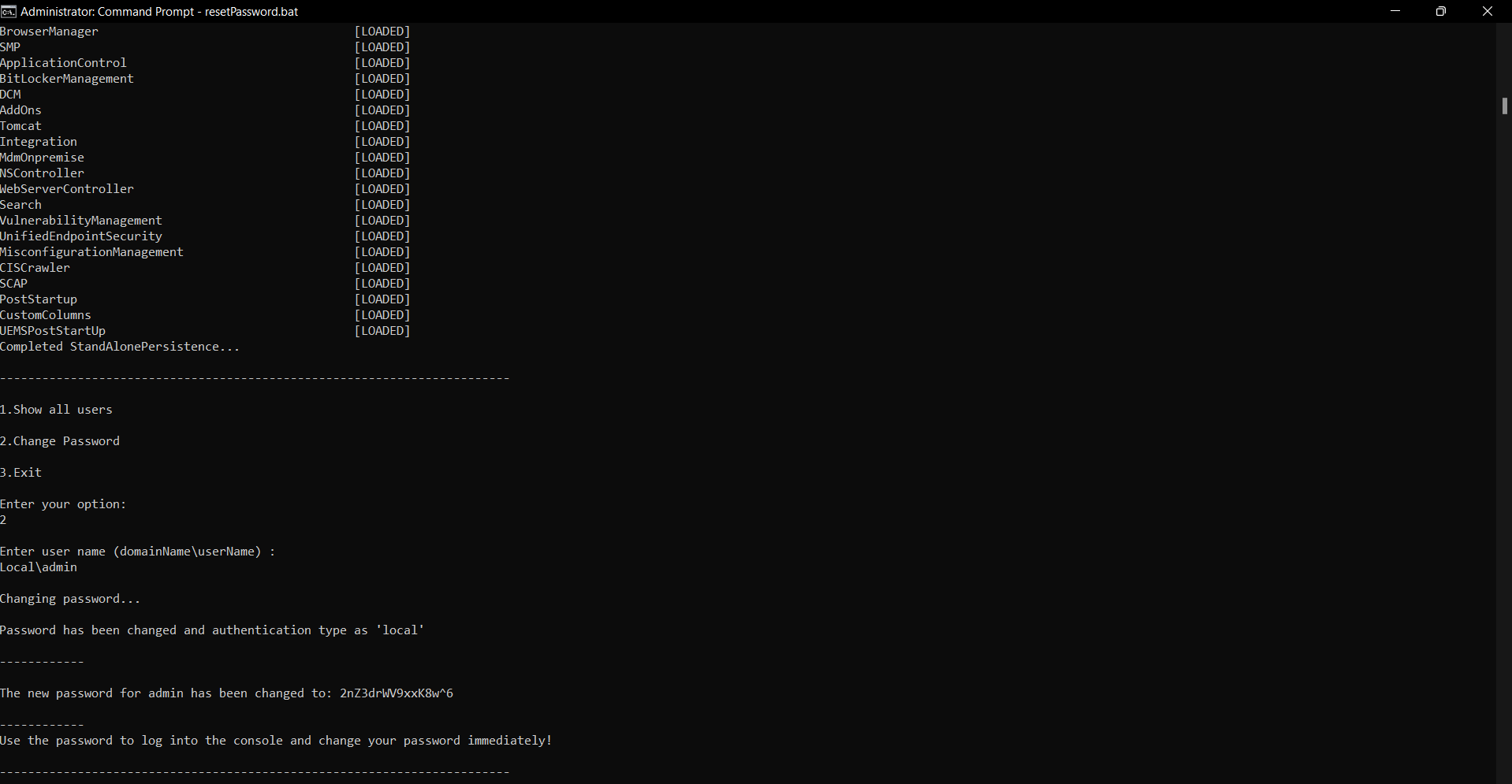How to reset Endpoint Central password?
Description
This document will help you reset your Endpoint Central password. The following steps will not be applicable for technicians using Active Directory authentication or with a ServiceDesk Plus account. They must contact the Active Directory Administrator/ServiceDesk Plus Administrator to reset the password to access Endpoint Central.
Note: You can also follow the steps mentioned in this document if the domain controller settings have been changed.
Note: This is applicable only after Endpoint Central build # 10.1.2211.1
Steps
Steps for technician to reset his/her password
(The mail server needs to be configured before-hand to send the password reset mail. Kindly contact the administrator to configure the same)
If a technician forgets the password, the technician can reset the password by following the steps mentioned below:
- Click Forgot Password in the console login page.
- Enter your e-mail ID associated with Endpoint Central account to initiate the password reset.
- A mail will be sent to you for password reset.
- In case of an email delivery failure, contact your administrator. The failure might be because of any one of the following reasons:
- Mail server not reachable
- Invalid email address
- Email address associated with an existing user
- The mail will contain a link to reset your password.
- This link will expire in 30 minutes.
- Click Reset my password link.
- Enter your new password and re-confirm the password.
- Your password is now changed successfully and you will be redirected to the login page.
- If the link has expired, you should enter your mail address again for the password reset mail to be resent.
Steps for Administrator to reset Technician/Administrator password manually
To reset the password of a Technician or an admin, you can contact the admin user. The following steps explain on password reset process for a technician or admin that can be done by the admin user on the web console.
- Login to the console using an account with admin privilege.
- Navigate to Admin tab> User Administration> Users.
- Choose the user whose password must be reset and click the Action button.
- Select Reset Password option.
- A mail will be sent to the user with instructions for password reset.
- The mail will contain a link to reset the user's password.
- This link will expire in 30 minutes.
- If the mail is not delivered due to mail server issues, a Send link manually option appears on the Remarks column of that particular user.
- The administrator can then manually copy and send the password reset link to the user.
Note: A user can also change his password by navigating to the user icon(top right)-> Personalize -> Change Password.
Steps for Administrator to reset his/her password using a Tool
You can reset the admin password of Endpoint Central by following the steps mentioned below:
- Go to Services.msc on the central server installed computer and stop ManageEngine UEMS - Server
- Open command prompt in elevated mode and navigate to <Install_Dir>\UEMS_CentralServer\bin directory
- Execute resetPassword.bat
- You will find the options as listed below:
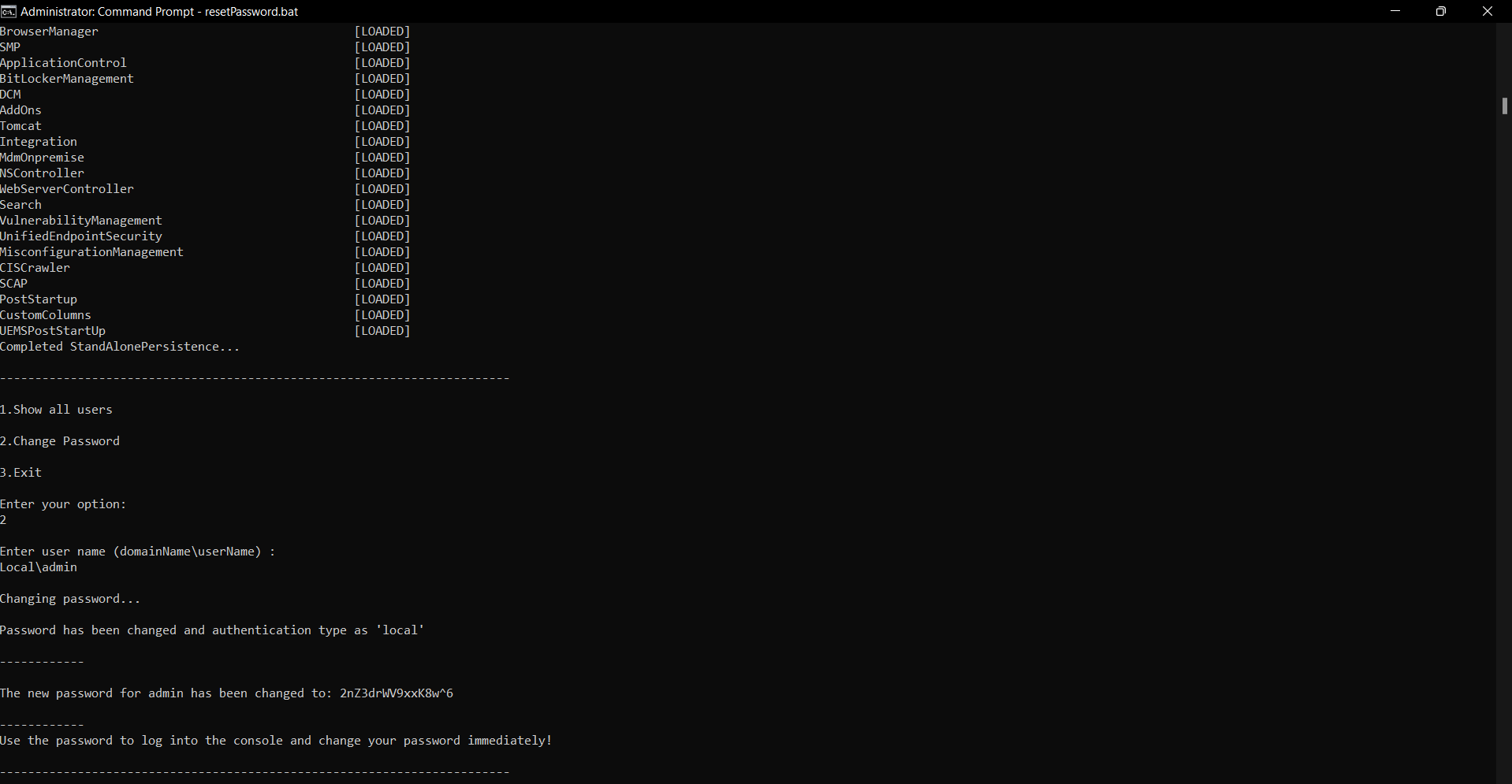
- Choose the operations
- View all existing users
- Change password
- Exit
- Choose "2" to reset password
- Specify the user name and press enter.
- A password with random characters will be generated and displayed.
- Start the ManageEngine UEMS - Server service from Services.msc.
- Choose Local Authentication and login using the user name and the generated password.
After resetting the password (for local admin user/Domain user), the login will be converted as local authentication. You can modify the authentication as Domain authentication using User Administration under Admin tab.