- Related Products
- Log360
- AD360
- ADManager Plus
- ADAudit Plus
- ADSelfService Plus
- Exchange Reporter Plus
 Click here to expand
Click here to expand
With EventLog Analyzer, you can centrally view and manage the configured alert profiles.
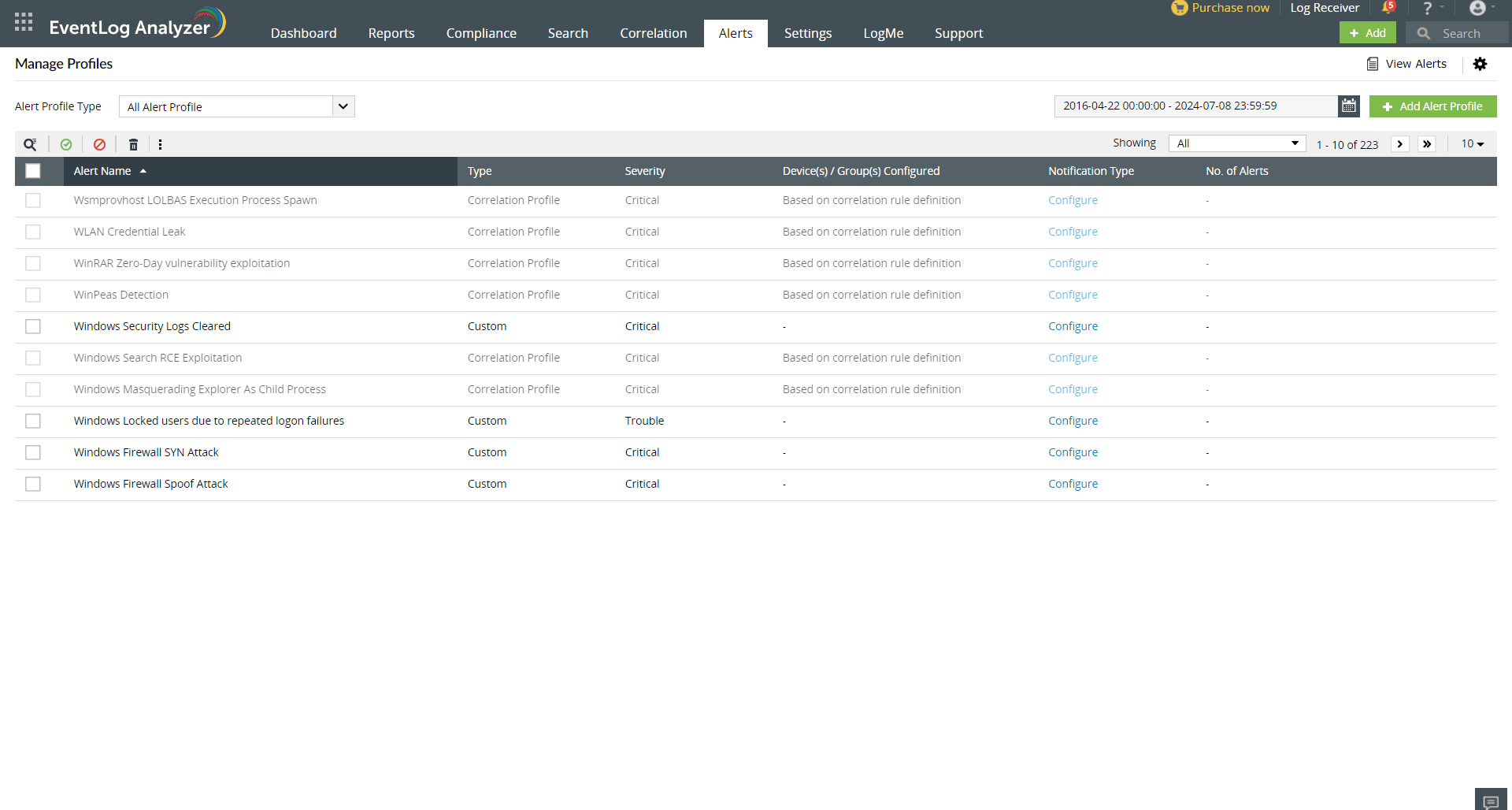

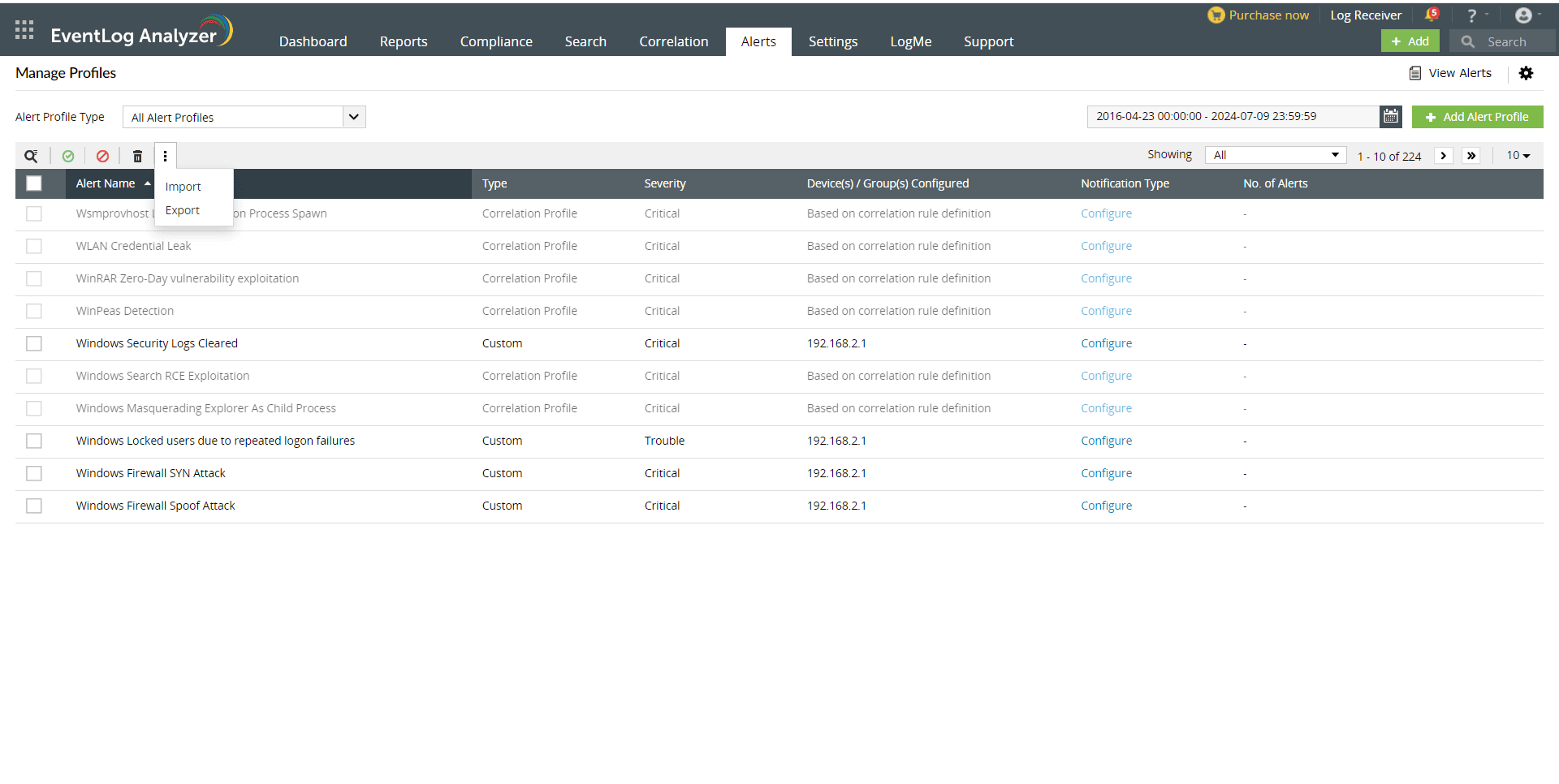
Alert profiles can be imported or exported by clicking on the Import option. Once you select an option, you will get the message below.
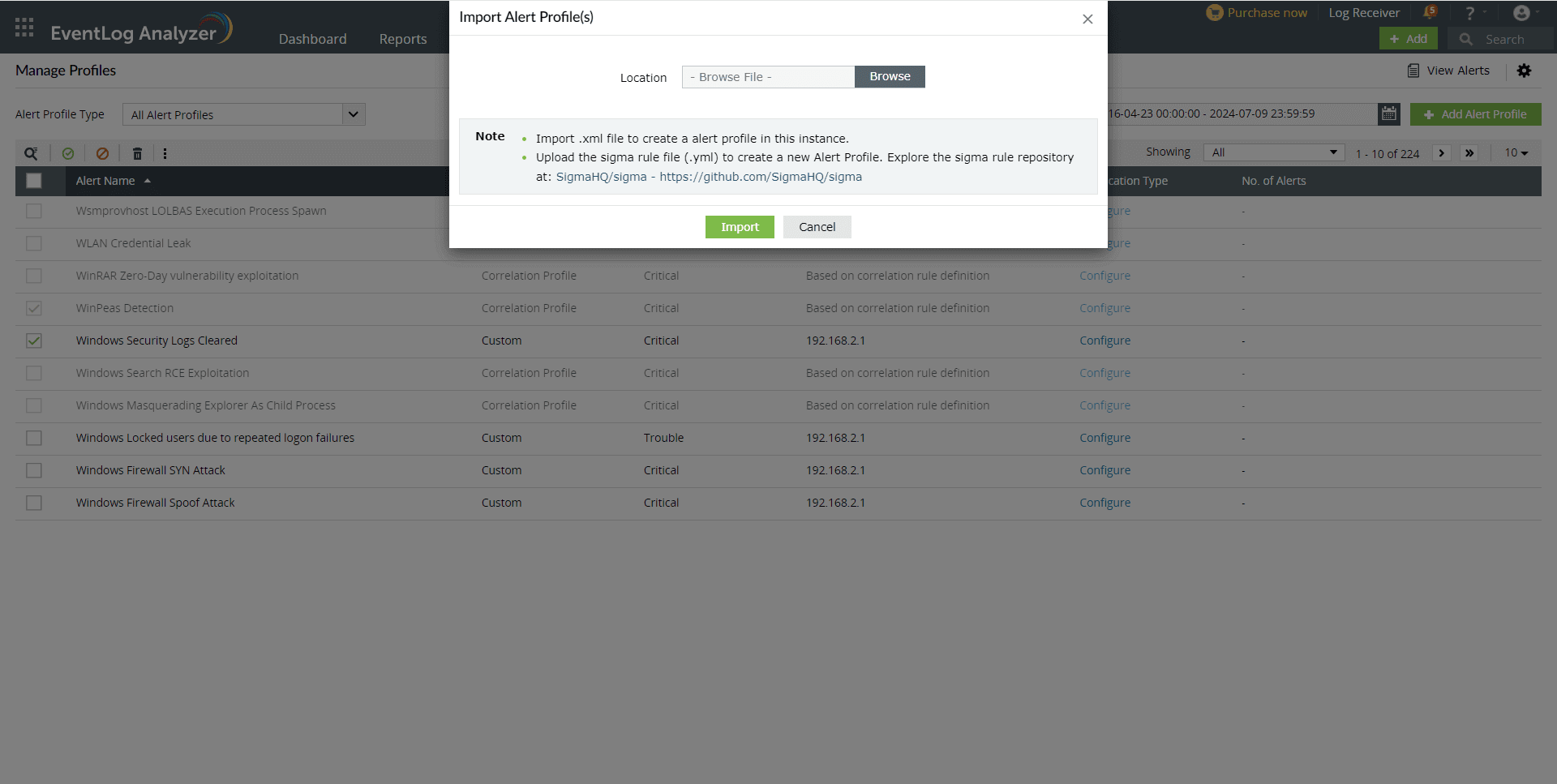
Select the file from which you wish to import the alert profiles by clicking on Browse.
In case an imported alert profile is similar to an existing alert profile, you will get the message below. To overwrite an existing profile with an imported profile, select the required profile and click on Import.
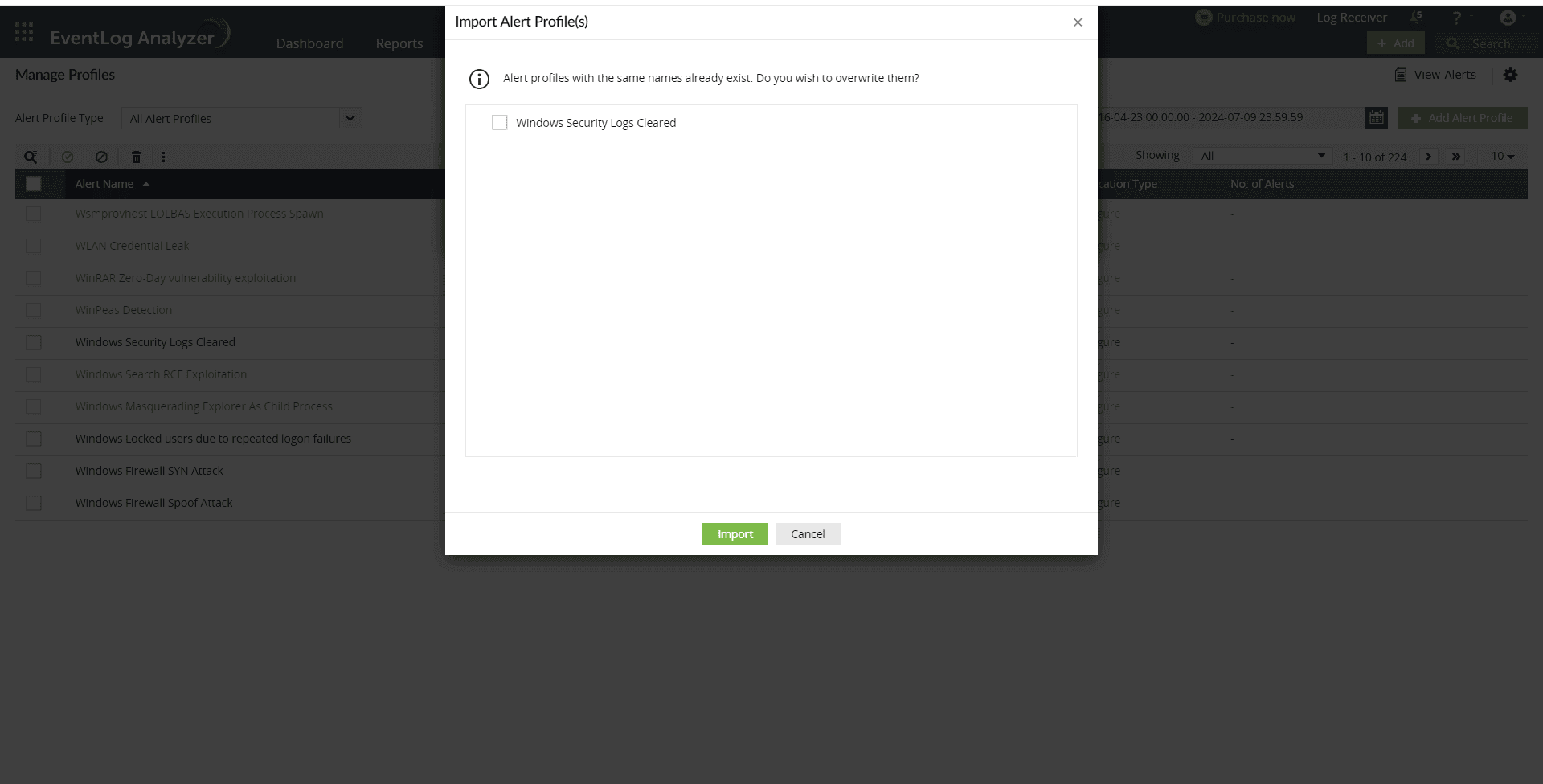
Sigma is a text-based format for describing security events in log data, which simplifies security threat detection.
EventLog Analyzer allows you to import these rules in the Alerts tab.
From Alerts:
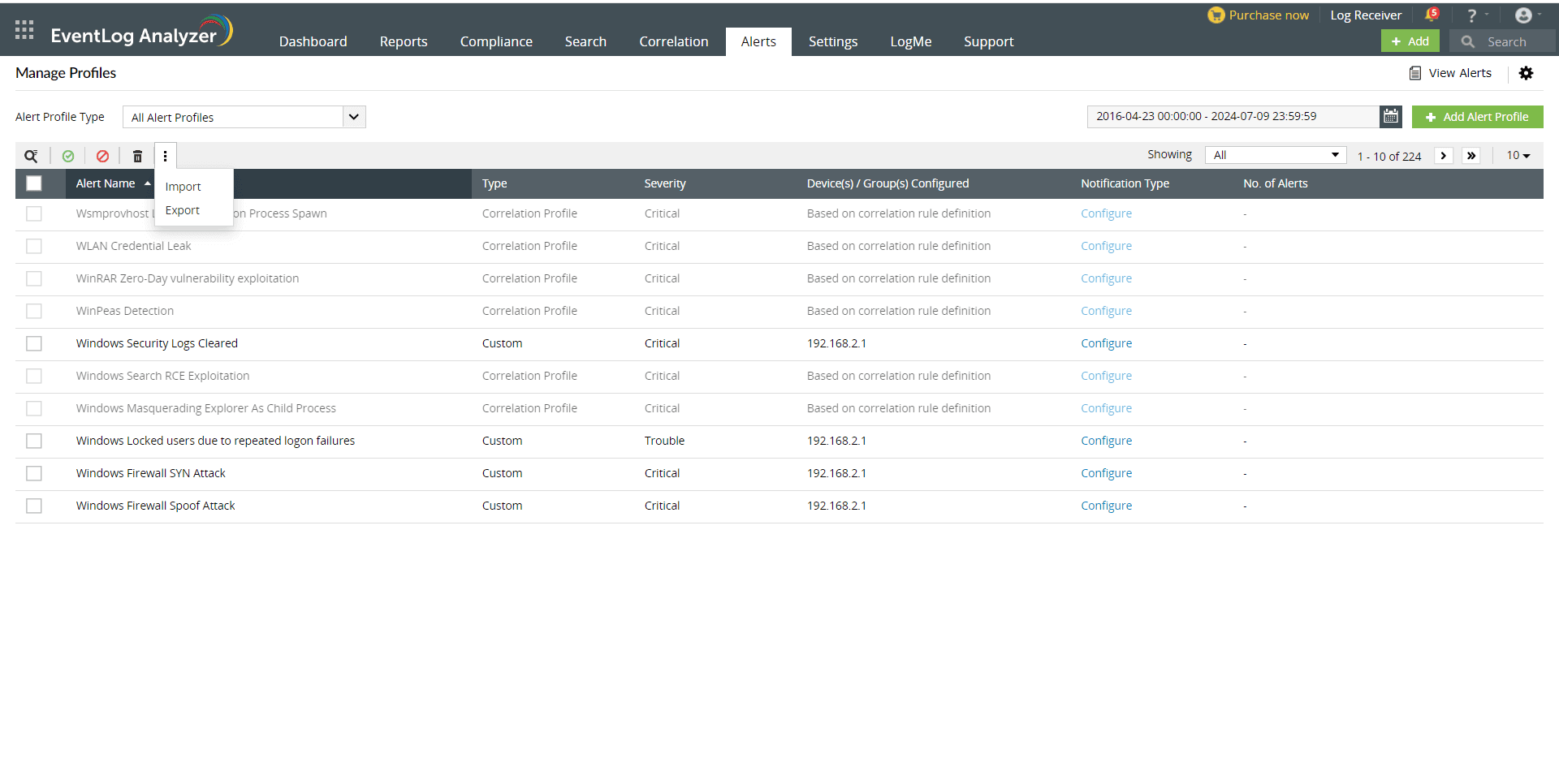
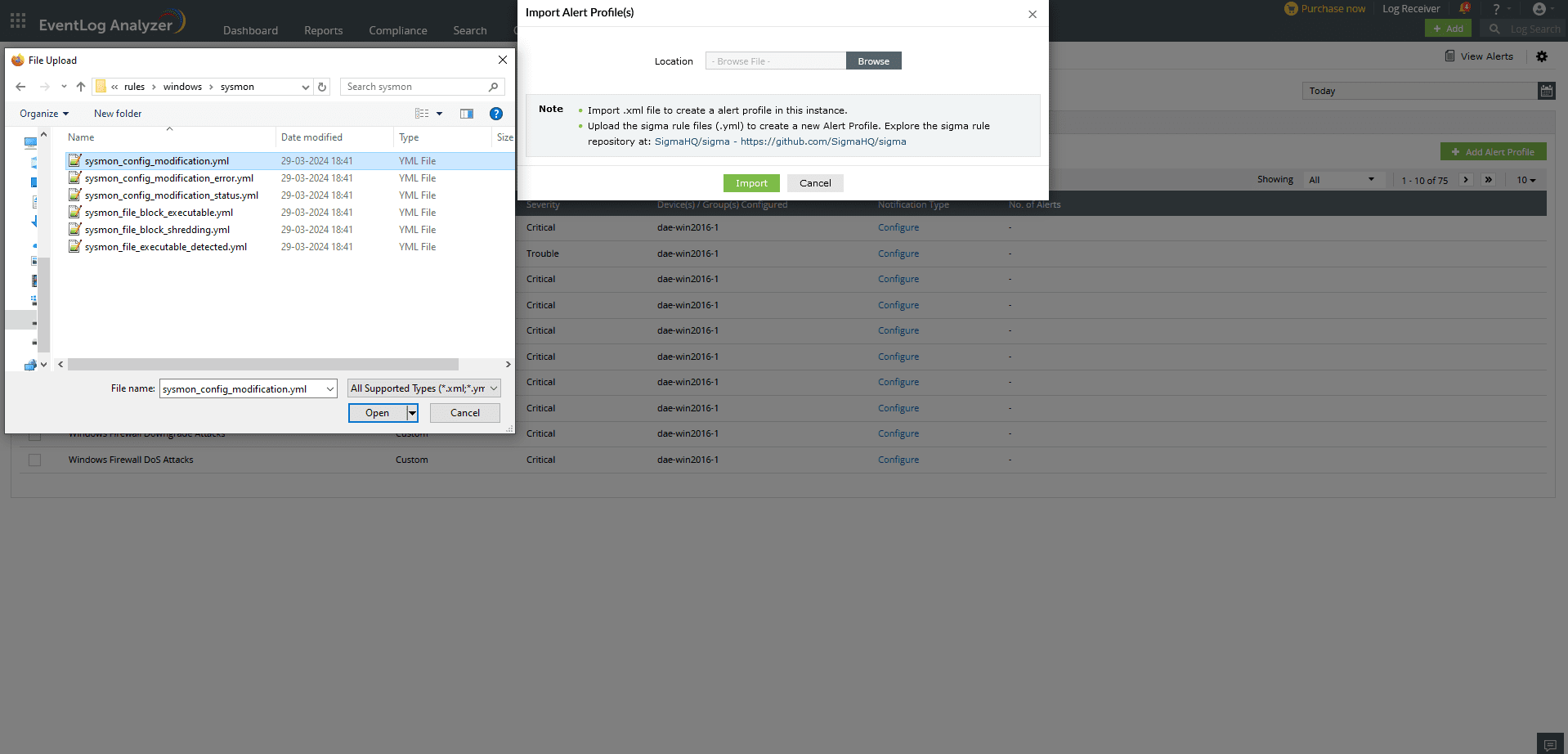
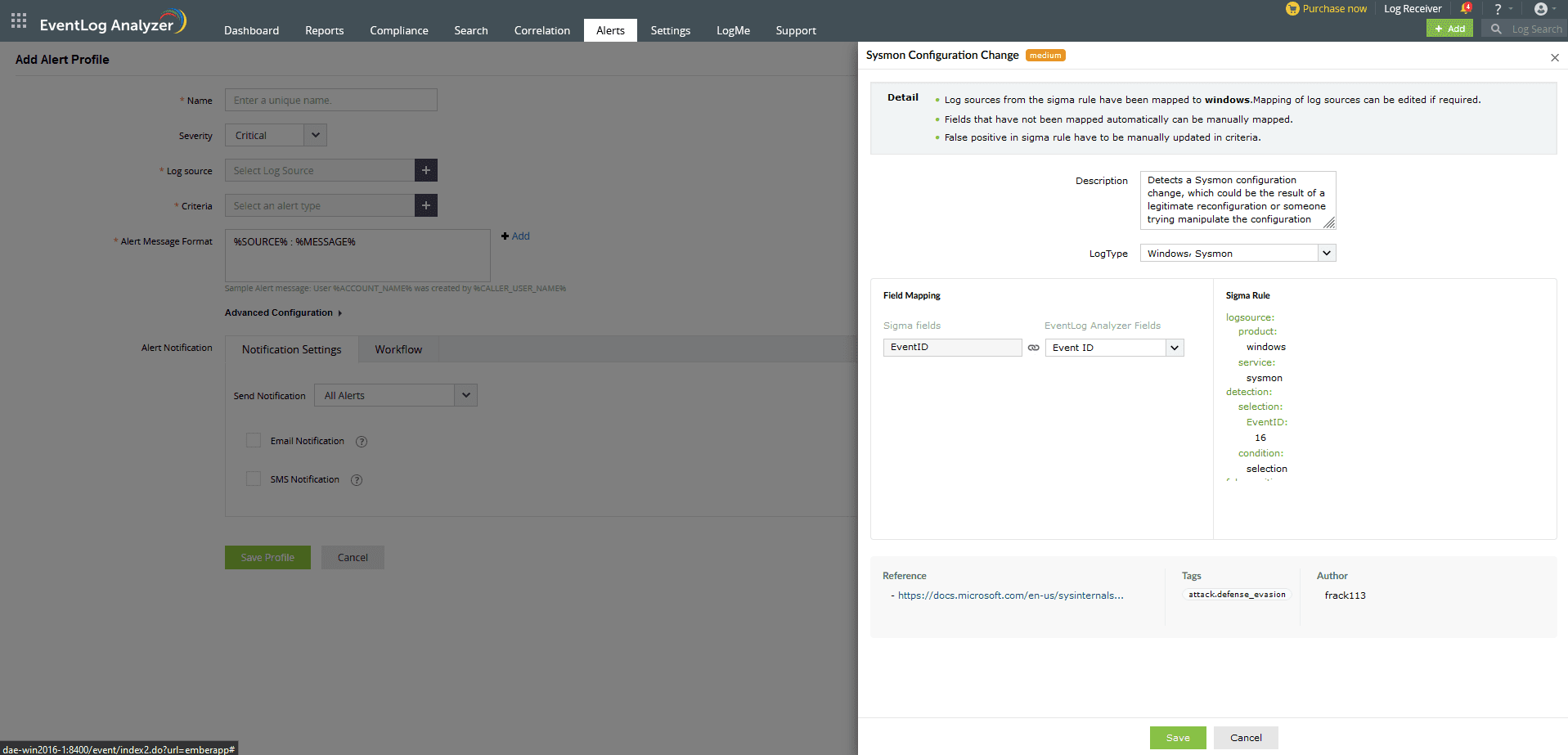
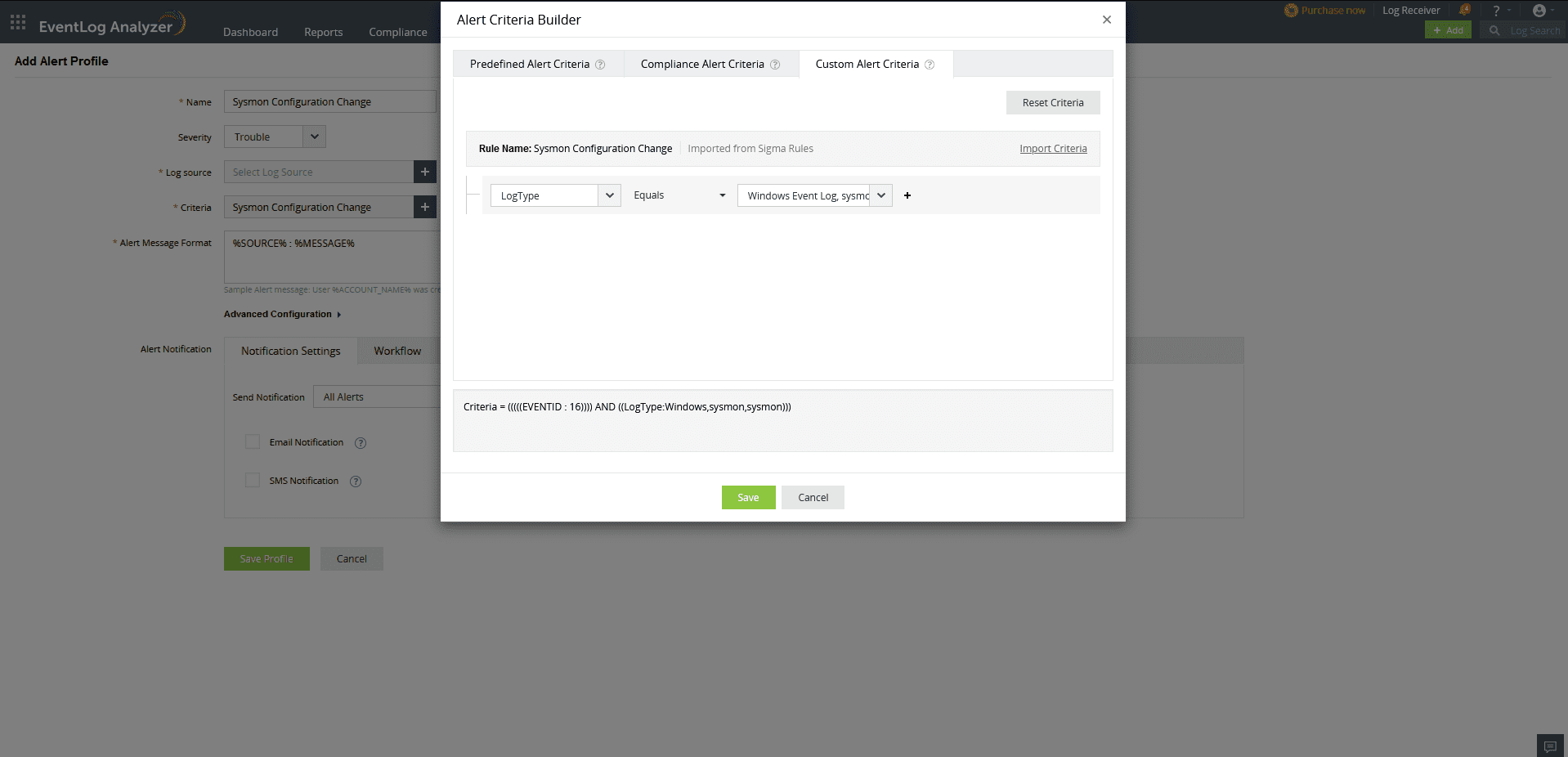
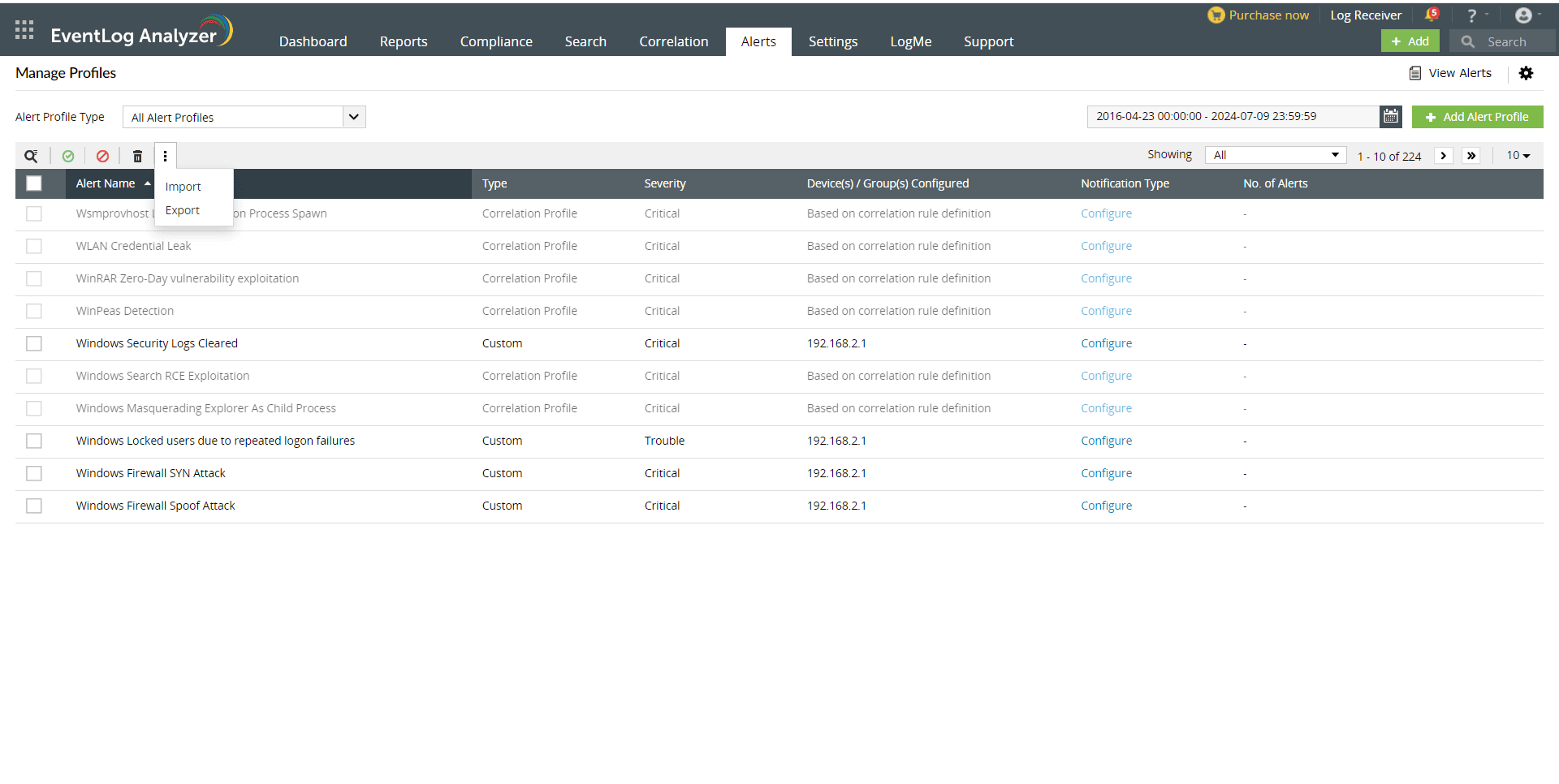
To export alert profiles, select the required alert profiles and click on Export.
Note: Default alert profiles cannot be exported.
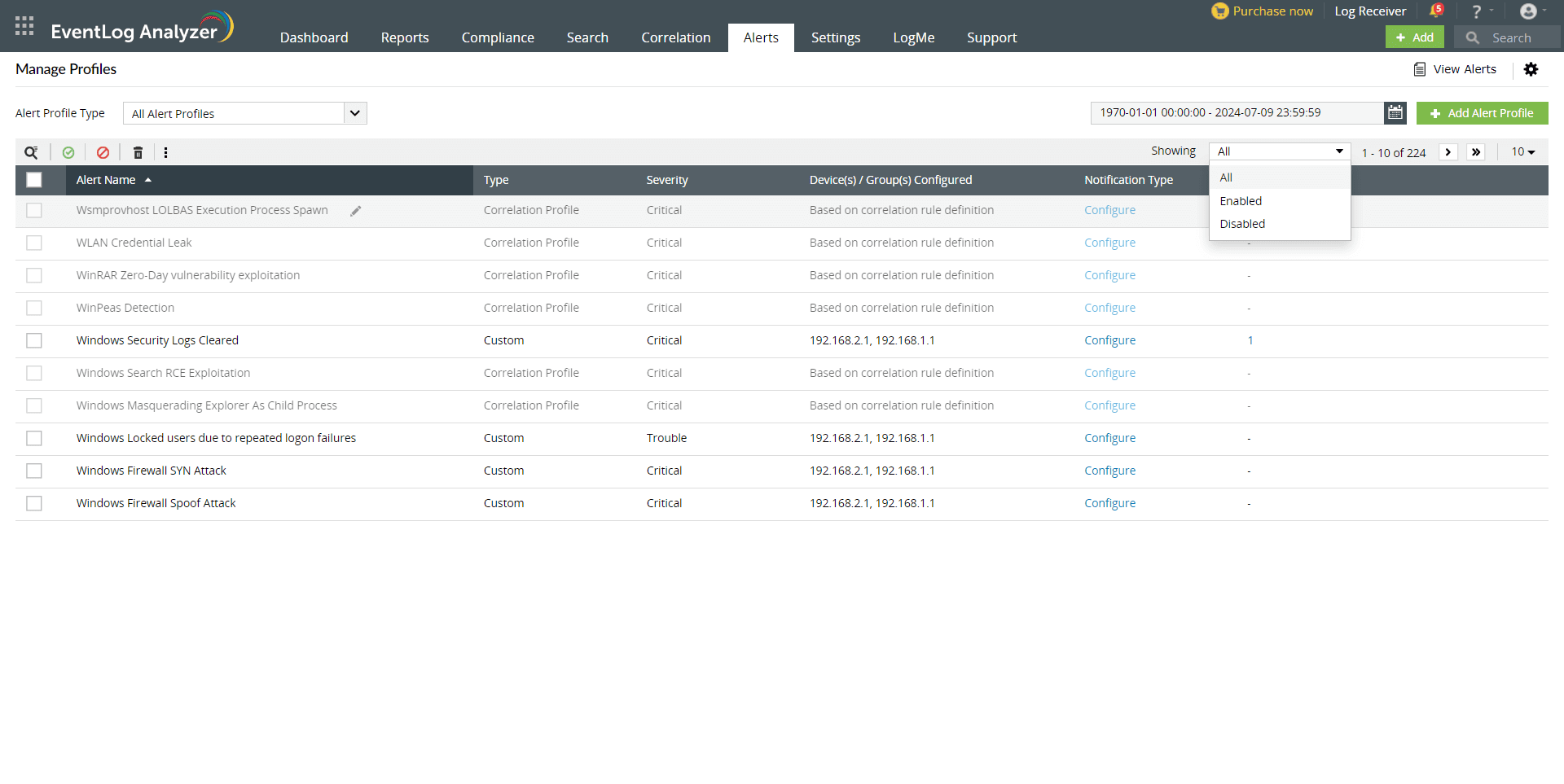
To filter alert profiles based on the number of alerts raised, click on the number of alerts under the No. of Alerts column.
Showing and select the required category.
To configure notifications for the alert, click on configure. You will be directed to the edit alerts page. You could set the notification type there.
To delete an alert profile, select an alert profile and click on the delete option. A pop-up like the one shown below will appear. Click on yes to proceed.
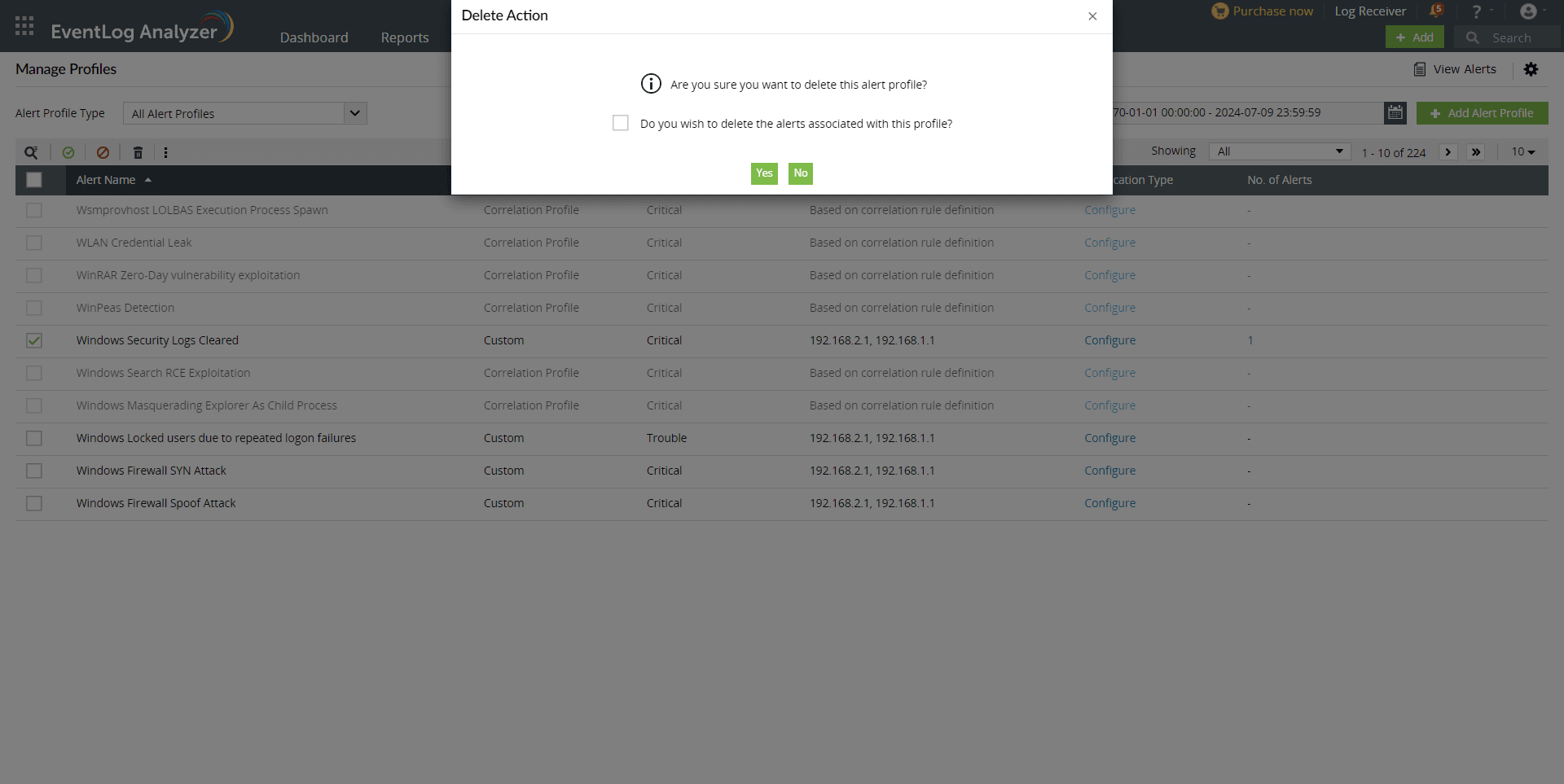
Copyright © 2020, ZOHO Corp. All Rights Reserved.