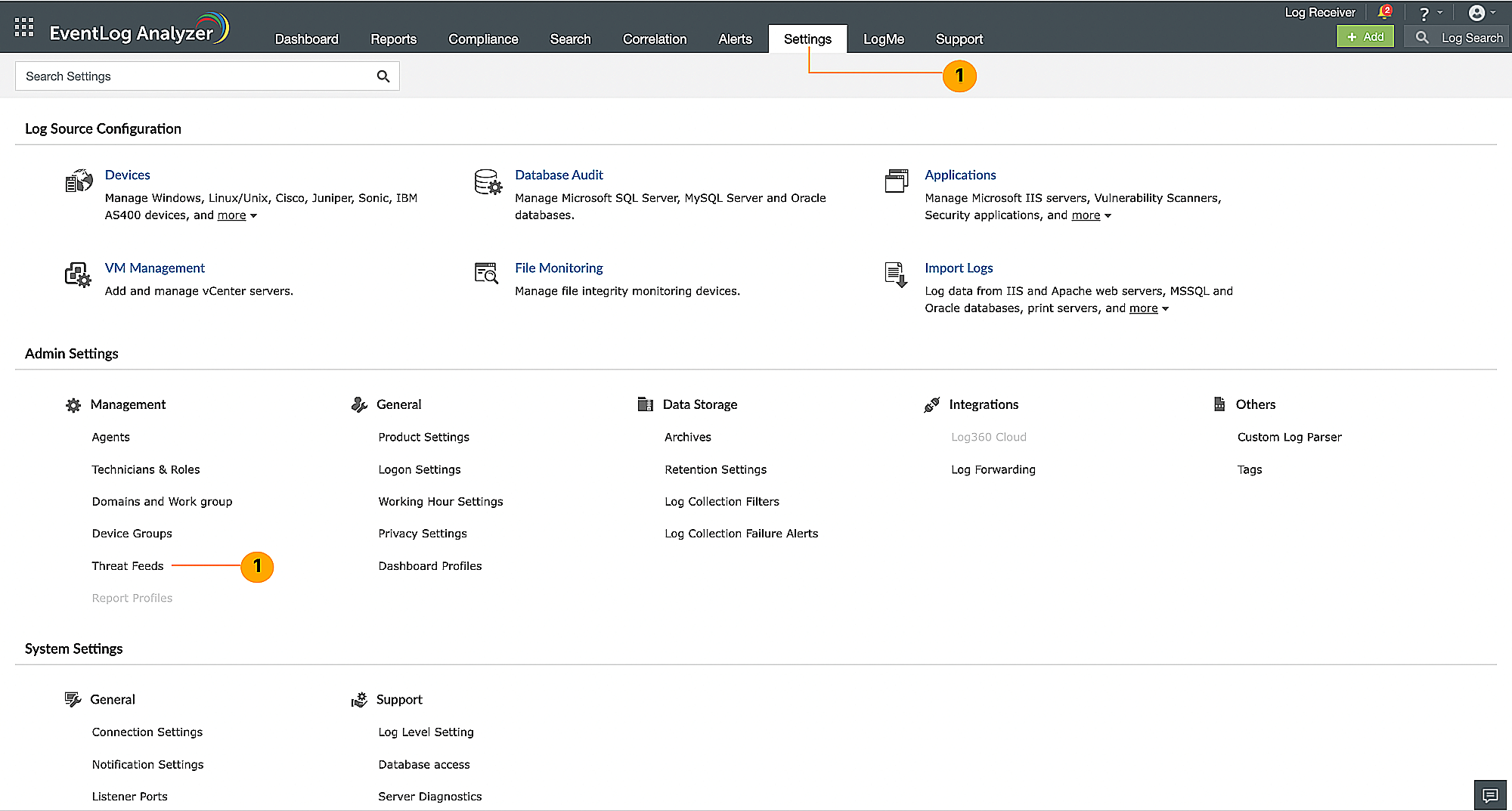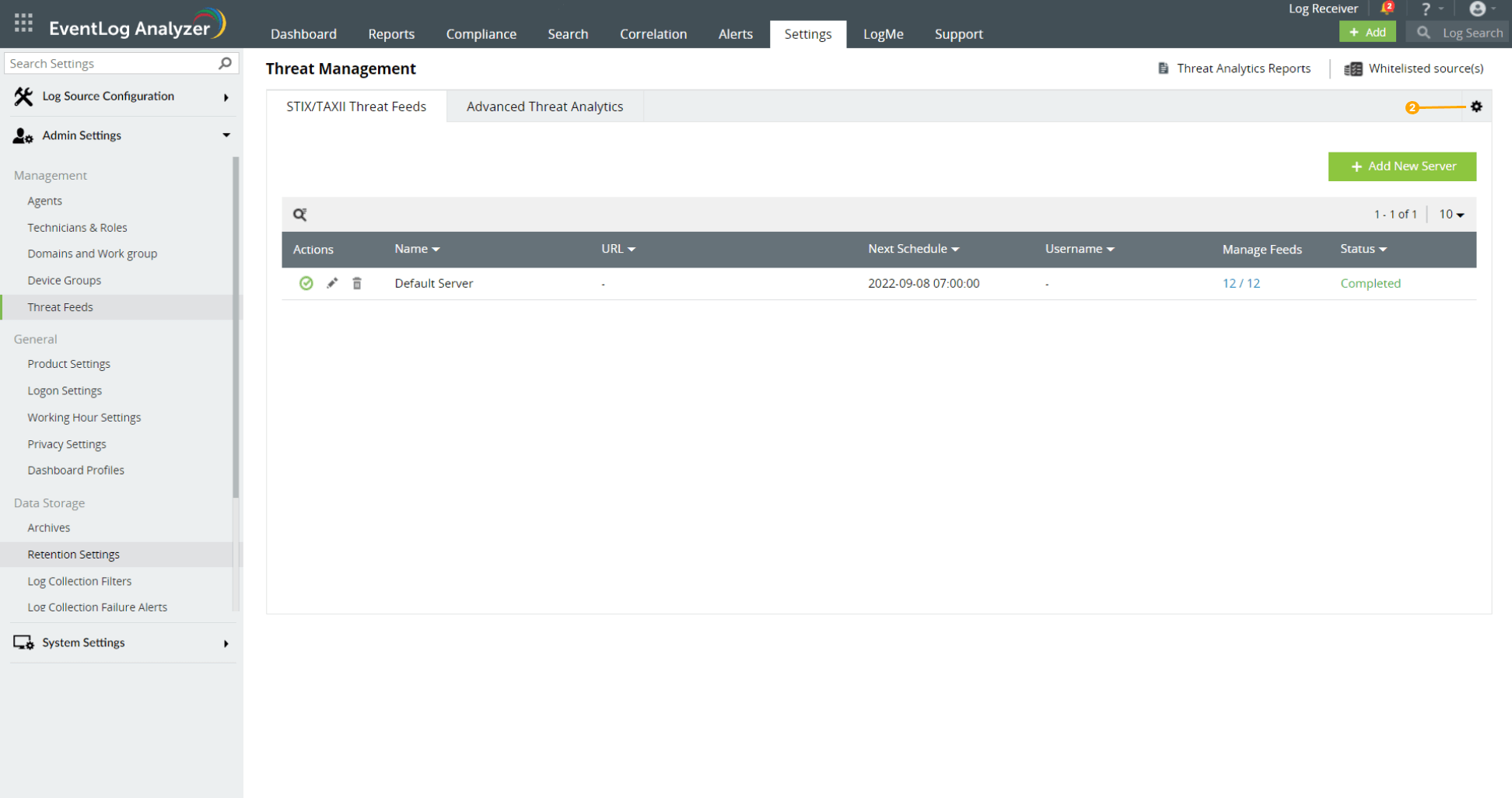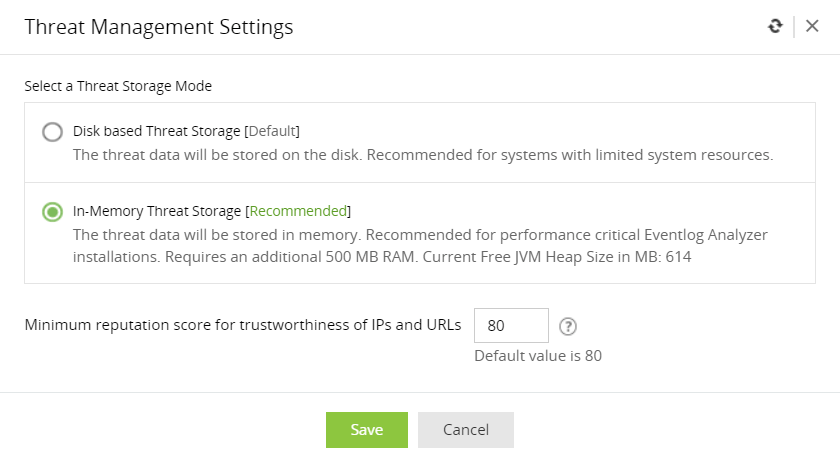Switching threat stores
To switch between the two threat storage (in-memory threat storage and disk-based threat storage) available in EventLog Analyzer, please follow the steps given below.
Note:
- In-memory threat store requirements: The in-memory threat storage requires a minimum of 2 GB RAM to be allocated to EventLog Analyzer; of which at least 512 MB should be available for use.
- Switching to in-memory threat storage is not possible in 32-bit systems.
- Go to Settings → Admin Settings → Management → Threat Feeds.
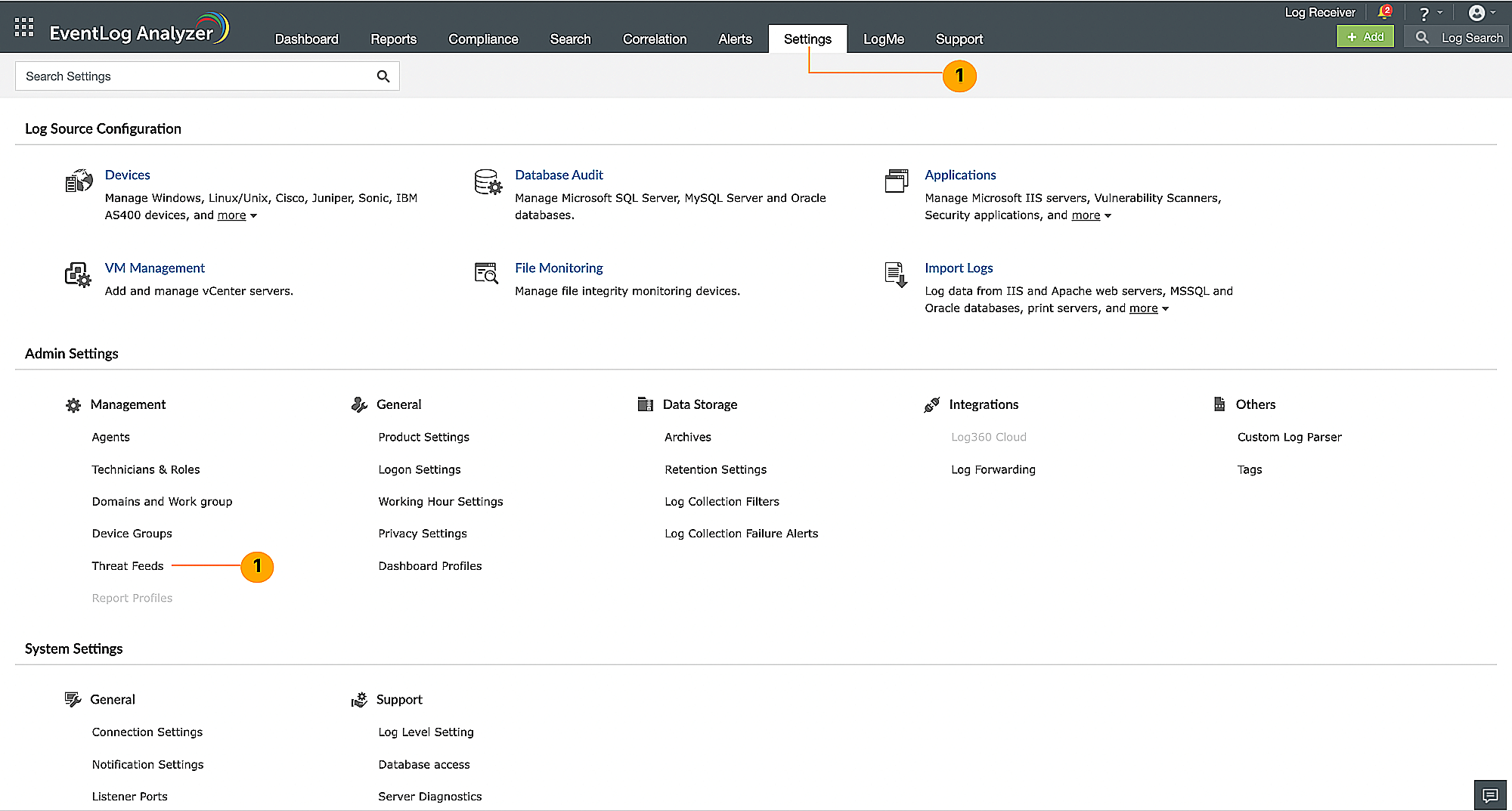
- Under Threat Feeds sub section, click on Settings icon on the top right corner.
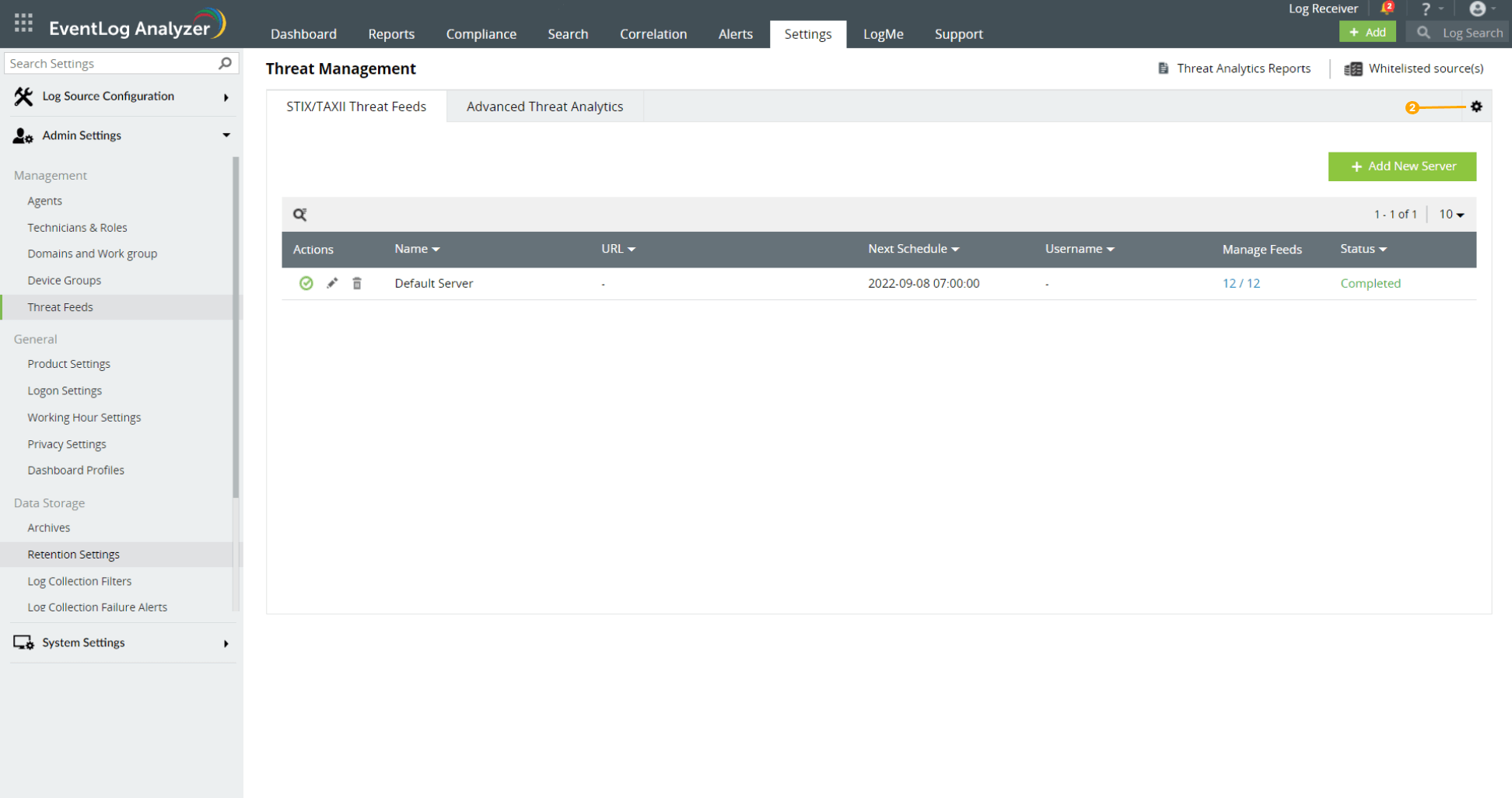
- Choose between Disk based Threat Storage and In-Memory Threat Storage. You can also set a Minimum reputation score for trustworthiness of IPs and URLs. Click on Save.
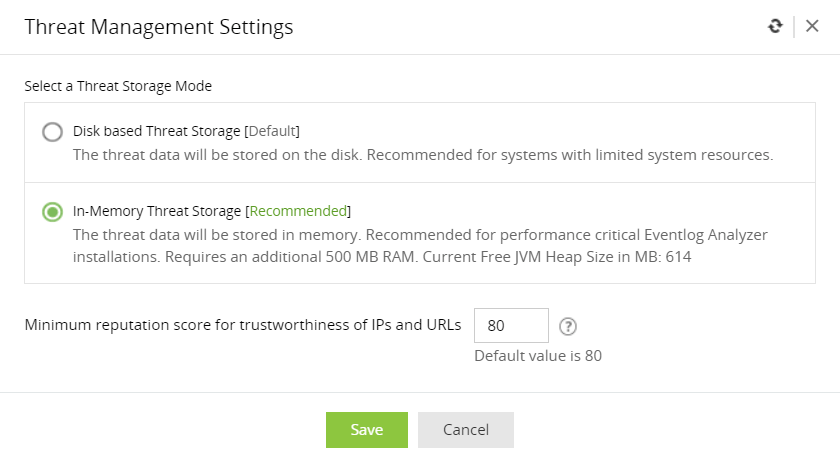
Don't see what you're looking for?
Visit our community
Post your questions in the forum.
Request additional resources
Send us your requirements.
Need implementation assistance?
Try OnboardPro