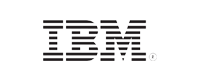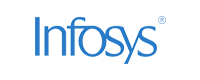- Home
- Logging Guide
- How to delete a file in Linux
How to delete a file in Linux
In this page
- Deleting files in Linux using the command line
- Deleting files in Linux using file manager
- How does EventLog Analyzer help monitor file operations?
Deleting files in Linux is a fundamental task that can be accomplished through various methods. Whether you need to remove a single document, a group of files, or an entire directory, Linux offers both command-line tools and graphical user interfaces (GUIs) to help you efficiently perform the delete operations on files. This article elaborates the different techniques offered by Linux to delete a file.
Deleting files in Linux using the command line
1. Using the rm command to delete files in Linux
The rm (remove) command is the primary tool for deleting files and directories in Linux. It offers various options to control the deletion process, including:
| Name and command | Description | Syntax |
|---|---|---|
| Deletion: rm | Deletes one or more files | rm <file_name> rm <file_name_1> <file_name_2> <file_name_3> |
| Recursive deletion: rm -r | Deletes a directory and all its contents, including sub-directories and files within those sub-directories | rm -r <directoryname> |
| Force deletion: rm -f | Deletes a file without prompting for confirmation, even if it's protected or read-only | rm -f <filename> |
| Interactive deletion: rm -i | Prompts for confirmation before deleting each file | rm -i <filename> |
| Preserving metadata: rm -d | Deletes an empty directory without removing its metadata | rm -d <directoryname> |
| Quiet mode: rm -q | Suppresses error messages if the file cannot be deleted | rm -q <filename> |
| Verbose mode: rm -v | Displays the name of each file deleted | rm -v <filename> |
2. Using the mv command to move and delete files in Linux
The mv command in Linux can be used not only to move files but also to delete them indirectly. Many Linux distributions have a designated "trash" directory where the deleted files are stored temporarily. Moving files to this "trash" directory using mv command is the same as deleting those files. The mv command offers different options to delete files in Linux which includes:
| Name and command | Description | Syntax |
|---|---|---|
| Moving files to the trash: mv | Moves files to trash | mv filename /usr/bin/trash *Replace /usr/bin/trash with the actual path to your trash directory if it differs. |
| Overwriting existing files: mv | When you move a file to a location where a file with the same name already exists, the mv command overwrites the existing file | mv old_file.txt new_file.txt |
Deleting files in Linux using file manager
For users who prefer a more visual approach, most Linux distributions offer file managers like Nautilus (GNOME) or Dolphin (KDE) to perform file operations. To delete a file or folder using these file managers, simply right-click on the item and select Move to Trash or Delete.
Steps:
- Open your file manager.
- Navigate to the file or directory you want to delete.
- Right-click and choose Move to Trash or Delete.
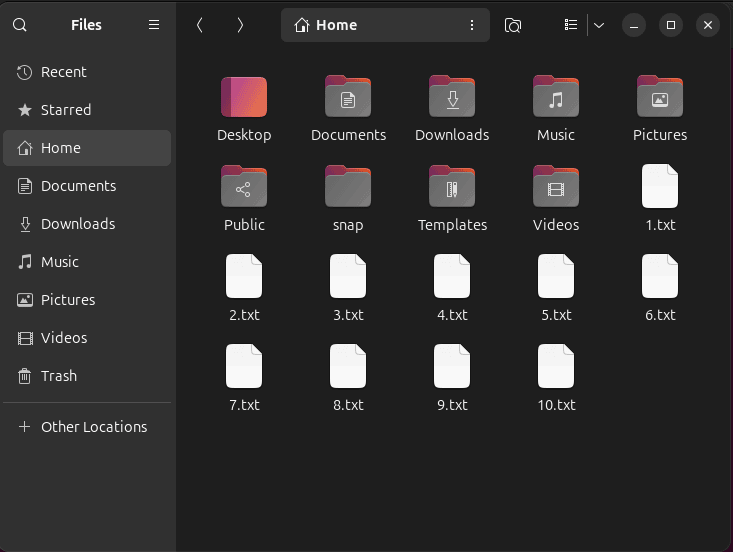
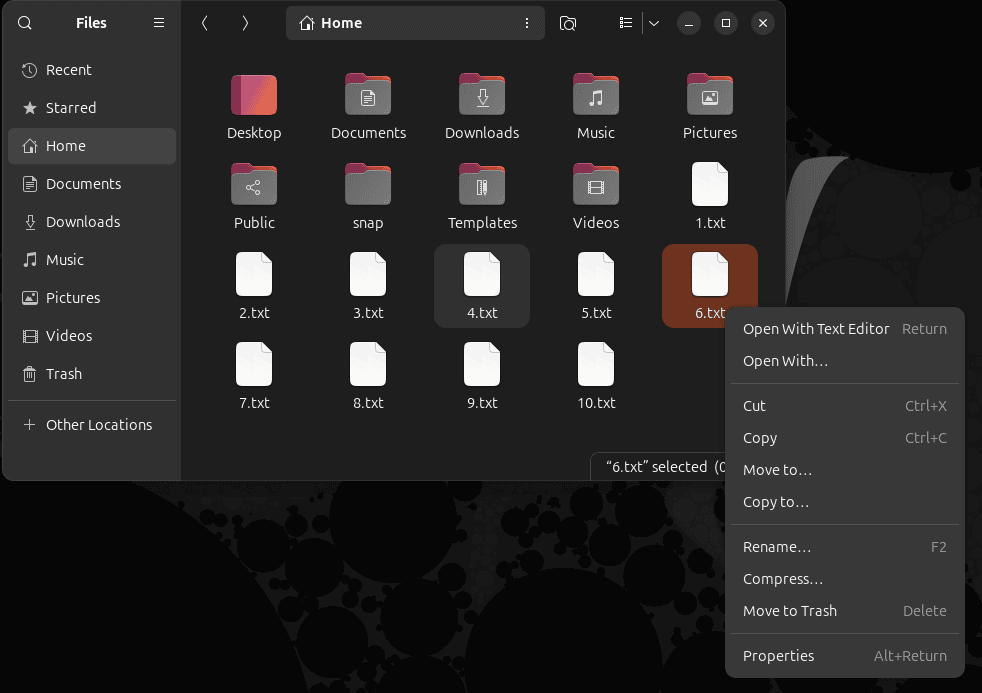
Some tips on deleting files in Linux
- Ensure you have the necessary permissions to delete files and folders.
- Be cautious when deleting files, especially using the -r flag, as it can permanently delete all files in a directory and its sub-directories.
- To recover deleted files, you can use tools like Testdisk or Extundelete. However, this is not always possible, especially if the deleted files have been overwritten.
How does EventLog Analyzer help monitor file operations?
ManageEngine EventLog Analyzer—a comprehensive log management and compliance solution—enables sysadmins to monitor file and folder integrity, track user activities, and generate detailed reports for security auditing. This solution includes robust Linux monitoring and auditing capabilities, designed to help you secure your Linux environment.
Among its features, EventLog Analyzer offers file integrity monitoring (FIM), which tracks all actions performed on files, including access attempts and any modifications to file content. Additionally, the solution provides specialized reports on file deletions, modifications, creations, permission changes, and more, tailored to help you quickly identify and respond to unauthorized or accidental actions.
These reports can also be integrated into alert profiles, enabling admins to receive notifications of any suspicious activities.
This Linux monitoring tool offers predefined reports on file deletion activity that centralizes this event across different Linux sources in your network. Furthermore, you can also setup alert profiles to detect any unauthorized or abnormal file deletion in your Linux environment through predefined alert profiles.
Next steps:
Want to know more about EventLog Analyzer's Linux auditing and file integrity monitoring capabilities?
Explore 30-day free trial now or get on a call with our experts.