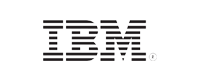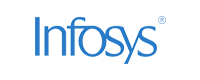- Home
- Logging Guide
- How to rename a directory in Linux
How to rename a directory in Linux
In this page
- How to rename directories in Linux using command line interface
- How to rename using the mmv command
- Renaming directories using bash scripts
- How to rename using GUI file managers
- Understanding the details of managing directories in Linux
- Why monitoring your directory operations matters more than you might realize
- How EventLog Analyzer helps tracking Linux directory renames
Linux offers several methods to rename directories. This tutorial explores the most common approaches, including the usage of command-line options and graphical user interfaces (GUIs) for renaming directories.
How to rename directories in Linux using command line interface
Using the mv command
The mv (move) command is the most straightforward way to rename a directory in Linux.
The mv command is typically used to move files or directories from one location to another, but it can also be used to rename directories. Follow the below steps to rename a directory using mv command:
- Launch Terminal console and navigate to the directory containing the directory you want to rename. Use the cd command to change directories.
- Execute the mv command using the below syntax:
- mv <old_directory_name> <new_directory_name>.
Example: mv project_old project_new
This will rename the project_old directory to project_new within the Documents directory.
When renaming a directory with the mv command, ensure the new name is unique to avoid overwriting existing directories. Verify you have the necessary permissions, typically requiring ownership or admin rights. Use relative paths based on the current directory or absolute paths starting from the root. These precautions will help you rename directories safely in Linux.
The mmv (mass move) command in Linux allows you to rename, move, or copy multiple files or directories at once based on patterns. This command is particularly useful when you need to perform bulk operations on directories, making it much faster and more efficient than performing them individually.
The mv command also comes with different options for effective renaming as illustrated below:
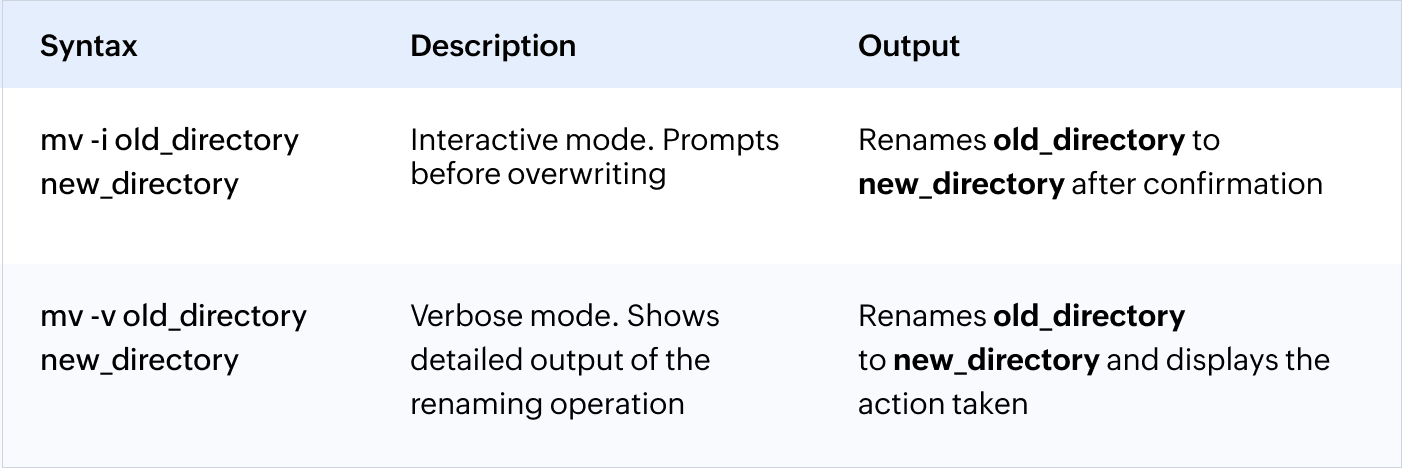
Using the rename command for renaming Linux directories
The rename command in Linux provides a more flexible way to rename files or directories, especially when you need to rename multiple directories at once using patterns. This command isn't installed by default in Linux distributions. Before you choose this method, ensure you install this command in your Linux distribution by following the below instructions:
On Debian/Ubuntu: sudo apt-get install rename
On RHEL/CentOS: sudo yum install prename
The rename command provides various options, as illustrated in the below table, to provide more control and flexibility while renaming directories in Linux.
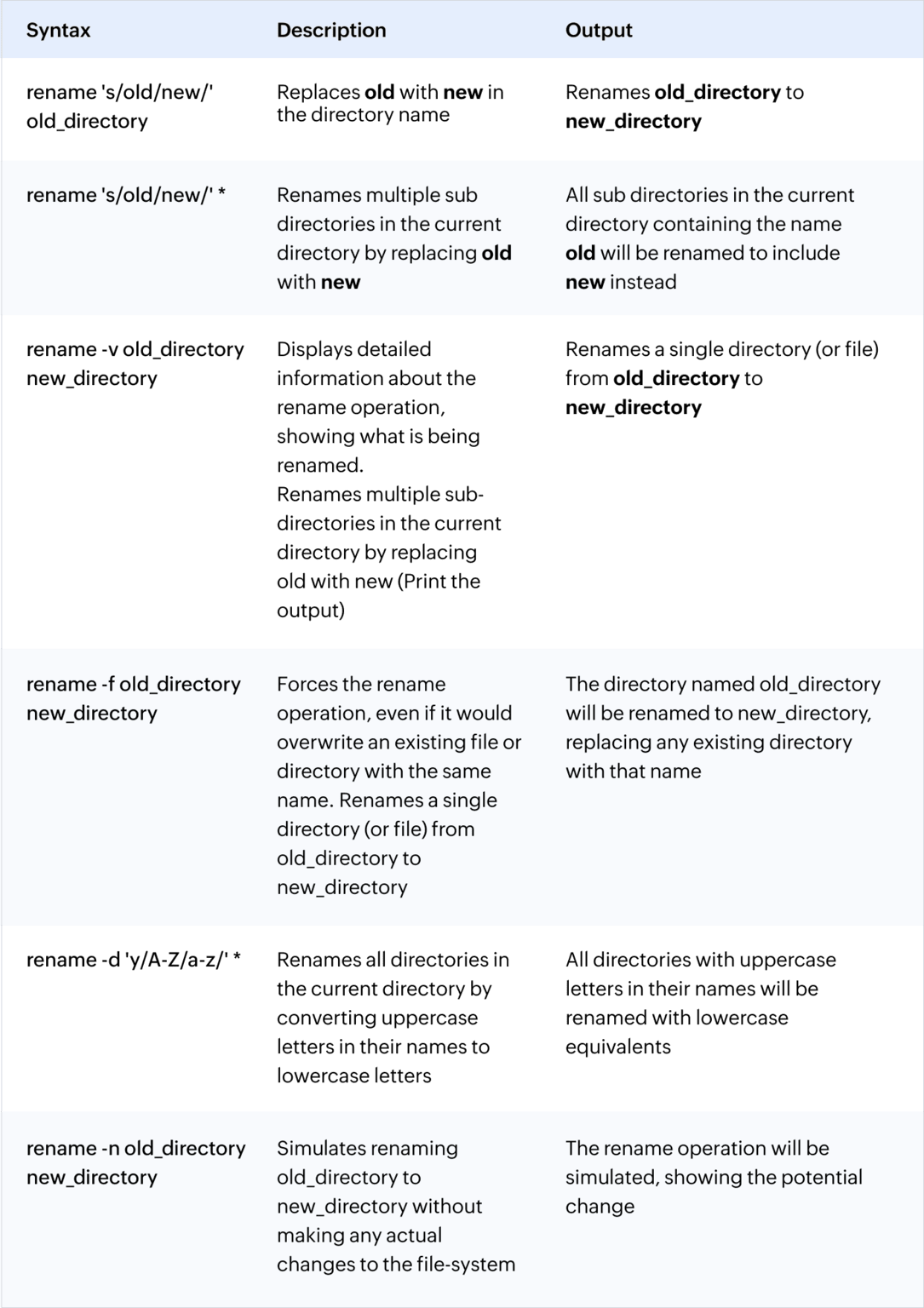
Syntax: find . -type d -name "pattern" -exec mv {} new_name \;
Where:
- find . starts the search from the current directory.
- -type d specifies that the search should be limited to specified directories.
- -name "pattern" searches for directories whose names match the specified pattern.
- -exec mv {} new_name \; executes the mv command to rename the found directory with new_name.
For example, to find and rename all directories starting with "project" to "new_project_", you would use:
find . -type d -name "project*" -exec mv {} new_project_{} \;
This command will find all directories that begin with "project" and rename them to "new_project_", followed by the original name.
How to rename using the mmv command
The mmv command is a powerful tool for renaming multiple files or directories in Linux. It allows you to specify patterns for the old and new names, making it easy to rename large numbers of files with consistent changes.
The mmv command doesn't come by default in the Linux distribution. Ensure to install them using the below instructions:
sudo apt-get install mmv
The basic syntax is:
mmv 'old_pattern' 'new_pattern'
mmv -r 'old_pattern' 'new_pattern' can be used if the whole directory tree is to be changed
For example, to rename all files starting with "old_" to "new_", the syntax is:
mmv 'old_*' 'new_*'
Renaming directories using bash scripts
Bash scripts are text files that contain a series of commands that are executed by Bash shell. These scripts are used to automate repetitive tasks, manage system operations, and perform complex sequences of commands. Bash scripts are often used for renaming directories in Linux as a way of:
- Organizing data to follow a specific naming convention.
- Adding timestamps and version numbers to back up directories.
- Preparing directory structures for new projects by renaming template directories.
Here's an example Bash script to find and rename all directories in the current directory by replacing the old substring with a new one.
#!/bin/bash
# Define the old and new patterns
old="project"
new="project_old"
# Find directories matching the pattern and rename them
find . -type d -name "*$old*" | while read -r dir; do
# Remove leading './' from the directory path
dir_name="${dir#./}"
# Compute the new directory name
new_dir_name="${dir_name//$old/$new}"
# Rename the directory if the new name is different
if [ "$dir_name" != "$new_dir_name" ]; then
mv "$dir_name" "$new_dir_name"
echo "Renamed $dir_name to $new_dir_name"
fi
done
How it works:
- Shebang line: #!/bin/bash specifies that the script should be executed using the Bash shell.
- Pattern definition: The old and new variables are defined to specify the patterns for the old and new directory names.
- Directory search and renaming: The find command is used to locate directories that match the specified pattern. For each found directory, the mv command is used to rename it by replacing the old pattern with the new one.
More complex scenarios:
- Conditional logic: Use if statements to check conditions and perform different actions based on the results.
- Loops: Use for or while loops to iterate over directories or files and apply the renaming process repeatedly.
- Customizable patterns: Use regular expressions to create more flexible patterns for matching directories.
- Error handling: Implement error handling mechanisms to handle unexpected situations gracefully.
How to rename using GUI file managers
A simple and intuitive way to rename directories in Linux is by using a graphical user interface (GUI) file manager. This method is user-friendly and ideal for those who prefer not to use the command line. Most Linux desktop environments—such as GNOME, KDE, and others—offer this easy method through their file managers, like Nautilus or Dolphin. This approach is perfect for quick, straightforward renaming tasks.
Here's a breakdown of the steps involved:
- Open your preferred file manager. Most Linux distributions come with a default file manager. Common options include Nautilus (GNOME), Dolphin (KDE Plasma), and Thunar (XFCE).
- Navigate to the directory you want to rename. Use the file manager's navigation tools to locate the desired directory.
- Right-click on the directory. This will bring up a context menu with various options.
- Select Rename or a similar option. The exact wording may vary slightly depending on the file manager you are using.
- Enter the new name for the directory. Type the desired name in the provided field.
- Confirm the change. Press Enter or click OK to finalize the renaming process.
By following these simple steps, you can easily rename directories using your preferred GUI file manager in Linux.
You can use one of the above techniques explained to rename your directories in Linux based on your needs. Out of the mentioned methods, the rename command proves to be more agile than the rest, allowing complex renaming tasks to be performed using regular expressions. For simpler tasks, the mv command or GUI file managers are quick and efficient. Bash scripts and the mmv command are ideal for large-scale or automated renaming tasks, while the find command is powerful for conditional renaming based on specific criteria. Ultimately, the choice of method depends on your specific needs. Evaluate your renaming task and select the approach that best fits your requirements.
Understanding the details of managing directories in Linux
Linux environments are renowned for their robust directory management capabilities. Its command-line interface (CLI) offers users a wide range of tools and methods, allowing for efficient directory operations based on individual preferences. However, with numerous options available to manage directories within your system, it becomes essential to utilize tools that monitor and audit these operations to ensure security and compliance are maintained without compromise.
Why monitoring your directory operations matters more than you might realize
Changing directory names, though it may seem trivial, can have significant effects in a Linux environment. For example, altering the name of an essential configuration directory without adequate records can cause significant issues. Additionally, it is important to use tools that alert you to potential security breaches if there are unauthorized attempts to modify directory names.
How EventLog Analyzer helps with tracking Linux directory renames
EventLog Analyzer—a comprehensive log management, auditing, and compliance tool—plays a crucial role in monitoring critical security events such as Linux directory renames in your network. This solution collects, analyzes, and correlates log data from Linux and other environments to monitor file changes, track user activities, audit system events, and more.
For organizations concerned about the exploitation of directory renaming in their Linux environments, EventLog Analyzer provides a robust solution for monitoring and detecting suspicious actions that could compromise system integrity.
EventLog Analyzer's file integrity monitoring (FIM) feature helps you maintain the integrity of files and directories by auditing changes to them. It tracks critical modifications, including file creation, deletion, renaming, permission changes, and ownership modifications. Additionally, it monitors access attempts and changes to file content, ensuring that any unauthorized or unexpected actions are promptly detected and reported. This comprehensive monitoring helps safeguard your data and ensures compliance with industry standards. This solution gives detailed insights into who made the change, when it was made, and from where.
EventLog Analyzer provides analytical dashboard for easy visualization of file and directory changes. With this solution, you can receive notifications for critical or unusual changes to files and directories, such as an abnormal volume of file deletion or renaming events. The solution also provides an Incident Workbench, which correlates together relevant events for easy analysis.
Read more about EventLog Analyzer's Linux monitoring and file integrity monitoring capabilities.
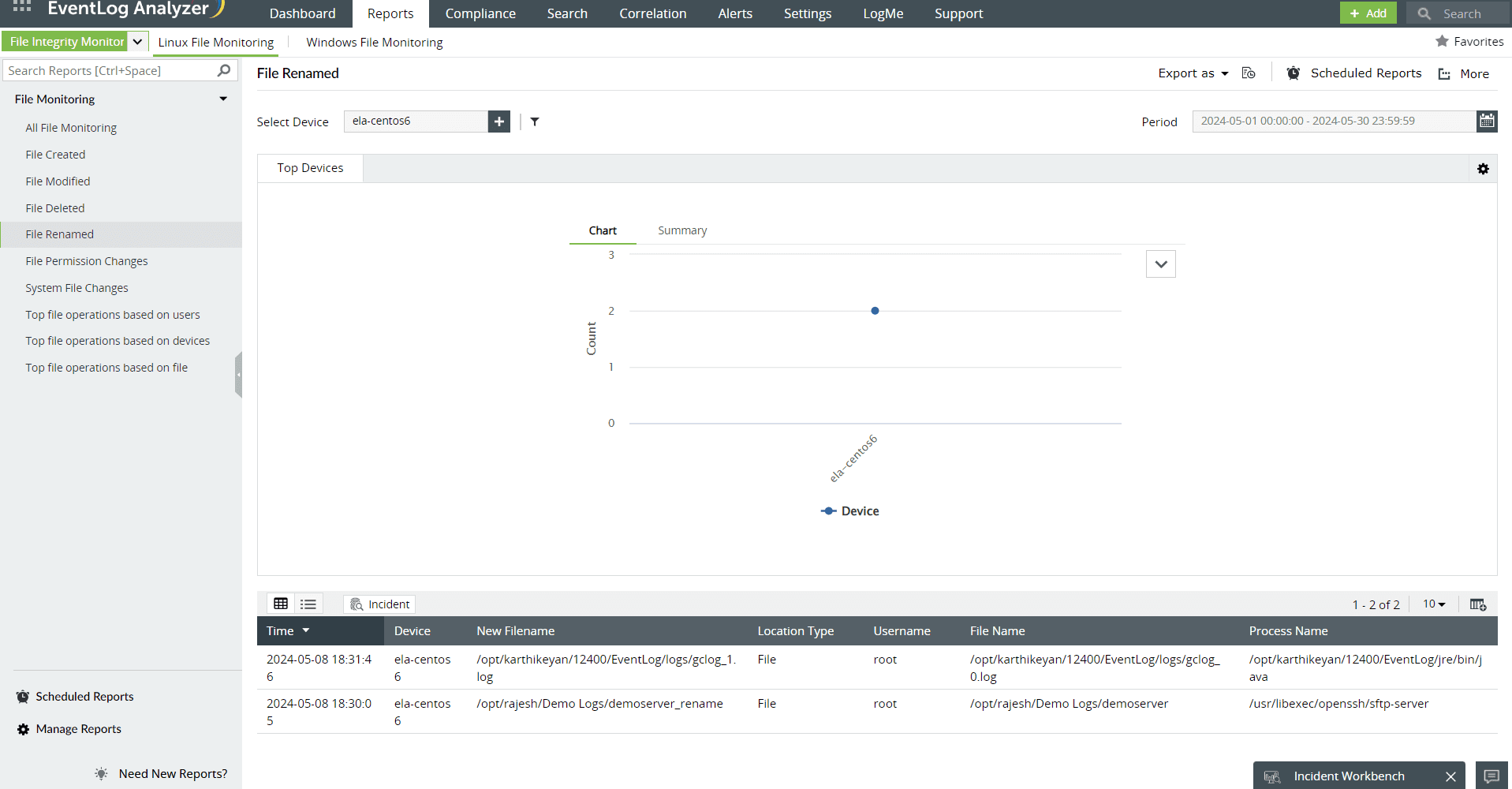
This report provides you with all the necessary details, such as the file name, new filename, device, time, location type, process name, and more.
As all the details are properly collected as a log format, it becomes easier to mitigate as well as keep track of each directory and file, and their respective changes.