How to share a folder with users in a network?
In ManageEngine OS Deployer, the drivers and images of the target computers are saved in repositories. These repositories are created and maintained as shared folders in the network. The required users will be provided with Read/Write access to these repositories for replication and deployment purposes.
Pre-requisite:
Ensure that the File and Printer sharing feature is enabled in the computer prior to sharing the folder. To turn on the feature,
- Open Control Panel --> Network and Internet --> Network and Sharing center.
- Click Change advanced sharing settings on the left. Open the current network profile, select Turn on file and printer sharing and Save changes.
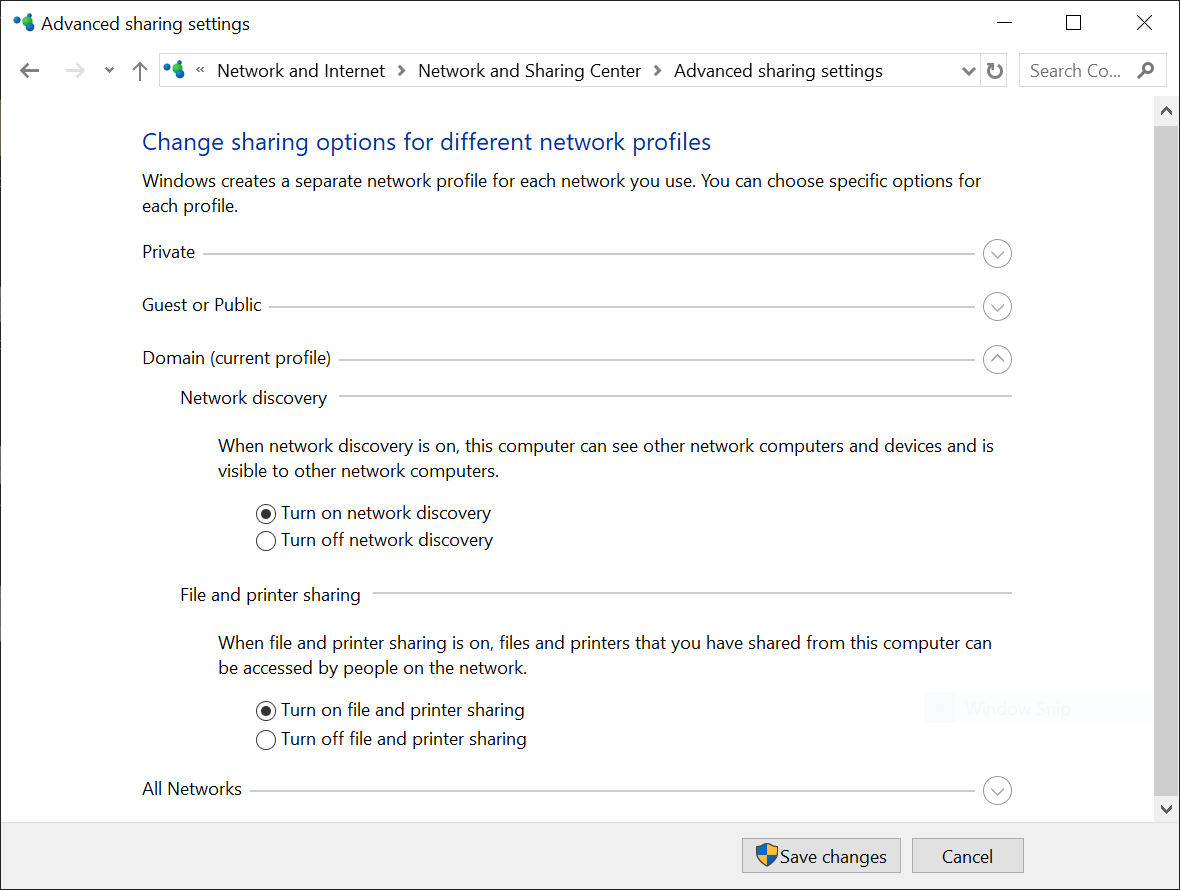
Steps to share a folder
To share a folder in the network, follow the steps given below,
- Create a new folder or choose existing folder.
- Right click on the folder and select Properties.
- Under Sharing tab, select Share.
- To provide Read/Write access only to specific users, click on the drop-down menu and select "Find People".
- Under Enter the object names to select, enter the user name and click on Check name. Click Ok.
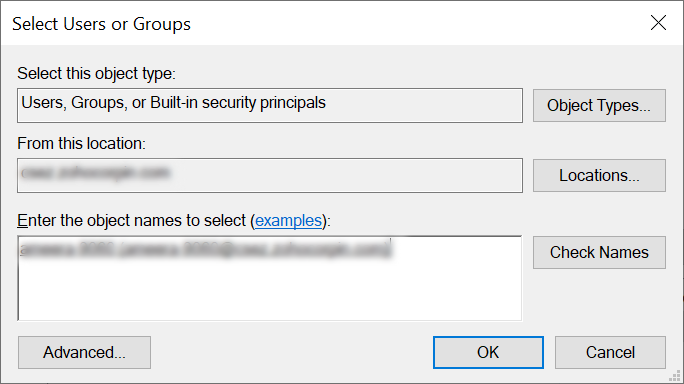
- Under Permission level, select Read/Write option for the required users and click Share.
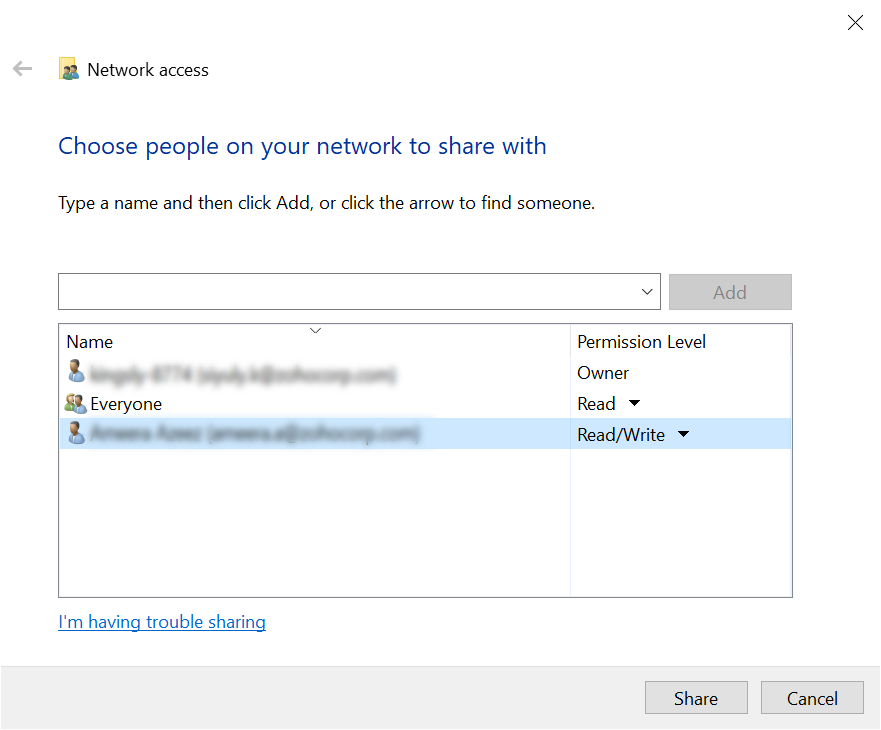
- Click Done.
Note: It is recommended to provide Read permissions to Everyone group to avoid access denied errors. Ensure this repository is accessible with Read and Write permissions only to specific users.
Steps to verify user permissions.
To verify the permissions provided to a user for a folder shared in the network, follow the steps given below.
- Right click on the folder that you have shared in the network. Select Properties.
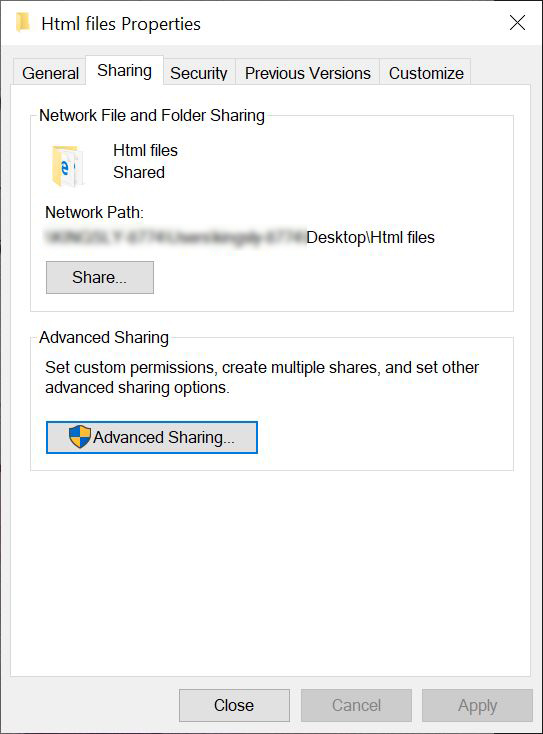
- Under Sharing, select Advanced Sharing -> Permissions.
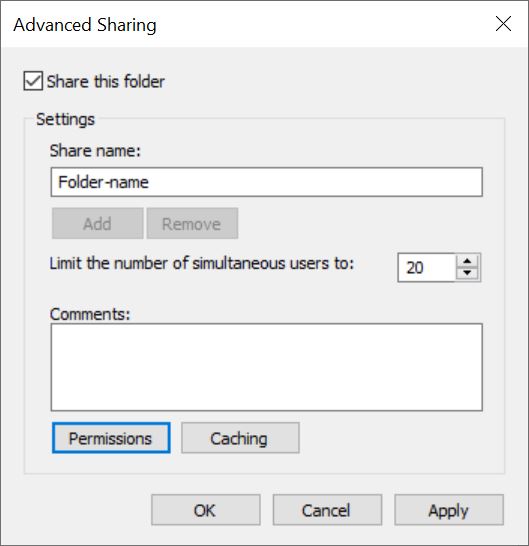
- Select the user under Sharing Permissions. To allow Read and Write permissions to that user, check the box next to Full Control.

- Click Apply.