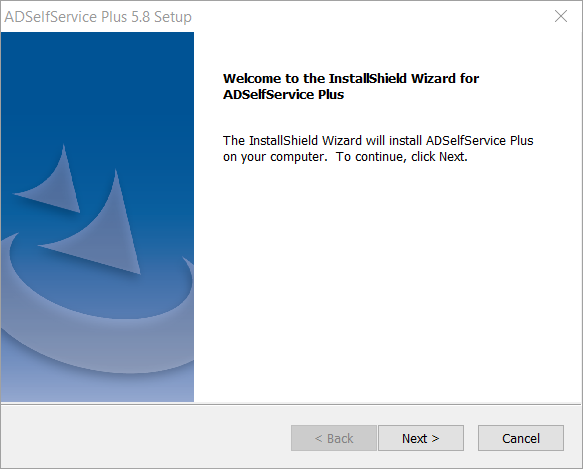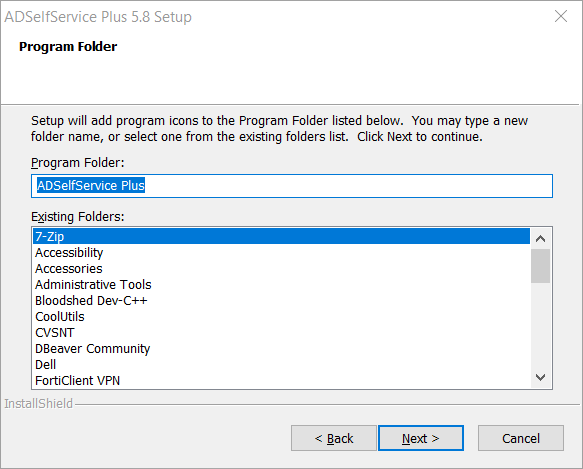Installing ADSelfService Plus
ADSelfService Plus can be installed on any machine, in the domain, that satisfies the specified system requirements.
Installing ADSelfService Plus as an application with the InstallShield Wizard
Recommendation:
-
ADSelfService Plus requires a dedicated port, so don't use the port number assigned to other applications.
Steps involved:
-
Download the executable (EXE) file from: http://www.adselfserviceplus.com
-
Double-click the downloaded EXE file to start the ADSelfService Plus installation wizard. Click Next.
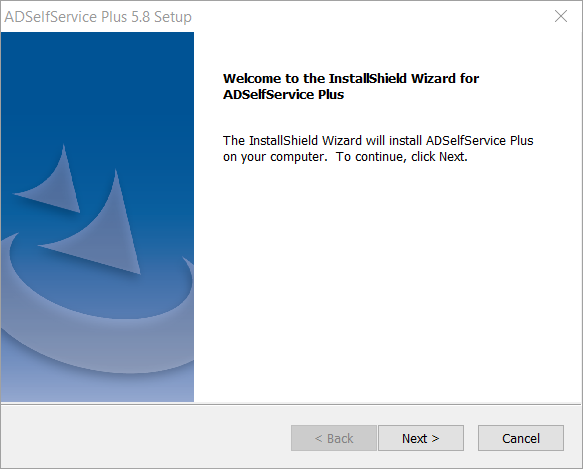
-
Review the License Agreement page, then select Yes.
-
Choose a Destination Location for ADSelfService Plus and click Next.
- The default web server port is automatically loaded. You can also choose to run ADSelfService Plus on a different port number by changing the displayed port number. Click Next.
-
Select a Program Folder from the list and click Next.
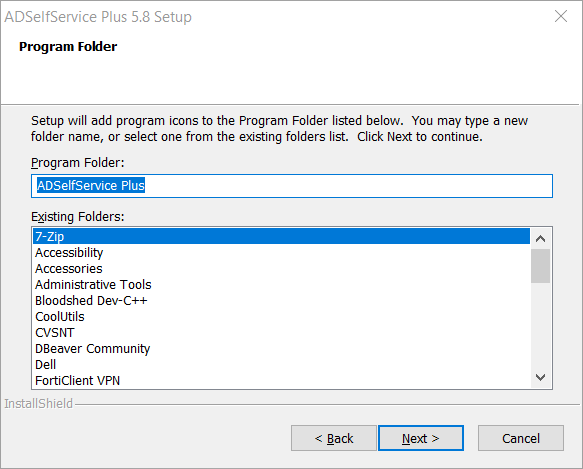
-
Complete the registration process to receive free, 24/5 support from our product experts. (Optional). If you decide not to register, you can still contact support for free through e-mail or phone as needed. Click Next.
-
Review the settings, then click Next → Finish.ADSelfService Plus is now installed as an application.
Note:
Once ADSelfService Plus has been installed in the network, administrators have to implement certain security measures to secure connections between the ADSelfService Plus server and other components like the end-user's web browser, the ADSelfService Plus app, the mail server, and the external database server. The ADSelfService Plus installation directory must also be guarded against access by unauthorized users. For the steps to implement the security measure, go through the
ADSelfService Plus post-deployment security measures guide.
Installing ADSelfService Plus as a service
To run ADSelfService Plus as a service, it must be installed as a Windows Service. Here are the steps to install ADSelfService Plus as a service:
-
Follow the instructions given above to install ADSelfService Plus using the InstallShield Wizard.
-
Go to the Start menu. Search for Install ADSelfService Plus as Service and click on it.
-
Once the ADSelfService Plus service is installed, you can start the product as a Windows service.
-
Click on the desktop icon or go to Start → ADSelfService Plus → Start ADSelfService Plus.
Don't see what you're looking for?
-
Visit our community
Post your questions in the forum.
-
Request additional resources
Send us your requirements.
-
Need implementation assistance?
Try OnboardPro