Remotely accessing computers and laptops without physically accessing them is crucial for troubleshooting. This not only streamlines user experience but also boosts productivity. A free remote PC access tool makes this possible by allowing you to connect to your computer remotely, using advanced features like file transfer, power options, and troubleshooting tools.
This is especially helpful for businesses with lots of endpoints to manage since it can be hard to keep track of everything. ManageEngine Remote Access Plus is a free remote PC access software that lets you control and troubleshoot your computers and laptops remotely. No matter where you are, always stay connected to your endpoints on the go.
Enterprises operate with a distributed set of systems located all over the world. At any given time, these systems must remain accessible for carrying out critical business tasks or for troubleshooting. Having a remote PC access software simplifies accessing these systems remotely. Here are a few reasons as to why your enterprise needs a remote PC access software:
With the current work-from-home scenario, employees of an enterprise might often need to access the work systems while traveling or while working from home. With remote PC access software in place, they can securely connect to their office computers from anywhere with an internet connection, thereby allowing them to work efficiently and access necessary files and applications.
Many a time, employees face roadblocks in their business-critical tasks due to system or technical issues. In such cases, rapid troubleshooting and resolution of those systems are highly important to prevent productivity dips. A remote PC access software enables the support technicians to access the employees' computers without being physically present and allows them to diagnose problems, and perform necessary maintenance or updates, saving time and resources.
Another major benefit that a remote PC access software can offer is in the training process for employees. The trainers and presenters can use the software for conducting training sessions, and product demonstrations as well as instruct and demonstrate the features of a product or a system.
The major features that would come handy for remote troubleshooting are:
Access and control Windows, Linux and Mac devices right from your place, through your laptops or mobile phone. Our advanced remote control is coupled with end user confirmation, input disable feature, monitor blackout, idle session time out, real-time performance statistics, and more.
With remote PC access tool, you can easily transfer files of any type and size between two computers with just one click. And don't worry about security - all the files transferred using Remote Access Plus are encrypted with a high-level algorithm, so your sensitive files will stay safe.
People find it helpful to have more than one monitor to work on because it can increase productivity. With remote PC tool you can view multiple monitors connected to a remote computer from anywhere. This makes it easy to switch between the screens, view all monitors on a single window and solve any problems you might encounter more efficiently.
The best remote PC access tool will let you control computers not just from another PC but also from mobile devices. Remote Access Plus is a browser based solution, hence you can access your endpoints from any device. We also have exclusive mobile app for iOS and android devices. Check it out!
Screen record and take screenshots during remote session for audit routines or to educate new technicians on how to solve complex issues on endpoints. You can customize the quality of these recorded videos and also protect them with secure password.
Invite technicians to join you in a remote session, so they can see the problem and work together to find a solution. Collaborating with more than one person can make troubleshooting faster and more efficient. You can also initiate chat, voice, and video call with end user to understand the problem better before troubleshooting.
One of the frequently used tool while troubleshooting will be task manager. Remote PC software comes with the feature to open target computers task manager even without taking remote sessions. From this console users can easily work around with the running process and programs.
Administrators can fix remote machines from a central location with the help of Remote Access Plus. Let's see how to swiftly access a remote device:
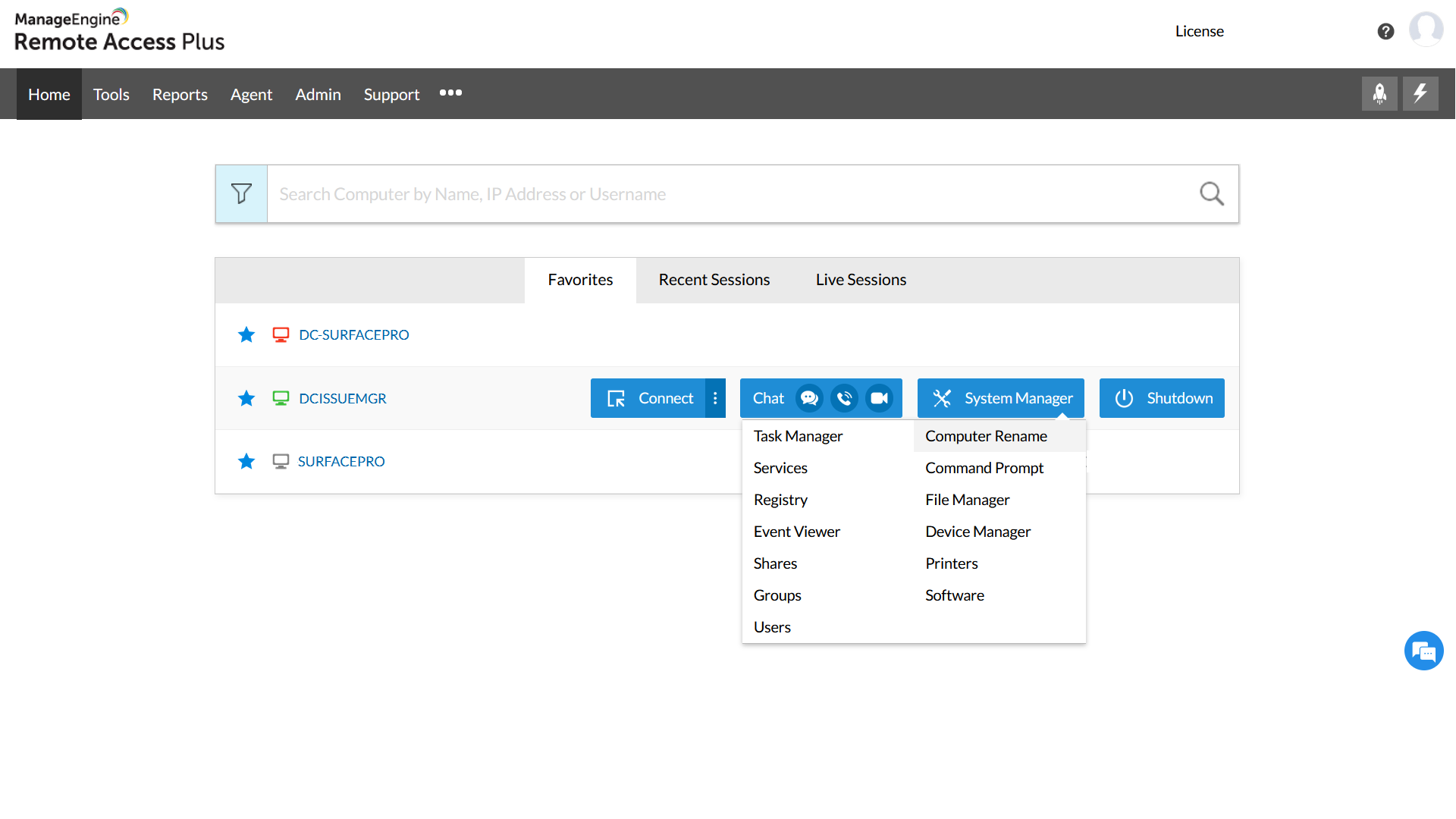
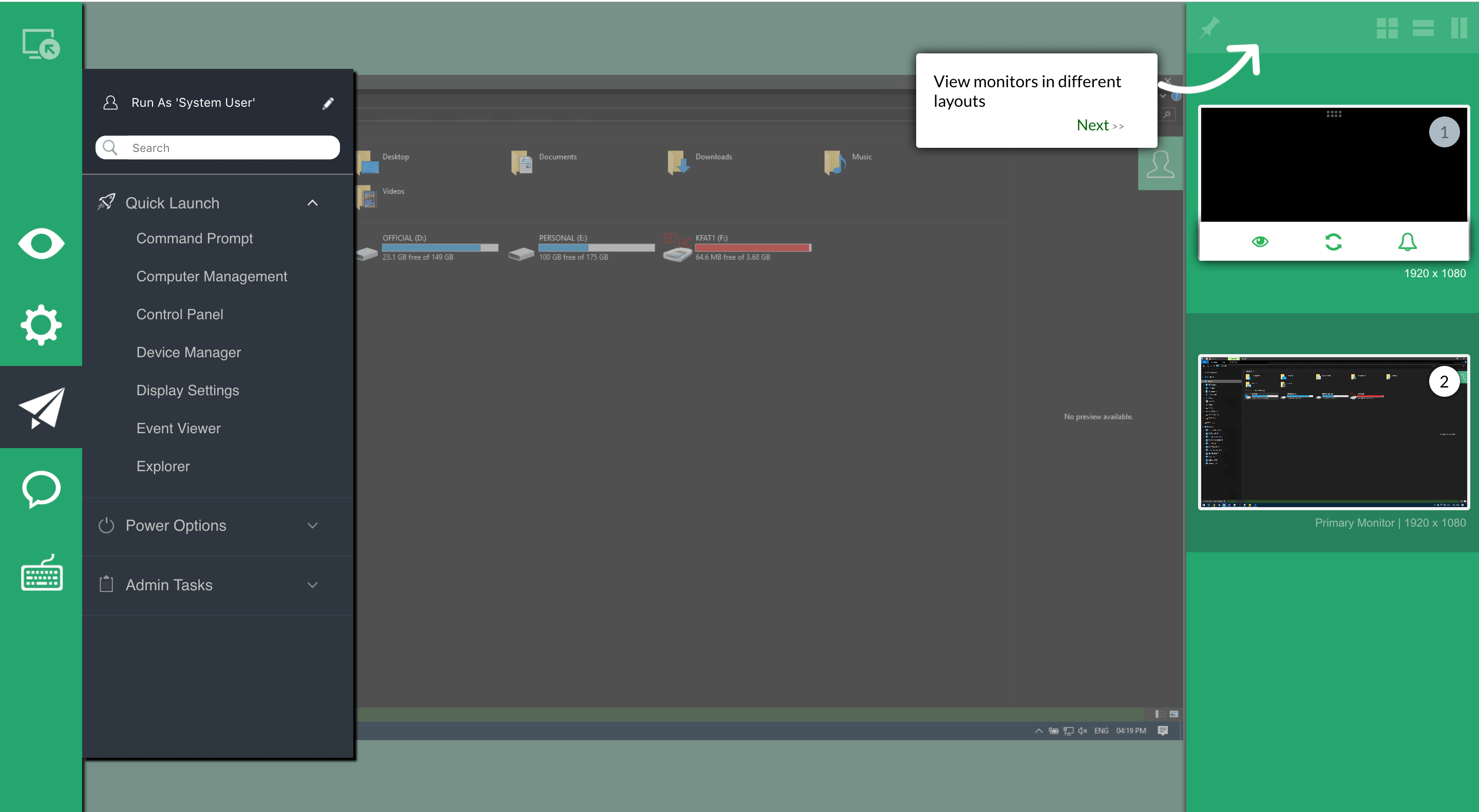
with Remote Access Plus you can configure favorite session and reconnect to them quickly from the dashboard.
In addition to the above, you can troubleshoot devices that run on the major flavors of the operating systems - Windows, Mac and Linux, using Remote Access Plus. Remote Access Plus is available both as an on-premise and a cloud solution and depending upon your organization's requirements, you can choose one among the three editions available (Standard, Professional and Free).
Implementing a remote PC access software such as Remote Access Plus offers the IT administrators as well as enterprises with a range of benefits starting with:
Remote Access Plus makes system troubleshooting simple and fast for administrators. Employees can simply raise tickets to notify the IT team of their issues. Based on the severity of the issue, the IT team can troubleshoot it within minutes via the remote PC access software without even physically visiting the system, irrespective of their geographical location.
As a free remote PC access software, this solution helps enterprises save significantly on the implementation and testing phases of software. Additionally, with competitive pricing and a free version enterprises of all sizes can reap the benefits.
Security is a pre-requisite for any remote access software. That being said, Remote Access Plus' robust security features such as multi-factor authentication, encryption, and access controls ensure that both the sensitive data and remote sessions are safeguarded from unauthorized access.
As an enterprise grows, so do its IT needs. With an increasing number of managed endpoints, your remote PC access software must be able to scale up and manage them. With this solution, you can seamlessly add as many devices as your enterprise scales up, without worrying about the security and functionalities being compromised.
Remote PCs are computers that are located far away and cannot be physically accessed. For an IT admin, remote PC's are endpoints of employees who work from home, travel around for work, or in a different branch office.
Remote PC access allows you to control a computer that is located far away from you. Whether it's a laptop, desktop or other device, you can manage and access it from anywhere in the world. This is especially helpful for IT administrators who need to manage devices that are spread out across different locations.
Remote PC access software will allow you to provide efficient support, troubleshooting and assistance to remote computers without physically being there. It's like end users having a personal IT expert available to help them all around the clock from anywhere!
Here are a few ways on how remote PC access will save your day:
In Remote Access Plus, communication between end user and viewer device will happen through secure tunnel with additional encryption algorithms. Check it out for free to explore it's security customizations. Know more
If you're looking for a free remote PC software that's great for small businesses, Remote Access Plus has a free edition that might be perfect for you. Click here to explore different editions.
Remote Access Plus is a great solution that allows you to remotely access your Mac, Windows, and Linux computers from your Android or iOS devices. Easily control your computer from your phone or tablet, no matter where you are.Why not give it a try today?
A remote PC solution will have two components, viewer and the end user device. Screen of end user's device will be captured and displayed on the viewer device. The actions performed by technician from viewer machine will be reflected on the end user's device. This is the basic working concept behind remote PC access software.
The main features to explore before you get a Remote PC Access Software are:
Remote PC software is essential for individuals and organizations seeking to access and control computers from a distance. It serves a diverse range of purposes, from IT professionals troubleshooting technical issues on remote machines to businesses enabling remote work and support, and even individuals accessing their home computers while traveling. Remote PC software enhances productivity, facilitates collaboration, and provides convenience by allowing seamless access and management of computers from virtually anywhere, making
Alert: Don't miss it! Remote Access Plus is a complete package and highly flexible secure remote PC access available for free! Click here to unlock.