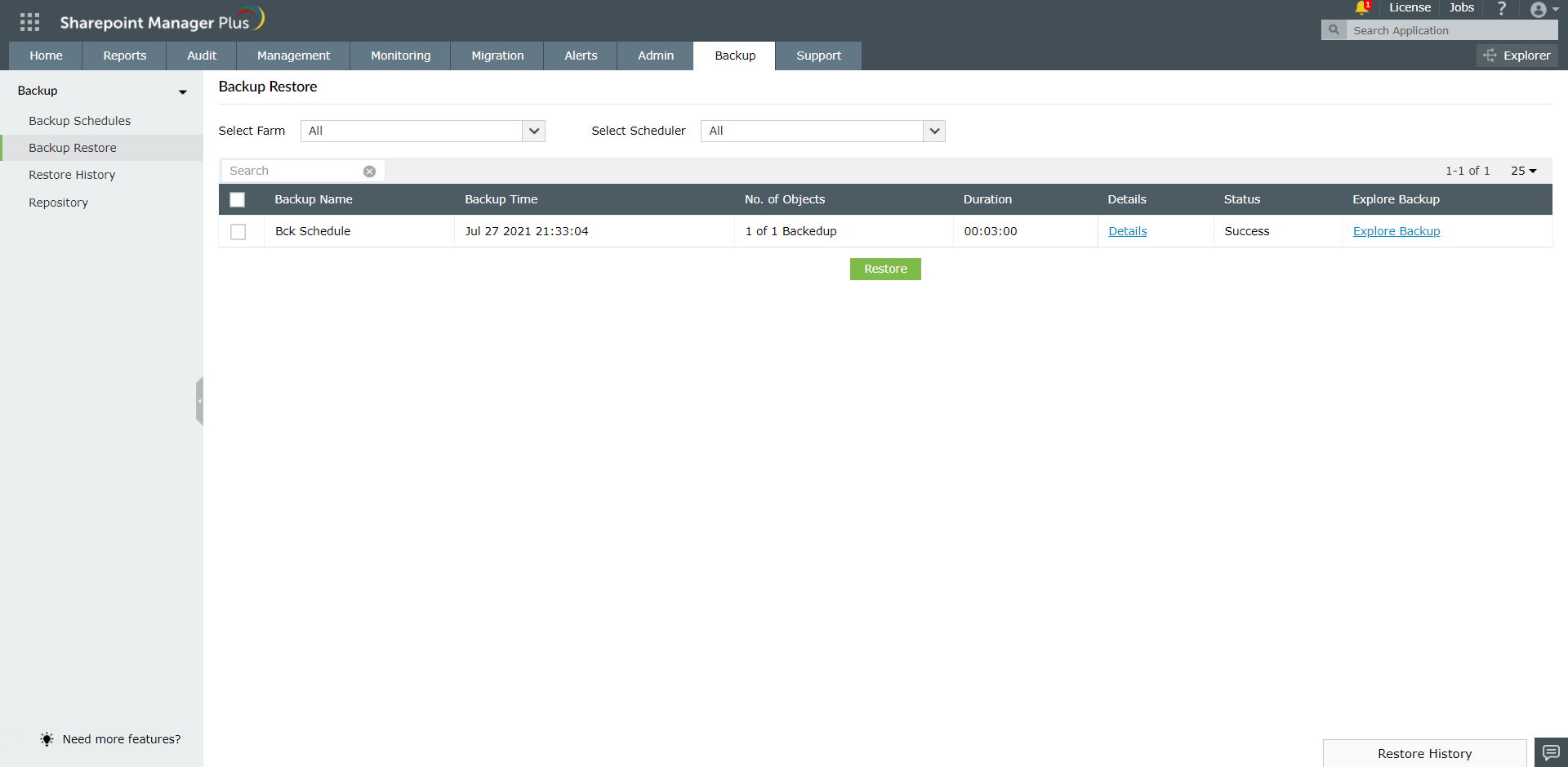SharePoint Restore
With SharePoint Manager Plus, administrators can backup SharePoint sites and restore them later.
To restore already-backed up SharePoint sites, move to the Backup tab and select Backup Restore from the left panel. A list of backups that were performed will appear on screen.
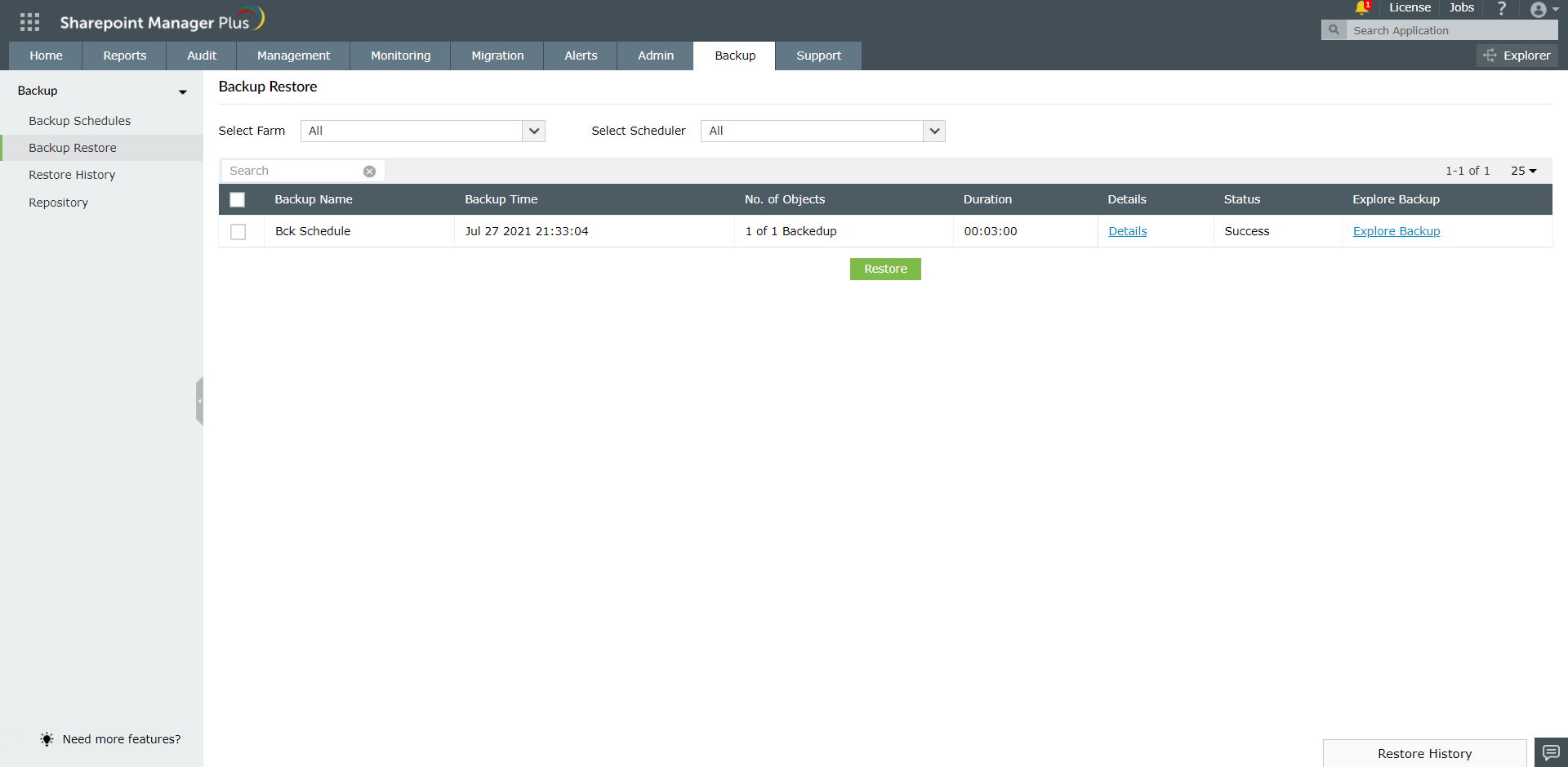
To restore backups as a whole,
- Select the check box corresponding to the backups that you want to restore.
- Once you've selected the necessary backups, click Restore.
- You can check the status of the restore by clicking Restore History at the bottom.
To restore individual backups or only certain sites in a backup,
- Click Explore Backup corresponding to the backup that you want to restore.
- In the pop-up box that appears, a list of sites that were backed up in that schedule will appear.
Note: When a backup is performed at the site collection level, it is not possible to restore separate sites belonging to that site collection. To restore separate sites, backup should be done at the level of the sites.

- Select the sites / site collections that you want to restore and click Restore.
- You can check the status of the restoration by clicking Restore History at the bottom.
Points to consider before restoring:
- When a backed up SharePoint site collection is restored, a new unique ID will replace its old one rendering the archived data non-functional.
- When backed up SharePoint sites are restored, all data except audit data will be restored in native SharePoint.