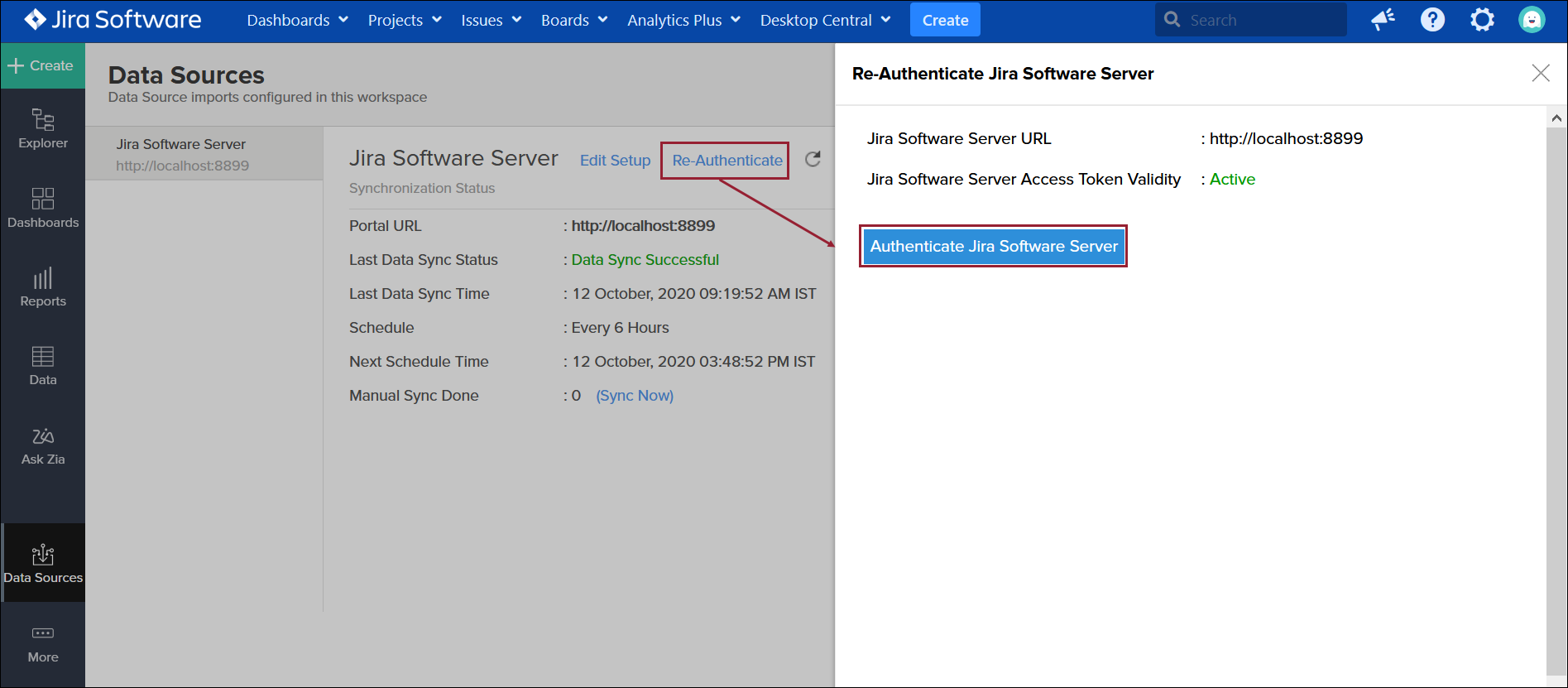Managing synchronization
The following topics are covered in this section:
Accessing the data sources page
The Data Sources page allows you to view the synchronization status between Analytics Plus and Jira Software. You can also edit the synchronization settings from this page. To access this page,
Navigate to your Analytics Plus workspace by clicking Analytics Plus > Home from the navigation bar.
Click the Data Sources option from the left panel.
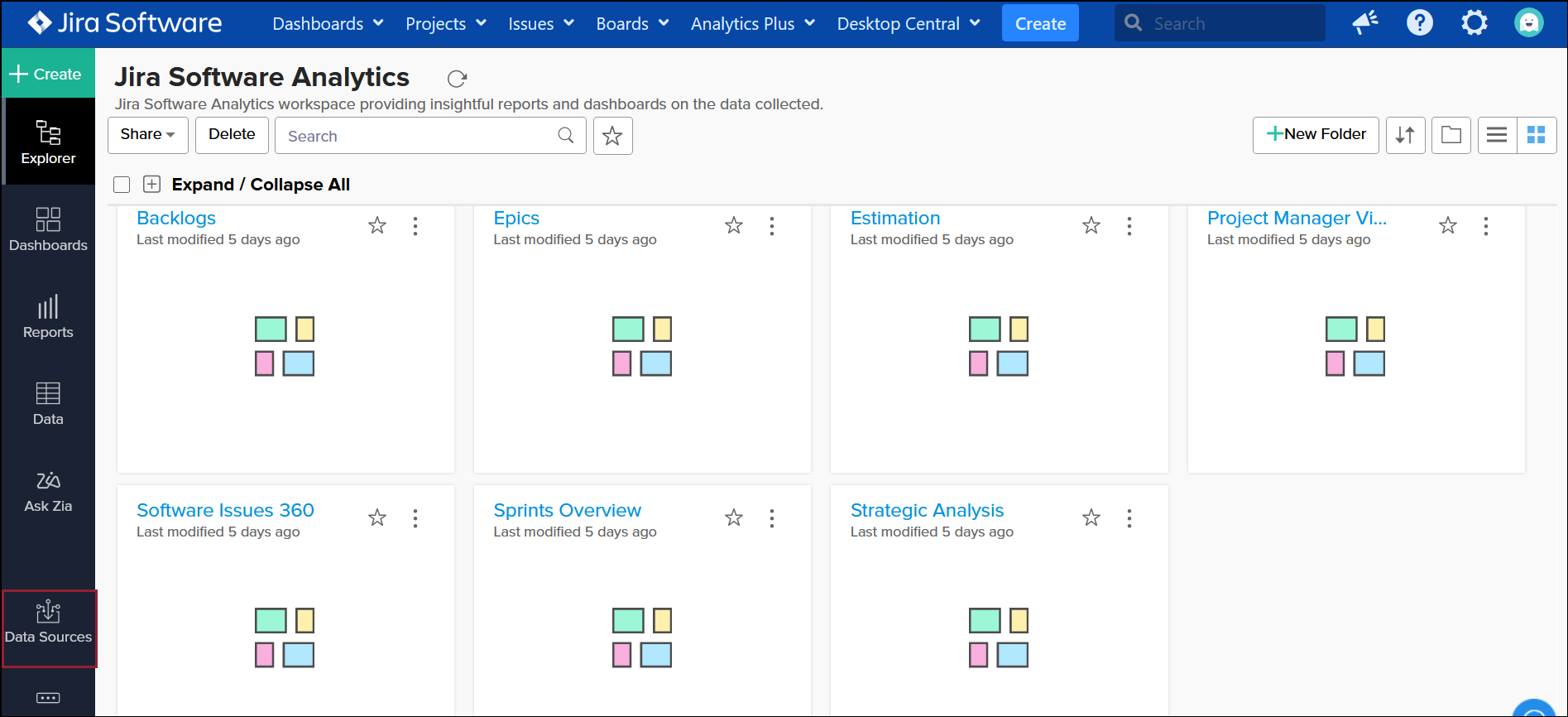
The synchronization summary is displayed with the following data:
Portal URL: This is the name of your Jira Software portal.
Last data sync status: Status of the most recent synchronization from Jira Software.
Last data sync time: Time at which the most recent synchronization was completed.
Schedule: The frequency of data synchronization between Analytics Plus and Jira Software.
Next Schedule time: Time at which the next data synchronization is scheduled to happen
Manual Sync done: Number of times the data has been manually synchronized in a particular day.
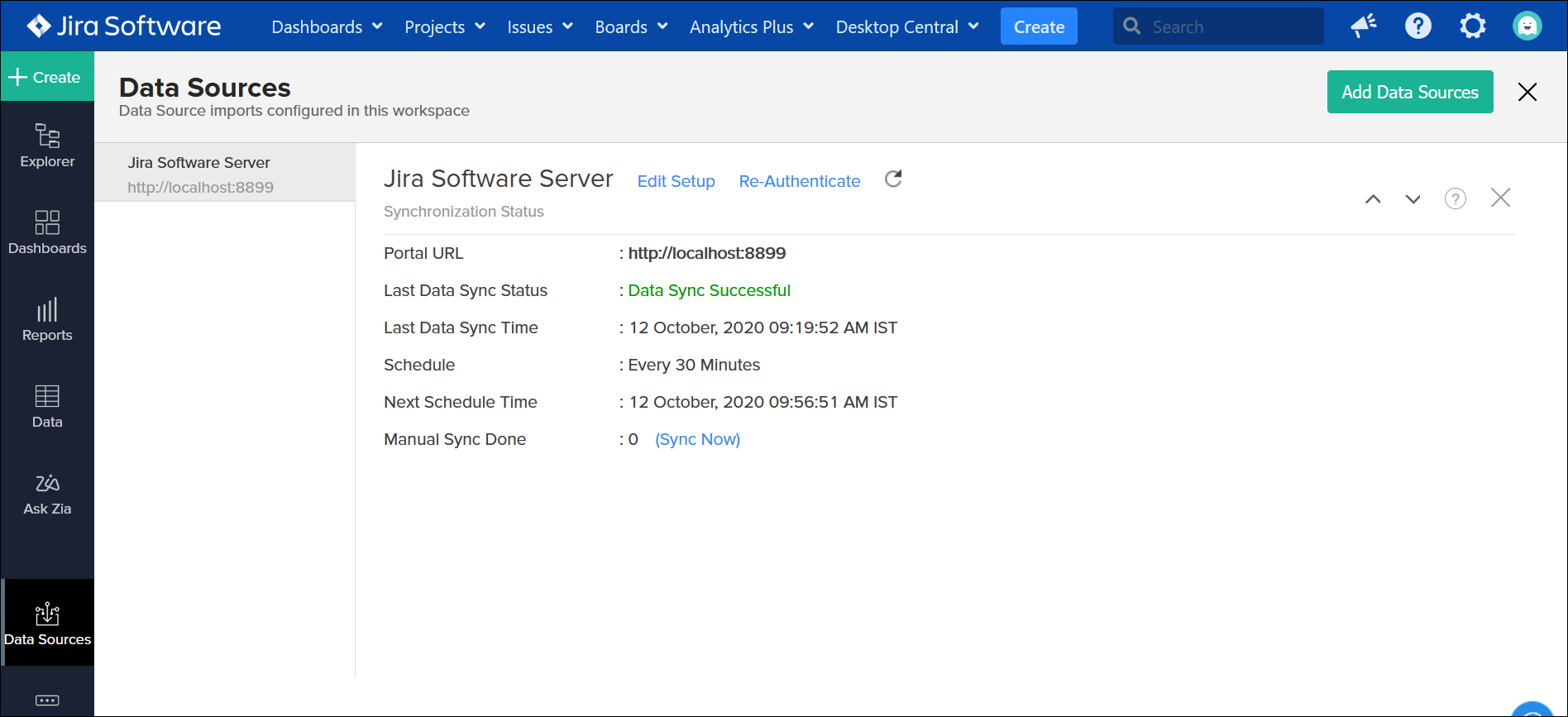
Edit synchronization
Analytics Plus admins can use the Edit Setup option in the Data Sources page to modify the Jira Software data modules and fields they wish to analyze using Analytics Plus. You can also change the frequency at which data is synchronized between Jira Software and Analytics Plus by selecting the required time frame using the How Often drop down box. Click Save after making the necessary changes.
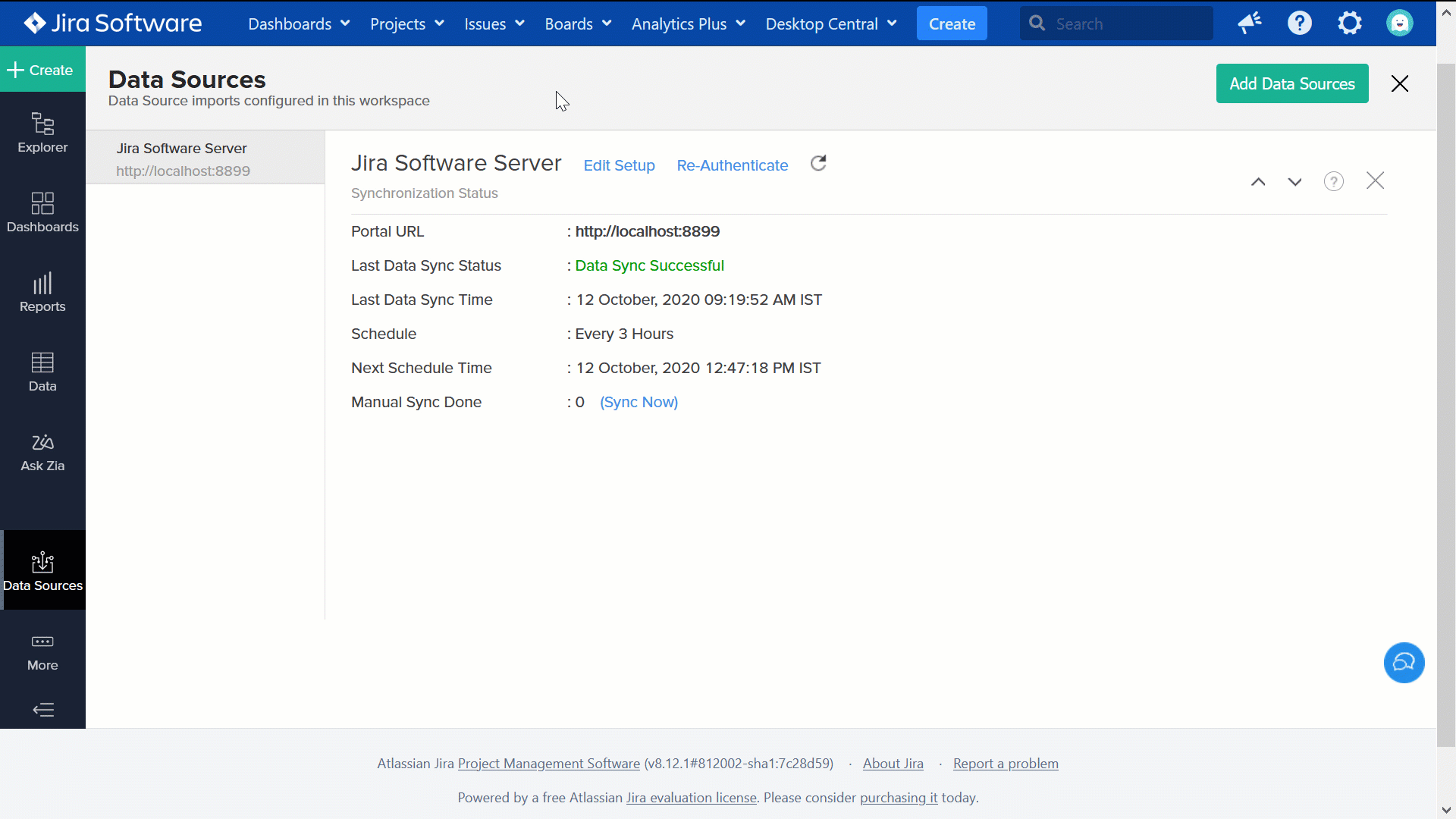
Re-authenticate the application
The synchronization of your Jira Software data can sometimes fail, due to several reasons. To resolve this, click the Data Sources option from the side panel of your Analytics Plus workspace, and click the Re-Authenticate link. In the popup that appears, click Authenticate Jira Software button. If you need more help, please drop us an email at analyticsplus-support@manageengine.com.