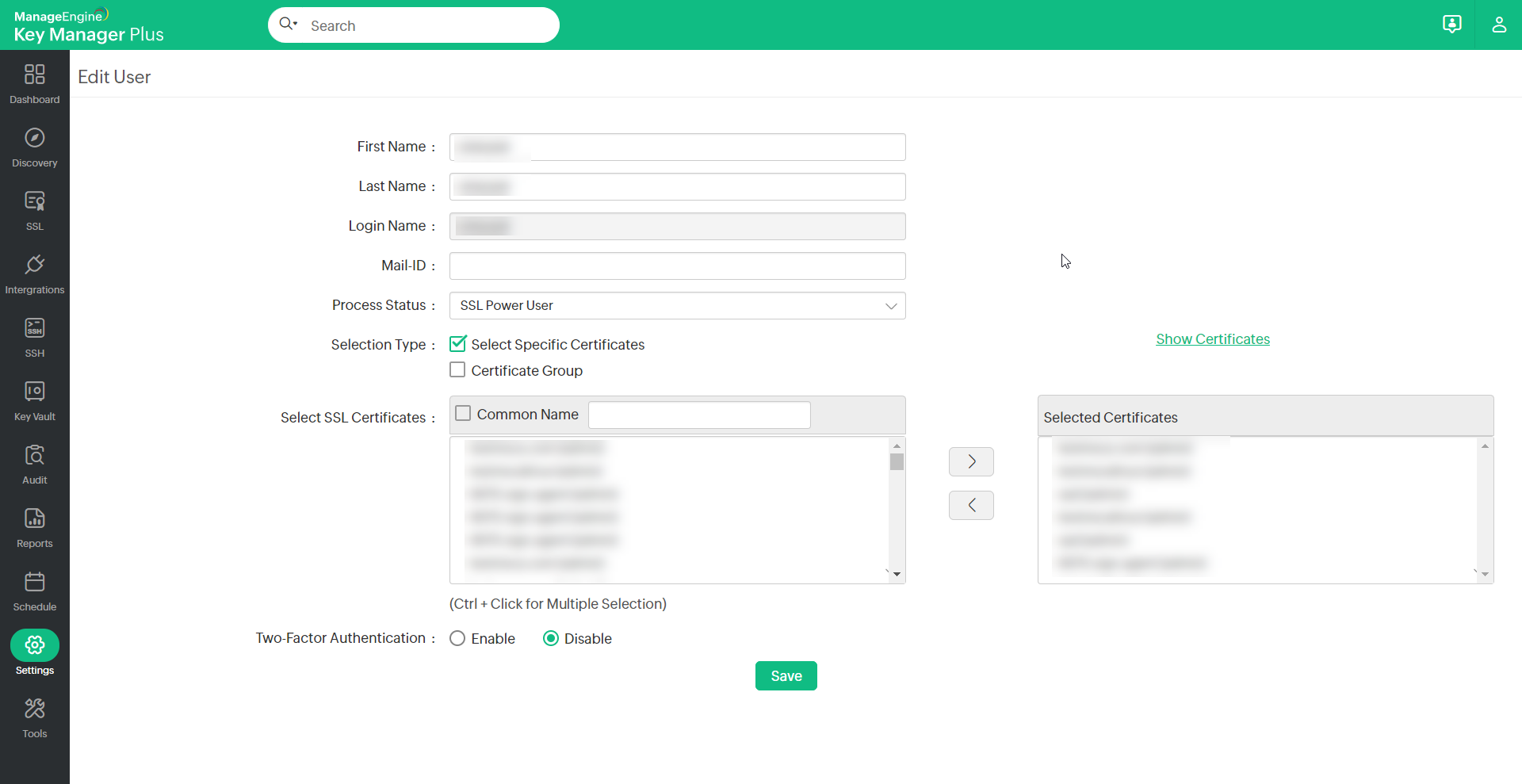Setting up Two-Factor Authentication (TFA) - One-Time Password sent through Email4 minutes to read
1. OverviewKey Manager Plus supports Two-Factor Authentication via a One-time Password. Here in OTP, Key Manager Plus generates a unique random code and emails it to the user after the first level of authentication. The user will have to enter the code sent by email to authenticate at the second level. If the user logs out and tries to log in again, they will not be allowed to log in with the same password sent by email earlier. Instead, another new code will be sent to their email which they must use for authentication. 2. Sequence of EventsHere's the sequence of events involved in using One-time Password as the second level of authentication to login to Key Manager Plus:
3. Configuring Two-Factor Authentication
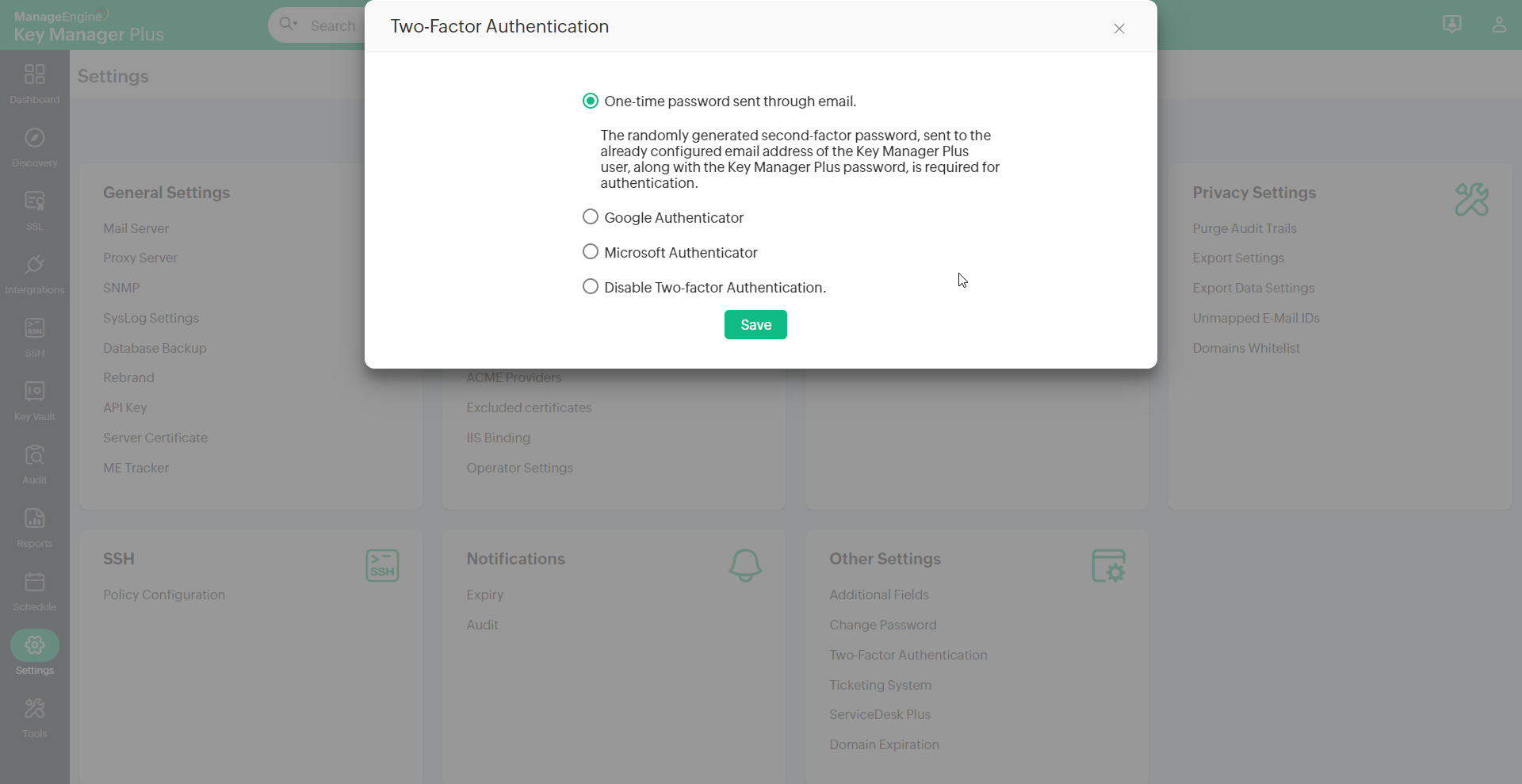
|
|