How to assign licenses in Microsoft Entra ID (formerly Azure Active Directory)
Several Microsoft Entra ID services require users to have active licenses to access and use them. These licenses are applied per tenant and cannot be transferred to other tenants. Microsoft Entra ID licenses are:
- Microsoft Entra ID Free
- Microsoft Entra ID P1
- Microsoft Entra ID P2
The table below compares assigning licenses in Microsoft Entra ID using the native admin center and M365 Manager Plus.
Entra ID
Steps to assign a license to a user/group in Microsoft Entra ID:
- Sign in to Microsoft Entra ID as at least License Administrator.
- Select Identity > Billing > Licenses.
- Select the name of the license plan that you want to assign to the user and then select Assign.
- Select Users and groups in the Assign license page and search for the user you want to assign the license to.
- Select Assignment options and ensure you have the right license options turned on.
- Select Ok.
- Now, the Assign license page will show that a user has been selected and the license assignments are configured. Select Assign.
- The user will now be added to the list of licensed users and will have access to the included Microsoft Entra services.
- To assign a license to a group, choose the group in step 4.
M365 Manager Plus
Steps to assign a license to a user/group in M365 Manager Plus:
- Sign in to M365 Manager Plus as Administrator.
- Navigate to the Management tab > Azure Active Directory > License Management > License Modification.
- Select Assign selected licenses from the dropdown menu and select the licenses you want to assign and the usage location for the same.
- Choose the Microsoft 365 tenant, the virtual tenants, and import a CSV file with the users.
- Click on Import User(s).
- Now click on Apply to assign the license.
- To assign a license to a group, choose Group Based License Modification in the License Management category and follow the same steps.
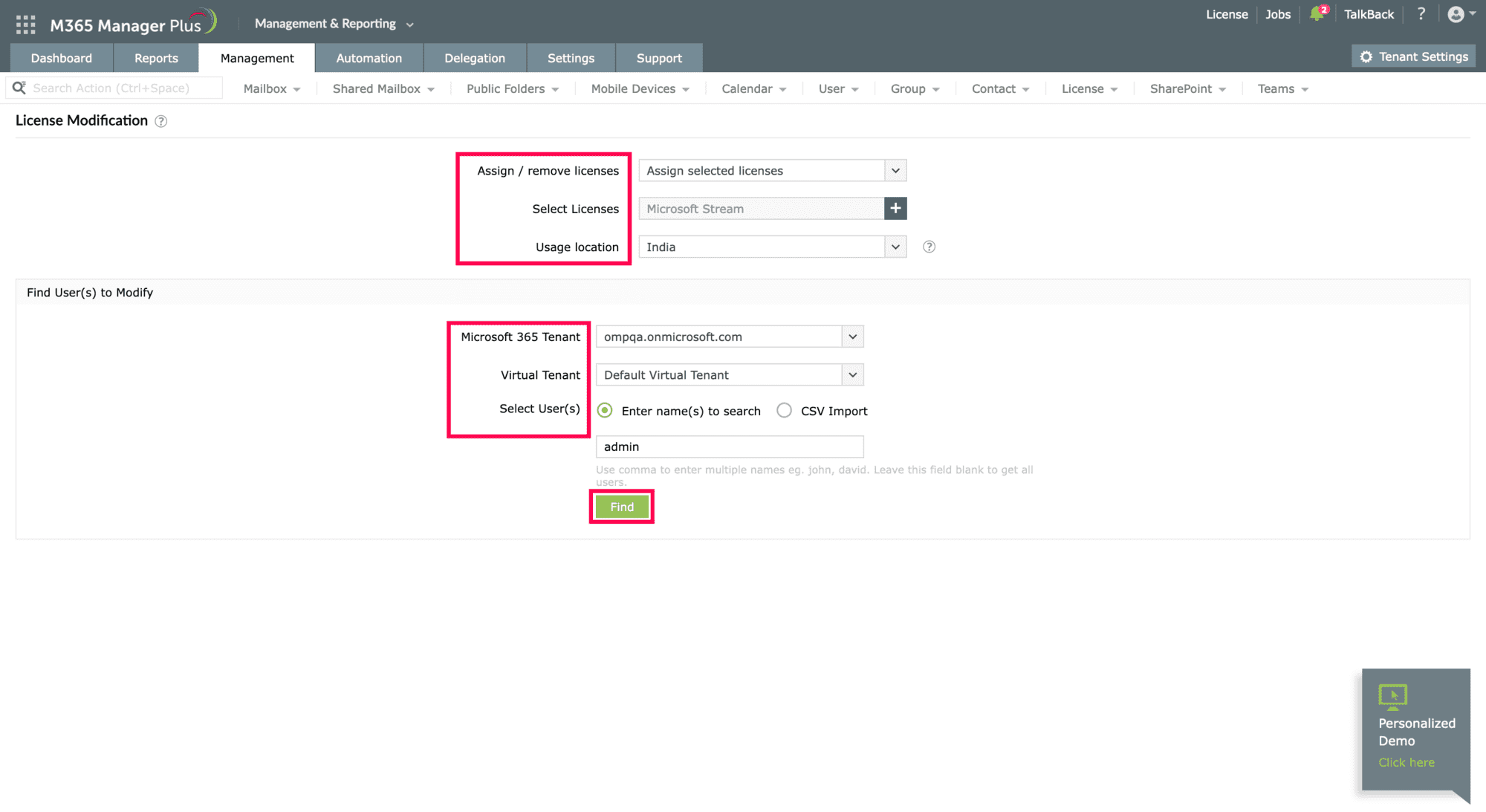
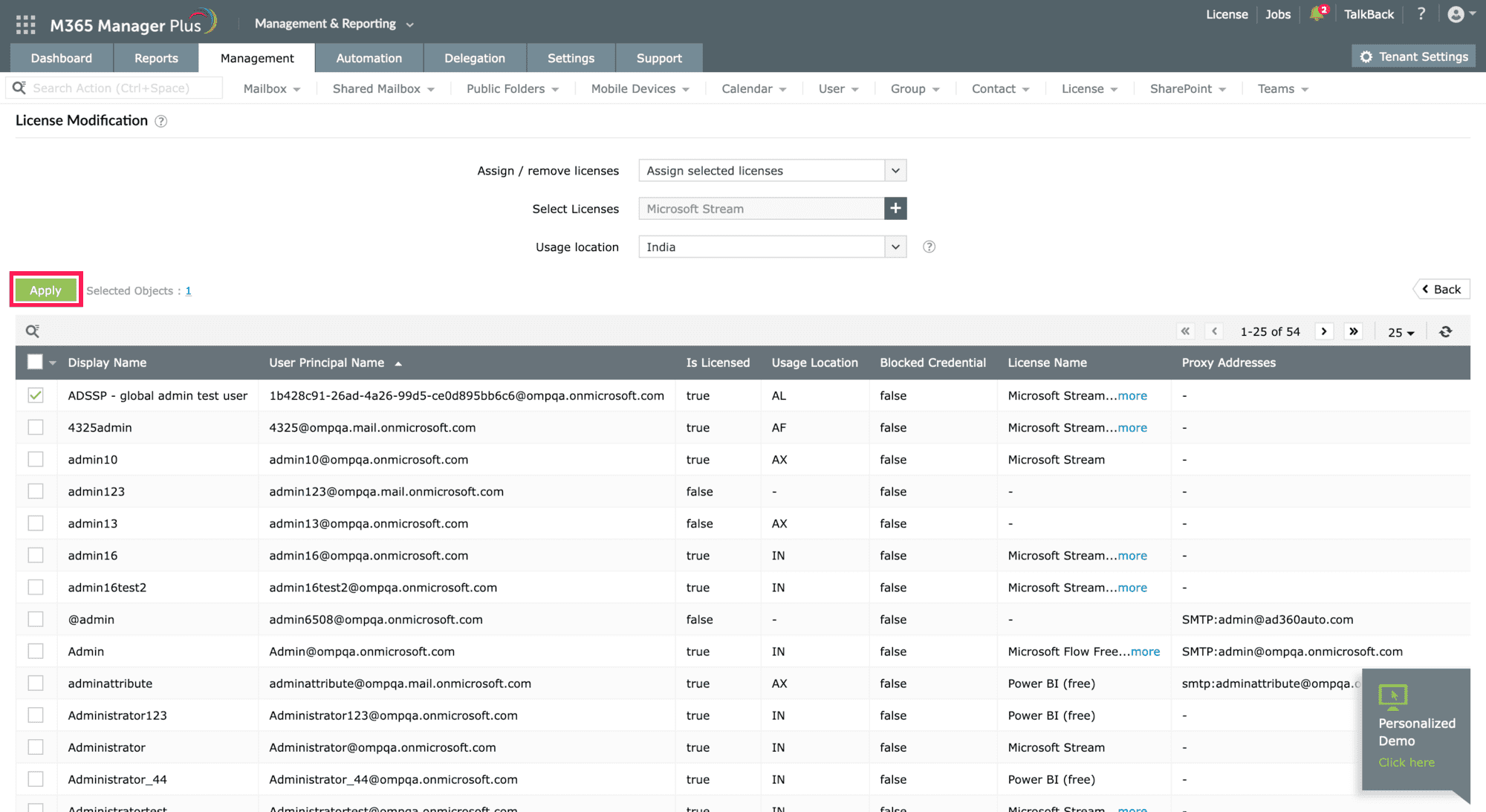
Limitations of using Entra ID
- Administrators should have the required role to access individual native admin centers and execute tasks in them.
- Microsoft 365 does not allow multiple licenses to be assigned at a time.
Benefits of using M365 Manager Plus to assign licenses
- Assign and modify licenses in bulk. Easily assign multiple licenses to both individual users and groups from a single console.
- Manage users, mailboxes, groups, and contacts in bulk.
- Keep an eye on various Microsoft 365 services such as Exchange Online, Azure Active Directory, SharePoint Online, and OneDrive for Business with pre-configured reports.
- Automate report generation and various repetitive management tasks to save time and effort.
- Keep a check on your Microsoft 365 services' health and performance with 24/7 monitoring.
- Track all the activities happening in your organization with detailed audit reports.
- Delegate custom roles to help desk technicians and reduce the administrator's workload.
Assign, modify, and remove licenses in bulk easily.
Streamline your Microsoft 365 governance and administration with M365 Manager Plus
Get Your Free Trial