How to check import status in Entra ID groups
Entra ID (formerly Azure AD) groups are used to manage users and their permissions collectively. Members can be added or removed from Entra ID groups in bulk using CSV import. The steps mentioned in the table below can be used to check the import status of the members added to Entra ID groups. ManageEngine M365 Manager Plus, the comprehensive tool for management, reporting, monitoring, and auditing, can also be utilized to accomplish this task.
The table is a comparison on how to check the import status of the members added to Entra ID groups using the native admin center and M365 Manager Plus
Entra ID
Steps to check the import status of the members added to a group using the native admin center
- Log in to the Microsoft Entra admin center as at least a Groups Administrator.
- Click the Identity tab from the left pane and navigate to Groups > All groups.
- On the Bulk operation results page, under Activity, you can view the status of all the pending bulk requests.
- Click # Success, # Failure, or Total Requests columns to view details about each bulk operation.
M365 Manager Plus
Steps to check the import status of the members added to a group using M365 Manager Plus
- Log in to M365 Manager Plus and navigate to the Management tab > Group Management.
- Under the Group Member Management section, select Add / Remove Group Members using CSV.
- Under the Status column, you can check the status of your import operation.
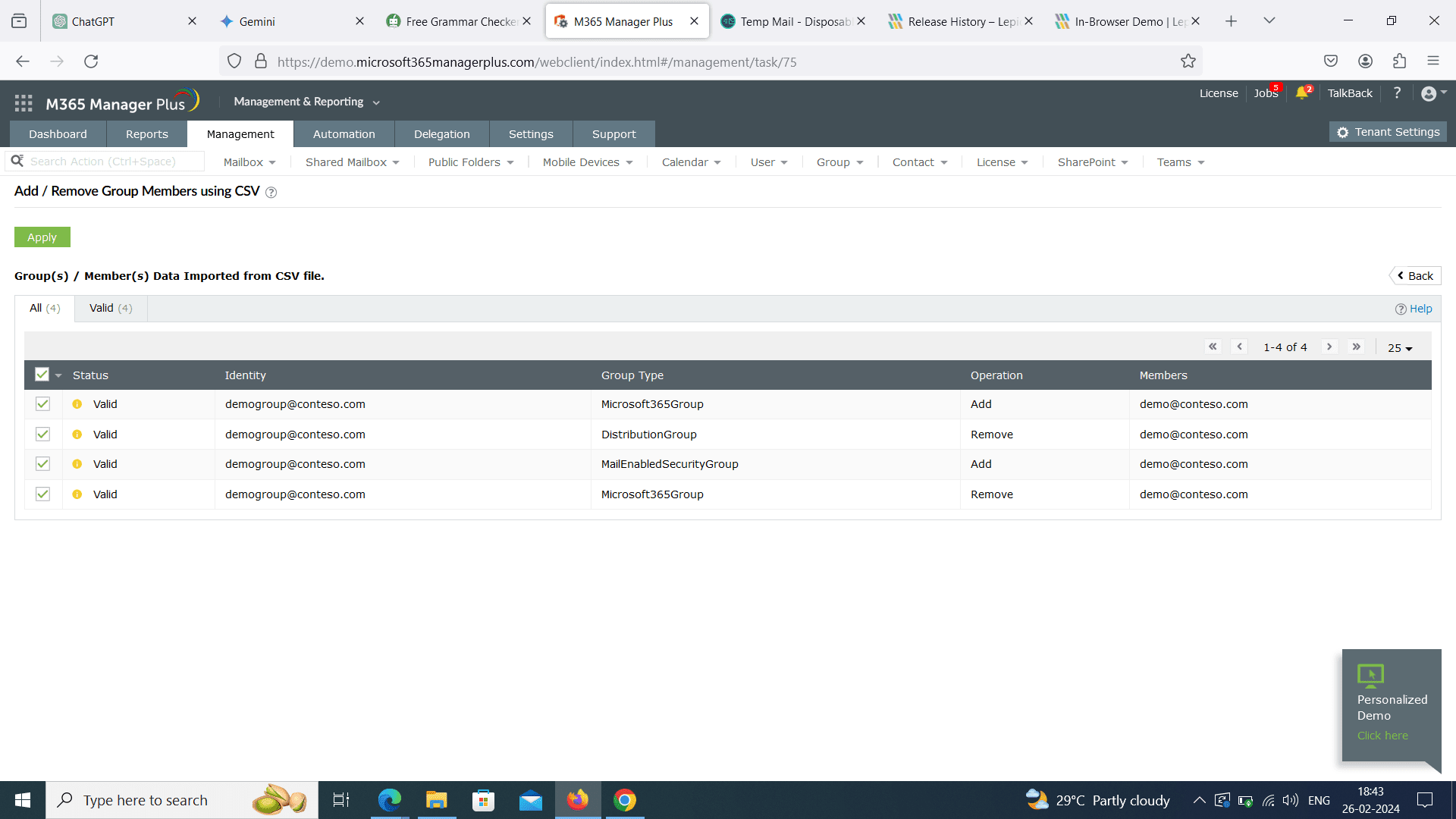
Limitations of using Entra ID admin center
- Administrators need to be assigned the necessary role and permission to create and manage Entra ID groups.
- Administrators have to shift between different Microsoft 365 admin centers to perform various management tasks, which can be complex and time-consuming.
- If the group has custom attributes or extensions associated with it, administrators need additional permission to handle them accordingly during the removal process.
- Managing a large number of groups can be cumbersome within the admin center, potentially leading to inefficiencies and difficulty in organizing and tracking groups effectively.
- While the admin center provides some automation features, it may not offer the level of automation required for complex group management tasks.
Benefits of using M365 Manager Plus to check the import status of group members
- Assign tasks to technicians without the need to elevate their native privileges to the level of Groups Administrator or above.
- M365 Manager Plus offers a wide range of management capabilities for Microsoft 365 environments, including user management, group management, license management, security management, and more, all from a single interface.
- Create groups, add members to these groups, and manage them all in one go.
- Group creation templates let you simplify the process of creating groups in bulk.
- Highly customizable features that allow organizations to tailor their platform to their specific needs and requirements. Additionally, it is scalable, capable of supporting organizations of all sizes.
- Management actions come built-in with M365 Manager Plus and can be performed at the click of a button.
Hassle-free Entra ID group management.
Try now for freeStreamline your Microsoft 365 governance and administration with M365 Manager Plus
Get Your Free Trial