How to download a list of all users in Microsoft 365
Generating a comprehensive list of all users in an organization, including their contact information, license details, and user object properties, is a vital necessity for reporting and auditing purposes. This data is highly requested and essential for all organizations.The steps mentioned below can be used to download a list of all users in your Microsoft 365 environment using the native admin center. ManageEngine M365 Manager Plus, a comprehensive tool used for reporting, managing, monitoring, auditing, and alerting for critical activities in your Microsoft 365 environments, can also be used for this purpose.
The following table is a comparison on how to generate a report on user activity in Teams using the native admin center and M365 Manager Plus.
Microsoft 365
Steps to download a list of all users in Microsoft 365 using the native admin center
- Log in to the Microsoft Entra admin center with at-least a Global Administrator account.
- Select Microsoft Entra ID.
- Navigate to Users > All users
- All user objects are selected to be downloaded by default. You can filter the list using the drop-down menus above the list.
- Click Download users and click Start to download the list of the users selected as a CSV file.
M365 Manager Plus
Steps to download a list of all users in Microsoft 365 using M365 Manager Plus
- Log in to M365 Manager Plus and navigate to the Reports tab> Azure Active Directory > User Reports > All Users
- Under All Users, select the Microsoft 365 tenant and the virtual tenant for which the list of users needs to be generated
- Click Export As to download the list of users in your desired file format.
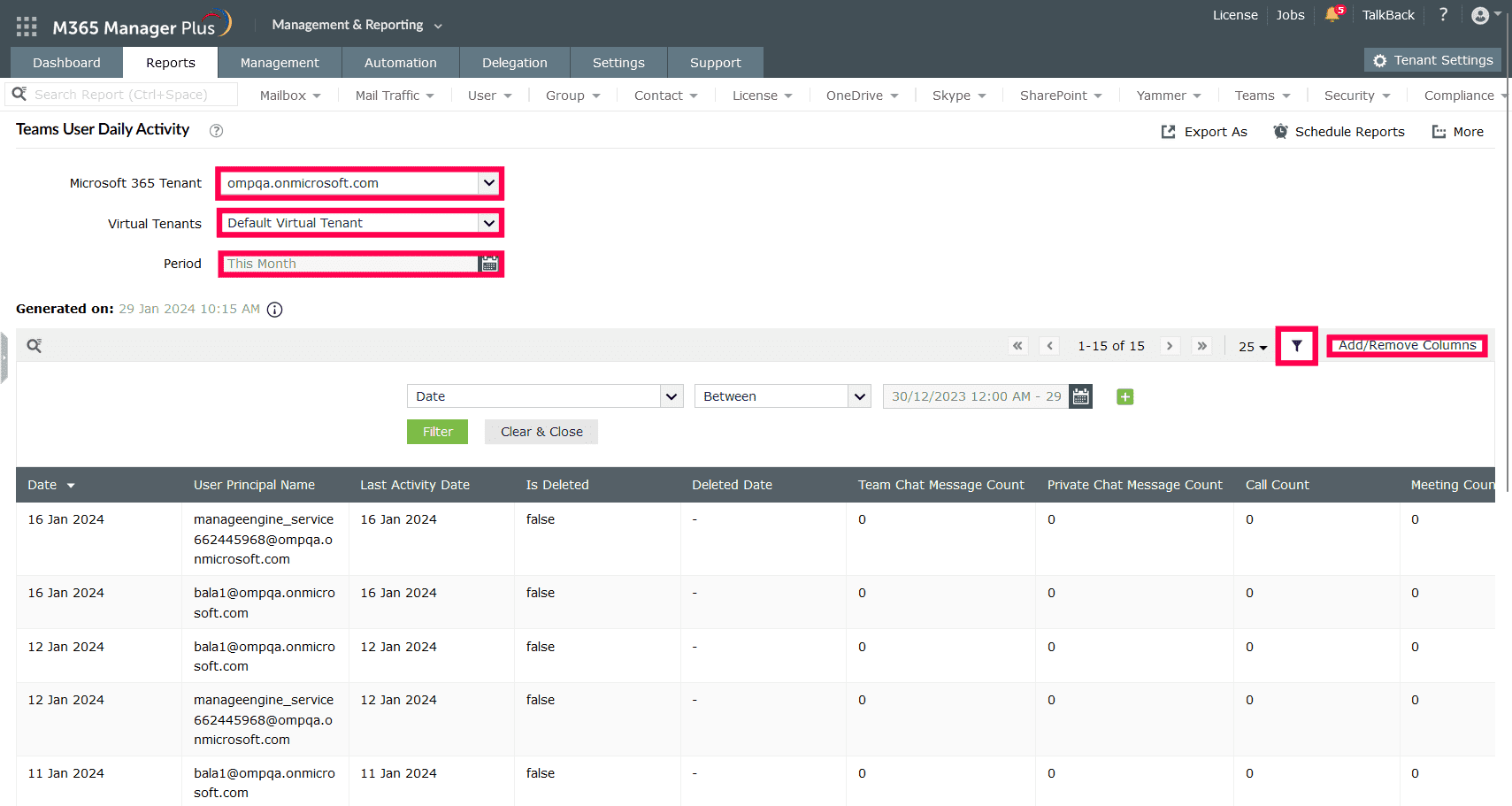
Expert advice:
- If you want to filter the list generated based on attributes like Display Name, Group Type, and other attributes, you can click on the
icon, fill in the desired criteria, and click Apply. - If you want to decide which data is shown in the report, select Add/Remove columns, click the columns that you require in your report, and click >>.
Limitations of using Microsoft 365 native tools
- Administrators must be assigned the required role to access individual native admin centers and carry out tasks in them.
- Assigning granular permissions to execute individual tasks in a broad category is not possible.
- Generating reports and conducting management tasks on services in Microsoft 365 have to be carried out in their respective admin centers, which can be exhausting and time-consuming.
- Editing the list of users to include and exclude certain attributes are not possible if the report is not generated using Azure PowerShell or Microsoft Graph.
- Certain details like license details, password details, and on-premise details are not available without the use of Azure PowerShell or Microsoft Graph.
Benefits of using M365 Manager Plus:
- Gain a thorough understanding of your environment in Exchange Online, Entra ID (previously Azure AD), SharePoint Online, OneDrive for Business, and other Microsoft 365 services with detailed reports.
- Manage mailboxes, users, groups, and contacts effortlessly in bulk.
- Keep tabs on even the most granular user activities in your Microsoft 365 environment.
- Monitor the health and performance of Microsoft 365 features and endpoints around the clock.
- Create custom roles with any combination of reporting, management, and auditing tasks and assign them to non-administrative users to reduce the workload of Microsoft 365 admins.
Effortlessly schedule and export reports on your Microsoft 365 environment.
Streamline your Microsoft 365 governance and administration with M365 Manager Plus
Get Your Free Trial