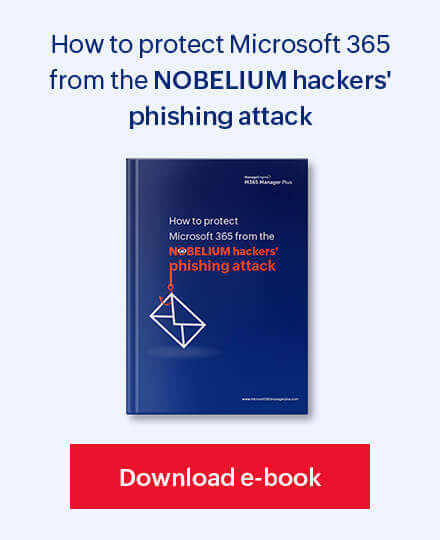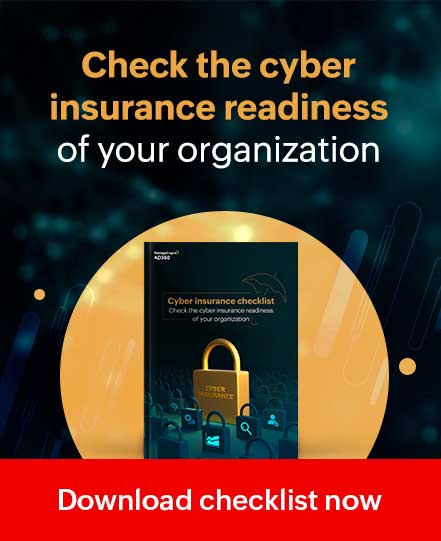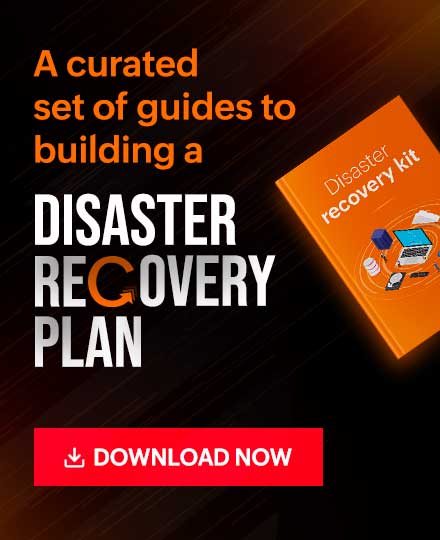M365 Manager Plus is a comprehensive Microsoft 365 reporting, management, monitoring, auditing, and alerting tool. To secure the communication between users’ web browsers and M365 Manager Plus server, the connection between these two entities must be secured. The SSL certificate ensures an encrypted link is created between these entities and data transferred remains secure.
Note: Refer to the SSL guide to know the process of requesting a certificate from the certifying authority and installing it, in detail.
Enabling SSL in M365 Manager Plus
Follow the steps given below to set up SSL connection in M365 Manager Plus:
- Go to the Settings tab.
- Navigate to Admin > General Settings > Connection.
- Under Connection Type, choose the M365 Manager Plus [https] option and enter the port number. Click on Save and shutdown the product.

- Open the server.xml file in your computer under C:\Program Files\ManageEngine\M365 Manager Plus\conf folder using a text editor.
- Go to the end of the XML file and search for the connector tag (that starts like, <Connector SSL Enabled=”true”…./> ).
- Now, edit the following values inside that connector tag:
a: keystoreFile=”./conf/.keystore” ; b: keystorePass=””
E.g.: <Connector SSLEnabled="true" acceptCount="100" clientAuth="false" connectionTimeout="20000" debug="0" disableUploadTimeout="true" enableLookups="false" keystoreFile="./conf/<certificate_file_name>.keystore" keystorePass="<PASSWORD>" maxSpareThreads="75" maxThreads="150" minSpareThreads="25" name="SSL" port="443" scheme="https" secure="true" sslProtocol="TLS"/>
- Save the fileand restart the product for the changes to apply.
Why M365 Manager Plus?
- 700+ pre-configured reports and unique custom reports.
- Geo-location enabled reports.
- Bulk users and mailbox management.
- Customizable templates to manage users, groups and contacts.
- Rules to auto-populate fields.
- Custom naming formats and password policies for the templates.
- Automation of management tasks.
- Custom roles and virtual tenant creation and delegation.
- Role-based help desk delegation without elevating users' rights in native environment.
Click here to learn more about how M365 Manager Plus offers simple solution for complex Microsoft 365 issues.