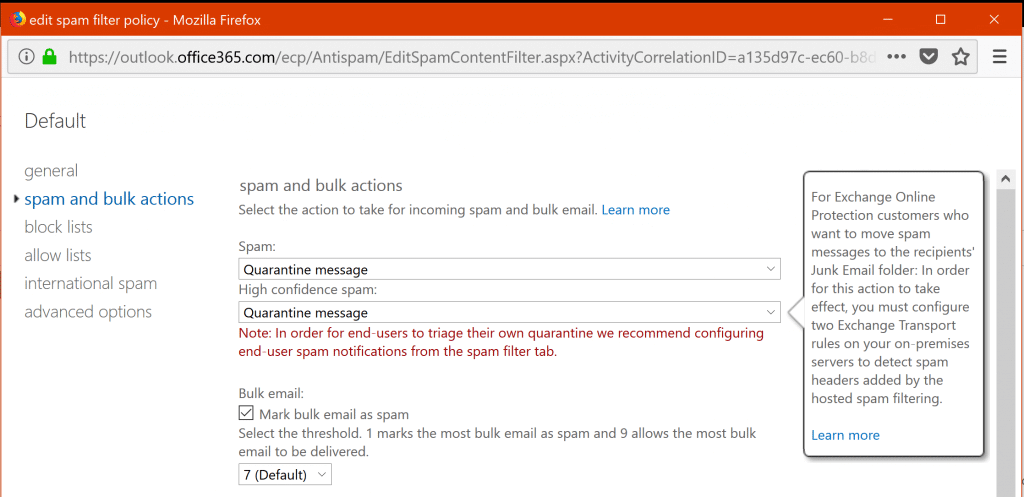Microsoft Office 365's Exchange Online Protection (EOP) protects Exchange Online from spam and malware.
Configuring Exchange Online Protection
- Login to the Exchange Admin Center
- From the left pane, click on Protection.
- Using the options available you can configure malware filter, connection filter, spam filter, outbound spam, quarantine, action center and dkim.
Following are some of the important settings you must consider.
Malware Filter Notifications
We suggest you not to turn off this setting. The EOP scans all the inbound mails to keep viruses at bay . If you turn this settings off, you might miss out on malware detection notifications.
Connection Filters
Add the list of IP addresses you trust to be authentic under the Trusted IPs section. Mails from these IP addresses will not be filtered. Use this feture, if you believe that some important authentic emails might be moved to spam without notification.
Spam Quarantine
The spam quarantine settings will send daily emails to users listing all the messages it held back because the service considered them spam, so that users can release false positives and ignore the rest.
To set this up, take the following steps:
- Double-click the default spam filter policy.
- Choose spam and bulk actions from the left pane.
- Choose the Quarantine message option for the Spam and High confidence spam drop-downs.
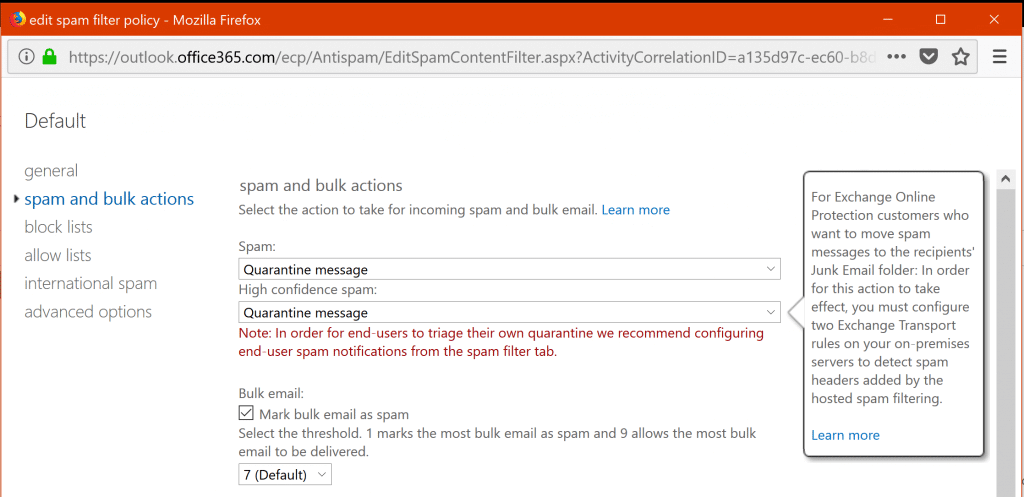
- Return to the Exchange Admin Center page. In the right pane, select Configure end-user spam notifications.
- In the pop-up window that appears, check the Enable box, select how often to send quarantine notifications, and then click OK.
Bypass Exchange Online Protection in Office 365
You might want to bypass EOP and whitelist a domain name so email from that domain is never marked as spam or sent to quarantine. Follow these steps:
- Log in to https://portal.office.com.
- Go to Admin Centers and then choose Exchange.
- Under Mailflow, select Rules.
- Click the +. Then add a new rule and select Bypass Spam Filtering from the menu.
- Under Apply this rule if… choose The sender’s domain is and enter the domain name.
- Click ok.
- Check Stop processing more rules.
- Click Save to add the rule.