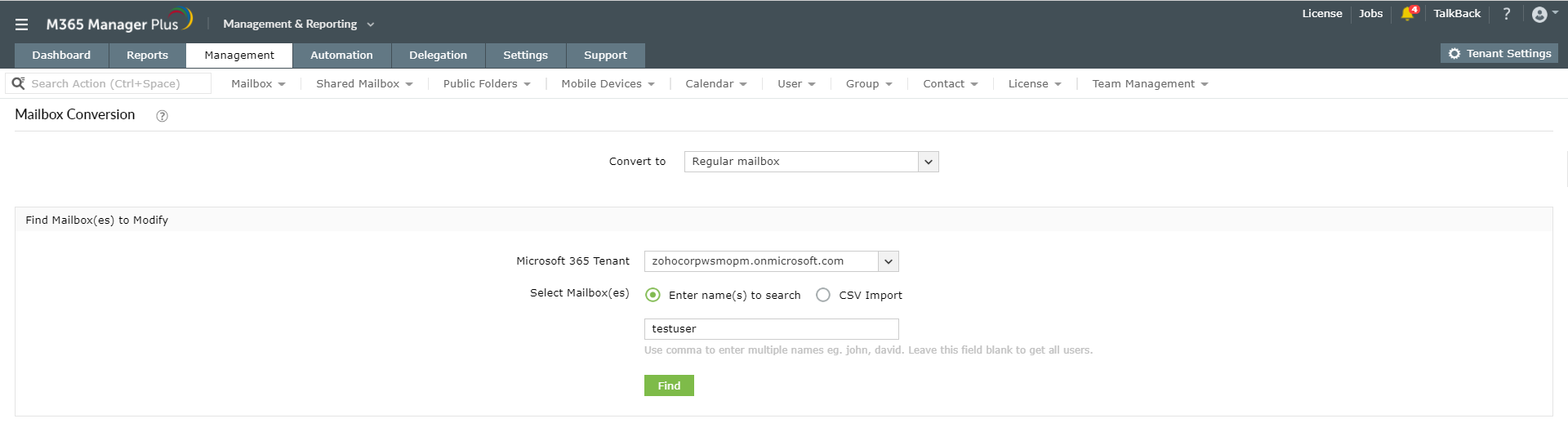You can convert a user mailbox into a shared mailbox using Exchange admin centre by navigating to Recipients > Mailboxes > Convert to Shared Mailbox. Converting a mailbox however does not mean the mailbox settings and policies get reset. The inbox rules, retention policies, and configurations remain same as set by the user earlier. You have to modify the settings separately if you want to modify the policies.
M365 Manager Plus is an intuitive Microsoft 365 tool used for reporting, managing, monitoring, auditing, and creating alerts for critical mailbox activities. It provides easy and simple solutions for managing and handling shared mailboxes. You have options to convert many user mailboxes into shared mailboxes simultaneously.
Steps to convert user mailboxes to shared mailboxes using M365 Manager Plus:
- Go to the Management tab on the top pane.
- Navigate to Exchange Online > Mailbox Management > Exchange Mailbox Tasks > Mailbox Conversion option.
- In the Convert to drop-down, choose Shared mailbox.
- Select the Microsoft 365 Tenant corresponding to the user mailbox(es).
- A. You can either choose the Enter name(s) to search option and enter single or various user mailboxes (separated by commas) to be converted (or)
B. You can choose the CSV Import option and select the file containing details about all the user mailboxes you would like to convert.
- Click on Find or Import Mailbox(es) respectively.
- Click on the Apply option for the conversion to take place.
The user mailboxes in the given tenant get converted to shared mailboxes.
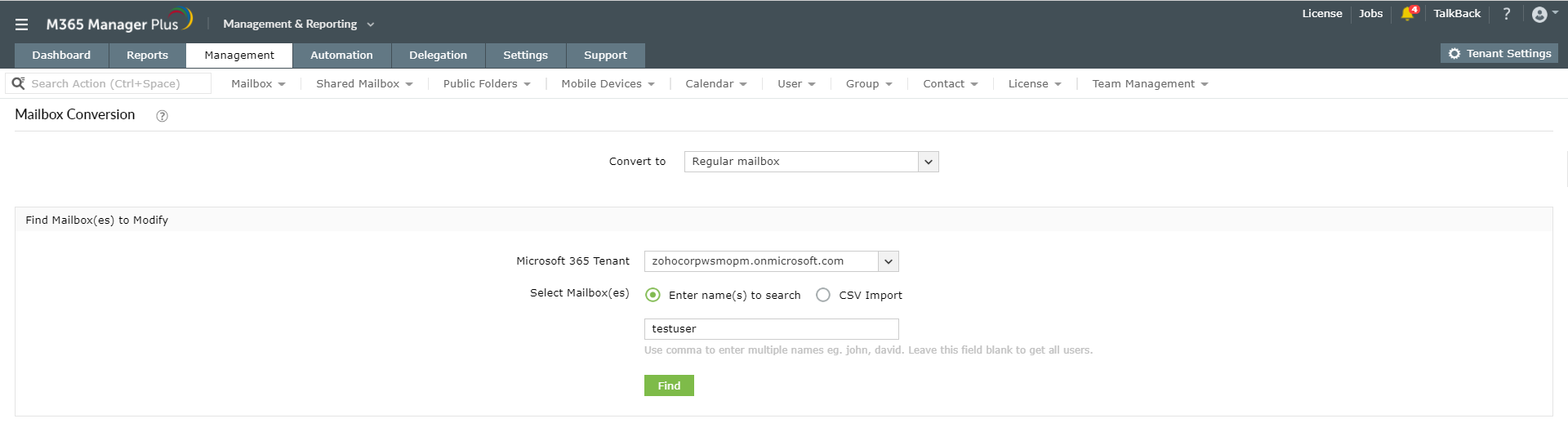
Using M365 Manager Plus you can not only create and convert mailboxes in bulk, but you can also manage, monitor and audit mailbox objects easily. This tool also offers options to change the rules and policies of the newly converted shared mailboxes. Learn more about how to simplify other Microsoft 365 operations using Exchange Reporter Plus here.