How to add group owners in Microsoft Entra ID (formerly Azure AD)
Microsoft Entra ID groups are designed to streamline the management of users requiring identical access and permissions to resources. Rather than assigning unique permissions to individual users, you can assign these permissions to a group, automatically granting them to all members of that group. The steps mentioned below can be used to add group owners in Microsoft Entra ID. ManageEngine M365 Manager Plus, an extensive tool used for reporting, managing, monitoring, auditing, and creating alerts for critical activities in your Microsoft 365 environments, can also be used for this purpose.
The following table is a comparison on how to add group owners in Microsoft Entra ID using the native admin center and M365 Manager Plus.
Entra ID
Steps to add group owners using the native admin center
- Access the Microsoft Entra admin center by signing in with an account that holds Groups Administrator privileges or higher.
- Once signed in, head to the dashboard and locate the Identity section to proceed with group management tasks.
- Click on Identity, then navigate to Groups and select All groups to display a comprehensive list of all groups within your organization.
- Find and select the specific group from which you need to remove an owner. You can use the search feature to quickly locate the group if you're managing many.
- On the group's detail page, look for the Owners tab to manage individuals who have ownership permissions for the group.
- Within the Owners section, you'll see a list of users currently assigned as owners of the group.
- Locate the user you wish to remove from the ownership role. Use the search function within the Owners section if you need to find a specific user quickly.
- Click the checkbox next to the name of the user you're planning to remove. You can select multiple owners if you intend to remove more than one.
- After selecting the user(s), click the Remove button.
M365 Manager Plus
Steps to add group members using M365 Manager Plus
- Log in to M365 Manager Plus and navigate to the Management tab> Azure Active Directory > Group Management > Add Microsoft 365 Group Owners
- Select the Add Owner(s) option.
- Click the + icon in the Select Owner field to select the user.
- Choose the Microsoft 365 tenant and the Virtual Tenant.
- Enter the group names in the search bar.
- Select the user(s) from the list.
- Click Apply to execute.
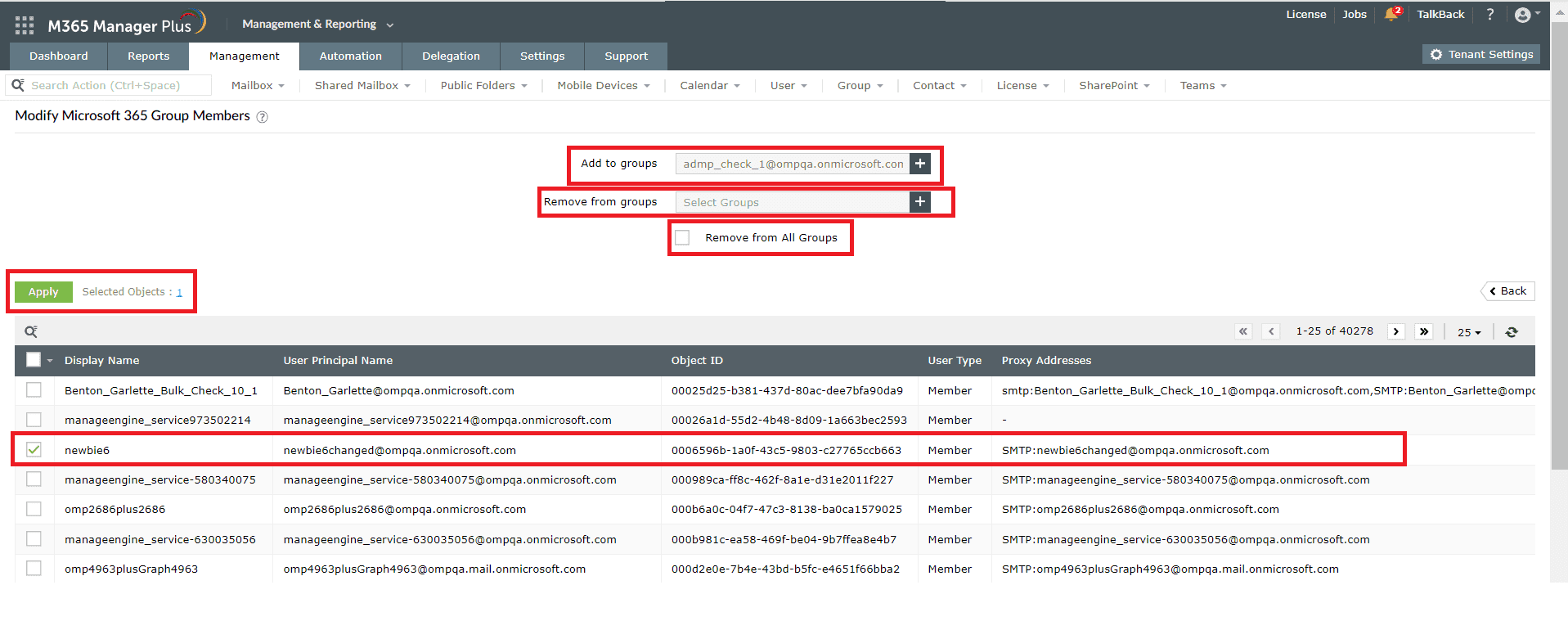
Limitation of using Entra ID for adding or removing group members
Administrators will require at least a Groups Administrator, User Administrator, Privileged Role Administrator, or Global Administrator role to perform this operation.
Using M365 Manager Plus to add or remove group members in Entra ID
M365 Manager Plus is an extensive Microsoft 365 tool used for reporting, managing, monitoring, auditing, and creating alerts for critical incidents. With M365 Manager Plus, you can enhance the administration of your entire Microsoft 365 environment.
- Delegate specific tasks, access to selected reports, or control over specific objects in your environment via Virtual Tenants to your help desk, ensuring tasks are performed without elevating their Microsoft 365 privileges.
- Manage mailboxes, users, groups, sites, and contacts effortlessly in bulk.
- Gain a thorough understanding of your environment in Exchange Online, Azure Active Directory, SharePoint Online, OneDrive for Business, and other Microsoft 365 services with detailed reports.
- Keep tabs on even the most granular user activities in your Microsoft 365 environment.
- Monitor the health and performance of Microsoft 365 features and endpoints around the clock.
Effortlessly schedule and export reports on your Microsoft 365 environment.
Streamline your Microsoft 365 governance and administration with M365 Manager Plus
Get Your Free Trial