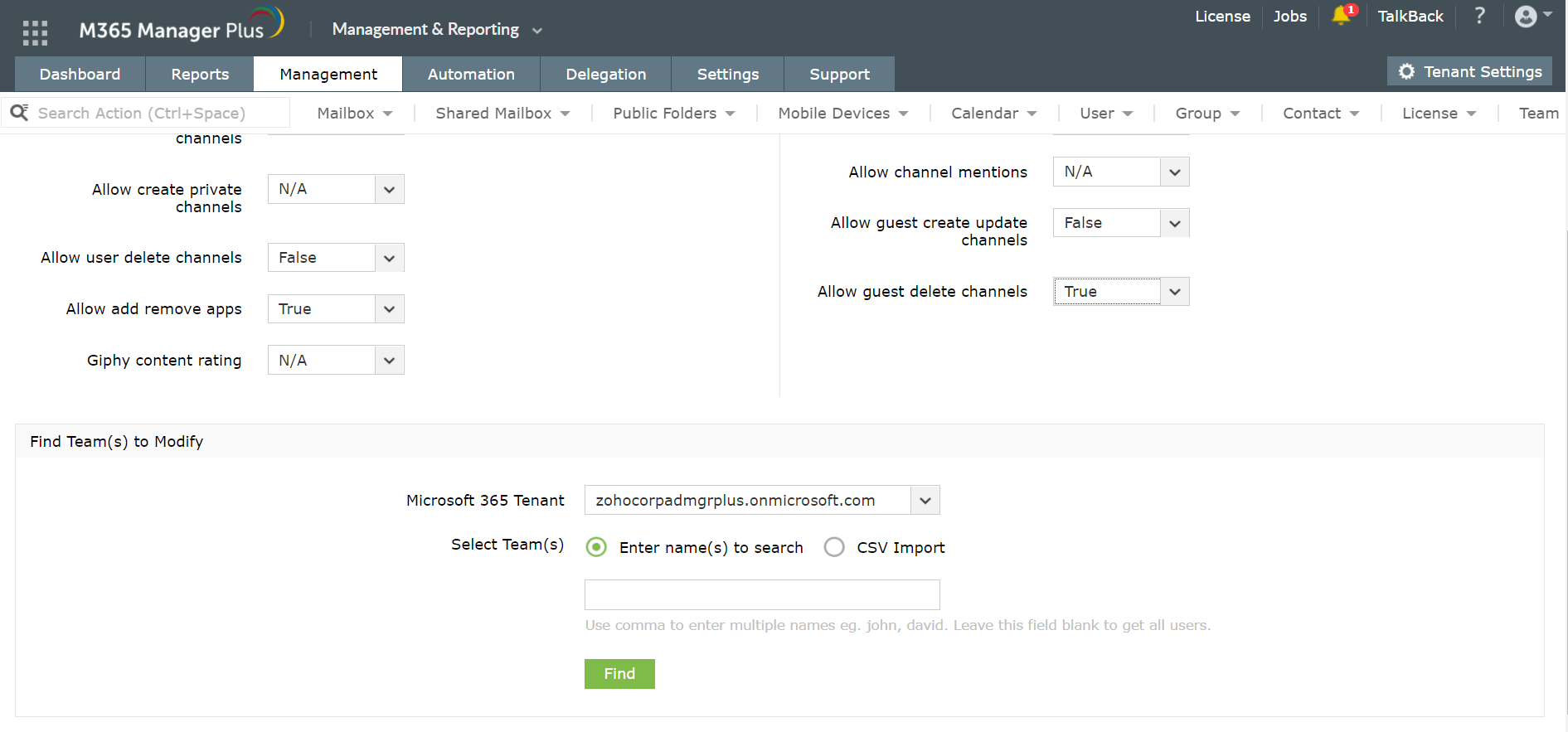You can check the permissions of a particular team by simply clicking More Options*** → Manage team.
In the new window that opens, you’ll find a list of all the permissions that apply to that team.
Check and update intricate permissions for your teams in M365 Manager Plus
M365 Manager Plus is an extensive Microsoft 365 tool used for reporting, managing, monitoring, auditing, and creating alerts for critical activities. By allowing you to set detailed permissions for your teams, it ensures that your Microsoft Teams environment is managed efficiently.
Here's how to check the permissions of a team in M365 Manager Plus:
- Log in to the M365 Manager Plus admin console.
- Navigate to the Management tab and select Team Management under Microsoft Teams.
- Select Update Team under Team Tasks.
- Scroll down and enter the name of the team you want to check the permissions for.
- If a particular permission is enabled, you will find that it is set to True.
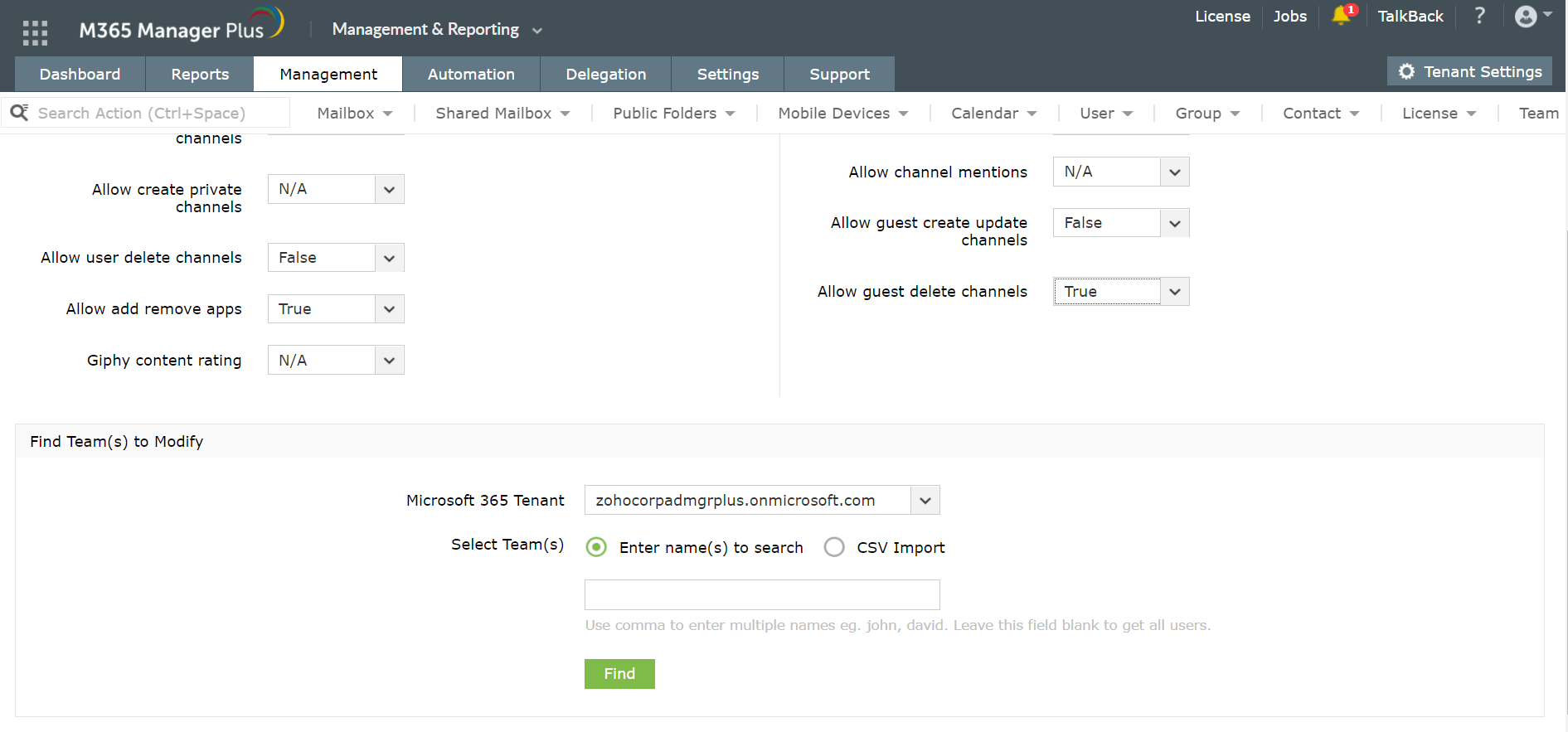
Highlights of M365 Manager Plus
- Bulk management: Manage mailboxes, users, groups, and contacts effortlessly in bulk.
- Extensive reports: Gain a thorough understanding of your environment in Exchange Online, Azure Active Directory, OneDrive for Business, and other Microsoft 365 services with detailed reports.
- Intense auditing: Keep tabs on even the most granular user activities in your Microsoft 365 environment.
- Real-time notifications: Receive instant email notifications about critical activities.
- Constant monitoring: Monitor the health and performance of Microsoft 365 features and endpoints around the clock.
- Customizable help desk roles: Create custom roles with any combination of reporting, management, and auditing tasks and assign them to non-administrative users to reduce the workload of Microsoft 365 admins.
To learn more tips and tricks that can simplify your Microsoft 365 tasks, click here.