How to configure external authentication methods in Microsoft Entra ID
With Microsoft Entra ID being one of the major cloud-based IAM solutions used across organizations, logging in to it securely is a major concern. This is addressed by Microsoft Entra MFA, which offers eight different MFA factors for logging in to Microsoft 365. However, organizations prefer to use MFA solutions they are familiar with to keep their workflows simple and efficient. This is now possible with the introduction of external authentication methods in Microsoft Entra ID.
What are external authentication methods in Microsoft Entra ID?
External authentication methods in Microsoft Entra ID refer to third-party solutions that can authenticate users with their MFA verification flow, without having to rely on an external identity provider to manage the accounts.
Previously, this use case was achieved with the custom controls feature, which redirects you to the external authenticator. However, this uses an external identity provider, which requires the user to create an account with the external authenticator. With the new external authentication flow in Microsoft Entra ID, solely Microsoft Entra ID accounts will be used for the process, eliminating the need for separate accounts to be created in the authenticator.
What can external authentication methods be used for in Microsoft Entra ID?
External authentication methods can be used for the same purposes the native methods in Microsoft Entra MFA are. These include:
- Logging in to Microsoft 365, admin centers, and applications
- Satisfying conditional access policy requirements
- Device registrations
Which external methods are currently supported in Microsoft Entra ID?
The following authentication providers are currently integrated with Microsoft Entra ID and can be used as external authentication methods:
- Cisco Duo
- Entrust Identity
- HYPR Authenticate
- Ping Identity
- RSA
- Silverfort advanced MFA
- Symantec VIP
- Thales STA
- TrustBuilder MFA
What do you need to set up external authentication methods in Microsoft Entra ID?
You will need some values from your external authentication provider to set them up in Microsoft Entra ID. This includes:
- Application ID: A unique ID assigned to your application by your authentication provider. You will need an admin's consent to use this in your organization.
- Client ID: This ID is used to identify your specific application when it requests authentication from Microsoft Entra ID.
- Discovery URL: This is the URL used by the application you log in to that discovers information about the authentication provider’s configuration, like OpenID Connect details.
How to configure external authentication methods in Microsoft Entra ID
Follow the steps given below to integrate an external authentication provider as an authentication factor for Microsoft Entra ID.
- Log in to Microsoft Entra ID with an account that has at least a Privileged Role Administrator role assigned to it.
- Navigate to Identity > Protection > Authentication methods, and select Add external method (Preview).
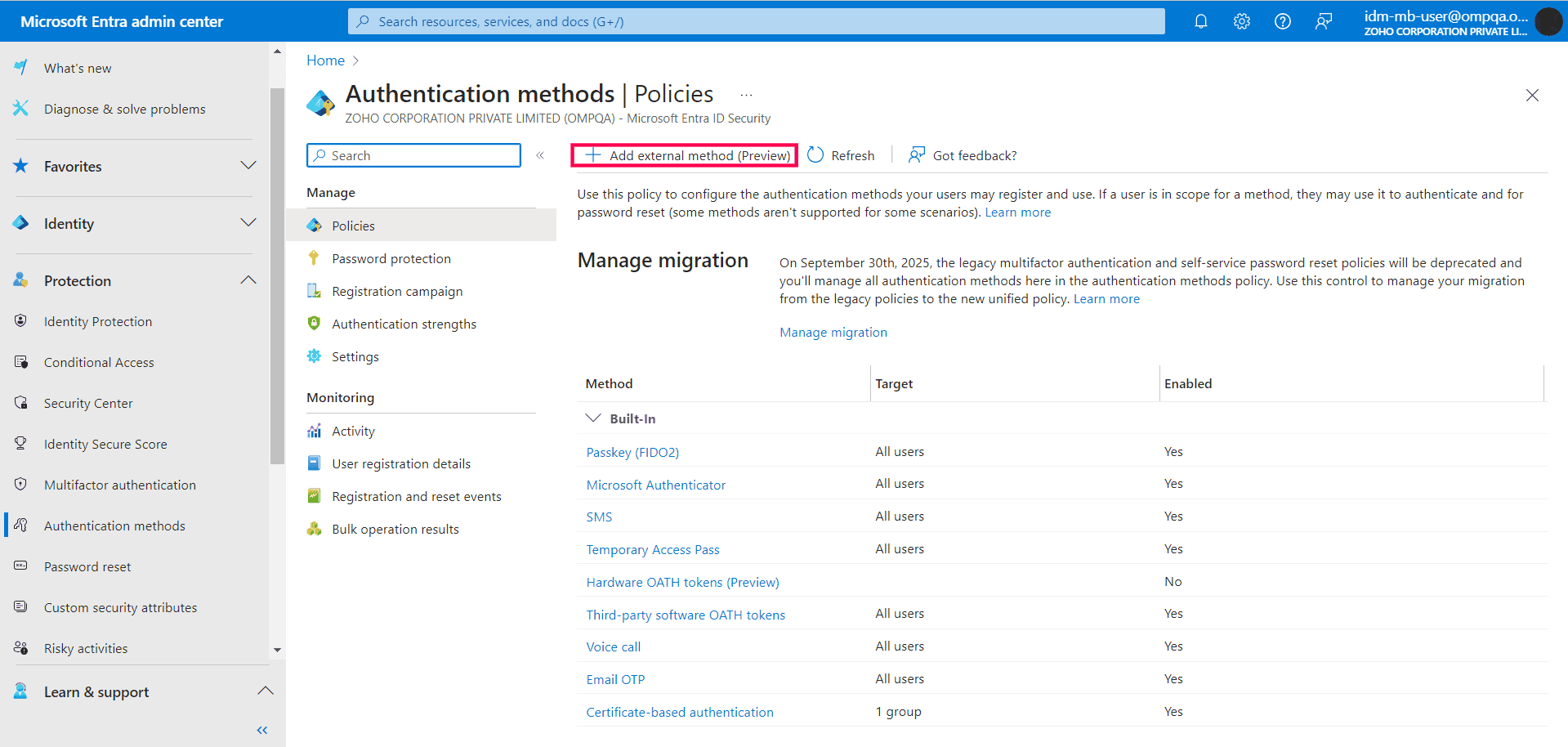
- Enter the Name, Client ID, Discovery Endpoint, and App ID of the authentication method.
- Click Request permission to request an admin's consent to add this authentication method.
- Once admin consent is granted, toggle the Enable field.
- You can add all users or the groups that you want to use the authentication method by adding them using Add Target under the Include tab. You can also exclude users from this method similarly under the Exclude tab.
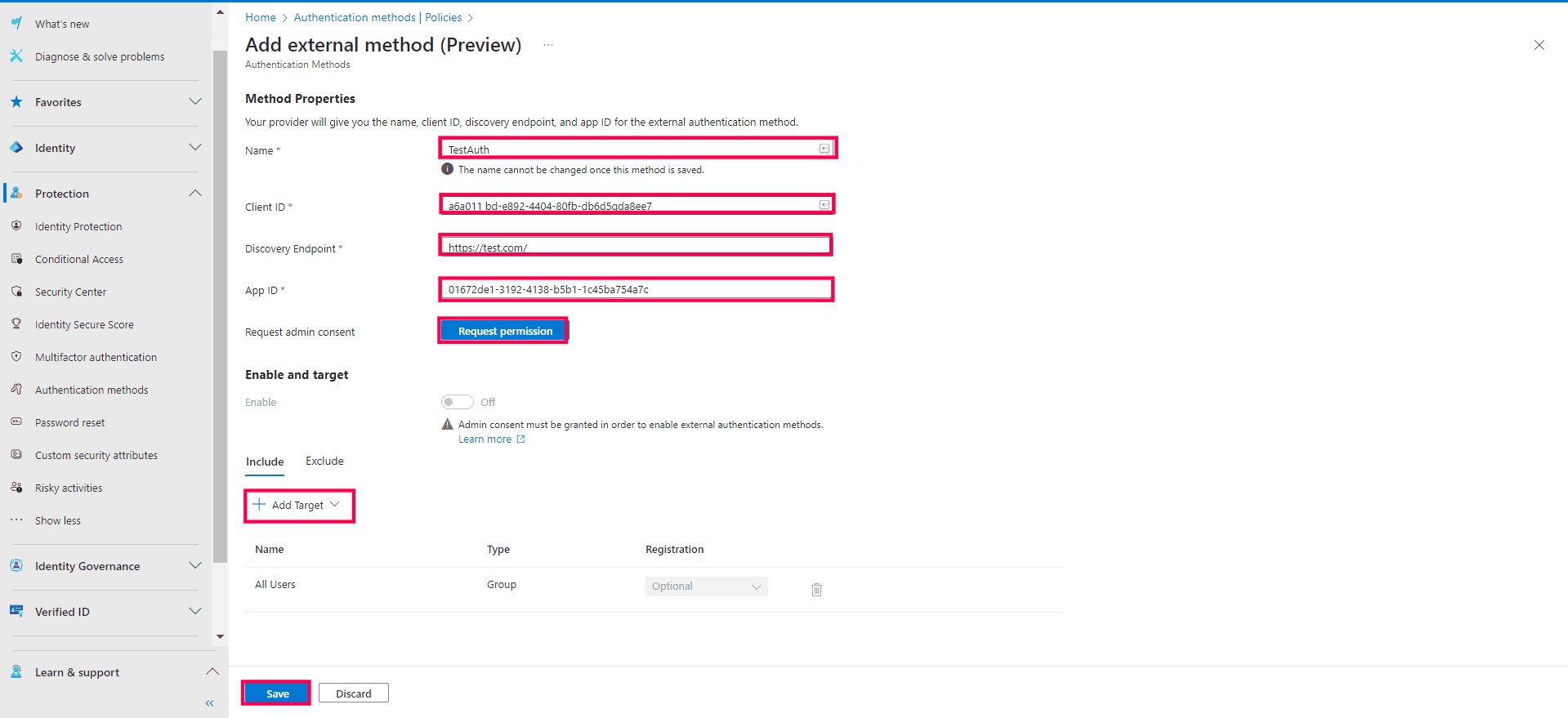
The Add external method page with the details of the external authenticator configured.
ManageEngine M365 Manager Plus is a comprehensive administration and security solution for Microsoft 365 used for reporting, managing, monitoring, auditing, and creating alerts for critical activities in your Microsoft 365 environments. You can gain a thorough understanding of not only your Microsoft Entra ID environment but also Exchange Online, SharePoint Online, OneDrive for Business, and other Microsoft 365 services, with detailed reports and intuitive visualizations, all from a single console.
There are also other benefits to using M365 Manager Plus to manage and monitor your Microsoft 365 environment.
- Filter your reports just once and save them as custom Microsoft Entra ID and Microsoft 365 reports that you can access in just a few clicks.
- Export reports generated in M365 Manager Plus in not just CSV but also other presentable formats, such as HTML, PDF, and XLSX.
- Delegate granular permissions to technicians without elevating their Microsoft 365 privileges and create custom roles with any combination of reporting, management, and auditing tasks.
- Easily manage users, groups, contacts, mailboxes, teams, and sites in bulk without PowerShell scripting.
- Keep tabs on even the most granular user activities in your Microsoft 365 environment.
- Configure alert profiles in M365 Manager Plus to notify you of specific activities that take place outside of business hours or occur at unusual frequencies.
- Monitor the health and performance of Microsoft 365 features and endpoints around the clock.
Effortlessly generate reports and customize dashboards for your Microsoft 365 environment.
Streamline your Microsoft 365 governance and administration with M365 Manager Plus
Get Your Free TrialRelated Resources
-
Entra ID administration
- How to create custom roles in Microsoft Entra ID
- How to setup SSO in Microsoft Entra ID
- How to configure Conditional Access in Microsoft Entra ID
- What is Microsoft Entra ID?
- What are Microsoft Entra ID administrative units
- How to configure external authentication methods in Microsoft Entra ID
- How to set up self-service group management in Entra ID
- How to takeover unmanaged directory as administrator
- How to change authentication type of subdomain
- What is self-service signup in Entra ID
- Delete a tenant in Microsoft Entra ID
- Manage custom domain names in Microsoft Entra ID
- Multi-tenant organization interaction
-
Entra ID auditing and reporting
-
Entra ID bulk user management
-
Entra ID dynamic groups
-
Entra ID group management
- How to enforce naming policy on Microsoft 365 groups in Entra ID
- How to clean up resources related to all user groups
- How to create basic groups and add members in Entra ID
- Group management cmdlets
- How to add group to another group in Entra ID
- How to delete a group in Entra ID
- How to remove a group from another group in Entra ID
- Check import status
- Edit group settings in Entra ID
- Migrate users with individual licenses to groups
- Restore deleted groups in Microsoft Entra ID
- Set expiration for Microsoft 365 groups in Entra ID
-
Entra ID group membership
- How to utilize Microsoft Entra groups in Entra ID
- How to add group members in Entra ID
- How to add group owners in Microsoft Entra ID
- How to add or remove group member automatically in Entra ID
- How to create group of guest users using native admin center
- How to manage groups and group memberships in Entra ID
- How to remove guests from all user groups in Entra ID
- How to utilize groups and administrator roles in Entra ID
- Add or remove a group from another group in Entra ID
- Bulk group members addition in Entra ID
- Bulk remove group members from Entra ID groups
- How to remove members/owners of a group in Entra ID
-
Entra ID group reports
-
Entra ID license management
- How to automate inactive license management for Entra ID users
- How to change license assignments for user in Entra ID
- How to assign licenses to groups in Entra ID
- How to leverage group-based licensing for optimizing license management in Entra ID
- License assignment troubleshooting
- Assign licenses in Microsoft Entra ID
- Azure AD license membership modification
- Remove licenses in Microsoft Entra ID
- View license plans and details in Microsoft Entra ID
-
Entra ID User management
- How to manage permissions using access reviews in Microsoft Entra ID
- How to restrict guest access permissions in Entra ID
- How to clean up unmanaged Microsoft Entra accounts
- How to assign custom security attributes to users in Entra ID
- How to clean up stale accounts using access reviews
- How to share accounts with Entra ID
- How to update custom security attributes to users in Entra ID
- Add guest users
- Add users to Azure AD
- Assign user roles with Entra ID
- Close user account in an unmanaged Microsoft Entra organization
- How to revoke user access in Microsoft Entra ID using PowerShell
- Microsoft 365 delete users
- Remove custom security attribute assignments from users
-
Entra ID user reports
- How to monitor risky sign-ins in Microsoft Entra ID
- License usage reports in Microsoft Entra ID
- How to get the last logon date of users in Microsoft Entra ID
- How to view Microsoft 365 login attempts using PowerShell and Microsoft Entra ID
- How to report the MFA status for users in Microsoft Entra ID
- How to monitor recently created users in Entra ID
- Track password changes by admins in Microsoft Entra ID
- How to monitor user role changes in Entra ID
- How to track self-service password resets in Microsoft Entra ID
- How to create custom sign-in reports in Entra ID
- How to find deleted users in Entra ID
- How to verify deleted users in Entra ID
- Filter users based on custom security attributes
- Download Microsoft 365 user list
-
Entra ID workbooks
- How to create custom Microsoft Entra ID workbooks
- What are Microsoft Entra ID workbooks
- How to handle privilege escalation in Microsoft Entra ID
- How to monitor risky sign-ins using Microsoft Entra ID workbooks
- How to monitor your Microsoft 365 MFA setup using Entra ID workbooks
- How to audit for app permission threats with Microsoft Entra workbooks
- Conditional Access Gap Analyzer workbook in Microsoft Entra ID
-
Exchange Online administration
- How to change deleted items retention for Exchange Online mailboxes
- How to change the branding of clutter notifications in Exchange Online
- How to configure message delivery restrictions for Exchange Online mailboxes
- How to configure moderated recipients in Exchange Online
- How to create user mailboxes in Exchange Online
- How to enable and disable MAPI for a mailbox in Exchange Online
- How to enable or disable Outlook on the web for a mailbox in Exchange Online
- How to manage mail contacts in Exchange Online
- How to manage permissions for recipients in Exchange Online
- How to manage resource mailbox in Exchange Online
- How to save sent items in a delegators mailbox in Exchange Online
- How to create and edit shared mailboxes in Exchange Online
- How to add or remove email address for a mailbox in Exchange Online
- How to configure email forwarding for a mailbox in Exchange Online
- How to convert a mailbox in Exchange Online
- How to delete or restore user mailboxes in Exchange Online
- How to manage user mailboxes in Exchange Online
-
Exchange Online groups
- Create and manage groups in Exchange admin center in Exchange Online
- How to create and manage distribution list groups in Exchange Online
- How to create and manage dynamic distribution list groups in Exchange Online
- How to create distribution group naming policy in Exchange Online
- How to manage guest access to Microsoft 365 groups in Exchange Online
- How to manage role groups in Exchange Online
- How to override the distribution group naming policy in Exchange Online
- How to view members of a distribution group in Exchange Online
-
Microsoft Teams
-
Public Folders
- Create public folder calendar in Exchange Online
- How to restore deleted public folder in Exchange Online
- How to setup public folders in new organization
- Migrate public folders to Microsoft 365 groups in Exchange Online
- Recover deleted public folder mailbox in Exchange Online
- How to mail-enable and mail-disable public folders in Exchange Online