How to find empty groups in Microsoft Entra ID
Empty groups in Microsoft Entra ID (formerly Azure Active Directory) can arise due to accidental creations or by doing a group cleanup. These groups create clutter and confusion in your environment if left unmanaged.
Microsoft Entra ID currently does not offer any method to find empty groups, which leads administrators to resort to PowerShell scripts. However, M365 Manager Plus, a holistic M365 administration and security solution, enables users to find those empty groups script-free in just a few clicks.
The table below compares how you can find empty groups using PowerShell and M365 Manager Plus.
PowerShell
Steps to find empty Microsoft Entra ID groups using PowerShell:
Execute the following script in PowerShell by importing the Microsoft Graph module.
# Import the Microsoft Graph module
Import-Module Microsoft.Graph
# Authenticate with Microsoft Graph
Connect-MgGraph -Scopes "Group.Read.All"
# Get all groups
$allGroups = Get-MgGroup -All
# Find and display empty groups
$emptyGroups = $allGroups | Where-Object { IsGroupEmpty($_.Id) }
$emptyGroups | Select-Object DisplayName, Id
M365 Manager Plus
Steps to find empty Microsoft Entra ID groups in M365 Manager Plus:
- Navigate to Reports > Azure Active Directory > Group Reports.
- Under Member Based Reports, click Empty Groups.
- Select your tenant from the drop-down option and click Generate Now.
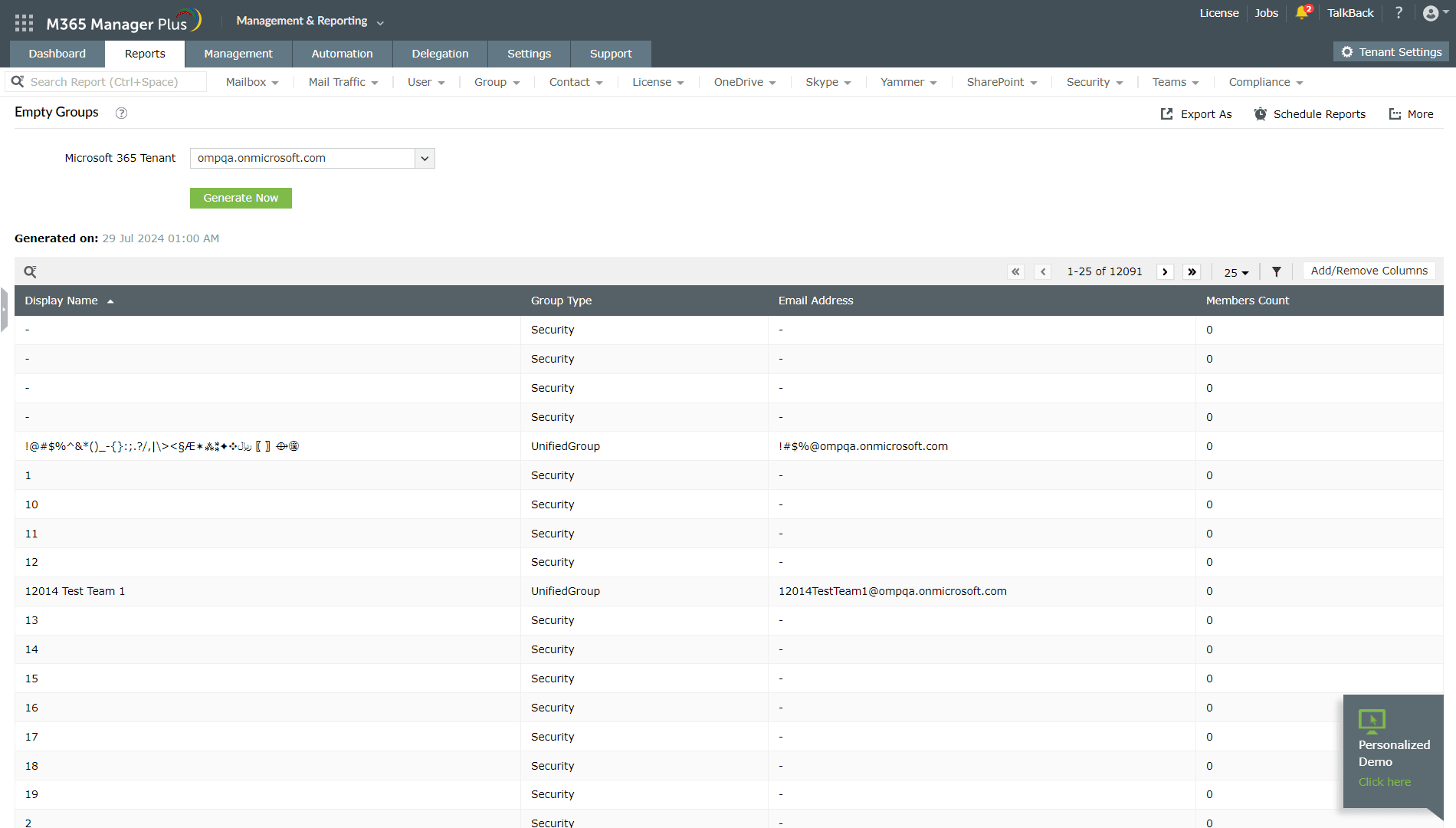
What to do after you find empty groups
After getting the list of empty groups, it makes sense to delete them so you can declutter your environment.
In Microsoft Entra ID, you'll need to navigate to Identity > Groups > All groups and search for each inactive group individually to delete them.
On the contrary, M365 Manager Plus enables you to automate the entire process of finding inactive users and deleting them in bulk, helping you save time and repetitive effort.
Follow the steps below to automate empty group cleanup in M365 Manager Plus:
- Navigate to Automation > Create New Automation.
- Select Delete Groups as the task.
- Select Empty Groups as the report from which the objects will be imported from.
- Select the frequency at which the automation must be run.
- Click Save.
Limitations of using PowerShell and Microsoft Entra ID to clear empty groups
- Only users with PowerShell knowledge can execute the command.
- PowerShell scripts take time and affect your productivity.
- Microsoft Entra ID doesn't allow you to delete multiple inactive groups in bulk.
- The user requires at least the Group Administrator role to perform delete operations.
Benefits of using M365 Manager Plus
- Delete multiple empty groups in bulk and eliminate repetitive actions.
- Manage groups, users, mailboxes, sites, and contacts effortlessly without PowerShell scripting.
- Gain a thorough understanding of your environment in Microsoft Entra ID, Exchange Online, SharePoint Online, OneDrive for Business, and other Microsoft 365 services with detailed reports from a single console.
- Delegate granular permissions to technicians without elevating their Microsoft 365 privileges, and create custom roles with any combination of reporting, management, and auditing tasks.
- Monitor the health and performance of Microsoft 365 features and endpoints around the clock.
Effortlessly schedule and export reports on your Microsoft 365 environment.
Streamline your Microsoft 365 governance and administration with M365 Manager Plus
Get Your Free TrialRelated Resources
-
Entra ID administration
- How to create custom roles in Microsoft Entra ID
- How to setup SSO in Microsoft Entra ID
- How to configure Conditional Access in Microsoft Entra ID
- What is Microsoft Entra ID?
- What are Microsoft Entra ID administrative units
- How to configure external authentication methods in Microsoft Entra ID
- How to set up self-service group management in Entra ID
- How to takeover unmanaged directory as administrator
- How to change authentication type of subdomain
- What is self-service signup in Entra ID
- Delete a tenant in Microsoft Entra ID
- Manage custom domain names in Microsoft Entra ID
- Multi-tenant organization interaction
-
Entra ID auditing and reporting
-
Entra ID bulk user management
-
Entra ID dynamic groups
-
Entra ID group management
- How to enforce naming policy on Microsoft 365 groups in Entra ID
- How to clean up resources related to all user groups
- How to create basic groups and add members in Entra ID
- Group management cmdlets
- How to add group to another group in Entra ID
- How to delete a group in Entra ID
- How to remove a group from another group in Entra ID
- Check import status
- Edit group settings in Entra ID
- Migrate users with individual licenses to groups
- Restore deleted groups in Microsoft Entra ID
- Set expiration for Microsoft 365 groups in Entra ID
-
Entra ID group membership
- How to utilize Microsoft Entra groups in Entra ID
- How to add group members in Entra ID
- How to add group owners in Microsoft Entra ID
- How to add or remove group member automatically in Entra ID
- How to create group of guest users using native admin center
- How to manage groups and group memberships in Entra ID
- How to remove guests from all user groups in Entra ID
- How to utilize groups and administrator roles in Entra ID
- Add or remove a group from another group in Entra ID
- Bulk group members addition in Entra ID
- Bulk remove group members from Entra ID groups
- How to remove members/owners of a group in Entra ID
-
Entra ID group reports
-
Entra ID license management
- How to automate inactive license management for Entra ID users
- How to change license assignments for user in Entra ID
- How to assign licenses to groups in Entra ID
- How to leverage group-based licensing for optimizing license management in Entra ID
- License assignment troubleshooting
- Assign licenses in Microsoft Entra ID
- Azure AD license membership modification
- Remove licenses in Microsoft Entra ID
- View license plans and details in Microsoft Entra ID
-
Entra ID User management
- How to manage permissions using access reviews in Microsoft Entra ID
- How to restrict guest access permissions in Entra ID
- How to clean up unmanaged Microsoft Entra accounts
- How to assign custom security attributes to users in Entra ID
- How to clean up stale accounts using access reviews
- How to share accounts with Entra ID
- How to update custom security attributes to users in Entra ID
- Add guest users
- Add users to Azure AD
- Assign user roles with Entra ID
- Close user account in an unmanaged Microsoft Entra organization
- How to revoke user access in Microsoft Entra ID using PowerShell
- Microsoft 365 delete users
- Remove custom security attribute assignments from users
-
Entra ID user reports
- How to monitor risky sign-ins in Microsoft Entra ID
- License usage reports in Microsoft Entra ID
- How to get the last logon date of users in Microsoft Entra ID
- How to view Microsoft 365 login attempts using PowerShell and Microsoft Entra ID
- How to report the MFA status for users in Microsoft Entra ID
- How to monitor recently created users in Entra ID
- Track password changes by admins in Microsoft Entra ID
- How to monitor user role changes in Entra ID
- How to track self-service password resets in Microsoft Entra ID
- How to create custom sign-in reports in Entra ID
- How to find deleted users in Entra ID
- How to verify deleted users in Entra ID
- Filter users based on custom security attributes
- Download Microsoft 365 user list
-
Entra ID workbooks
- How to create custom Microsoft Entra ID workbooks
- What are Microsoft Entra ID workbooks
- How to handle privilege escalation in Microsoft Entra ID
- How to monitor risky sign-ins using Microsoft Entra ID workbooks
- How to monitor your Microsoft 365 MFA setup using Entra ID workbooks
- How to audit for app permission threats with Microsoft Entra workbooks
- Conditional Access Gap Analyzer workbook in Microsoft Entra ID
-
Exchange Online administration
- How to change deleted items retention for Exchange Online mailboxes
- How to change the branding of clutter notifications in Exchange Online
- How to configure message delivery restrictions for Exchange Online mailboxes
- How to configure moderated recipients in Exchange Online
- How to create user mailboxes in Exchange Online
- How to enable and disable MAPI for a mailbox in Exchange Online
- How to enable or disable Outlook on the web for a mailbox in Exchange Online
- How to manage mail contacts in Exchange Online
- How to manage permissions for recipients in Exchange Online
- How to manage resource mailbox in Exchange Online
- How to save sent items in a delegators mailbox in Exchange Online
- How to create and edit shared mailboxes in Exchange Online
- How to add or remove email address for a mailbox in Exchange Online
- How to configure email forwarding for a mailbox in Exchange Online
- How to convert a mailbox in Exchange Online
- How to delete or restore user mailboxes in Exchange Online
- How to manage user mailboxes in Exchange Online
-
Exchange Online groups
- Create and manage groups in Exchange admin center in Exchange Online
- How to create and manage distribution list groups in Exchange Online
- How to create and manage dynamic distribution list groups in Exchange Online
- How to create distribution group naming policy in Exchange Online
- How to manage guest access to Microsoft 365 groups in Exchange Online
- How to manage role groups in Exchange Online
- How to override the distribution group naming policy in Exchange Online
- How to view members of a distribution group in Exchange Online
-
Microsoft Teams
-
Public Folders
- Create public folder calendar in Exchange Online
- How to restore deleted public folder in Exchange Online
- How to setup public folders in new organization
- Migrate public folders to Microsoft 365 groups in Exchange Online
- Recover deleted public folder mailbox in Exchange Online
- How to mail-enable and mail-disable public folders in Exchange Online
