How to identify groups with disabled users in Microsoft Entra ID?
In Microsoft Entra ID (formerly Azure Active Directory), effective group management is an integral part of a comprehensive user life cycle management strategy. Groups are used to assign and manage access to resources, applications, and services.
An employee's life cycle is comprised of many stages, from onboarding to role changes and eventual offboarding. One of the stages involves them getting disabled before they are permanently removed from the organization. These disabled users can still be a part of the group they are assigned to if they are not removed properly.
Why do we need to identify groups with disabled users in Entra ID?
Administrators need to identify the disabled users in groups to ensure that access control and resource management remain secure. Disabled users, who are still part of active groups, can pose security risks by retaining access to sensitive resources and complicate group management. When attackers gain unauthorized access to admin accounts, they can exploit the properties of disabled users within privileged groups. This access allows them to impersonate disabled users and steal data, often without leaving any trace that leads back to the attacker.
By regularly identifying and removing these users, administrators can maintain accurate access permissions and ensure that only active, authorized individuals have the appropriate rights within the organization.
Identifying groups with disabled users using Microsoft Entra ID and M365 Manager Plus
Administrators have to work with complex PowerShell scripts to identify groups with disabled users as the native Entra ID Admin Center does not have any method to view this data directly. This approach is not user-friendly, and to make matters more complicated, administrators have to sift through heaps of unfiltered data manually.
ManageEngine M365 Manager Plus is a comprehensive tool used for reporting, managing, monitoring, auditing, and creating alerts for critical activities in your Microsoft 365 environments. This can be used to identify groups with disabled users in Microsoft Entra ID.
This table is a comparison on how to identify groups with disabled users using Microsoft Entra ID and M365 Manager Plus.
Microsoft Entra ID
Steps to identify groups with disabled users in Entra ID using Windows PowerShell
Open PowerShell and execute the following script.
Connect-AzureAD; Get-AzureADUser -Filter "AccountEnabled eq false" | ForEach-Object { $user = $_; $groupNames = (Get-AzureADUserMembership -ObjectId $user.ObjectId | ForEach-Object { $_.DisplayName }) -join ', '; Write-Host "User: $($user.DisplayName)"; Write-Host "Groups: $groupNames"; Write-Host "" }
M365 Manager Plus
Steps to identify groups with disabled users in Entra ID using M365 Manager Plus
- Log in to M365 Manager Plus and navigate to the Reports tab > Azure Active Directory > Group Reports > Member Based Reports > Groups with Disabled Users.
- Select the Microsoft 365 Tenant and click Generate Now to generate the list of groups with disabled users.
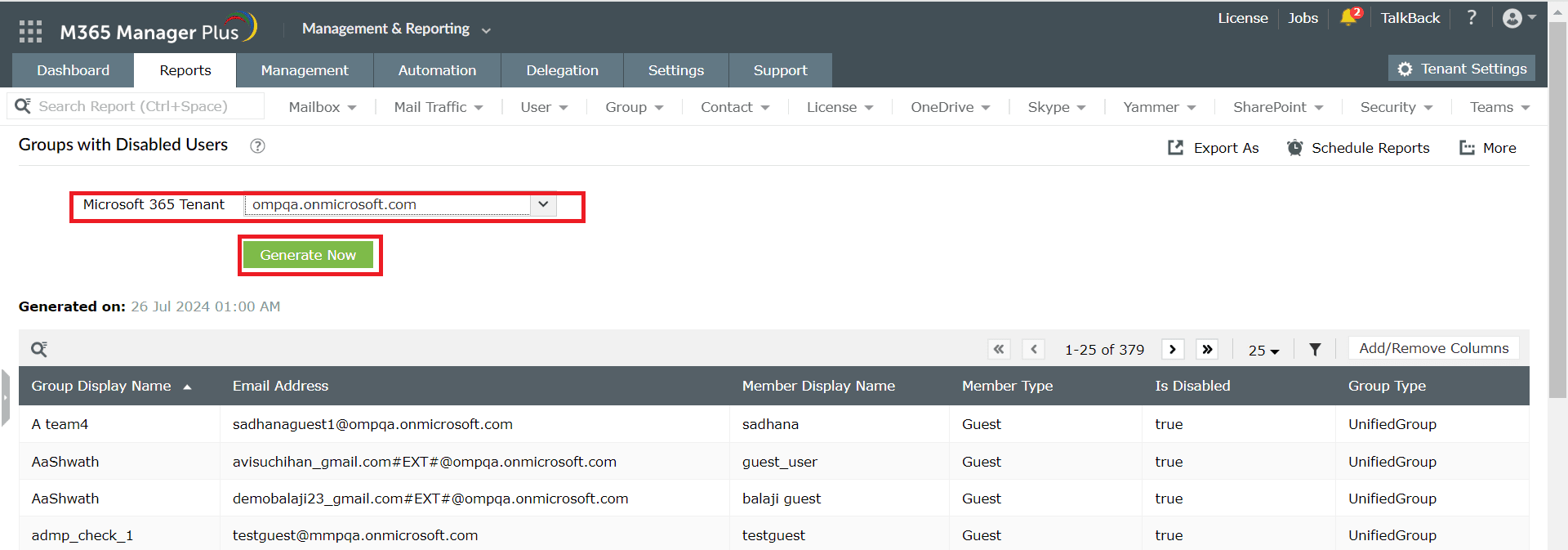
Limitations of using native tools to identify groups with disabled users in Entra ID
- Admins need to spend a lot of time executing complex PowerShell scripts.
- Administrators must be assigned at least the Reports Reader role to fetch results using this PowerShell script.
- Reports generated using PowerShell cannot be exported.
- Reports cannot be filtered, which can get exhausting as the admin has to sift through heaps of unfiltered data manually.
Benefits of using M365 Manager Plus to identify groups with disabled users in Entra ID
- Effortlessly identify groups with disabled users without the need to memorize or execute complex PowerShell scripts.
- Delegate granular permissions to technicians without elevating their Microsoft 365 privileges, and create custom roles with any combination of reporting, management, and auditing tasks.
- Export the generated reports to CSV, PDF, XLSX, and HTML formats.
- Granular filtering options in the reports help you find the data you need without wasting valuable business hours.
- Gain a thorough understanding of your environment in Microsoft Entra ID, Exchange Online, SharePoint Online, OneDrive for Business, and other Microsoft 365 services with detailed reports from a single console.
- Keep tabs on even the most granular user activities in your Microsoft 365 environment.
- Manage users, mailboxes, groups, sites, and contacts effortlessly in bulk without PowerShell scripting.
- Monitor the health and performance of Microsoft 365 features and endpoints around the clock.
Effortlessly schedule and export reports on your Microsoft 365 environment.
Streamline your Microsoft 365 governance and administration with M365 Manager Plus
Get Your Free TrialRelated Resources
-
Entra ID administration
- How to create custom roles in Microsoft Entra ID
- How to setup SSO in Microsoft Entra ID
- How to configure Conditional Access in Microsoft Entra ID
- What is Microsoft Entra ID?
- What are Microsoft Entra ID administrative units
- How to configure external authentication methods in Microsoft Entra ID
- How to set up self-service group management in Entra ID
- How to takeover unmanaged directory as administrator
- How to change authentication type of subdomain
- What is self-service signup in Entra ID
- Delete a tenant in Microsoft Entra ID
- Manage custom domain names in Microsoft Entra ID
- Multi-tenant organization interaction
-
Entra ID auditing and reporting
-
Entra ID bulk user management
-
Entra ID dynamic groups
-
Entra ID group management
- How to enforce naming policy on Microsoft 365 groups in Entra ID
- How to clean up resources related to all user groups
- How to create basic groups and add members in Entra ID
- Group management cmdlets
- How to add group to another group in Entra ID
- How to delete a group in Entra ID
- How to remove a group from another group in Entra ID
- Check import status
- Edit group settings in Entra ID
- Migrate users with individual licenses to groups
- Restore deleted groups in Microsoft Entra ID
- Set expiration for Microsoft 365 groups in Entra ID
-
Entra ID group membership
- How to utilize Microsoft Entra groups in Entra ID
- How to add group members in Entra ID
- How to add group owners in Microsoft Entra ID
- How to add or remove group member automatically in Entra ID
- How to create group of guest users using native admin center
- How to manage groups and group memberships in Entra ID
- How to remove guests from all user groups in Entra ID
- How to utilize groups and administrator roles in Entra ID
- Add or remove a group from another group in Entra ID
- Bulk group members addition in Entra ID
- Bulk remove group members from Entra ID groups
- How to remove members/owners of a group in Entra ID
-
Entra ID group reports
-
Entra ID license management
- How to automate inactive license management for Entra ID users
- How to change license assignments for user in Entra ID
- How to assign licenses to groups in Entra ID
- How to leverage group-based licensing for optimizing license management in Entra ID
- License assignment troubleshooting
- Assign licenses in Microsoft Entra ID
- Azure AD license membership modification
- Remove licenses in Microsoft Entra ID
- View license plans and details in Microsoft Entra ID
-
Entra ID User management
- How to manage permissions using access reviews in Microsoft Entra ID
- How to restrict guest access permissions in Entra ID
- How to clean up unmanaged Microsoft Entra accounts
- How to assign custom security attributes to users in Entra ID
- How to clean up stale accounts using access reviews
- How to share accounts with Entra ID
- How to update custom security attributes to users in Entra ID
- Add guest users
- Add users to Azure AD
- Assign user roles with Entra ID
- Close user account in an unmanaged Microsoft Entra organization
- How to revoke user access in Microsoft Entra ID using PowerShell
- Microsoft 365 delete users
- Remove custom security attribute assignments from users
-
Entra ID user reports
- How to monitor risky sign-ins in Microsoft Entra ID
- License usage reports in Microsoft Entra ID
- How to get the last logon date of users in Microsoft Entra ID
- How to view Microsoft 365 login attempts using PowerShell and Microsoft Entra ID
- How to report the MFA status for users in Microsoft Entra ID
- How to monitor recently created users in Entra ID
- Track password changes by admins in Microsoft Entra ID
- How to monitor user role changes in Entra ID
- How to track self-service password resets in Microsoft Entra ID
- How to create custom sign-in reports in Entra ID
- How to find deleted users in Entra ID
- How to verify deleted users in Entra ID
- Filter users based on custom security attributes
- Download Microsoft 365 user list
-
Entra ID workbooks
- How to create custom Microsoft Entra ID workbooks
- What are Microsoft Entra ID workbooks
- How to handle privilege escalation in Microsoft Entra ID
- How to monitor risky sign-ins using Microsoft Entra ID workbooks
- How to monitor your Microsoft 365 MFA setup using Entra ID workbooks
- How to audit for app permission threats with Microsoft Entra workbooks
- Conditional Access Gap Analyzer workbook in Microsoft Entra ID
-
Exchange Online administration
- How to change deleted items retention for Exchange Online mailboxes
- How to change the branding of clutter notifications in Exchange Online
- How to configure message delivery restrictions for Exchange Online mailboxes
- How to configure moderated recipients in Exchange Online
- How to create user mailboxes in Exchange Online
- How to enable and disable MAPI for a mailbox in Exchange Online
- How to enable or disable Outlook on the web for a mailbox in Exchange Online
- How to manage mail contacts in Exchange Online
- How to manage permissions for recipients in Exchange Online
- How to manage resource mailbox in Exchange Online
- How to save sent items in a delegators mailbox in Exchange Online
- How to create and edit shared mailboxes in Exchange Online
- How to add or remove email address for a mailbox in Exchange Online
- How to configure email forwarding for a mailbox in Exchange Online
- How to convert a mailbox in Exchange Online
- How to delete or restore user mailboxes in Exchange Online
- How to manage user mailboxes in Exchange Online
-
Exchange Online groups
- Create and manage groups in Exchange admin center in Exchange Online
- How to create and manage distribution list groups in Exchange Online
- How to create and manage dynamic distribution list groups in Exchange Online
- How to create distribution group naming policy in Exchange Online
- How to manage guest access to Microsoft 365 groups in Exchange Online
- How to manage role groups in Exchange Online
- How to override the distribution group naming policy in Exchange Online
- How to view members of a distribution group in Exchange Online
-
Microsoft Teams
-
Public Folders
- Create public folder calendar in Exchange Online
- How to restore deleted public folder in Exchange Online
- How to setup public folders in new organization
- Migrate public folders to Microsoft 365 groups in Exchange Online
- Recover deleted public folder mailbox in Exchange Online
- How to mail-enable and mail-disable public folders in Exchange Online