How to identify inactive users in Microsoft Entra ID
Inactive users linger in an organization due to improper deprovisioning of former employees and service accounts. Leaving these accounts unchecked leads to waste of licenses and security risks. These accounts could give attackers access to numerous sensitive groups that the users are a part of.
Microsoft Entra ID (formerly Azure AD) doesn't offer a direct way to obtain a list of inactive users. However, using the Access Review feature, reviewers can identify accounts that haven't been active for a set number of days.
M365 Manager Plus, the holistic M365 administration and security solution, generates a report that displays the list of inactive users. The table below compares how you can identify inactive users using Microsoft Entra ID and M365 Manager Plus.
Microsoft Entra ID
Steps to identify inactive users using Entra ID:
- Log in to Microsoft Entra ID as an Identity Governance Administrator.
- Navigate to Identity Governance > Access Reviews and select New access review.
- On the next page, choose Teams + Groups as the review type.
- For the review scope, choose Select Teams + groups.
- Click + Select group(s) and choose the desired group from the list.
- Select the Inactive users (on tenant level) only option and specify the number of days an account should be inactive. Click Next.
- In the Reviews page, select the reviewers for the task and click Next.
- In the Settings page, specify what actions should occur upon completion of the review and click Next.
- On the Review + Create page, define a name for the review task and click Create.
M365 Manager Plus
Steps to find inactive users in M365 Manager Plus:
- Navigate to Reports > Azure Active Directory > User Reports.
- Under User Logon Reports, select Inactive Users.
- Select the domains and groups using the Filter By option.
- Select the inactive period using the drop-down and click Generate Now.
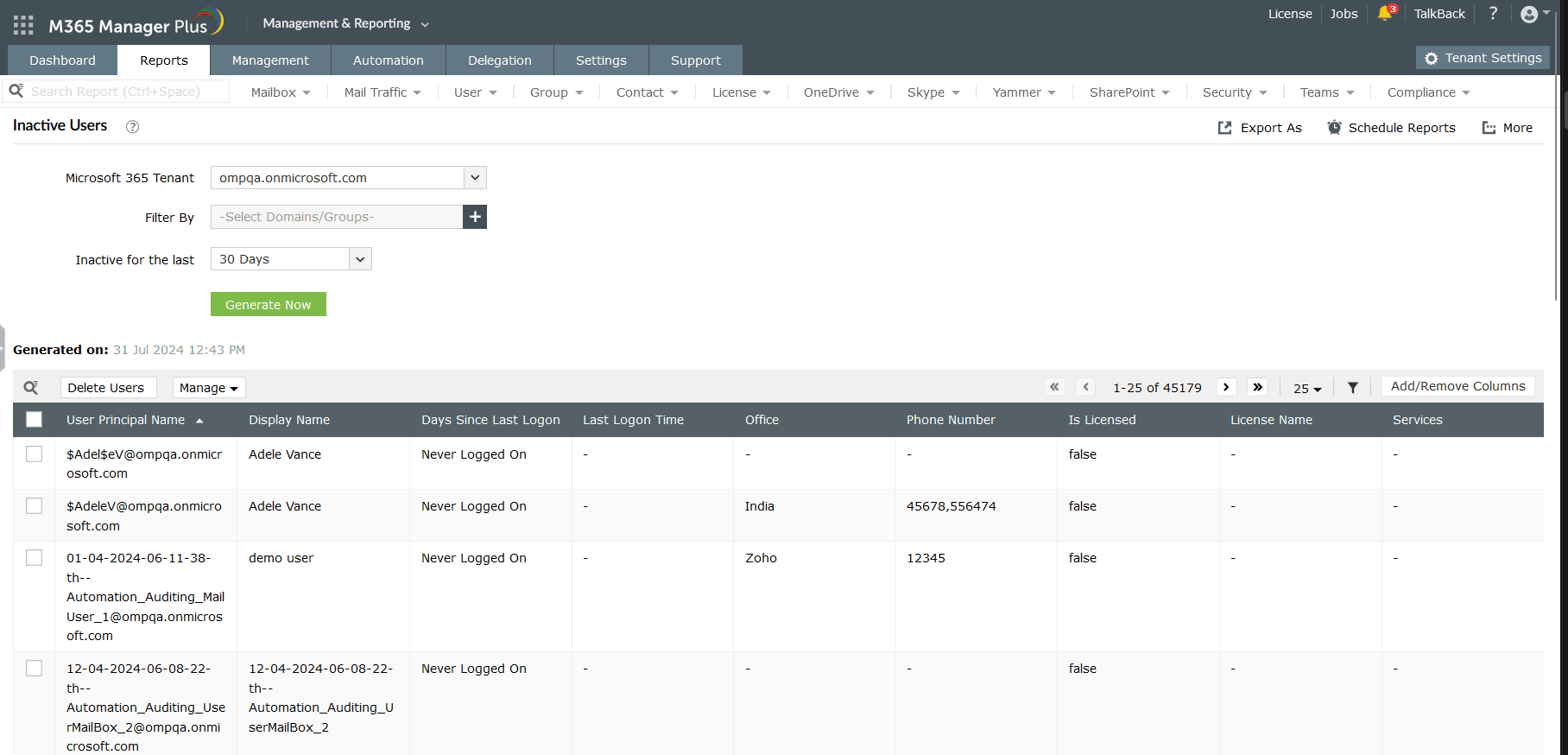
What to do after you identify inactive users?
After identifying inactive users, you can block or disable them to prevent any security risks. Microsoft Entra ID lets you disable users by changing their account status.
To do this, navigate to Users > All users and click the user that you'd like to disable. Under My Feed, click Edit in the Account status section. Uncheck the Account enabled box and click Save. You'll have to repeat this process for each inactive account.
On the contrary, M365 Manager Plus enables you to automate the entire process of finding inactive users and blocking them in bulk, helping you save time and repetitive effort. Follow the steps below to automate the process of blocking inactive users in M365 Manager Plus.
- Navigate to Automation > Create New Automation.
- Select Block Users as the task.
- Select Inactive Users as the report from which the objects will be imported.
- Select the frequency at which the automation must be run.
- Click Save.
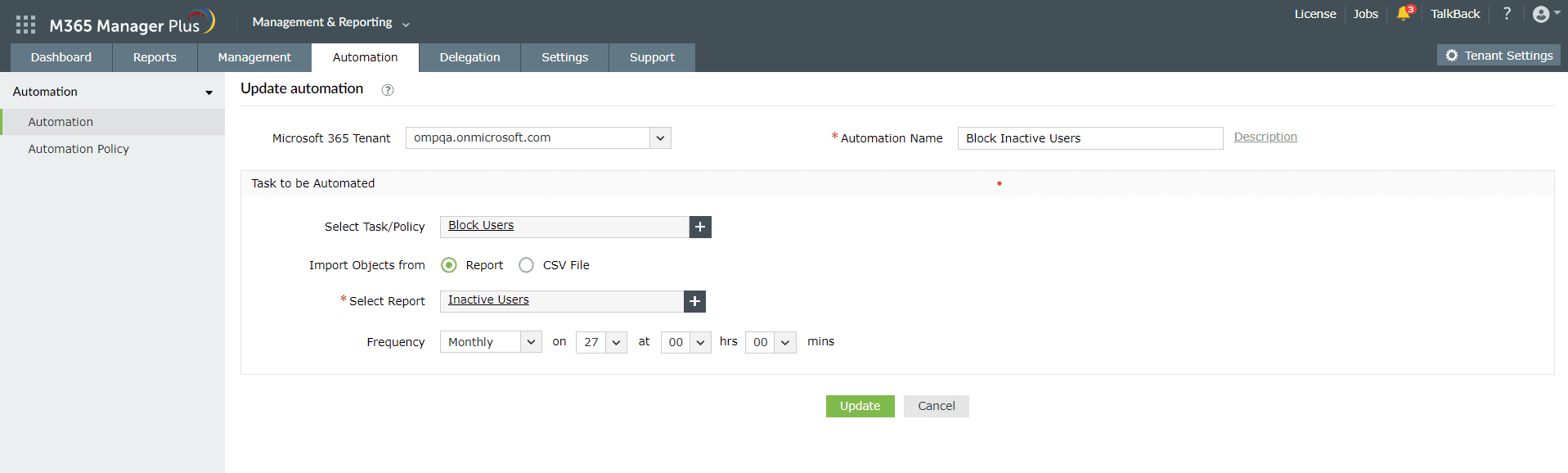
Limitations of using Microsoft Entra ID to identify and disable inactive users
- The user requires the Identity Governance Administrator role to perform this operation.
- Getting a list of inactive users using Access Reviews is a roundabout approach that takes a long time.
- Each inactive user must be disabled individually.
Benefits of using M365 Manager Plus to identify and disable inactive users
- Simplified delegation: Empower non-admin users (technicians) to manage inactive users and more without elevating their Microsoft 365 privileges.
- Straightforward reports: Gain a thorough understanding of your environment in Microsoft Entra ID, Exchange Online, SharePoint Online, OneDrive for Business, and other Microsoft 365 services from a single console.
- Bulk operations: Block or unblock multiple inactive users in bulk and eliminate repetitive actions.
- Script-free experience: Manage users, groups, mailboxes, sites, and contacts effortlessly without PowerShell scripting.
- Granular insights: Keep tabs on even the most granular user activities in your Microsoft 365 environment.
- Ensure peak performance: Monitor the health and performance of Microsoft 365 features and endpoints around the clock.
Effortlessly schedule and export reports on your Microsoft 365 environment.
Streamline your Microsoft 365 governance and administration with M365 Manager Plus
Get Your Free TrialRelated Resources
-
Entra ID administration
- How to create custom roles in Microsoft Entra ID
- How to setup SSO in Microsoft Entra ID
- How to configure Conditional Access in Microsoft Entra ID
- What is Microsoft Entra ID?
- What are Microsoft Entra ID administrative units
- How to configure external authentication methods in Microsoft Entra ID
- How to set up self-service group management in Entra ID
- How to takeover unmanaged directory as administrator
- How to change authentication type of subdomain
- What is self-service signup in Entra ID
- Delete a tenant in Microsoft Entra ID
- Manage custom domain names in Microsoft Entra ID
- Multi-tenant organization interaction
-
Entra ID auditing and reporting
-
Entra ID bulk user management
-
Entra ID dynamic groups
-
Entra ID group management
- How to enforce naming policy on Microsoft 365 groups in Entra ID
- How to clean up resources related to all user groups
- How to create basic groups and add members in Entra ID
- Group management cmdlets
- How to add group to another group in Entra ID
- How to delete a group in Entra ID
- How to remove a group from another group in Entra ID
- Check import status
- Edit group settings in Entra ID
- Migrate users with individual licenses to groups
- Restore deleted groups in Microsoft Entra ID
- Set expiration for Microsoft 365 groups in Entra ID
-
Entra ID group membership
- How to utilize Microsoft Entra groups in Entra ID
- How to add group members in Entra ID
- How to add group owners in Microsoft Entra ID
- How to add or remove group member automatically in Entra ID
- How to create group of guest users using native admin center
- How to manage groups and group memberships in Entra ID
- How to remove guests from all user groups in Entra ID
- How to utilize groups and administrator roles in Entra ID
- Add or remove a group from another group in Entra ID
- Bulk group members addition in Entra ID
- Bulk remove group members from Entra ID groups
- How to remove members/owners of a group in Entra ID
-
Entra ID group reports
-
Entra ID license management
- How to automate inactive license management for Entra ID users
- How to change license assignments for user in Entra ID
- How to assign licenses to groups in Entra ID
- How to leverage group-based licensing for optimizing license management in Entra ID
- License assignment troubleshooting
- Assign licenses in Microsoft Entra ID
- Azure AD license membership modification
- Remove licenses in Microsoft Entra ID
- View license plans and details in Microsoft Entra ID
-
Entra ID User management
- How to manage permissions using access reviews in Microsoft Entra ID
- How to restrict guest access permissions in Entra ID
- How to clean up unmanaged Microsoft Entra accounts
- How to assign custom security attributes to users in Entra ID
- How to clean up stale accounts using access reviews
- How to share accounts with Entra ID
- How to update custom security attributes to users in Entra ID
- Add guest users
- Add users to Azure AD
- Assign user roles with Entra ID
- Close user account in an unmanaged Microsoft Entra organization
- How to revoke user access in Microsoft Entra ID using PowerShell
- Microsoft 365 delete users
- Remove custom security attribute assignments from users
-
Entra ID user reports
- How to monitor risky sign-ins in Microsoft Entra ID
- License usage reports in Microsoft Entra ID
- How to get the last logon date of users in Microsoft Entra ID
- How to view Microsoft 365 login attempts using PowerShell and Microsoft Entra ID
- How to report the MFA status for users in Microsoft Entra ID
- How to monitor recently created users in Entra ID
- Track password changes by admins in Microsoft Entra ID
- How to monitor user role changes in Entra ID
- How to track self-service password resets in Microsoft Entra ID
- How to create custom sign-in reports in Entra ID
- How to find deleted users in Entra ID
- How to verify deleted users in Entra ID
- Filter users based on custom security attributes
- Download Microsoft 365 user list
-
Entra ID workbooks
- How to create custom Microsoft Entra ID workbooks
- What are Microsoft Entra ID workbooks
- How to handle privilege escalation in Microsoft Entra ID
- How to monitor risky sign-ins using Microsoft Entra ID workbooks
- How to monitor your Microsoft 365 MFA setup using Entra ID workbooks
- How to audit for app permission threats with Microsoft Entra workbooks
- Conditional Access Gap Analyzer workbook in Microsoft Entra ID
-
Exchange Online administration
- How to change deleted items retention for Exchange Online mailboxes
- How to change the branding of clutter notifications in Exchange Online
- How to configure message delivery restrictions for Exchange Online mailboxes
- How to configure moderated recipients in Exchange Online
- How to create user mailboxes in Exchange Online
- How to enable and disable MAPI for a mailbox in Exchange Online
- How to enable or disable Outlook on the web for a mailbox in Exchange Online
- How to manage mail contacts in Exchange Online
- How to manage permissions for recipients in Exchange Online
- How to manage resource mailbox in Exchange Online
- How to save sent items in a delegators mailbox in Exchange Online
- How to create and edit shared mailboxes in Exchange Online
- How to add or remove email address for a mailbox in Exchange Online
- How to configure email forwarding for a mailbox in Exchange Online
- How to convert a mailbox in Exchange Online
- How to delete or restore user mailboxes in Exchange Online
- How to manage user mailboxes in Exchange Online
-
Exchange Online groups
- Create and manage groups in Exchange admin center in Exchange Online
- How to create and manage distribution list groups in Exchange Online
- How to create and manage dynamic distribution list groups in Exchange Online
- How to create distribution group naming policy in Exchange Online
- How to manage guest access to Microsoft 365 groups in Exchange Online
- How to manage role groups in Exchange Online
- How to override the distribution group naming policy in Exchange Online
- How to view members of a distribution group in Exchange Online
-
Microsoft Teams
-
Public Folders
- Create public folder calendar in Exchange Online
- How to restore deleted public folder in Exchange Online
- How to setup public folders in new organization
- Migrate public folders to Microsoft 365 groups in Exchange Online
- Recover deleted public folder mailbox in Exchange Online
- How to mail-enable and mail-disable public folders in Exchange Online