How to manage permissions for recipients in Exchange Online
Mailboxes in Exchange Online can be set up to be used by other users to read messages in them or use them to send mails using them.These privileges are typically assigned to assistants to manage their employer's mailboxes in their absence. Access and send permissions can be granted to these delegates for various purposes like sending mails on the original user's behalf, managing their calendars, and more. The permissions that allow these actions are Send As and Send on Behalf permissions.
You can manage permissions for recipients in Exchange Online using the Exchange Admin Center (EAC). ManageEngine M365 Manager Plus, a comprehensive tool used for reporting, managing, monitoring, auditing, and alerting for critical activities in your Microsoft 365 environments, can also be used for this purpose.
The following table is a comparison on how to manage permissions for recipients in Exchange Online using the native admin center and M365 Manager Plus.
Microsoft 365
Steps to manage permissions for recipients in Exchange Online using the native admin center
- Log on to the EAC console and navigate to Recipients.
- Select either Mailboxes or Resources based on what you want to modify.
- Select the mailboxes that you want to modify.
- Click Mailbox Delegation.
- Type in the name of the delegate to whom this permission should be assigned to.
- Once you select the member, click the drop-down next to their username to select the permission that you would like to set for them.
- Click Save to confirm your changes.
M365 Manager Plus
Steps to manage permissions for recipients in Exchange Online using M365 Manager Plus
- Log in to M365 Manager Plus and navigate to the Management tab> Exchange Online > Mailbox Management > Modify Send As Permission of Groups, Modify Send As Permission of Dynamic Distribution Groups, or Modify Send On Behalf Permission of Groups based on your preference.
- Choose if you like to add or remove the permissions by selecting one of the radio buttons from the Add/Remove Send As Permissions field.
- Select the users for whom you wish to assign the permission in the Select Users field.
- Type in the name of the groups over which you would like to assign these permissions, in theSelect Group(s) field and click Find.
- Check the groups that you want to select and click Apply.
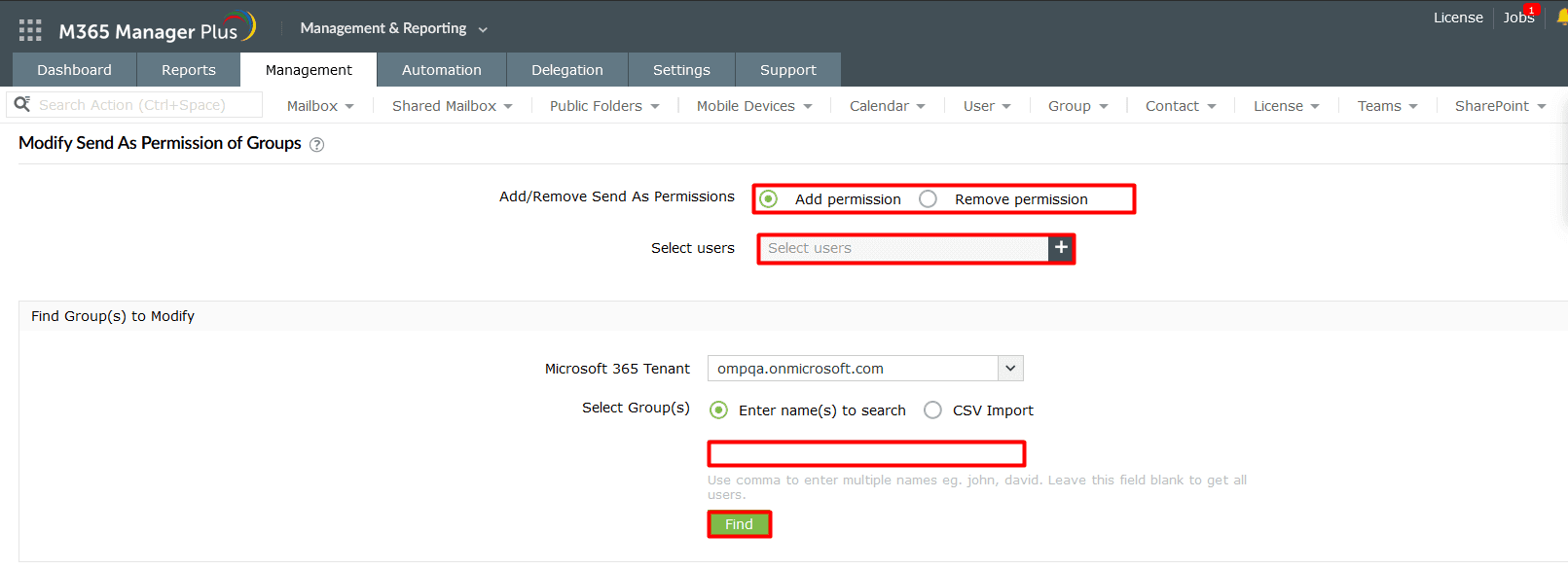
Limitations of using Microsoft 365 native tools to manage permissions for recipients in Exchange Online
- Administrators must be assigned the required role to access individual native admin centers and carry out tasks in them.
- Assigning granular permissions to execute individual tasks in a broad category is not possible.
- Generating reports and conducting management tasks on services in Microsoft 365 have to be carried out in their respective admin centers, which can be exhausting and time-consuming.
Benefits of using M365 Manager Plus to manage permissions for recipients in Exchange Online
- Delegate granular permissions to technicians without elevating their Microsoft 365 privileges and create custom roles with any combination of reporting, management, and auditing tasks.
- Manage mailboxes, users, groups, sites, and contacts effortlessly in bulk.
- Gain a thorough understanding of your environment in Exchange Online, Azure Active Directory, SharePoint Online, OneDrive for Business, and other Microsoft 365 services with detailed reports.
- Keep tabs on even the most granular user activities in your Microsoft 365 environment.
- Monitor the health and performance of Microsoft 365 features and endpoints around the clock.
- Back up Exchange Online emails, calendar entries, contacts, and tasks with periodic incremental backups and restore them fully or granularly based on your needs, way past the 180 day limit of the native retention period.
One-stop solution for your Microsoft 365 management needs.
Streamline your Microsoft 365 governance and administration with M365 Manager Plus
Get Your Free Trial