How to monitor group membership changes in Microsoft Entra ID
Maintaining robust security and efficient access control is a major requirement for any organization. IAM solutions like Microsoft Entra ID (formerly Azure AD) can help administrators with managing their users, controlling permissions, securing access to applications and resources, and monitoring any changes in the environment.
Microsoft Entra ID uses security groups and Microsoft 365 groups to consolidate multiple users, allowing administrators to apply settings to a group and all its members. This group-based approach is essential for enforcing security policies, ensuring compliance, and enabling seamless collaboration across Microsoft 365 applications and services.
Why do I need to monitor group membership changes in Microsoft Entra ID?
When a user is assigned to a group, they are granted access to the resources of the group by default. This behavior can be used by attackers to add themselves or their target accounts to groups that are granted elevated access levels. For example, adding a compromised user to an administrative group can grant them elevated privileges, enabling them to perform actions beyond their original permissions. Monitoring these changes can help prevent these attacks.
Monitoring group membership changes also provides a clear audit trail of who made the changes and when and what modifications were made. This helps in investigating any suspicious activities and finding out which account or user is compromised.
Tracking group membership changes in Microsoft Entra ID and M365 Manager Plus
Microsoft Entra ID can help track down group membership changes using Audit Logs, which provides a detailed report on all actions performed in your Microsoft 365 environment. This report can be filtered by the actions performed on the group to track group membership changes.
ManageEngine M365 Manager Plus, a comprehensive tool used for reporting, managing, monitoring, auditing, and creating alerts for critical activities in your Microsoft 365 environments, can also be used to track the group membership changes in Microsoft Entra ID.
This table is a comparison on how to track group membership changes using Microsoft Entra ID and M365 Manager Plus.
Microsoft Entra ID
Steps to track group membership changes in Microsoft Entra ID using M365 Manager Plus
- Log in to the Microsoft Entra admin center with an account that has at least a Reports Reader role assigned to it .
- Navigate to Identity > Groups > Overview.
- Click Audit Logs in the side pane.
- Click Activity to filter for records on specific actions performed related to the group. These can include Add member to group, Delete group, and Remove member from group.
Note: You cannot save the filter configurations for reports that you generate in Microsoft Entra ID, and they can only be exported in CSV and JSON formats.
M365 Manager Plus
Steps to find deleted users in Entra ID using M365 Manager Plus
- Log in to M365 Manager Plus and navigate to Reports > Azure Active Directory > Other Azure Reports.
- Select any of the following reports based on your requirement: Recently Added Members to Groups, Recently Removed Members from Groups, Recently Added Owners to Groups, and Recently Removed Owners from Groups.
- Select the Microsoft 365 Tenant, the groups that you want to track using the Filter By field, and the Period for which you want to track the group membership change, and click Generate Now.
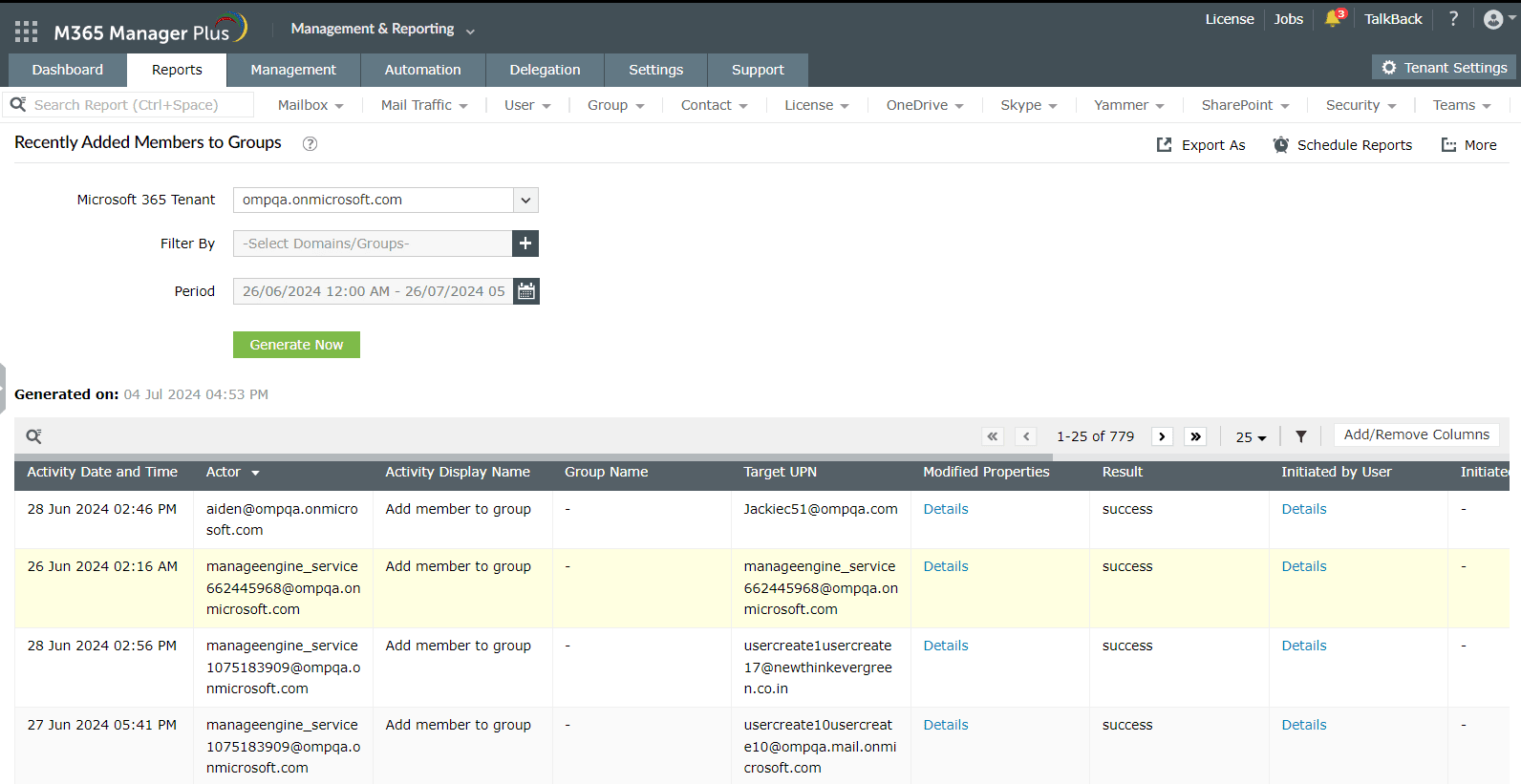
Note: User role changes can also be tracked by filtering for Add member to role in Microsoft Entra ID or using the Recently Added Member to Roles report in M365 Manager Plus . Click here to learn more.
How to set up alerts for group membership changes in Microsoft Entra ID
Although group membership changes can be tracked using Audit Logs, it's not a reliable way to identify and mitigate an attack in real time. Generating the reports on a daily basis and filtering out legitimate changes is an exhaustive task. You can generate alerts for this action using Azure Monitor, which requires the purchase of an additional license.
M365 Manager Plus offers alerts for crucial security events like group membership changes, along with the capability to audit and monitor your Microsoft 365 environment. You can set alerts for unusual group membership changes by following these steps:
- Log in to M365 Manager Plus, navigate to Settings > Audit Configuration > Alert Profiles, and click Add Profile.
- Type in a Profile Name and Description for your audit profile.
- Select Azure Active Directory as your Microsoft 365 Service, choose Azure AD Groups as your Category, and include the following activities under Actions: Add member to group, Removed member from group, Updated group settings, Added owner to group, and Removed owner from group.
- Assign a Severity level based on how crucial this alert is. In the example screenshot below, we've selected Attention.
- Configure an alert message using Macros to use specific variables in your alert message. For this example, we've used the following message: %OBJECT_ID% modified by %ACTOR%. Activity is %OPERATION%.
- Expand Advanced Configuration and check the Email every alert corresponding to this profile box to receive email alerts.
- In the Filter Settings tab, use the Business Hours Filter to monitor for any alerts outside of working hours and the Filter By Column option to format the report data you will receive in your alerts.
- Click Add to finalize your changes and create an alert profile to track group membership changes in Microsoft Entra ID.
Limitations of using native tools to monitor group membership changes in Microsoft Entra ID
- Administrators must be assigned at least the Reports Reader role to access the reports displayed in Microsoft Entra ID.
- Assigning granular permissions to execute individual tasks in a broad category is not possible.
- Reports generated using Microsoft Entra ID can only be exported in CSV and JSON formats.
- Reports will have to be filtered every time they are generated, and the filters cannot be saved. This can be inefficient if a filter is required to generate data that you require frequently.
- To set up alerts for group membership changes in Microsoft Entra ID, Azure Monitor needs to be configured separately, which requires an additional license.
Benefits of using M365 Manager Plus to monitor group membership changes in Microsoft Entra ID
- Delegate granular permissions to technicians without elevating their Microsoft 365 privileges, and create custom roles with any combination of reporting, management, and auditing tasks.
- Export reports generated in M365 Manager Plus in not just CSV, but also in other presentable formats such as HTML, PDF, and XLSX.
- Filter your reports just once and save them as custom reports that you can access later in just a few clicks.
- Configure alert profiles in M365 Manager Plus to notify you of specific activities that take place outside of business hours or occur at unusual frequencies.
- Gain a thorough understanding of your environment in Microsoft Entra ID, Exchange Online, SharePoint Online, OneDrive for Business, and other Microsoft 365 services with detailed reports from a single console.
Effortlessly schedule and export reports on your Microsoft 365 environment.
Streamline your Microsoft 365 governance and administration with M365 Manager Plus
Get Your Free TrialRelated Resources
-
Entra ID administration
- How to create custom roles in Microsoft Entra ID
- How to setup SSO in Microsoft Entra ID
- How to configure Conditional Access in Microsoft Entra ID
- What is Microsoft Entra ID?
- What are Microsoft Entra ID administrative units
- How to configure external authentication methods in Microsoft Entra ID
- How to set up self-service group management in Entra ID
- How to takeover unmanaged directory as administrator
- How to change authentication type of subdomain
- What is self-service signup in Entra ID
- Delete a tenant in Microsoft Entra ID
- Manage custom domain names in Microsoft Entra ID
- Multi-tenant organization interaction
-
Entra ID auditing and reporting
-
Entra ID bulk user management
-
Entra ID dynamic groups
-
Entra ID group management
- How to enforce naming policy on Microsoft 365 groups in Entra ID
- How to clean up resources related to all user groups
- How to create basic groups and add members in Entra ID
- Group management cmdlets
- How to add group to another group in Entra ID
- How to delete a group in Entra ID
- How to remove a group from another group in Entra ID
- Check import status
- Edit group settings in Entra ID
- Migrate users with individual licenses to groups
- Restore deleted groups in Microsoft Entra ID
- Set expiration for Microsoft 365 groups in Entra ID
-
Entra ID group membership
- How to utilize Microsoft Entra groups in Entra ID
- How to add group members in Entra ID
- How to add group owners in Microsoft Entra ID
- How to add or remove group member automatically in Entra ID
- How to create group of guest users using native admin center
- How to manage groups and group memberships in Entra ID
- How to remove guests from all user groups in Entra ID
- How to utilize groups and administrator roles in Entra ID
- Add or remove a group from another group in Entra ID
- Bulk group members addition in Entra ID
- Bulk remove group members from Entra ID groups
- How to remove members/owners of a group in Entra ID
-
Entra ID group reports
-
Entra ID license management
- How to automate inactive license management for Entra ID users
- How to change license assignments for user in Entra ID
- How to assign licenses to groups in Entra ID
- How to leverage group-based licensing for optimizing license management in Entra ID
- License assignment troubleshooting
- Assign licenses in Microsoft Entra ID
- Azure AD license membership modification
- Remove licenses in Microsoft Entra ID
- View license plans and details in Microsoft Entra ID
-
Entra ID User management
- How to manage permissions using access reviews in Microsoft Entra ID
- How to restrict guest access permissions in Entra ID
- How to clean up unmanaged Microsoft Entra accounts
- How to assign custom security attributes to users in Entra ID
- How to clean up stale accounts using access reviews
- How to share accounts with Entra ID
- How to update custom security attributes to users in Entra ID
- Add guest users
- Add users to Azure AD
- Assign user roles with Entra ID
- Close user account in an unmanaged Microsoft Entra organization
- How to revoke user access in Microsoft Entra ID using PowerShell
- Microsoft 365 delete users
- Remove custom security attribute assignments from users
-
Entra ID user reports
- How to monitor risky sign-ins in Microsoft Entra ID
- License usage reports in Microsoft Entra ID
- How to get the last logon date of users in Microsoft Entra ID
- How to view Microsoft 365 login attempts using PowerShell and Microsoft Entra ID
- How to report the MFA status for users in Microsoft Entra ID
- How to monitor recently created users in Entra ID
- Track password changes by admins in Microsoft Entra ID
- How to monitor user role changes in Entra ID
- How to track self-service password resets in Microsoft Entra ID
- How to create custom sign-in reports in Entra ID
- How to find deleted users in Entra ID
- How to verify deleted users in Entra ID
- Filter users based on custom security attributes
- Download Microsoft 365 user list
-
Entra ID workbooks
- How to create custom Microsoft Entra ID workbooks
- What are Microsoft Entra ID workbooks
- How to handle privilege escalation in Microsoft Entra ID
- How to monitor risky sign-ins using Microsoft Entra ID workbooks
- How to monitor your Microsoft 365 MFA setup using Entra ID workbooks
- How to audit for app permission threats with Microsoft Entra workbooks
- Conditional Access Gap Analyzer workbook in Microsoft Entra ID
-
Exchange Online administration
- How to change deleted items retention for Exchange Online mailboxes
- How to change the branding of clutter notifications in Exchange Online
- How to configure message delivery restrictions for Exchange Online mailboxes
- How to configure moderated recipients in Exchange Online
- How to create user mailboxes in Exchange Online
- How to enable and disable MAPI for a mailbox in Exchange Online
- How to enable or disable Outlook on the web for a mailbox in Exchange Online
- How to manage mail contacts in Exchange Online
- How to manage permissions for recipients in Exchange Online
- How to manage resource mailbox in Exchange Online
- How to save sent items in a delegators mailbox in Exchange Online
- How to create and edit shared mailboxes in Exchange Online
- How to add or remove email address for a mailbox in Exchange Online
- How to configure email forwarding for a mailbox in Exchange Online
- How to convert a mailbox in Exchange Online
- How to delete or restore user mailboxes in Exchange Online
- How to manage user mailboxes in Exchange Online
-
Exchange Online groups
- Create and manage groups in Exchange admin center in Exchange Online
- How to create and manage distribution list groups in Exchange Online
- How to create and manage dynamic distribution list groups in Exchange Online
- How to create distribution group naming policy in Exchange Online
- How to manage guest access to Microsoft 365 groups in Exchange Online
- How to manage role groups in Exchange Online
- How to override the distribution group naming policy in Exchange Online
- How to view members of a distribution group in Exchange Online
-
Microsoft Teams
-
Public Folders
- Create public folder calendar in Exchange Online
- How to restore deleted public folder in Exchange Online
- How to setup public folders in new organization
- Migrate public folders to Microsoft 365 groups in Exchange Online
- Recover deleted public folder mailbox in Exchange Online
- How to mail-enable and mail-disable public folders in Exchange Online


